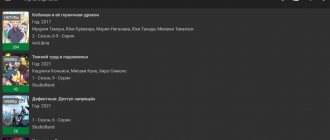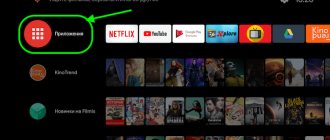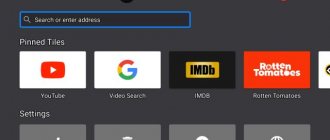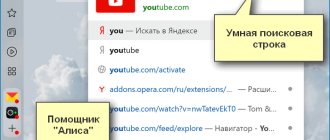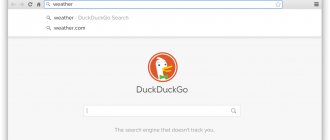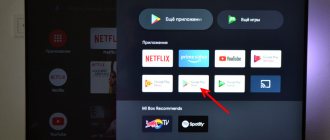Opera Software has been known for its work on the interesting Opera browser for the past decade. With the advent of smart TVs, the company created a version for the Smart TV platform, an application store called Opera TV Store, and a good community of people who make interesting applications for the store.
Opera web browser Quite fast and nimble, pre-installed on many TV models from different manufacturers. According to information from the company’s official website, the browser allows you to “browse” the Internet as easily as if you were doing it from a tablet or smartphone, but in life everything is different. No TV browser will give you such a “user experience” due to the fact that the lion’s share of smart TVs are equipped with a regular remote control, which imposes huge restrictions on surfing the Internet. LG is trying to solve this problem with the help of Magic Remote, Sony puts a second remote control with a touch screen in its ultra-expensive 4K TVs, but again, this is not the same. TVs are now not ready to give freedom of action on the Internet if the user operates with a regular remote control. Otherwise, Opera is a truly fast and responsive browser that is a pleasure to use. The first versions of it appeared almost ten years ago, when the company was carefully testing the market, and the full-fledged product began to be distributed in 2012 along with the launch of the Opera TV Store.
Opera TV Store is an application store that works with HTML 5. It was launched in the spring of 2012. The idea is simple: anyone can create applications for smart TVs of different brands. Application moderation is carried out by the manufacturer, as it was and is today. For regular users, the advantage is that the apps become cross-platform, and the store itself is loaded from the cloud, adapting to the resolution of your TV. The main feature is that the applications will work on all TV models if they have the Opera TV Store app pre-installed. Now, for the most part, developers are required to adapt their applications to specific lines, or even models, of TVs. If the TV Store becomes a standard, the process will go much faster, and the best applications will become cross-platform, and LG and Samsung owners will use the same apps. rather than looking for an alternative. Developers write Opera TV web applications in HTML 5, also using CSS and Java Script, which means you don’t need to learn any new languages. To add it to the Opera TV Store catalog, you need to submit an application, after which the Opera team will moderate it. Whether it will appear on TVs of one model or another still depends on the speed of the TV, because manufacturers are more willing to pay attention to new products in the Opera store. The output is a web application, which, using a browser on the TV, launches and works without failures
Tags
Opera
Installing Fork player Hitachi and Sony from Opera TV / VEWD AppStore
Let's look at the option of how to install a fork player, namely, it will allow you to replace the flash player for your Hitachi and Sony TV. A small guide on launching ForkPlayer on Hitachi and Sony TVs, the smart TVs of which have Opera TV (VEWD AppStore). This method allows you to access ForkPlayer without manipulating DNS addresses and third-party applications. Well, let's go: 1. You need to create an account on the site
2. For further work we will need a device id. To do this, open the VEWD AppStore application on the TV. Go to settings and go to the “About” tab. There you will see your device ID (many numbers/letters).
3. After creating and confirming your account, you need to log in to the site and go to the “Paired devices” section. In the “Custom name” field, enter the name of the device (any), in the “Device ID” field, enter the device ID that we found in step 2 .
4. If successful, a new “Developer” section will appear in the VEWD AppStore application with the “URL Loader” application (you may need to restart the TV).
5. Open the “URL Loader” application, enter in the address bar: https://operatv.obovse.ru/2.5/ (you must enter 1 time, then all this will be saved). Select “GO current window” and click OK and ForkPlayer will load.
Another instruction for installing a fork player!
1. You need to create an account on the site 2. For further work we will need a device id. To do this, open the VEWD AppStore application on the TV. Go to settings and go to the “About” tab. There you will see your device ID (many numbers/letters). Example photo
| Reduced by 88%3968 x 2976 (1.78 MB) |
3. After creating and confirming your account, you must log in to the site and go to the “Paired devices” section.
In the “Custom name” field, enter the device name (any), in the “Device ID” field, enter the device ID that we found in step 2. Example photo
| Reduced by 54%1080 x 672 (91.15 KB) |
4. If successful, a new “Developer” section will appear in the VEWD AppStore application with the “URL Loader” application (restarting the TV or WEWD application will be required).
Example before and after photo
| Reduced by 88%3968 x 2976 (2.11 MB) |
| Reduced by 88%3968 x 2976 (2.06 MB) |
5. Open the “URL Loader” application, enter in the address bar: https://operatv.obovse.ru/2.5/ (you must enter 1 time, then all this will be saved).
Select “GO current window” and click OK and ForkPlayer will load. P.S. If you previously had a forked player working through DNS substitution, then change the DNS parameters to automatic.
Have questions? - then write a comment Add. We are happy to help you with your Smart TV!
Samsung App TV
Samsung App TV
This is the name of Samsung's official application store, through which the TV software is updated and installed. It is included in all new TVs with the Smart TV option. Typically, a browser is already preinstalled on the TV panel, which has the following advantages:
- step-by-step navigation through web pages;
- widgets are downloaded directly from the network;
- Flash technologies are used for its operation;
- you can open many windows without affecting performance;
- resolution (number of pixels horizontally and vertically) – 1920 x 1080;
- The smartphone can be used as a control panel (after synchronization).
In order for the built-in browser to work more correctly and faster (after all, the manufacturer makes changes to it), it needs to be updated. You can do this yourself, but along with the browser, the TV firmware is also updated. Algorithm of actions:
- Open the menu.
- Select the “Support” section.
- "Software Update".
- If this window is empty, it means there are no “upgrades” yet. If they offer to update, click “Ok”.
As a rule, the firmware downloads quickly, which largely depends on the connection speed.
How and where to download a browser for Smart TV released by third-party developers:
- Samsung TVs have a special Smart program installed. To avoid searching for it in the menu for a long time, just pay attention to the remote control. There is a bright hexagonal button, clicking on which will open this program.
- In the window that opens, the user will be offered many applications available for download and installation.
- Finding the required browser is not difficult. To do this, they either scroll through the list of programs until they come across it, or enter its name into the search bar, which significantly narrows the search query.
- Having found the desired browser, all that remains is to download it and install it.
Yandex browser for Smart TV
In general, both Samsung and LG, with the Smart TV function, run on Android OS, so the browsers for them are identical. But on some TVs it is more convenient to use web browsers alone. So, options for Samsung:
- Opera. One of the best browsers for Samsung TVs in terms of compatibility. Users note the following advantages: fast page loading, traffic savings, intuitive controls. If the TV runs on the Android OS, the Opera mini browser is also suitable for it, in which advertising is cut out, there is no spam and other factors distracting from viewing;
- Yandex browser for Smart TV. This browser runs on the same core as Opera and Google Chrome, so it can easily install extensions that make it more functional. Pros: minimalistic, clear user interface, “smart line” for quickly finding information. It also has a built-in “Turbo” option, which speeds up page loading (will be useful for those who have low Internet speeds). Current news is displayed on the main page of the browser. In this case, the browser can be synchronized with a computer or phone;
- UC Browser. A less popular option, however, with its own “tricks”: traffic compression technology, gesture control, synchronization with other devices, quick launch panel. There are fewer plugins for it than for Opera or Yandex, but all the necessary ones are there.
Third party browser update:
- Open the Smart Hub program.
- Go to the directory of installed applications.
- Select the desired browser.
- They check for updates, if there are any, download them.
The procedure is no more complicated than a similar one on a smartphone.
Possibilities
This application has the same operating scheme as Opera mini, which was developed specifically for J2ME phones that do not support the ability to launch a full-fledged Internet browser. ForkPlayer for Sony Smart TV receives all content directly from sites, after which it processes them and converts them into its own format.
Modern Sony Smart TVs, of course, have regular Internet browsers, but they are often stripped down, without a Flash player, and when launching some sites they can give an error that is due to the fact that there is not enough built-in memory. ForkPlayer is much better in this regard, as it allows you to watch videos or listen to music from any site without any problems. In addition, this widget, installed on Sony Bravia Smart TV, already contains a list of the most popular sites and online cinemas.
You can also create and save your own playlists. You can view them not only from Sony Bravia Smart TV, but also from your other devices on which ForkPlayer is installed. To make this available to you, you need to register on the official website of the application, go to your personal account and add existing devices to the list.
In addition, in ForkStore you can download and additionally install other unofficial applications for your Sony Smart TV. At the same time, it is worth considering that the configuration and installation features, as well as the availability of certain functions, may differ on different TVs depending on the year of their release.