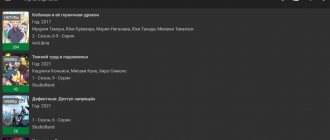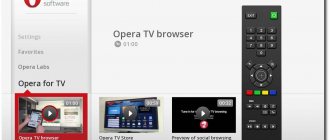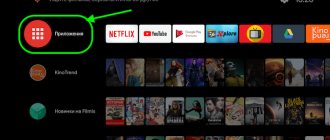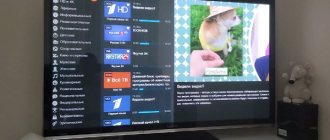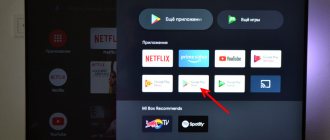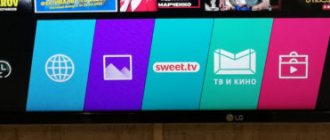Connection
In this article we will look at setting up an Android TV set-top box and preparing it for work. As a rule, this is what the main screen of an Android TV set-top box looks like. Version – Android 6.0:
WiFi
First you need to connect your set-top box to Wi-Fi. If you are using an Internet cable, then you need to plug the cable into the LAN port on the set-top box. If you are using Wi-Fi, then you need to connect to your network. Already discussed in more detail here. To do this, go to “Settings”:
Next, go to “Network” and click on “Wi-Fi”:
Select your Wi-Fi network and enter the password:
Connection:
Conclusion
During operation, the set-top box has established itself as a reliable and inexpensive device with a huge number of useful functions. It’s worth noting right away that this is not a console for games, but for playing video and audio files.
The advantages include:
- compact dimensions and durable housing;
- fairly recent version of Android;
- regular updates from the manufacturer;
- ability to install different firmware.
If we consider the set-top box as an inexpensive media center, then this is a very good investment. By installing it, you will be able to watch videos in good quality online. We also recommend buying the version with 2 GB of RAM and 16 GB of ROM. The difference in price is small, but the performance gain due to the increased amount of RAM is significant.
Installing applications
Now let's look at how to install the application on an Android TV set-top box. Discussed in more detail here. In order to install the application we need to go to Play Market :
We see a request for an email “
Gmail ”. The Google account you have attached to, if you don’t have one, you can register it right on the TV screen. But it’s better to do this on an Android phone or computer. Enter your email address and enter your password in the next window:
After successful registration, you can install applications, for example, PeersTV for smart set-top boxes, free TV viewing for TV. Read more about the application here:
Xiaomi
Xiaomi is far from an unusual Chinese technology manufacturer. The products of this brand penetrate into every area of our lives. The brand's assortment includes many interesting gizmos, such as a miniature razor for men and a smart sensor for indoor plants. And of course they have a smart TV.
Xiaomi Mi TV 4 TVs differ from their analogues by the presence of a Mi Port, through which the control unit is connected to the display. There is also an AI system called Patch Wall, which can analyze and remember user behavior, after which it begins to select content that the user might like. Dolby Atmos technology is responsible for high-quality and surround sound.
A model with a 55-inch screen can be bought today at ALLO for UAH 35,000.
Main screen
Now let's look at the main screen and its functions.
In order to get to the “Menu” of applications, you need to click on the “ Apps ” icon:
As you may have already noticed, all applications are signed in English, and so is everything around. Therefore, let's see how to translate the interface into Russian.
To do this, go to Settings, in the screenshot above “ Settings ”, in the lower left corner of the screen and select “ Language ”:
Select the language you need and see that the application names are already in Russian:
On the screen, in addition to the main menu, there is a line with frequently used applications:
You can customize this line. To do this, click on the plus and select the applications you need by checking the box:
Setting the date and time
It’s worth noting right away that setting the incorrect date and time may affect the operation of the device. For this reason, errors may appear when logging into Google Market or the browser, and some third-party applications will not work correctly. There may also be problems with Internet access. To avoid this, go to settings and set the 24-hour format, select the desired time zone, and specify the exact time and date. It is also advisable to synchronize time and date settings with the network.
Before using the set-top box, it is advisable to reset it to factory settings. This will allow you to get rid of possible glitches in the factory firmware.
Interface like a phone
Also, if you are not comfortable using the interface that is initially installed on the Android TV set-top box, then you can install a special application that will allow you to use the set-top box and the Android operating system with a more familiar interface. To do this, you need to install the “ Nova Launcher ” application.
Go to the Play Store and install the application:
After installation, open the application and see the desktop of earlier Android operating systems:
If you want to bring something to the desktop, then you need to go to the menu, click on the application, hold it and drag it to the desktop:
Why do I need to enter an access code?
Entering access codes on the website android.com/tv/setup is required in order to protect the user’s personal data and settings from the attention and influence of strangers. On modern devices it is easy to create multiple accounts. Thanks to this, each family member can use the TV with their own set of settings.
In addition, the firmware of modern devices is often forced to be updated from a common source. Using a system of personal accounts assigned to each set-top box, the manufacturing company can monitor the relevance of the software. This is not always convenient for the user, since many updates only cut down functions that work properly.
Files on USB flash drive
Next, let's look at how to read files that are located on a flash drive or SD card . To do this you need to use a file explorer. We connect the flash drive and go to the menu. Click on the “ FileBrowser ” icon:
We see the SD card :
If there is a video on the flash drive, then when you click on it, the set-top box will give us a choice of video player:
We can choose the player we want to use Only Now or the player we want to use Always.
Rating of small inexpensive Smart TVs on the Android platform
KIVI 24H600KD 24″
TV with a screen diagonal of 24″ and HD resolution. It is equipped with Android 7.0 OS. The dark gray body stands on two legs. There are AV connectors, 2 HDMI, 2 USB, Ethernet (RJ-45). The model can be connected via Wi-Fi. The TV allows you to read MP3, WMA, JPEG, MPEG4, DivX, MKV files.
Picture brightness 220 cd/m2, dynamic contrast 7000:1, MVA matrix type. Dolby Digital surround sound is provided by two 5W speakers. The volume of RAM is 1.5 GB, internal memory is 8 GB.
HARPER 32R670TS 32″
Model with a 32″ display diagonal and HD resolution. It is equipped with Android 7.1 OS. The black body has a pair of legs. There are AV connectors, 2 HDMI, 2 USB, Ethernet (RJ-45). The TV recognizes file formats MP3, MKV, JPEG, MPEG4, HEVC (H.265). Picture brightness is 240 cd/m2, dynamic contrast is 70,000:1.
Surround sound with auto volume leveling is provided by a pair of 6W speakers. Internal memory size is 4 GB, RAM – 1 GB. The TV has a number of useful features: TimeShift, sleep timer, child lock, program recording, electronic TV guide.
SUPRA STV-LC24ST0075W 24″
TV with a screen diagonal of 24″ and HD resolution. It is equipped with Android 9.0 OS and ARM Cortex-A53 quad core. The black body rests on a pair of legs. There are AV connectors, 2 HDMI, USB, Ethernet (RJ-45), component. The TV connects via Wi-Fi and recognizes the MPEG4, HEVC (H.265) file format. Picture brightness 200 cd/m2, dynamic contrast 80,000:1.
The sound is reproduced by two speakers with a power of 2 W each. Internal memory is 8 GB, RAM is 1 GB. The TV has a function to display the TV program guide.
Blackton 32S02B 32″
Model with a 32″ screen diagonal and HD resolution. It is equipped with Android 7.0 OS. The TV has a dark gray body and stands on two legs. There are AV, component, VGA, HDMI x3, USB x2, Ethernet (RJ-45) connectors. The model reads MP3, MKV, JPEG file formats. Connects to devices via Wi-Fi. Picture brightness 210 cd/m2, dynamic contrast 3000:1.
Surround sound with automatic volume leveling is reproduced through two speakers with a power of 7 W each. The TV has a set of useful functions: video recording, TimeShift function, shutdown timer and child lock.
Yuno ULX-32TCSW217 31.5″
TV with a display diagonal of 31.5″ and HD resolution. It is equipped with Android 8.0 Oreo. The model has a white body standing on two legs. There are connectors 3 HDMI, 2 for flash drives, Ethernet (RJ-45), AV, component, VGA, 3 HDMI, 2 USB, Wi-Fi. TVs recognize file extensions MP3, WMA, MKV, JPEG, MPEG4, HEVC (H.265). Picture brightness is 230 cd/m2, contrast level is 1400:1.
Surround sound is provided by a pair of 10 W speakers. The internal memory is 8 GB, RAM is 1 GB. The model has many useful features: video recording to a flash drive, TimeShift function, sleep timer, child lock.