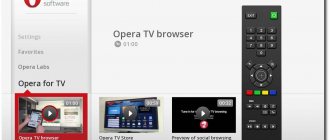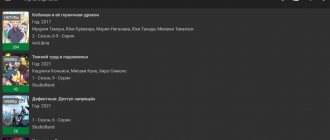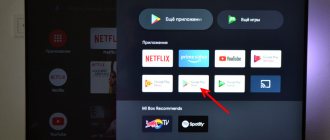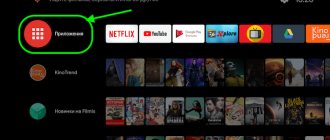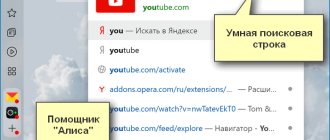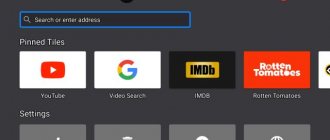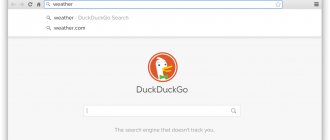In this article I will talk about browsers for Android TV set-top boxes. What are they, why are they needed and how to install them. Let's look at the process of installing a browser using the example of the Smart TV set-top box Xiaomi Mi Box S. Let's install it through the Google Play application store and using an apk file. I think that this article will be useful not only to owners of set-top boxes, but also to smart TVs that run on Android TV.
A smart TV set-top box can be used not only to watch videos through various services and programs, but also to view websites. But you need a browser for this. As a rule, on set-top boxes that run Android TV, the browser is not installed by default. In any case, on Xiaomi Mi Box S, after setting it up, I did not find a browser. Why is not entirely clear. The same company, Google, could have easily optimized its Google Chrome web browser to work on TVs, but for some reason they didn’t do it. Most likely due to the difficulty of navigating websites using several buttons on the remote control. But on my Philips TV, which also runs Android TV, the browser was installed. It is true that it is very difficult and inconvenient to use.
About browsers on Android TV
Now I’ll quickly tell you what’s what. This means there are set-top boxes like Xiaomi Mi Box S and TVs on which the Android TV system is installed. This is Android that is optimized to run on TVs. Not to be confused with regular Android, which is installed on mobile devices. There are set-top boxes and TVs that run on regular Android - but today we’re not talking about them.
The Google Play app store on Android TV is very limited. In it you will not find Chrome, Opera, Yandex Browser, Mozilla Firefox browsers, which can be found on Google Play on your phone or tablet. This is because these browsers are simply not optimized for Android TV. Looking ahead, I’ll say that I installed them via an apk file, but it’s impossible to use them. Unless after connecting the mouse. But after installation, even the browser icon is not displayed in the list of installed applications. So these popular browsers do not work on Android TV.
At the time of writing, I found only two browsers on Google Play on my Mi Box S: Puffin TV Browser and TVWeb Browser . They can be installed directly from the app store without any problems. They are at least somehow optimized for control using a remote control. There is also another good browser - TV Bro . But it is not available on Google Play; you need to install it via an apk file. I will talk about these browsers and how to install them in more detail later in the article.
I just want to add that watching websites through an Android TV set-top box is extremely inconvenient. Browsers have very poor functionality. They freeze all the time (especially on heavy pages that are littered with advertising), and it is very inconvenient to control using the remote control (move the cursor around the screen with buttons). Connecting a mouse (wired or wireless), an air mouse, or a keyboard with a touchpad to the console makes site navigation a little easier, but it’s still inconvenient.
If you plan to watch online movies through a browser on your Android TV set-top box, forget it. Even if you start playing a movie, it will most likely slow down. I tried looking on several different sites. I couldn’t make a video in full screen on any of them. And Xiaomi Mi Box S clearly can’t cope with this, it slows down. I rebooted myself once.
Design
We start our Xiaomi Mi Box 3 review with its appearance and immediately note that the console looks very impressive. It pleasantly surprises with its compact size and smooth shapes. This once again shows that it was not for nothing that Xiaomi designers were awarded several awards for the design of TV set-top boxes.
At the bottom there is a rubberized round clamp, thanks to which the device practically does not slip on the surface.
The Xiaomi Mi TV Box 3 review informs you that on sale you can only find a black version made of semi-matte plastic. The solution is not the most practical - fingerprints are very visible. The Mi series logo was placed closer to the front side of the case.
Regarding the build quality, everything is perfect - the case is strong and reliable, has no gaps and does not creak if you press hard on it.
Mi Box 3 pro review showed that an infrared port and an LED indicator were placed on the front side.
Space for other functional elements has been allocated at the back - an HDMI port, a USB port, a connector for connecting a network adapter and a 3.5 mm audio input.
Installing a browser from Google Play on Android TV
Everything is very simple here. Open Google Play Store (it is in the list of installed applications).
In the search we write (or use the search head) “Browser”, or “Browser”. The first two applications on the list are Puffin browsers and TVWeb Browser.
Select any browser and click on the “Install” .
After installation, you can immediately launch the browser. It will also appear in the list of installed applications.
I recommend installing both browsers so you can compare and choose the one you like best. Or check out my short review of these two browsers.
Puffin TV Browser
The start page of this browser looks like this:
There is a separate button “Enter a query or URL”, by clicking on which you can use the Internet search and find the desired site.
By the way, even if you connect a mouse, you won’t be able to type text on the keyboard with it. This must be done using the remote control, or connecting another keyboard.
Instructions: how to connect a Bluetooth device to Xiaomi Mi Box S, TV Stick or other Android TV set-top box? Connect wireless headphones, speaker, mouse, keyboard
Open our help-wifi.com.
Move the cursor using the buttons on the joystick. To open the menu (forward/backward, home, refresh page, zoom, etc.), you need to press the “Back” button on the remote control.
TVWeb Browser
On the start page you can immediately open Google, view the history, and go to settings. There is a search button on the Internet. Queries can be entered using the on-screen keyboard, or use head search.
This is what our website looks like in the TVWeb Browser.
There is no menu with a set of functions like Puffin in this browser. To open the menu when viewing a site, you need to press and hold the center button on the remote control. But the menu is very modest.
Personally, I liked Puffin TV Browser more. It has wider functionality, and somehow everything is done more conveniently.
General characteristics
The prefix in the Xiaomi company classification is designated as MDZ-16-AB. For its class, it has a powerful Amlogic S905X-H processor, consisting of 4 Cortex-A53 cores with a frequency of 2 GHz. Graphics are provided by the Mali-450 video processor, making the 4K standard available at 2160p resolution.
The DDR3 generation RAM is 2 GB, but considering the main purpose of the set-top box (watching video content and television programs), this is enough for comfortable operation of the gadget. To turn on the box, a power supply with a voltage of 5.2 V and a maximum current consumption of 2.1 A is used.
Installing a browser from a flash drive via an apk file on the Xiaomi Mi Box S
Browsers that are not available in the Google Play Store can be installed on the TV set-top box from a flash drive. By downloading the browser installation apk file from the Internet. As I wrote above, you can even install Chrome, Yandex Browser, Opera, Firefox using this method. But I do not advise you to do this, since they are not at all optimized for Android TV set-top boxes and televisions. Just waste your time.
There is one good browser that is not in the Google Play Store, but it is optimized for TVs (remote control). This is probably the best browser for Android TV. It's called TV Bro. As I already wrote, for some reason it is not in the official application store (at the time of writing), but you can install it via an .apk file. Using this method, you can install any browser and generally any application on Xiaomi Mi Box S that is not on Google Play.
- Download the installation .apk file of the TV Bro browser to your computer. I downloaded it in a few seconds. Search for “download TV Bro”.
- Copy the downloaded .apk file from your computer to the USB flash drive.
- Connect the flash drive to the Android TV set-top box or TV. I connected it to my Xiaomi Mi Box S.
- Open the Google Play Store on your console, search through the search and install the File Commander application. You can also use X-plore, or another file manager.
- We don’t launch File Commander yet, but go to the settings of the set-top box. Open section "Device Settings" – "Security and Restrictions" – "Unknown sources". And there we enable (enable) our File Commander. Or another file manager that you have installed. This allows us to install applications through this file manager.
- Open the installed File Commander and open our flash drive in it.
- We launch the .apk file with our TV Bro browser.
- Click on the “Install” button and wait.
- After installation, you can immediately launch the browser. Its icon will also appear in the list of installed applications on Xiaomi Mi Box S.
- You can launch the TV Bro browser at any time and use it to browse websites.
How to search the Internet and watch websites using the TV Bro browser?
Indeed, TV Bro turned out to be the most convenient and understandable browser. Let's show you how you can use it to watch websites through a Smart Set-top Box and how to use it. The main page displays links to popular sites and social networks. The sites you visited will also be displayed there.
To open the menu, you need to press the “Back” button on the remote control.
At the top there is a panel with buttons “Close browser”, “Head search”, “History”, “Favorites”, “Downloads” and “Settings”. There is also a line for entering the site address or search query and tabs. Below is a line with standard buttons: “Stop”, “Forward/Back”, “Refresh Page”, zoom buttons and the “Home” button.
This menu can be called up at any time. When browsing a website, for example.
Navigation around the site is carried out using a cursor, which can be moved using the buttons on the remote control.
One thing: when you click on the link, it feels like nothing is happening. You just need to wait a little and everything will open up. There's just no loading indicator. Perhaps this will be fixed in future versions.
In the TV Bro settings you can change the search engine and User Agent of the browser. There you can assign shortcut keys and view the version of the installed browser.
Overall, TV Bro is a good browser. I even tried to watch the movie online on the site. And it even worked out. But the performance of the Xiaomi Mi Box S is probably not enough. It slows down, crashes, and it was not possible to make it full screen (but this is already a software problem).
You are unlikely to be able to watch online movies through a browser. Yes, and it’s not convenient. Better through special applications.
Design
Mi Box S is a small flat block with rounded corners that fits easily in the palm of your hand. It is made in black, matte plastic with glossy “Mi” embossed on the front panel. The plastic itself is not easily soiled, and possible contaminants can be removed without problems. Such a device will fit into any interior without any problems and will not attract unnecessary attention. Dimensions of the device are 95x16x95 mm.
The front and side edges of the device are empty, they are only decorated with a decorative bevel and a small LED. All ports are concentrated at the back, these are HDMI 2.0, USB 2.0 and an audio jack combined with optical SPDIF. One of the disadvantages is the lack of rubberized legs, which is why the console can slide on the table.
Appearance and Design
There are several connectors on the back of the set-top box.
The design of the device is simple and functional. Xiaomi has received several awards for its development. The attachment is made of plastic, painted black. Thanks to the matte surface, dust does not settle on it and fingerprints do not remain.
The shape of the gadget resembles a square with rounded edges measuring 101×101 mm and a height of 20 mm. The box weighs 178 g. Small dimensions allow you to place the device almost anywhere.
On the top panel, closer to the front side, there is the Mi logo. On the front side there is an infrared sensor for controlling the set-top box using an IR remote control and a white LED hidden in the body.
The rear panel contains HDMI 2.0 and USB 2.0 Type-A connectors. There is a port for connecting the power supply and a mini-jack audio output, to which you can connect both an analog and digital device of the Mini Toslink standard. There is a rubber gasket at the bottom. It prevents the gadget from sliding on a smooth surface and protects it from falling.