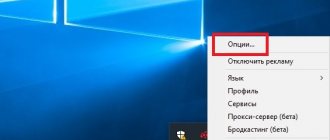General issues:
- Can I use Daum PotPlayer in commercial organizations?
- Do I need administrator rights to install the player?
- Does Daum PotPlayer support 64-bit OS?
- On which OS can Daum PotPlayer be installed?
Questions about using Daum PotPlayer:
- Is there a "sound recording" function in Daum PotPlayer?
- Does PotPlayer update automatically or do I need to download a new version every time?
- Where in the player can I change or disable “keyboard shortcuts”?
- How often is Daum PotPlayer updated?
- How to take a snapshot of a playing video file in PotPlayer?
- How to change PotPlayer interface language?
Where to download PotPlayer
The original distribution is on the official website in Korean. There is no point in downloading it, since you will have to spend time on Russification, configuration, installation of modules and other things.
Fortunately, kind people post their own PotPlayer builds on the Ru-Board forum - Russified, customized, optimized for high-quality movie viewing.
There are many of these assemblies (see the first message on the forum at the link above). I'll talk about the easiest to install build of PotPlayer from XXXLer . You can download it here (mirror).
Update from 02/20/2013: unfortunately, there will be no more new versions of the PotPlayer build from XXXLer. The author does not have time to deal with them. As an alternative, try the newer builds of PotPlayer from 7sh3.
The text below describes the installation of the assembly from XXXLer; it is relevant for working on old and/or slow PCs.
Prioritize the desired language for audio tracks and subtitles
Initially, PotPlayer is correctly configured in this regard; the Russian language for subtitles and audio tracks will be a priority. If you want to change, for example, to English, then instead of the original phrase “ru rus russian” you just need to write “en eng english” for
And
.
Installation
During the installation process of the PotPlayer assembly from XXXLer, there is one nuance that actually decides everything - the choice of components (codecs, splitters, filters - everything for video and audio processing):
I will not list the names of the components, since they change from version to version. I’d rather talk about the last four items on the list, because they are the ones that are important for playing video without freezing. You need to choose the optimal type of decoding based on what processor and video card are installed in your computer.
Note: All the following information will be simplified as much as possible for first-time users to understand, so there may be inaccuracies.
So, the components selection points: Software decoding – video is decoded by the central processor. This is not a good idea, especially if you have a five-year-old computer. The video may be slow. Netbook owners can forget about playing videos of even more or less good quality. Even if your computer has a Core i3/i5/i7 processor or an older but powerful one (Intel Core 2 Duo, Intel Core 2 Quad, AMD Phenom, etc.), the use of software decoding is hardly justified - the processor is loaded, heats up, The cooler is noisier. I don't think you'll like it. The best option is the following technology:
Hardware decoding DXVA - designed for video encoding using a video card (Wikipedia). Supported by all modern and older video cards: from ATI Radeon HD 2*** and higher, from nVidia GeForce 6*** and higher. If you have a netbook with an Intel Atom processor, then you will definitely have to choose this option. This is the only way to watch HD and FullHD videos on these weak machines.
You can look for reviews on the Internet - DXVA really allows you to watch videos without loading the processor. Unfortunately, not all codecs are supported by different manufacturers in different models. For the end user, this means that, for example, Mpeg4 video will play just perfectly, but AVC-1 will slow down, and on a computer with a newer video card everything will be perfect. In this case, there are two more options:
CUDA hardware decoding - if you have an nVidia GeForce 8*** series or higher video card (GeForce 9600, GeForce 250, GeForce 460 - for example), then select this item. PotPlayer will use codecs that use the full power of video cards to decode video. It will be great. This will also help you watch videos on netbooks with nVidia ION video cards.
Hardware decoding QuickSync . The technology is supported only by modern Intel Core i3/i5/i7 processors. If you have one, choose this item. It doesn’t work on mobile versions (laptops), judging by the reviews.
Interesting feature
If you downloaded an assembly with the letters svp in the file name, this means that the player includes SVP - a rather interesting filter that adds dynamism to films by adding intermediate frames.
For fun, you can do this:
And watch movies in PotPlayer with this filter. Many people like the filter - people move more smoothly, movies look realistic. But this seriously increases the load on the processor and/or video card, so the video may slow down. If you don’t like it, remove PotPlayer and install it again without this checkbox, so as not to clutter the player with unused filters.
Answers to general questions:
Can I use PotPlayer in commercial organizations?
Yes, Daum PotPlayer is a completely free program. You can use it on any computer. You do not have to register or pay for Daum PotPlayer.
Do I need administrator rights to install PotPlayer?
Yes. In general, users are not allowed to install any programs without administrator rights.
Where can I download PotPlayer?
You can download the latest version of the program here
Does PotPlayer support 64-bit OS?
Yes, a version for 64-bit OS is available to install PotPlayer, which you can download from this link
On which OS can PotPlayer be installed?
Daum PotPlayer supports the following OS: Windows XP / Vista / 7 / 8 / 8.1 / 10. For each OS, you can install both 32 and 64-bit versions.
Additional settings during PotPlayer installation
There's a lot of useful stuff there. I advise you to scroll down the settings and check the boxes for:
- Enable deblocking – removes “squares” from the video.
- Fixed window proportions – it will be more convenient to resize the video window.
There is also a choice of speaker types - 2.0, 4.0, 5.1 - select your speaker configuration.
Main window
It looks something like this:
There are plenty of design themes; your PotPlayer window may look different. Right-clicking will open a menu:
There are a lot of points and sub-points here, I advise you to look at everything and make sure that this player is truly a monster in terms of capabilities and settings. By the way, about the settings. They can be called through the menu or the F5 on the keyboard:
There are really a lot of settings. You can go through them and customize the player for yourself. The point that the arrow I drew points to is very important - this is the preset settings switch. Depending on what you chose during installation - Hardware decoding DXVA, CUDA or something else - the composition of the list will be different. You can switch CUDA codecs to DXVA, for example, without reinstalling the program. Unfortunately, there is one drawback - if you configured something incorrectly and need to reset the settings, then to return all the parameters you will have to completely reinstall the player. Reset button at the bottom of the settings resets the “native” settings, which are not optimal.
Therefore, a useful tip is to click Export and save the resulting file somewhere. In the future, to restore normal settings, you should close the player and double-click on the saved file - the correct settings made by the author of the XXXLer build will be restored.
How to watch IPTV/Internet TV
This is the same case when everyone knows about this player and has installed it on their computer more than once, but this is the first time they have heard about such possibilities. =)
To start watching Internet TV (IPTV), you will need an m3u playlist, which you can get here - https://webhalpme.ru/tag/iptv-playlist/
Once you have downloaded it, you can play it in 3 ways:
- On the downloaded m3u file, right-click and select “Open with”, then select “PotPlayer” from the list of programs:
- Open "Pot Player", press "Ctrl + O" and select your file.
- Open the playlist without downloading it. To do this, open the player, then press “Ctrl+U” and enter the link to the playlist. Or do it like in the screenshot below:
That's all, now you can watch TV on a computer or laptop without additional equipment.
Disadvantages of the program
The fact that PotPlayer is very rich in functionality is also a problem. The fact is that many keyboard buttons have functions for adjusting brightness, contrast, playback speed, etc. If you click on the wrong thing while watching a movie, there is a high risk of deteriorating the image quality. This leads to the conclusion - either disable the keyboard keys in the settings, or do not touch it while watching a movie when the player window has focus, i.e. open in the foreground. In case of lost settings, it is quite easy to return them back - just select the standard set from the menu at the top left of the settings window.
Full screen video with double click
By default, double-clicking the PotPlayer mouse will stop/start the video, although many are already accustomed to such a function expanding the video to full screen or, conversely, minimizing it. It’s easy to restore justice - press F5 → “General settings” → “Mouse and pointers” → “Left button (double click)” and select “Full screen | Restore", confirm
.
Pros of the program
I will list the advantages not of the original Korean PotPlayer, but of a build with additional features:
1. Video playback using a video card, which gives a high-quality picture without jerking on older computers.
2. The load is placed on the video card processor, which has special hardware video decoding units. This means that a laptop, if it is powered by a battery, will consume less energy and last half an hour to an hour longer without charging.
3. During video playback, you can load the processor with time-consuming tasks (for example, start archiving files) - this will not affect the smoothness of playback.
4. PotPlayer can apply video effects - sharpening, smoothing, brightness, contrast, etc. - due to this you can improve the picture. There are audio filters too.
5. Video codecs are used internally (in the folder with the player), and those that are needed to play almost all popular formats. This is good, because if you install codecs on the system itself, you may experience problems with games and video editing programs.
Downloading videos from a site
One of the most common extensions for downloading videos from various resources is a project from developers from the site savefrom.net
. The site itself allows you to extract direct links to a file from a large number of resources, requiring only to indicate the address of the page on which the content you are interested in is located
And the official addition to browsers from savefrom.net
adds a download button to files directly on the pages of the source resource without the need to copy publication addresses.
In principle, this would be enough to get a link to the video and open it in any video player that supports streaming video playback. You can do it even simpler: download the file to your computer each time, and then play it from your hard drive. But, you must admit, both of these methods are far from ideal and cannot fully look convenient. Below we will consider the procedure that provides us with the opportunity to watch online videos in a third-party player
without manually copying the file link.