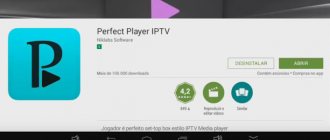Equipment characteristics
The GS B520 receiver combines an ergonomic classic design, as well as updated software that takes into account the errors of previous models. At the same time, the characteristics are selected optimally for comfortable use by the modern consumer. The receiver can be connected to the Internet via a Wi-Fi router on the home network, and will also open up opportunities for viewing content on smartphones and tablets, thanks to the mirror streaming function. However, this will require installing the “Play.Tricolor” application on mobile devices.
The provider claims high speed of operation of the equipment and absolute security from unauthorized access to information.
This is due to the use of the powerful MStar K5 processor and a modified software environment from the GS Group holding. The GS B 520 set-top box is equipped with a USB connector for connecting external drives and additional devices. The connector for connecting an external infrared sensor allows you to install the receiver behind obstacles without losing control of the remote control.
Installation diagram
The Tricolor GS-B520 receiver has no fundamental differences from previous models in functional connectors, so the connection occurs according to the standard scheme.
The primary factor during installation is the installation of the antenna, but given the fact that the equipment is exchangeable, the dish should already be installed. This means it’s worth talking about how to connect the receiver itself directly. A short guide to action is as follows:
- The cable from the antenna must be connected to the LNB IN connector.
- The TV can be connected using an HDMI cable or the usual “bells”; it is impossible to confuse them if you go by colors.
- After connecting the cables, turn on the equipment.
- The setup begins with selecting an operator and setting the date and time.
- The next step should be to search for channels and save the results.
Initial channel setup.
When you turn on the GS B522 and GS B520 receiver for the first time, a welcome window appears on the screen.
If necessary, you can set the time and date here. But usually this is not required since the receiver receives the date and time from the satellite. Press the OK button on the receiver’s remote control and go to the “Search for Tricolor TV” page.
In this menu, use the “right” and “left” buttons to select an operator. For the European part the operator is "Tricolor TV" for Siberia "Tricolor-Siberia". If the plate is configured correctly, when you select an operator, the “Strength” and “Quality” scales will be filled.
Use the “down” button to select “continue” and click OK.
After this, the region selection option appears. Select the region using the up and down buttons and press the OK button. For the European part of the country, the region is “Main”. When you select the “Ural” region, in addition to the channels of the main region, federal channels with broadcasting +2 hours will be added.
After this, an automatic channel search occurs. Upon completion of the search, you just need to click the “OK” button and select “Save”.
In order to re-search channels on the configured receiver:
Press “Menu” and select “Search for Tricolor channels”, click “Start Search” with the “OK” button
Set-top box software update
Tricolor TV plans to soon release an update to the previously installed software for the B520 receiver. It will take into account problems with controllability, and the new environment will also make it possible to receive a satellite signal more confidently. The instructions on how to update the software yourself are quite simple. You can do this in three ways:
- via satellite;
- using a computer;
- using a flash drive.
From satellite
According to the manufacturer, updating via satellite is the most logical option.
- How to determine azimuth - by compass or coordinates
It is important not to turn off the equipment or interrupt the boot process, otherwise malfunctions may occur.
This option has a significant drawback: the process can take from 5 minutes to several hours, it all depends on the quality of the signal and the weather conditions affecting it.
- It is necessary to disconnect the receiver from the network and reconnect it to the network.
- Turn on information channel “333”.
- Confirm the need to update the software.
- After the download is complete, return to channel “333” and confirm the download of files for flashing the module.
- After the reboot is complete, you should perform basic settings and search for channels.
Via computer
To flash the receiver via a computer:
- It must be connected to the PC using a USB cable in a disconnected state.
- Install the “GS Burner” program by downloading it from the provider’s website, and also do not forget about the corresponding files with the software. They can be found by model name.
- After launching the program, you will need to specify the path to the files by opening the “Open File” tab.
- Click “Upload” and connect the set-top box to the network. The installation completion will be indicated by a 100% loading bar.
Using a flash drive
If for some reason this procedure was not successful, the program version will remain the same. The situation will be corrected by a flash card with the same installation file. The description of the action algorithm is as follows:
- The drive is placed in the appropriate slot for formatting.
- After the firmware is copied to the memory card, the flash drive can be removed and the receiver turned off.
- Place the drive with the file in the slot and turn on the receiver. The update steps will be displayed on the TV screen.
- After successful installation, a reboot and basic settings will be required.
Wi-Fi connection
How Online TV works and how to set up television without a satellite dish - the following video will tell you about it:
Without a dish, the role of an online antenna is played by the Internet channel through which the data arrives. Therefore, the operation of Tricolor TV is impossible without a special set-top box - a receiver that processes and converts the signal for output to the TV screen.
It is in this set-top box that there is a Wi-Fi adapter that receives data through a router. In order for the signal quality to be as high as possible, the Tricolor set-top box must be connected via Wi-Fi, and Internet access must operate at a speed of at least 5 Mbits.
Important! List of supported devices: GS B520, GS B522, GS B521, GS B521H, GS E521L, GS B521HL, GS B532M, GS B533M, GS B534M and GS C592.
GS B531M, GS B531N do not have a built-in adapter.
To connect the receiver via a router, the router must initially be configured:
- Open router settings. Most often, this can be done by typing 192.168.0.1 or 192.168.1.1 into the address bar of your browser. You can always see the IP address of your Wi-Fi device on the back. All data for authorization in the “admin panel” is indicated on a sticker on the bottom of the router.
- Go to the network connection settings section and enable the DHCP server if it is not running.
After the router parameters are set, you can proceed to installing the receiver:
- How to connect a tricolor receiver to a new and old TV
- Connect the receiver to a power source and turn it on.
- Open the “Settings” section in the main menu and select the “Internet” tab.
- On the Internet page, set the type to Wireless Connection. The system itself will search for all available Wi-Fi spots.
- In a new window, you need to select the appropriate network and enter a password for it.
After a quick initialization process and application of the settings, the receiver will display a message indicating the successful completion of the process.
In this case, the password is saved in memory, so if there is a need to change the connection for a while and then return to the original one, its data will be saved in the device’s memory.
Those who have their network name (SSID) hidden will have to add the network manually:
- In the network type selection item, select “Add network”.
- In the menu that opens, enter the name, encryption type and connection password.
How do you know if everything is working?
To make sure the settings are correct, just open the list of channels and launch one of them. Internet channels are marked with a globe icon, symbolizing a connection to the World Wide Web.
If the icon is missing, the channel list does not appear, the image does not load or its quality is very low, then an error has occurred with the network.
Description of the GS B520 receiver:
The GS B520 set-top box was created specifically for exchanging SD receivers for HDTV-enabled devices at a discounted price. When purchasing equipment under the trade-in program, your current subscription to satellite television services is retained. The single-tuner set-top box GS B520 supports viewing broadcasts from a TV screen and “mirror” streaming – duplicating video content on mobile devices to implement the TV to Go concept (“take TV with you”). The service is available from tablets and smartphones based on iOS or Android through the Play.Tricolor application. To stream video content, you need to connect the set-top box to a Wi-Fi router on your home network.
The GS B520 TV set-top box is based on the new MStar K5 central processor and a coprocessor developed in-house by the GS Group holding. The technological solution ensures high data processing speed and content security. GS B520 is equipped with the connectors necessary for comfortable work: RCA-3, USB, HDMI, Ethernet, digital audio output S/PDIF. For ease of connecting external media, the USB interface is located on the front panel of the TV set-top box. It is also possible to connect a remote infrared sensor to control a set-top box hidden from view from the remote control.
Powered by the Stingray TV interactive software platform, the GS B520 supports content recording (PVR) and timeshift viewing (TimeShift). The ability to use smart functions is determined by the copyright holder of the content. Users have access to popular services: Tricolor TV cinemas, teletext, subtitles, electronic program guide (EPG), timers, games.
Characteristics of the set-top box
The tuner supports DiseqC, and it is also possible to select and configure satellites yourself. Previously, this option was only available on the GS-9305 model. The device supports HD, so the picture broadcast by the TV is of high quality. In addition to the tulip cable, you can connect an HDMI cable.
This is the first receiver of the provider to implement the “Record” and “Delayed View” options. In order to use this function, you need to connect a flash drive to the B520 set-top box of the Tricolor operator. The set-top box also reads other files from the flash drive, for example, you can view photos and listen to audio recordings.
The console has built-in applications: games, timer, TV guide. You can install additional programs. The USB connector is located on the front side of the tuner, which makes it more convenient to connect various media.
Unlike other models, here the smart card is built into the board.
Detailed technical specifications can be found in the operating instructions, which provide a complete description and provide all the necessary information.
Technical characteristics of the receiver GS B520:
E501 - General equipment characteristics:
- High speed;
- Convenient and user-adaptable graphical interface;
- Playing media content from external media;
- A set of built-in applications: Cinemas “Tricolor TV”, “TV Guide”, “Reminders”, “Games”, etc.;
- Full range of necessary digital TV services (subtitles, teletext, EPG, etc.)
- Ability to install additional applications that expand functionality;
- Connectors: RCA-3, USB connector, HDMI connector, Ethernet connector;
- Reception of radio and TV channels "Tricolor TV" standard (SD) and high definition (HD) in DVB-S:QPSK, DVB-S2:QPSK, 8PSK formats with support for video compression standards MPEG-2, MPEG-4 (H.264 ) and HEVC (H.265);
- Broadcast content from the Tricolor TV operator to IP devices, including smartphones and tablets.
Receiver gs b520 instructions for use. Installation and configuration of the GS B520 receiver
Another receiver model from the company, created for participants in equipment exchange programs. The device supports high-definition format, which means it is recommended for those who want to change the usual television, adding color and realism to it. The GS B520 receiver from Tricolor promises to be one of the most reliable set-top boxes with a wide range of functions and capabilities.
Contentshide1Equipment characteristics2Installation diagram3Updating the set-top box software3.1From satellite3.2Via a computer3.3Using a flash drive4Summing up
Changes compared to the previous software version:
- The Cinema Halls application has been redesigned, including the ability to pay for films from a personal account through the application or using a QR code.
- The “Settings Wizard” application has been changed: the “Satellite only” mode has been added.
- An indication of the recording mode has been added to the InfoPanel application.
- The function of constantly displaying the clock on the screen has been returned.
- The quality scales B531M/B532M/B533M/B534M have been calibrated.
- Added indication of receiving remote control commands on the front panel of the receiver.
- To simplify access to service management, the authorization mechanism in the “Personal Account” has been changed.
- The “Best on TV” application now displays the recording date and time.
Changing the sequence of software update steps specified in the instructions is prohibited!
How to set up the Tricolor Siberia antenna without the help of instruments
Satellite receivers included in Tricolor kits are supplied by the company without a channel list. However, like receivers from other manufacturers and satellite operators. Before selling, during inspection and testing, we always update the software of Tricolor receivers and record the channel list from the satellite. That is, the buyer receives a Tricolor set-top box already configured for the satellite.
First, you need to install the antenna and rotate it to the approximate location of the satellite. This is not difficult to do.
We install "Tricolor" in Novosibirsk - Akademgorodok, Shlyuz, ObGes, Pervomaika, Berdsk and other settlements of the Novosibirsk region. Warranty for installation and equipment. Tel. 8 (913) 985-46-56
When choosing a location for installing the Tricolor antenna, it is important that no obstacles block the satellite. — so that there are no obstacles nearby (trees, buildings, power poles, etc.) that block the satellite.
This will be the approximate direction to the satellite in azimuth (horizontal). You also need to set the required antenna tilt. This can also be done approximately. Let's just say that the greater your longitude and latitude, the more you need to tilt the antenna forward (towards the bottom). For example, if you live in Novosibirsk (83°), then your antenna is almost vertical. If in the village Light, Yakutia, it will be slightly tilted forward, etc.
- Instructions for setting up the Tricolor antenna
Thus, we will be able to determine the approximate direction to the satellite without using precise calculations, instruments and the Internet, with an error of 15-20 degrees. This is quite enough to set up a Ticolor antenna in 2-3 hours, without having the necessary experience. The main thing is to do everything calmly and carefully, and follow the instructions exactly.
.
Using this principle, you can determine the approximate direction to the Tricolor satellite (Express AT1) for any location.
Before tuning, place the antenna in a vertical position, or slightly tilt it down, according to the recommendations above. Then, slowly rotating the antenna in a sector of 10°-15°, gradually lower the mirror down (or raise) until a signal from the satellite appears. You can immediately install the antenna with some vertical tilt. The further you live from the longitude over which the satellite is located, the greater the tilt angle will be.
So. The antenna is installed and oriented in the direction of the Express AT1 satellite. Now you can start setting up. As it was written above, you have a Tricolor receiver with a pre-installed list of channels, which greatly simplifies the setup procedure.
Setting up the Tricolor GS B531M receiver.
Let's look at the detailed process of setting up the Tricolor GS B531M receiver and updating the software. This manual is suitable for models: B520, B521, B522, B5310, B5311, B531M, B531N, B532M, B533M, B534M.
Receiver appearance.
Remote control DDL-1034. Suitable for all models of Tricolor receivers.
Purpose of the buttons on the Tricolor DDL-1034 remote control.
We turn on the receiver, loading occurs.
The First Time Setup Wizard screen appears .
Select the receiver operating mode : Satellite and Internet .
Select the menu Time zone .
In my case, Yekaterinburg time (MSK +2) .
Click Next .
Next again .
Select Operator.
This receiver is registered as Tricolor Center. Select Tricolor Center . In the lower right corner, with the satellite dish properly configured and the converter in working order, the signal quality should be at least 37%. This is a great signal. If the receiver was previously flashed from a flash card, then the signal should be about 60%. In my case 60%. According to the device for tuning the satellite signal, this equals 87%. Attention! The scale gradation of the receiver and the device for tuning the satellite signal do not match. On different receiver models under the above conditions, the signal quality scale on the TV screen is different.
Click Continue .
The list of regions will be .
My region is Moscow +2 hours. Select Start search .
Tricolor TV channels will be searched.
When the channel search is completed, the Search Complete . Select Save .
Next, select Do not show again .
Click OK .
The following menu will appear. To prevent this menu from being displayed the next time you turn on the receiver, you need to disable Display of the main menu in the settings. Otherwise, after each turn on, you will constantly need to press the Exit on the remote control. To disable, do the following.
Go to Settings .
The following menu will appear.
Go to Interface .
Automatic display of the main menu checkbox is turned off by clicking the OK .
A red stripe will appear. That's it, we disabled this menu.
If you do not want the receiver to go into standby mode (turn off) when inactive from the remote control after 3, 4 and 5 hours (the default is 3 hours), go to the Automatic shutdown item.
Select Off .
Press the Exit on the remote control to exit the settings menu. The Info channel will turn on.
We check the receiver software version (3 menu item Status ) and the module software version (4 menu item Status Tricolor TV button on the remote control . In this case, the software is outdated. We proceed to updating the software of the receiver and module automatically via satellite. Exit the Status by clicking Exit .
Update menu will appear on the info channel . If it doesn’t appear, turn on channel 333 , specially created for downloading updates.
Select OK .
The receiver software will load. At first the status will be Loading .
Next, the status will change to Checking .
“Flashing” will appear on the 50% scale . But now you can’t turn off the power to the receiver. The receiver was tested to turn off the power at 49%. The flight is normal.
After installing the receiver software, the receiver will reboot.
After the reboot, the Update .
Select OK .
The receiver module software will be updated. At first the status will be Loading .
Next, the status will change to Checking .
“Flashing” will appear on the 50% scale . But now you can’t turn off the power to the receiver. The receiver was tested to turn off the power at 49%. The flight is normal.
After installing the receiver module software, the receiver will reboot again.
Loading in progress.
The Info channel will turn on.
Go to Status by clicking Tricolor TV . The software versions of the receiver and module have changed.
The setup is complete. The channels will be decoded (begin showing) within 10 minutes, but no later than 8 hours.