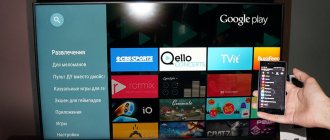Software update via satellite
To update software via satellite, the receiver must be connected to a configured satellite dish.
PROCEDURE:
1.Unplug the receiver's power cord from the outlet, and then plug the receiver back into the power supply.
2. Switch the receiver to channel number 333 in the general list.
3. After a few seconds, the following message will appear on the screen indicating the need for a software update:
4. When this message appears, select the “Yes” option and press the “OK” button on the remote control. Updating the receiver software takes about ten minutes.
After agreeing to the update, the receiver will go into bootloader mode, and service messages about the software update process will appear on the screen. The type of messages is shown below:
5. When the software update is complete, press the “OK” button on the remote control. The receiver will reboot and enter channel viewing mode.
6. After rebooting the receiver, go to the “Status” menu and make sure that the receiver software version has changed to 1.6.1:
7. Important! After the update, you need to perform a factory reset and search for channels.
To do this, press the “MENU” button on the receiver’s remote control, select “Settings”, then “Factory settings” by pressing “OK” on the remote control.
Confirm resetting the receiver to factory settings by first pressing the red “F1” or “Info” button on the remote control, and then selecting the “Yes” option.
Next, the receiver will reboot and turn on in Setup Wizard mode; go through all the steps of the Setup Wizard.
After downloading the list of regions, select the one that suits you.
Attention! There is no need to select “Main”.
Wait for the channel search to complete and save the found channels.
8. At this point, the software update of the receiver and module is completed, and the receiver is ready for further operation.
Connecting equipment
The required package includes:
- Receiver.
- Remote controller.
- Power adapter.
- Instructions.
- Cable.
The receiver can only be started after the card has been activated.
The equipment must be connected after first disconnecting from the power supply. Connect the satellite dish cable to the receiver (use the F connector). Connect the device to the TV. If you are using a connection via SCART, then you need to connect one end of the connecting cable to the TV connector on the tuner, the other to the SCART connector on the TV.
Search channels
In the GS 8304, the firmware already contains the necessary settings for searching for Tricolor TV channels. Additionally, you can set the type of converter – single or universal.
If the LNB is single, then the operating frequency of the local oscillator is set to 5150, 9750, 10 600, 10 750 MHz. If the required frequency is not available, you can enter it manually using the remote control buttons. For the universal LNB type, switching between frequencies 9.75 and 10.6 GHz occurs automatically.
Standard converter power is supplied to the LNB IN connector. Increased power supply, i.e. 1 V higher than standard, is used in case of non-standard installation, for example, with a long cable length.
After selecting a satellite, you must enter one of the channels it broadcasts.
To start your search, click Next. Found channels are displayed in the TV and radio columns. Once the search is complete, a message will appear indicating the number of channels found. To finish, press the yellow F3 button. A recording will occur in the receiver's memory.
The search can be interrupted with the red F1 button. In this case, only the found channels will be saved.
Channels are switched using the digital or navigation keys on the remote control or CHANNEL “+” and “-” on the front panel of the satellite tuner.
The volume level is adjusted using the “→” and “←” buttons. They work in all modes. To temporarily mute the sound, press the “Sound” button.
To access some functions of the receiver, you need to know the PIN code, which by default is 0000.
The list of channels when watching TV can be called up by clicking on “OK”. Navigation through the list is carried out using the “↑” and “↓” buttons. The selection is confirmed by pressing “OK”.
To exit the list, press “Exit” on the remote control.
TV channel and program data is displayed in the information banner when you switch them or after pressing the red F1 button.
How to update Tricolor software
To make it easier to install updated software, the company offers several ways to download Tricolor TV updates in 2021.
- Via satellite - the simplest and most convenient method. All you have to do is follow the detailed instructions displayed on the TV screen. The technical channel provides instructions for each receiver model. There you can also find out about the availability of updated software. A message appears stating that the software is out of date and needs to be updated.
- Using a flash drive or a removable USB drive - you first need to go to the official website of the company providing intermediary services for the provision of television broadcasting and find new drivers there. You can make your search easier by entering in your browser: “www tricolor tv - how to update the software.” The official page will contain a list of receivers and instructions for installing the software.
It is preferable to download new drivers via satellite. The second method is intended for situations in which it is not possible to use the company’s technical channel.
On the receiver gs 8304
Some installation features vary depending on the receiver model. At the beginning of 2021, software version 1.5.5 is current for the gs 8304 receiver.
Step-by-step update scheme:
Leave your review or complaint - Ask a question
- the receiver is disconnected from the power supply and turned on again after a few minutes;
- they find channel 333, and a message about the need to update the software and an offer to install new software;
- confirm consent to download by pressing OK on the remote control;
- After installing all the necessary files, you will be prompted to restart the device.
The receiver's default settings will provide assistance in updating. Intuitive instructions will appear on the TV monitor. After completing all the settings, you need to re-find channel 333 and check the status of the receiver. If everything went well, the software version will change to 1.5.5., and the module number to 07.00.00.
The official website www.tricolor.tv offers drivers for all models of receivers operating on the Tricolor network.
For gs b211
This console is not as easy to update as other modifications. In 2021, many users were faced with a situation where, after an update, the receiver refused to work or broadcast exclusively federal channels. The problem with gs b211 was not resolved for a long time, which caused some dissatisfaction among users. The solution was not found immediately and was called “Error 0”.
Now it is completely clear how to update the software on the tricolor TV so that the gs b211 continues to work stably. The following recommendations must be followed step by step.
- First, you need to install the update dated September 28, 2017. If after this the message “Error 0” appears on the screen, you will additionally need to download a two-step update.
- Only now, after installing the drivers dated September 28, 2017, can you download software against error 0.
If you update the receiver in the required order, the system will continue to operate without failures in the proper mode.
On gs 8300n
Software installation via satellite is carried out in a similar way to other models. The only condition is that the software version before updating must correspond to 1.2.424; and module 0.8.75, only in this case is the correct download and installation guaranteed.
The differences with the gs 8300 n begin when it is necessary to perform maintenance via a network cable or flash drive. You can download drivers only after installing the GS Burner program. The rest of the order remains unchanged:
- you need to reboot the receiver;
- open channel 333 and agree to the update;
- reboot the system;
- make settings to select the language and operator.
A necessary condition when installing software for any receiver model is not to turn off the power during the entire update period. When the download is interrupted, a fatal error occurs, which cannot be resolved at home. A malfunction will require contacting a specialized center; in rare cases, the device may need to be replaced.
How to update the Tricolor receiver in 2021
After a while, the receiver stops working stably, errors and failures occur. The Tricolor TV company offers assistance in updating the software device. To do this, you need to switch to a special channel available to all clients.
Immediately after the release of the next update, a message about this will be displayed on the technical channel.
Installing the program at home is quite simple. To do this, do the following:
- turn off and turn on the receiver again, find the company information channel;
- agree to the automatic update offer and confirm the decision to download the software;
- During the period of updating the receiver, do not disconnect the device from the network, after 15-20 minutes the update will be completed and a notification about this will appear on the screen;
- The receiver needs to be rebooted.
Information will appear on the TV screen indicating that the software in the device has been successfully updated. Now all that remains is to make the basic settings again: select the operator, language, etc.
Characteristics of receivers gs-8302 and gs-8304
Receiver GS-8304
Slot for a DRE conditional access smart card Reception of DVB-S and DVB-S2 broadcasts in the full range 950-2150 MHz Reception of TV channels in MPEG-4 AVC/H.264 and MPEG-2 formats Works with motorized antennas Supports cascadable DiSEqC switches Compact case size Detailed electronic program guide (EPG) for 7 days DRECrypt v. 3.0 Teletext, subtitles
Main processor: NEC EMMA3SL/LP FLASH memory: 4 MB RAM: 64 MB Graphic interface: 256 colors, full color Frequency range: 950 MHz - 2150 MHz Input impedance: 75 Ohm Input signal level: -65 .. -25 dBm Converter power supply and polarization: Vertical polarization: +14 ± 0.5 V Horizontal polarization: +18 ± 0.5 V Current: 500 mA max., overload protection Band switching control: 22 kHz Modulation type: DVB-S: QPSK and DVB- S2: QPSK, 8PSK Input bit rate: 2 – 45 Msym/s for DVB-S, not less than 30 Msym/s for DVB-S2 FEC decoder: QPSK: 1/2, 3/5, 2/3, 3 /4, 4/5, 5/6,7/8, 8/9, 8/10 8PSK: 3/5, 2/3, 3/4, 5/6, 8/9, 9/10 Supported search types channels: Network Teletext: VBI (ETS300472) and DVB Subtitles: DVB Timer: Yes Menu languages: Russian, English Electronic guide: Yes. ISO–8859-5 standard Decodable formats: MPEG-2, [email protected] (ISO/IEC 13818) MPEG-4 (H.264), [email protected] (IEC 14496-10) External device control: no Video resolution: 720×576 Audio decoding: MPEG/MusiCam Layer 1.2 Audio mode: mono/stereo Input connectors: IEC 169-24 Output connectors: TV SCART, 3xRCA Interface connectors: USB Built-in conditional access system: DRE Crypt versions 1, 2 and 3 Smart card slot: Yes DVB Common Interface: No Input voltage: 220 (+22/-33) V, 50 Hz (AC/DC 220-12V AC adapter) Power consumption: no more than 25 W Dimensions (mm): 250 ×180×38 Weight (net): 1 kg Operating temperature: From 5°C to 45°C Control buttons: Standby, TV/Radio, Channel ▲/▼ Indication: Seven-segment 4-digit display. Special symbols for indicating signal reception, TV/Radio mode, StandBy
Receiver GS-8302
Slot for a conditional access smart card DRE Reception of DVB-S and DVB-S2 broadcasts in the full range of 950-2150 MHz Reception of TV channels in MPEG-4 AVC/H.264 and MPEG-2 formats Digital audio output S/PDIF Availability of HDMI - digital multimedia interface Works with motorized antennas Supports cascadable DiSEqC switches Compact body size Detailed electronic program guide (EPG) for 7 days Teletext, subtitles
Main processor: STi5211 FLASH memory: 16 MB RAM: 64 MB Graphic interface: 256 colors, full color Frequency range: 950 MHz - 2150 MHz Input impedance: 75 Ohm Input signal level: -65 .. -25 dBm Converter power supply and polarization: Vertical polarization: +14 ± 0.5 V Horizontal polarization: +18 ± 0.5 V Current: 500 mA max., overload protection Band switching control: 22 kHz Modulation type: DVB-S: QPSK and DVB-S2: QPSK , 8PSK Input bit rate: 2 – 45 Msym/s for DVB-S, not less than 30 Msym/s for DVB-S2 FEC decoder: QPSK: 1/2, 3/5, 2/3, 3/4, 4/5, 5/6,7/8, 8/9, 8/10 8PSK: 3/5, 2/3, 3/4, 5/6, 8/9, 9/10 Supported channel search types: Network Teletext: VBI (ETS300472) and DVB Subtitles: DVB Timer: Yes Menu languages: Russian, English Electronic guide: Yes. ISO–8859-5 standard Decodable formats: MPEG-2, [email protected] (ISO/IEC 13818) MPEG-4 (H.264), [email protected] (IEC 14496-10) External device control: no Video resolution: 720×576 Audio decoding: MPEG/MusiCam Layer 1.2 Audio mode: mono/stereo Input connectors: IEC 169-24 Output connectors: TV SCART, 3xRCA, HDMI, optical SPDIF, RF modulator Interface connectors: USB Built-in conditional access system : DRE Crypt versions 1, 2 and 3 Smart card slot: Yes DVB Common Interface: No Input voltage: 220 (+22/-33) V, 50 Hz (AC/DC 220-12V AC adapter) Power consumption: no more than 25 W Dimensions (mm): 250×180×38 Weight (net): 1 kg Operating temperature: From 5°C to 45°C Control buttons: Standby, TV/Radio, Channel ▲/▼ Indication: Seven-segment 4 digit display. Special symbols for indicating signal reception, TV/Radio mode, StandBy
See also:
- Characteristics of the gs-8300 receiver The receiver has a built-in DRE-Crypt CAM module with a slot…
- Biss keys for satellite receivers with emulator 2021 - 2021 Fresh new (2021 - 2021...
- Keys for satellite receivers: how to enter and why Keys for a satellite receiver (tuner). Entering keys. If…
- Firmware for satellite receivers Quite often, owners of satellite receivers just…
- Keys for satellite receivers Keys for satellite receivers. Fresh BISS keys...
- Firmware for Globo receivers Firmware for Globo receivers: GLOBO/Opticum X403p globo_x4_1.5.28_1.5.29.zip Set…
- Firmware for Golden Interstar receivers Firmware for Golden Interstar receivers: 1 -…
- Cryptoworks keys for satellite receivers with emulator Сryptoworks keys for receivers Channels Kingstone keys…
- Mediaguard keys for satellite receivers with emulator Mediaguard keys Channels Mediatech keys ID: 002A…
- Viaccess keys for satellite receivers with emulator Viaccess keys for receivers Channels Keys…