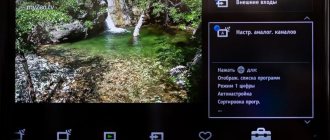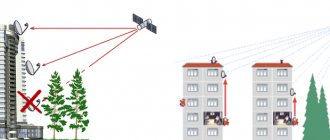How to install
Perfect Player is supported by Android devices. Currently, installation of the program version 1.5.9.2 is available (it works on Android 4.1 platforms, there is an earlier version for .0).
Download Perfect Player IPTV on Google Play -
Thanks to its multiversion, this IPTV can be installed on phones, tablets, and Smart TV devices. Regardless of the screen resolution, the application interface will be full screen.
For computers there is a Windows version of Perfect Player 1.1.4
After downloading, there will be an installer on the computer that must be launched and installed as a regular EXE program. The IPTV player is supported on all 32 and 64 bit OSes, starting from Windows XP and higher.
To watch interactive TV via Perfect Player on a TV with another platform, you can use screen mirroring technology. You can see how to do this using the example of another application in the topic below.
Perfect Player IPTV and Perfect Cast - An almost perfect combination
20.09.2018
- Android application Perfect Player IPTV, version: 1.4.8.1, price: free.
- Android application Perfect Cast IPTV, version: 1.1.11, price: free.
The author of this story is sure that the Internet is penetrating our lives more and more every year, thereby, as a rule, simplifying it. Despite the blocking of sites and applications in some countries, various services are also being developed that allow you to listen, view and download almost any content for free, which most users are probably only happy about. IP television is also developing, which is most noticeable in the example of the Torrent-TV service, which in 2021 provides a choice of more than 1,500 channels that broadcast in various languages. This figure, admittedly, can drive anyone crazy who suddenly wants to simply “scroll through” absolutely all available broadcasts. How can you watch all this thoughtfully and choose the right channel? Here, you probably can’t do without the advice of experienced users.
Services, in addition to quantity, are trying to increase quality, and along with quality, service owners often come up with the idea that they can create paid playlists, which, oddly enough, are popular in the era of freebies. The fact is that free content is not always comfortable to watch and not even always possible, but I will mention quality playlists later. In the meantime, it’s worth considering ways to watch IPTV on mobile devices, because not all applications provide the maximum functionality necessary to quickly switch channels, view the program guide and use all sorts of useful things.
Recently, application authors have realized that it is no longer enough for users to just switch broadcasts - now they need to provide a convenient interface, a large number of settings and the ability to switch channels without leaving the mode of viewing the current broadcast. Therefore, some developers add their own players to their software, well integrated with their IPTV viewers. A good example is the most popular such software, which is called IPTV. If previously, to switch channels in it, you had to press the “back” button, and only then select the desired channel from the list, but now this is implemented in the form of a pop-up menu on the left side of the screen. Thus, channels switch faster, and the menu can always be closed so that it does not interfere with viewing, or it will close automatically after a certain period of time during which the user has been inactive.
However, IPTV software is far from the most convenient option if you delve a little deeper into the topic, and this becomes clear, if only because the software does not provide quick access to settings and there is no background playback of the stream. What software, then, has all of these advantages? For example, Perfect Player, which will be discussed in my story.
After using the IPTV application, Perfect Player may seem complicated and confusing, but if you manage to understand its features, then you are unlikely to want to continue using IPTV unless you require a lot while watching IPTV.
The Perfect Player interface features several drop-down menus in various parts of the screen, which also close themselves when not in use.
On the right side there is a selection of broadcasts, and if you hold down any of them, a window will open with some settings, including EPG, channel search, decoder selection, as well as settings for the list, view and displayed playlists. But first, of course, you should add a playlist with broadcasts in the main settings menu. This can be done by entering the address, or adding a file from the device memory. And this happens with every playlist - by the way, you can add several of them (I don’t know the exact number).
The main settings also indicate the path to the EPG, that is, to the program guide - if there is a working link, the broadcasts become more interactive, allowing you to see information about what time an event starts and find out details about it.
But the search for channels, in my opinion, is not implemented perfectly - you can’t use third-party keyboards - they simply don’t appear, so you have to scroll the symbols vertically, and even double-click on the desired symbol, which complicates the work.
Additionally, channel logos are downloaded - not all of them may initially be loaded into the player. You just need to specify the path to the logos, and the largest archive of icons I know of can be downloaded here.
On the left side of the screen, when you press the sensor, a window appears with buttons that allow you to adjust the sound, switch channels, and also call up other pop-up menus. The “back” button brings up a lower translucent strip with information about the broadcast - its name, bitrate and decoder used during playback.
Some playlists have access to an archive of broadcasts for the last few days - this is a useful feature if you need to watch what was broadcast earlier. I know that playlists from edem.tv (sort of blocked in Russia) and torrent-tv have access to the archive, and both of these playlists are paid (if they are official). It is with the example of these playlists that I look at how the application works (I recommend using them), and, interestingly, the archive becomes available only after the playlist is named “edem” (without quotes).
At the same time, it is not necessary to indicate any name to save and use the playlist, and this is convenient, since often similar software does not allow you to proceed to further actions without filling out the “Name” field, which obviously is not always necessary and not everyone will need it.
My complaints about Perfect Player are the following. In addition to the far from fastest search method, there was no place in the application to adjust the brightness, and despite the ability to open the top curtain and set the desired indicator there, it would be easier to do this in the player itself using swipes.
Also, perhaps, not everyone will be satisfied with the far from largest font in the application, even when setting the maximum settings. However, this most likely applies to smartphones, but on tablets everything looks like this:
It will be even easier to read on TVs:
As you can see in the photo above, the “Ideal Player” can be used to listen to the radio, and also to watch individual films, cartoons, TV series and other things. The content you watch depends entirely on the playlist, as you probably already understood.
Perfect Player can also be used as a regular video player, but in this case you shouldn’t count on maximum viewing convenience, if only because of the same inability to adjust the brightness and many other features available, say, in VLC or MX Player.
The differences between the paid version of Perfect Player and the free version are as follows:
- in the paid version (paid through the soft menu) there is no advertising at the bottom of the screen.
Ad example:
- the option “Turn on last channel at startup” is available;
- the “Preview” option is available (preview the channel being played and display additional EPG information in all types of channel list);
- ability to change the transparency of the on-screen menu.
The preview function is the most interesting for me, and it looks like this:
That is, a window appears in the lower left part of the screen, allowing you to see the content of the broadcast while reading the program guide or while opening windows with settings.
Otherwise, Perfect Player stands out due to its functionality, beauty and simplicity (after you get used to it). This is the case when the name almost completely justifies the content of the application, as was the case, for example, with Perfect Viewer. Yes, the applications are completely different in their purpose, but they are either the best or at least one of the best in their category.
Analogs
The main competitor of Perfect Player is considered to be neither IPTV nor the more functionally advanced LazyIPTV, but rather ProgTV, which has an interesting feature that allows you to record broadcasts, and do so on a schedule. It also has an equalizer that allows you to customize the sound.
In general, ProgTV can be useful if you are not satisfied with the work of Perfect Player, because they are similar in their capabilities, but I don’t like the appearance of ProgTV at all, and for some reason it does not work stable on my main smartphone. It is difficult to use an application if it constantly closes automatically with an error message. Perfect Player, on the contrary, allows me to scroll through a list of several thousand broadcasts, without any delays or glitches.
As for Perfect Cast, it is a convenient tool for controlling a TV, or any other device with Perfect Player installed.
You just need to take into account that all devices must be connected to the same network, and in the Perfect Player settings you should check the box next to the “Allow Perfect Cast/Remote” settings item.
The software performs its functions, namely, it allows you to switch channels and adjust the sound. Pairing happens very quickly; in the screenshot below you can see how the application found the tablet:
Useful links:
- application theme on w3bsit3-dns.com The header contains a lot of interesting things, in the form of links to EPGs, channel icons, etc.;
- playlists. Working and not so - not all free playlists can boast of their survivability.
Alexander SalishchevDevice used by the author: ASUS ZenFone 4 Max ZC520KL
Is it worth buying the paid version?
Perfect Player Full can be obtained through the menu of the downloaded player by going to “Settings” => “General” => “Get full version”.
Let's take a closer look at the features of the paid version:
Preview (a convenient thing that allows you to immediately find out what is on what program, without going to the main window and without returning back to the list. It will be especially useful for those who want to watch something specific - for example, football or music videos).
Memory of the last channel (useful only if there was a failure due to which the player turned off (the application crashed, the phone was dead). But the fewer channels in the IPTV playlist, the less relevant this option is).
Adaptive sorting (allows you to move tracks, thereby moving the more popular programs to the top).
In the latter case, the user has two alternatives at once.
The first is to add the most viewed channels to and through favorites and watch according to the “list within a list” principle.
The second is to edit the playlist in a notepad and leave only interesting programs, then add them to the player through the “Playlist 2” section.
Whether it is worth buying the paid version of Perfect Player IPTV is up to the user to decide.
Advantages of perfect player
- Automatic playlist update. Every time you turn on the player, your playlist will automatically update, and no action is required on your part.
- Remote control support. This is a small feature, but it has such an impact on the viewing experience. So this is definitely an advantage!
- Adaptability. The application will work perfectly on any device. Even on the weakest Android consoles. The only requirement is Android 4+ OS. In addition, in the settings there is the ability to install an extension, which of course counts as a plus in favor of the application.
- Ability to install plugins. For example, watching Torrent TV, movies from ex.ua, adding a TV guide.
- Partial lack of advertising. Advertising is only present in the menu; to be more precise, it is a harmless block from Google. For example, there are no advertising screensavers like in peers.tv when switching channels.
I wrote only a little, to feel all the benefits, you need to try this player personally. "Perfect Player" also has a paid version, in which you have:
- There is no advertising at all
- Last channel memory. Those. You exited the application to channel 69; when you turn it on, channel 69 will open.
- Preview. In the channel list menu, you will see a small window in which you can see what is currently on without switching to a channel.
That's all. I would like to add that this is an analogue of the familiar Pier TV. Let's now move on to downloading the player and setting up IPTV viewing and adding playlists.
Questions and answers
Gregory
Ask a Question
Question to the expert
I already had Perfect player installed, but now I can’t update, why?
If the installation was from third-party software and via USB, such an application cannot be updated. You need to remove and install the new version of the player again.
The computer is running Linux, there is nothing to duplicate, what other options are there for downloading Perfect?
Install any program that supports the player as a built-in plugin. Alternatively, it could be the Google Chrome browser or Kodi player.
Perfect Player does not recognize M3U8 extension files, how to fix it?
It needs to be changed with a converter. Or open the file in Notepad, copy the contents into a new text document, and save in .m3u format with windows-1251 ANSI encoding. Add a new file through settings.
How many playlists can you add?
There are two main ones, and inside each there is one more list of favorite channels.
Warning: Always use VPN with IPTV
Before you start using IPTV services, it is important to take steps to protect your privacy.
Your ISP can see any IPTV data you send or receive over their network. This means your ISP can log what shows or movies you watch and where you stream them from. It can also slow down your internet speed based on the fact that you are streaming video. Plus, if you're using public Wi-Fi, hackers sharing your network can easily see passwords, credit card details, and other personal data you send over the internet.
A VPN encrypts your data, preventing hackers, your ISP, or anyone else from knowing what you're doing. This keeps your personal behavior just that: private.
Not all VPNs are good for IPTV users. Most don't have apps for TV devices, and many are too slow to stream high-definition video. ExpressVPN has an app for Amazon Fire Stick, Nvidia Shield, Android TV, and Odroid. Plus, we've found it to be one of the fastest and most secure VPNs in the world.
TRY RISK FREE: Get 3 months free here with an annual ExpressVPN plan. The deal includes a 30-day money-back guarantee, so you'll get a full refund if you're unsatisfied.
Disclaimer: Comparitech does not condone or encourage any copyright infringement, including streaming videos from pirated IPTV sources. Please check your local laws, victims and risks of piracy before downloading or transmitting copyrighted material without permission.
Too much work? Try These Ideal Player Options
Using Perfect Player is far from a perfect TV viewing experience. If you find that setting up and using Perfect Player is too much effort, try some of these live streaming alternatives.
FuboTV
FuboTV is an IPTV service aimed at sports fans, although it also has many non-sports channels. It offers over 80 channels including NBCSN, NFL Network, NBA TV, USA, FX, SYFY and many more. A free trial is available for the first seven days, and the first month of service is $5 off. The price for each month after the first is $44.99.
Setting up fuboTV is easy. Simply download the app for your Roku, Apple TV, Amazon Fire TV, Android TV, or Android or iOS mobile devices. If you want to watch your channels on PC, connect to the fuboTV website using a standard web browser.
In addition to live TV channels, you can also use your fuboTV login information to watch on-demand content from the History Channel, AMC, FX, HGTV and other channels you receive. This is a clear advantage of using fuboTV over most IPTV services, since these services do not typically provide on-demand content.
USTVnow
USTVnow offers both free and paid IPTV service aimed at US military personnel stationed overseas, but anyone can create an account by providing a name and email address. The free TV package includes the New York affiliate of the largest US broadcast networks: NBC, ABC, CBS, Fox, PBS, The CW and My 9. The premium package adds 18 more channels, including USA, Fox News, Comedy. Central, History, Lifetime and more, costing $29 per month.
Setting up USTV now requires you to either download the official app for Roku or Apple TV, watch through a web browser, or use the USTVnow Kodi add-on. No matter which of these methods you use, setting up USTV is now significantly easier than using Perfect Player.
Pluto.tv
Pluto.tv is a free IPTV service with over 100 channels including CBSN, Bloomberg, Anime All Day, DramaFever, World Poker Tour and many more. To set up Pluto.tv on your device, simply connect using a web browser or download the official app for Roku, Amazon Fire TV, Apple TV, or Android or iOS mobile devices.
Xumo
Xumo is another free IPTV service similar to Pluto.tv. It offers over 140 channels, including Sports Illustrated, MMAjunkie, TMZ, People TV, TYT Network, Time, CNET, Wired, Vogue, Cooking Light, Southern Living and many more. Xumo TV has an app for Android, iOS and Roku. To watch on your Amazon Fire TV device, download the Silk browser for Fire TV, then open it and navigate to xumo.tv.