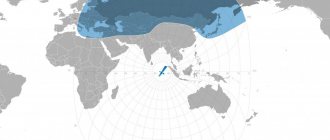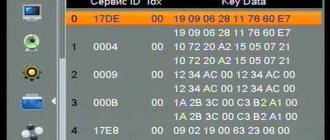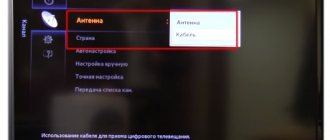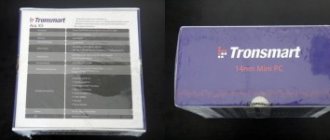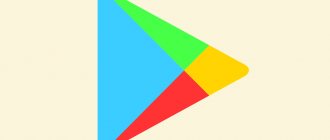BISS
(
Basic Interoperable Scrambling System
) is a conditional access system for satellite communication links developed by the European Broadcasting Union (EBU) and a consortium of equipment manufacturers.
Before the BISS
, satellite broadcasters transmitted their content either using their own scrambling (encryption) methods, or without it at all.
Proprietary encryption methods were determined by encoding equipment manufacturers, which imposed restrictions on the type of satellite receiver, since it was necessary to use a separate receiver for each channel. BISS developers
an attempt was made to create an "open platform" for encryption systems that could be used by many equipment manufacturers.
To implement protection in BISS
a 12-digit “session key” is used, agreed upon by the sending and receiving parties before the transfer itself and previously entered into the receiving and transmitting equipment. Once the signal is encrypted, the "session key" becomes part of the transmitted content and only a receiver with the correct key can receive and decode the signal. At the moment, this encoding is not used by pay satellite television operators for the reason that it is outdated and very easy to break.
Satellite channels do not broadcast exclusively to any specific country, and not all content is licensed for broadcast to other countries. Thus, broadcasting in the FTA may be considered in certain cases a violation of the law. For this reason, BISS encoding is still quite popular and allows the broadcaster to formally comply with the law, while it is not particularly difficult for the user to find out the decoding key[1]. In particular, such encoding is relevant during live broadcasts of sporting events (for example, the open Azerbaijani channel Lider TV uses BISS encoding during the broadcast of football matches).
Material from Wikipedia - the free encyclopedia
Entering BISS keys into the Openbox x800 tuner
This is one of the most popular devices. Here we will consider the question of how to enter BISS keys into the Openbox tuner. The task will be solved using the x800 model as an example. Everything is quite simple here. This key entry is done manually. First you need to select the channel into which this key will be inserted. It is worth noting the advantage of such a tuner - the menu is in Russian. Thanks to this, operations for entering BISS keys will be many times easier and faster. So, when the channel is selected, you need to press the “Menu” button on the tuner remote control. Next, the numbers 1117 are dialed. When the data is entered, a dialog menu will instantly open in front of the user, in which you need to use the remote control to select the column labeled “Biss”.
After this, the user is taken to the next window, where on the right you can see the keys for video and audio. Under each position there is a list of keys. In order to add a new one, you need to press the green button on your remote control. Let’s stop here for a second and note that in the new key that the user has, it is imperative to remove the fourth and last pair of numbers. Otherwise, if this is not done, the tuner will not show. It is also necessary to take into account that the key is entered two times - for video and for audio.
When the key is entered, you need to press the “Ok” button on the remote control twice. By clicking once, the user saves the key, and the second press binds the key to the selected channel. Next you need to click the “Exit” button. If necessary, this procedure should be repeated with other channels. At this point the procedure is considered completed. So, we figured out how to enter BISS keys into the Openbox x800 tuner. When the work is completed, the customized channel will immediately begin broadcasting. This method is suitable for all lines that this tuner broadcasts.
Satellite receivers of the Globo 4000-4100c series and their clones
Entering biss keys into the satellite TV receiver to open free television channels is one way to somewhat expand the list of channels in everyday life. The 4000-4100c series receiver uses the Ali 3329C microprocessor. So-called “clones” of receivers of the Globo 4100C series are also available in the retail offer. Typical products appear on retail shelves under different brand names. For example, the series of tuners Baff, Opticum, StarTrack, Eurosky, Locus, Orton, Skу Fly, Openfox, Digital Box and Cosmosat and some others. Their distinctive feature is hidden exclusively in the design of the external structure.
Before entering the biss keys, you should use the remote control to enter the tuner menu in the system-information section, where you can view the firmware, or rather its version. It is acceptable to see there approximately the following information: amstar 1.4.03 EMU. The word that should be of interest is EMU, which is an emulator already familiar to us. Typical operations are performed on virtually all devices.
A short instruction on how to enter the biss keys into the Globo 4100c tuner (and its “clones”), which can be viewed, for example, on one of the Ukrainian channels, satellite television of the Pershiy Nacionalniy television broadcasting channel:
- First, we launch the tuner and go to any of the well-broadcast television channels, preferably which should be decoded.
- From the remote control, you should go to EMU (emulator), one by one dialing a combination of numbers on the remote control, for example, 9339.
The combination of numbers may differ from the one indicated, which depends on the type of tuner model (it may be a “clone” of the receiver). And also on the firmware version of the device. So the combination of numbers may be different, for example: 9976; 9776 or 9766.
- After entering the correct combination of numbers, the EMU window will open on the screen. Next, when using the same receiver remote control, it is recommended to go a little lower and select the menu called “Key Edit”, and then select the BISS menu.
It may happen that when you enter the EMU of the Orton series satellite tuner, the biss encoding may not be found in the menu list. Then you should select another receiver encoding from the list provided, which will help activate the encore. So you should enter the program menu and enter a new, so-called “blank key”, while entering CAID 2600, using the green key on the receiver’s remote control, the key is entered. Next, press the OK key on the remote control, which saves the information.
It is worth noting that after entering the biss menu, where biss keys are entered, it is possible to see a list of the list of already added keys. Although the list may be empty due to the fact that no one has previously tried to maintain information, or they simply were not present in the tuner firmware itself. In order to maintain and add a new key, you can use one of two options:
- Edit the biss key that is already there and not actually used.
- Add a new biss key by using the green key on the remote control.
In order to enter and add a key to a channel that is taken into consideration as an example (Pershiy Nacionalniy), it is worth finding out its (channel) data:
- Transponder frequency;
- TV channel ID;
- And biss himself
The information is available in the biss key menu list, where in the typical case of the channel in question, the transponder frequency is 10806; ID ident – 5; biss key – 10 06 10 00 11 07 11 00. Next you should start adding. Press the green key located on the remote control of the tuner and open a window with an approximate note: edit the code, where the columns in which the following actions are performed are written:
- The CAID column should not be changed;
- The Servid column line is filled with ID ident information. In this case, the TV channel ID is 5.
- In the Freq column, which indicates the frequency of the TV channel transponder, you should enter the frequency of the channel in question - 10806;
- In the Key Data column you need to enter biss key – 10 06 10 00 11 07 11 00.
To enter letter values, use the colored keys on the receiver's remote control: blue, yellow, red, green. The same goes for the P+ and P- keys.
The main thing is, after entering all the data in the columns menu, do not forget to click on save - the OK key. The process is complete, you can continue to enter the code for other TV channels, or exit the menu by pressing the EXIT button on the Orton tuner remote control.
It is a well-known fact that satellite television has both open channels and those that are not available for viewing, that is, encrypted. The reason for this may be commercial gain, as well as the channel’s lack of rights to broadcast outside certain territories.
How to enter BISS keys into a Eurosky tuner
This is another popular brand of TV tuners. An example for explanation will be the Eurosky 4100 model. This device is used quite often. So, how to enter BISS keys into the Eurosky 4100 tuner? Everything is easy here. As with the previous tuner, you first need to select a specific channel. Next you need to enter a small code 9339 using your tuner remote control. A small settings menu immediately opens in front of the user. It should focus on the small Key Edit item.
After this, a larger menu will instantly appear in front of the user. It should focus on the next point - “BISS”. Next, a large list of keys will appear on the screen. The next step is to press the green button on the tuner remote control. A special bar appears on the screen for editing data. Then you need to skip the first four digits in this line and enter the key you received in advance. In addition, you should select the desired frequency of the channel that was specified by the user before entering the BISS key.
Then the remaining numbers are entered. When the numbers are completely entered, press the “Ok” button on the tuner remote control. Now you can safely exit the menu, and the channel will immediately begin broadcasting. So, we understand how to enter BISS keys into the Eurosky tuner. There shouldn't be any problems loading all the data. If the user doubts his own abilities, then it is best to entrust this setting to specialists. Now you can start analyzing other tuners.
Receiver encoding emulator
In fact, on all satellites without exception there is a list of free channels, which can be viewed without a subscription fee, cardsharing or cards. This allows you to save on the receiver, since satellite receivers created for open accessible channels, of course, cost little money.
An encoding emulator, at its core, is receiver software that helps open encrypted channels. So the emulator programmatically allows you to simulate, in other words, emulate a card that supports certain encodings. Receivers can support one or more encodings.
The presence or absence of an emulator on the tuner is acceptable as follows:
- Pay attention to the full name of the software (software) of the receiver;
- The name must contain the sign - $. For example, the name might look like this: S821CISKV_$SPR_A3238. The absence of such a sign in the name means that the existing tuner, that is, the software is not equipped with an emulator.
- If there is no emulator in the receiver software, the device should be reprogrammed.
If there is a built-in emulator in the tuner software, it is worth proceeding with the subsequent steps of activating it (the specified code numbers are not suitable for all emulators), which may vary in some way depending on the series of the receiver:
- Press the “Menu” button;
- Next, you should sequentially enter a series of specific numbers - 19370. After which a frame is displayed on the screen, where you immediately enter - 2486.
- Next, select the item “Games”, where the emulator itself is located.
- After typing the first digits, a frame may not appear, which indicates an error was made when entering. It is worth exiting the menu completely and starting the input process all over again, from the first item.
How to enter BISS keys into the Tiger tuner in the standard way
As you can already guess, input will be made using the tuner remote control. First you need to select the “Menu” button on the control panel. Next, the user must find the second item from the top.
A small menu will appear on the screen, which consists of three items. The user should select the latter. Having opened the next window, you need to press, as in previous examples, the green button on your remote control to control the tuner. The next step is to enter the data below using the same remote control.
The data is as follows:
- CAID - at this point you need to enter four digits - 2600.
- The ProvID field is not filled in.
- SID. This is the TV channel provider ID. You can find it out by pressing the “Info” button three times while viewing the desired channel.
- The next item is PMT PID. It should also not be touched. It remains unchanged.
- ECM PI. You must enter 1FFF in this item.
- EVEN CW and ODD CW. You must enter the BISS key in these two points.
When all the data has been specified, you should select the “Ok” button on your remote control to control the tuner. After this, the channel broadcast will begin automatically.
This is all that can be said about how to enter BISS keys into the Tiger tuner. Next, we will consider the method of entering data using a personal computer. It is no more complicated than the previous one.
Biss keys: channel coding system
With the advent of satellite broadcasting, various types of signal coding systems appeared.
The satellite signal encoding system allows you to restrict viewing access to a specific channel or a whole range of channels. Thus, an ordinary person cannot gain open access to view and launch encrypted channels, with the exception of a person who has specialized equipment for decoding. In addition to the presence of paid channels encoded by one of many signal encoding systems, there are also free television channels - FTA-Free to Air, which are open to everyone. FTA channels, like many scrambled TV channels, can be shared. For example, one transponder (signal receiving and transmitting device) can broadcast 2 FTA channels and 10 television channels with the Viaccess signal coding system.
During this period of time, there is a whole list of encoding systems for satellite reception and transmission of signals: DRE, used by Tricolor; Viaccess, used by the NTV Plus channel; Irdeto, Conax and many others, among which is BISS, which is a system of the simplest encoding of satellite signals, the decoding of which requires 16-digit keys. For a given time period, the number of channels encoded with BISS encoding is numerous.
To access the broadcast of a channel that is encrypted using BISS encryption, you only need to enter a 16-digit opening access key. You can enter access decoding keys on any type of receiver (satellite receiver) that has an emulator. Any biss keys can be entered, saved, after which access to viewing the required channel opens. Decoding channel broadcasts, provided that the signal is encoded using biss, is quite simple; you just have to find the keys for the desired channels on the satellite, enter the code into the emulator and watch your favorite TV shows.
Entering BISS keys using a personal computer
How to enter BISS keys into the Tiger tuner using a computer? Everything here is quite simple and clear. First you need to prepare the necessary constant.cw file. It can be easily downloaded on the Internet. To do this, you need to enter the full name of the file and tuner in the search engine. In order to continue using this file, you need to edit it. To do this, you need to have the WordPAD program installed on your computer. Next, when the necessary programs are downloaded, you need to edit the file so that it looks like this: CAID ProvID SID PMTPID ECMPID EVENCw ODDCW. Now we upload everything to the flash drive. And it, in turn, is inserted into the tuner socket.
When the user inserts the media, he needs to go to a small menu and select the item called “Update via USB”. In the menu that appears, select the last item. A small window will appear in front of us in which we should enter the following data:
- CAID - at this point you need to enter only four digits - 2600.
- The ProvID field is not filled in.
- SID. This is the TV channel provider ID. We find it out by pressing the “Info” button three times while viewing the required channel.
- The PMT PID item remains unchanged.
- ECM PI. You must enter 1FFF in this item.
- EVEN CW and ODD CW. This BISS key should be entered into these two points.
So, the answer to the question of how to enter the BISS key into the Tiger tuner has been found. It is in this way that new data can be entered into the device in question using a regular personal computer. It is up to the user to decide which method to use.
Entering BISS keys into the Orton 4050C tuner
As an example, a slightly different device model will be indicated here. How to enter BISS keys into the Orton 4050c tuner? Again, everything is quite simple here. In the list of channels, you need to select the channel the user needs and select the “Ok” button. After which, using your remote control to control the tuner, you should dial the combination of numbers 9339. When the code is completely entered, a small window will open in front of the user, in which you need to select exactly the last item and press the “Ok” button. Next, select the “BISS” item. A small list of keys will appear on the screen.
Then select the green button on the control panel. In the window that appears, enter the ID frequency of the selected channel correctly. Moreover, it is worth remembering that it consists of a large number of digits, but only the first five are entered. After this, the BISS key itself is indicated directly. After entering it, select the “Ok” button. This way the user will save the key in the tuner’s memory. Now you need to exit the menu completely. The channel broadcast will begin automatically immediately after entering new data into the tuner is completed.
In addition to this method, there is another one. It will help even a beginner understand how to enter BISS keys into the Orton tuner. It will be written about below.
The second method of entering BISS keys into the Orton tuner
So, you need to select a channel. Then you need to scan the transponder. Now press the left button, which is located under the number keys on the control panel. The user is presented with a window where absolutely all the information about the channel is written. Next, you need to select a red button on your remote control. The same key entry window opens before the user as in the first example. But the difference is that the first and second columns are already filled in automatically. Therefore, the user only needs to enter the numbers.
When they are indicated, click on the “Ok” button. After this, the previous window will immediately open, from which you need to exit. Next, select the “Ok” button again. At this stage, entering the BISS key is completed. As in the previous method, the channel broadcast will begin automatically immediately after all new data is entered into the tuner.
These two methods are absolutely suitable for this tuner. Of course, the second method is much shorter and simpler. But which one to use is up to the user himself.
Entering BISS keys into the Globo tuner
This part of the article will describe how to enter the BISS key into the Globo tuner. This procedure will not take much time. This is done quickly and easily.
First of all, you should select the desired channel. Then you need to enter a small code - 9339. In the dialog box that appears, select the last item and press the “Ok” button on your remote control to control the tuner. In the next window, the user must select the “BISS” item. When a new window opens, press the green button and wait for the next window. You should enter this BISS key correctly and then click the “Ok” button. The procedure is now complete.
However, there is another way. It is similar to the second option for entering the key into the previous tuner. Select the desired channel and press the “Info” button on the remote control. After this, when a new window opens, you should find the red button. A window for entering new data will instantly open in front of the user. Now the BISS key is entered using the number keys. It is saved by pressing the “Ok” button on the remote control to control the tuner. After this, you need to completely exit all menu windows. This completes the installation. After completing the BISS key entry, the channel will automatically begin broadcasting. You can calmly enjoy watching your favorite TV shows.
How to enter BISS keys correctly
- We turn on any channel with encoding.
- Press the “I” button on the remote control and an information window appears. In this case, write down the Service ID and Frequency numbers - you will need them later. Exit this menu.
- We enter the key input menu - emulator. To do this, quickly dial the activation code 8282 or 1117, 3327, 2021, 9339 on the remote control, one by one - for receivers of different models and firmware there will be different combinations, you can find out more about this.
- Using the remote control, select the Key Edit menu and confirm entry.
- Select the BISS item, and a window with BISS keys opens. If there is no BISS encoding in the menu, select any one from the list and enter a new key using the special combination CAID 2600. Save.
- Select an unused BISS key. The list may be empty, if they have not been added or installed before, then create a new one:
- We press the “Add” button, we see the combination CAID 2600 in the line - we don’t change anything, this is a sign of BISS encoding.
- We enter the Service ID numbers we recorded earlier, Freq is the frequency, leave the Type field as is, and enter the BISS key in the Key Data line.
- We save all the changes made (press OK on the remote control).
- Restart the receiver.
General information on logging into emulators of different receiver models and detailed login instructions can also be viewed
When you independently edit the receiver’s system data, you can reset its software settings
. If you fail to enter the Biss keys, or another coding system, we recommend contacting specialists to properly configure or reflash the tuner.
Entering BISS keys into the U2C tuner
How to enter BISS keys into the U2C tuner will be written in this part of the article. Compared to other options, setting up this particular tuner is perhaps the easiest. If in previous devices entering new data took a maximum of ten minutes, here everything happens in five minutes. It is worth noting that there are two ways to enter BISS keys into the U2C tuner. And now it’s time to talk about all this in order.
- Method one. You need to choose the right channel. After this, you should enter the number 0000 using the remote control to control the tuner. A small window will instantly appear on the screen for entering the BISS key. Now you need to click on the “Ok” button. That's it, the data is saved and you can watch the program. It is precisely for such a small number of steps that this method is considered the most popular among users of U2C tuners.
- Method two. This option is suitable for those users who have “Super Settings” activated. First, you should enter them and select EMU Keys. In the window that appears, you can delete the BISS key, edit the old one, or add a completely new one. The user will need to select the “Add” action. After this, you should carefully enter this BISS key and click “Ok”. This completes the operation. You can exit the settings window completely.
We looked at both ways to enter BISS keys into the U2C tuner. Having become familiar with the features of the procedure, the user can only choose the most suitable option.
Entering BISS keys into the tuner
There is practically no tuner that does not support options for entering keys (decoding) of satellite channels . This option is available thanks to the presence in the tuner of the so-called emulator (EMU), which stores a list of keys for encoded channels. Depending on the firmware version and receiver model, the list of supported encodings may be different, but the most common encodings are: Viaccess, BISS, Cryptoworks, Nagravizion, Mediaquard, Irdeto.
The procedure for logging into the emulator and entering keys for certain encodings in different models may differ radically from each other. Basically, this operation can be performed using the remote control, provided that you have information on how to do this specifically for your model. There is also a tuner where you can change or add a new code only using a computer and certain software.
One of the most common encodings used in the emulator is Biss. This encoding is easily entered into the emulator, and most importantly, this encoding is used by about 10-20 Ukrainian-Russian language channels (depending on what satellites you receive), and it’s easy to find a list of Biss codes .
Amos 2/Amos 3, 4°W
1+1 (10722 H 27500) ID: 0003 – 65 43 21 С9 12 34 56 9С First National Ukraine (10806 H 30000) SID: 0005 – 10 06 10 26 11 07 11 29 Hockey (11389 Н 27500) ID: 000В or 11 - 11 22 33 00 33 22 11 00 RTR Planet (11389 H 27500) ID: 000s or ID: 0012 - 1A 2B 3C 81 C3 B2 A1 16 Inter (11389 H 27500) ID: 0001 - AC 12 34 00 43 21 CA 00 or AC 12 34 F2 43 21 CA 2E Inter+ (11389 H 27500) ID: 0009 – 12 34 AC 00 12 34 AC 00 TRC Kiev (10722 H 27500) ID: 0004 – 10 72 20 A2 15 05 07 21 TV 1 (Bosnia) (11629 H 2400) ID: 0008 – 22 22 22 66 22 22 22 66 K1 (11389 H 27500) ID: 0003 – AB CD EF 67 FE DC BA 94 – goes open. MEGA (11389 N 27500) ID: 0004 – 12 31 23 66 12 31 23 66 – for the duration of the rebroadcast of Formula 1 car racing. NTN (11389 N 27500) ID: 0002 – 1A 6B 1C 00 1D 95 FF 00 – goes open. QTV (10759 H 30000) ID: 000B – 22 33 22 00 22 33 22 00 – open. Impact TV (11389 H 27500) ID: 000D or 0013 – 20 11 03 00 00 00 00 00 – open. STB (10759 H 30000) ID: 0001 – 11 00 00 11 11 00 00 11 – open.
Astra 4A, 4.8°E
TRC Ukraine is registered UKRAINA-SD (12130 V 27500) ID 19D2 or ID: 6610 – A5 EB 22 00 57 6F 50 00 or A5 EB 22 B2 57 6F 50 16 TET (11766 H 27500) ID: 17DE or ID: 6110- 19 09 06 28 11 76 60 E7 1+1 International (11766 H 27500 MPEG-4) ID: 17ED or ID: 6125 – 1A 2B 3C 81 4D 5E 6F 1A 2+2 (11766 H 27500) ID: 17E8 or ID: 6120 – 09 02 19 24 63 23 06 8C – encoded during football broadcasts. First Automobile Ukraine (12073 H 27500) ID: 1978, – 1A 1A 1A 00 1A 1A 1A 00 or 1A 1A 1A 4E 1A 1A 1A 4E is encoded during the broadcast of Formula 1. OK (OSK-Odessa) (11766 H 27500) ID: 19AA or ID: 6570 – 11 22 33 00 44 55 66 FF – open. Era (12284 V 27500) ID: 1AFE or ID: 6910, – 18 10 20 48 12 18 00 2A Inter+ (12284 V 27500) ID: 1b4e – 12 34 AC 00 12 34 AC 00
Eutelsat 10A, 10°E
Premier League HD (11387 V 30000, MPEG-4) ID: 0006 key: 2E 1D 89 D4 A3 78 B2 CD The MGM Channel Middle East (12611 H 9259) ID: 0003 – 15 9A CD 7C EB F6 14 F5 Chelsea TV ( 11387 V 30000, DVB-S2/8PSK) ID: 0005: 23 B8 EE C9 2B 65 34 C4 NBA TV (11387 V 30000, DVB-S2/8PSK) ID: 0008: 09 2A 9C CF 59 85 6A 48
Eutelsat Hot Bird 13A/13B/13C, 13°E
Leader TV (12149 V 27500) ID: 1C36 or ID: 7222- A3 31 30 04 61 67 82 4A Dubai One (CH 33) (11747 H 27500) BISS Key: 12 34 56 9C 78 9C 33 47 STS International (12245 H 27500) ID: 0065 or ID: 0101- BISS Key:11 11 11 33 11 11 11 33
Astra 1G, 31.5°E
VTV (Belarus) (12304 H 27500) ID: 1E19 Key: 22 22 22 (66) 22 22 22 (66) TV 7 (Bulgaria) (12168 V 27500) ID: 1C85 Key – 2C 31 50 AD 00 9D D2 6F
Express AM1, 40°E
Russia 1 (+6h) (3675 R 33483) Id: 0002 – 03 27 02 2C 10 62 51 C3 Russia 1 (+8h) (3675 R 33483) Id: 0005 – 03 27 02 2C 10 62 51 C3
Yamal 202, 49°E
ART Prime Sport (3946 L 2963) – B1 8D E1 10 1F 62 43 21 State Television and Radio Broadcasting Company Kursk (3635 L 3230) – 03 27 02 00 10 62 51 00 State Television and Radio Broadcasting Company Vologda (3644 L 3230) – 03 27 02 00 10 62 51 00 State Television and Radio Broadcasting Company Pomorie (Arkhangelsk) (3941 L 4000) – 03 27 02 00 10 62 51 00 State TV and Radio Company Kostroma (3735 R 3219) – 03 27 02 2C 10 62 51 C3 State TV and Radio Company Region-Tyumen (3960 L 8570) – 03 27 02 00 1 0 62 51 00 State TV and Radio Company Yamal (3970 L 4275) – 03 27 02 00 10 62 51 00 State Television and Radio Company Yugoria (3976 L 4285) – 03 27 02 00 10 62 51 00
Express AM22, 53°E
STS and STS (+2h) (11044 V 44951) Id: 1FFF or 0004 and 0003- C1 23 45 00 67 89 AB 00 CHANNELS HAVE LEFT THIS SATELLITE Home and Home (+2h) (11044 V 44951) Id: 1FFF or 0006 and 0008 – D1 23 45 00 67 89 AB 00 CHANNELS HAVE LEFT THIS SATELLITE Our House (11044 V 44950) Id: 1FFF or 0012 or 000С – 00 00 00 00 00 00 01 00 Capital TV (11160 V 5786) Id: 1FFF or 0001 – 10 09 19 32 36 24 62 BC Disney Channel (11044 V 44950) ID: 000002 key: 6B A1 E5 F1 74 BB CA F9 Russia 1 (GTRK Samara) (10974 N 8150) ID: 000002 key: AB 33 3E 1C D8 52 53 7D
Intelsat 904, 60°E
Mir Belogorye (10982 V 1747) Id: 1FFF or 031031 – 12 34 56 00 12 34 56 00
Intelsat 17, 66°E
State Television and Radio Broadcasting Company Nizhny Novgorod (12596 H 6666) ID:64 SID:100 – 03 27 02 2C 10 62 51 C3
Express MD1, 80°E
State TV and Radio Company Alania (3608 R 2C 10 62 51 C3 State Television and Radio Broadcasting Company Dagestan (3612 R 2C 10 62 51 C3 State Television and Radio Broadcasting Company Chechenskaya (3616 R 2C 10 62 51 C3 State Television and Radio Broadcasting Company Volgograd-TRV) (3619 R 2C 10 62 51 C3 State Television and Radio Broadcasting Company Orenburg (3622 R 2C 1 0 62 51 C3 State Television and Radio Company Udmurtia (3630 R 2C 10 62 51 C3 State Television and Radio Broadcasting Company Vyatka (3633 R 2C 10 62 51 C3 State Television and Radio Broadcasting Company Komi Gor (3641 R 2C 10 62 51 C3 State Television and Radio Broadcasting Company Elista) (3784 R 2C 10 62 51 C3 Russia 1 (3675 R 2C 1 0 62 51 C3 Russia 1 (+2h) (3675 R 33483) Id: 1FFF – 03 27 02 2C 10 62 51 C3 HOME+7R(3875 R 00 78 9A BC 00 Disney (+7h) (3875 R 32000) id 00008с key : 6B A1 E5 F1 74 BB CA F9
Horizons 2 & Intelsat 15, 85.0°E
STS (11840 N 28800) ID: 0321 – C12345006789AB00 STS (+2h) (11840 N 28800) ID: 0322 – C12345006789AB00 STS (+4h) (12526 N 13930) ID: 0005 – C12345006789 AB00 STS (+7h) (12600 V 30000 ) ID: 00fa – C12345006789AB00 Pepper (11840 N 28800) ID: 0323 – ABC1230045678900 Pepper (+2h) (11840 N 28800) ID: 0324 – ABC1230045678900 Homemade (11840 N 28800) ID: 0325 – D12345006789AB00 Home (+2h) (11840 N 28800) ID: 0326 – D12345006789AB00 Home (+4h) (12526 N 13930) ID: 0006 – D12345006789AB00 Home (+7h) (12600 V 30000) ID: 00fb – D12345006789AB00 HOME-7R (FEED STS) (12526 N 13930) ID: 0007 – 12345600789ABC00
Yamal 201, 90°E
STS (+7h) (11057 V 26470) ID: 0001 – C1 23 45 00 67 89 AB 00 CHANNEL HAS LEFT THIS SATELLITE STS (+4h) (11092 V 26470) ID: 0834 – C1 23 45 00 67 89 AB 00 CHANNEL GONE FROM THIS SATELLITE Home (+7h) (11057 V 26470) ID: 1644 – D1 23 45 00 67 89 AB 00 CHANNEL GONE FROM THIS SATELLITE Home (+4h) (11092 V 26470) ID: 0384 – D1 23 45 00 67 89 AB 00 CHANNEL HAS LEFT THIS SATELLITE Russia 2 (3645 L 28000) Id: 1FFA – 26 08 39 67 12 04 38 11 State Television and Radio Broadcasting Company Chita (3582 L 2C 10 62 51 C3 State Television and Radio Broadcasting Company Bira (3594 L 2C 10 62 51 C3 State Television and Radio Broadcasting Company Far Eastern ( 3730 L 2C 10 62 51 C3 State Television and Radio Broadcasting Company Tver (3922 L 3570) Id: 1FFF – 03 27 02 2C 10 62 51 C3 Pepper (+7h) (DTV+7) (3576 R 8330) MPEG-4 SID:7, VPID: 48, Apid:47 BISS KEY: AB C1 23 8F 45 67 89 35
List of all valid BISS keys for Ku-band satellites Amos(4W)+Sirius(5E)+Hotbird(13E) & ABS 1(75E)+Express AM2(80E)+Yamal(90E)
B 1FFF 260839671204384E ;RTR SPORT 90E B 1FFF 0327022C106251C3 ;RUSSIA REGION 90.0°EB 1FFF 1602061E017883FC ;RIK (Vesti) 90E B 1FFF 1234569C789ABCCE ;Home+ 7 75E B 1FFF D12345296789AB9B ;Home+7 90°EB 1FFF D12345396789AB9B ;Home+4 11092V26470 90E , 53E B 1FFF C12345296789AB9B ;CTC 11092V26470 90E, 12640V22000 75E, 53E B 1FFF 1A2B3C814D5E6F1A ;1+1 Inter 10722H27500 4W B 1FFF 271210492 08517BC ;Fox Life France 5W B 1FFF 2000204000200020 ;S2K 11296H27500 13E B 1FFF 1234569CABCDEF67 ;Fox Serbia 13E B 1FFF 1234569C654321C9 ; TVM Maroc(Arriyadiya) 13E/ Az TV 13E B 1FFF 1909060011766000 ;TET 11766H27500 5E B 1FFF 11223366445566FF ;OCK-Odessa 12073H27500 5E B 1FFF 107220A215050 721 ;TV Kyiv 10722H27500 4W B 1FFF ABCDEF67FEDCBA94 ;Megasport 10722H27500 4W B 1FFF 0000000000000000 ;5 kanalas 4W B 1FFF 2233220022332200 ;QTV UKRAINE 10759H30000 4W B 1FFF D97C4CA1C4DE22C4 ;ALTER 13E B 1FFF 12D96853F4A259EF ;NTS 12703V3900 75E (from 22:00)
Where can you find BISS keys?
Such data can be easily borrowed from the Internet. You just need to enter the name of the tuner and its model. You can also find the keys on the tuner manufacturer's website. In addition, there are special programs that can be easily installed on a smartphone. One thing is absolutely certain: not a single tuner user will have problems finding information.
A quick note. On the Internet you can often find offers to buy BISS keys for your device. This is all a hoax and nothing more. Such keys are provided at any time and absolutely free. Neither the manufacturer nor the satellite television operator ever charges for them.
Precautions when entering BISS keys
The operation of not only the channel, but also the tuner as a whole depends on how correctly the BISS keys are entered. This operation must be performed without haste. It is necessary to ensure that the numbers that the user enters into their tuner are appropriate for that brand and model. Before confirming the entry of the BISS key, you need to check several times whether it is written down correctly. If everything is correct, then you can click the “Ok” button.
If the key is entered incorrectly, then all tuner settings are instantly lost. Under no circumstances should you try to correct the error yourself, otherwise it will only make the situation worse. Instead, it is recommended to immediately call technical support and call specialists. They will not only restore all settings, but also enter the necessary data themselves.