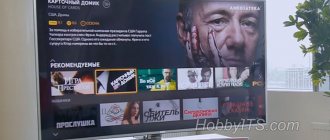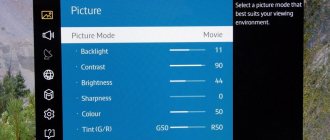What is multiplex
Multiplex is a package of digital TV channels of the Russian Television and Radio Broadcasting Network (RTRS-1), broadcast by one transmitter. Initially it included 10 on-air channels (the first multiplex):
- First (formerly ORT).
- Russia 1.
- Russia 24.
- NTV.
- Channel 5.
- Russia-K (formerly the “Culture” channel).
- Carousel.
- OTR.
- TV Center (formerly TVC).
- Match TV.
Much later, a second multiplex appeared, including an additional 10 channels:
- REN TV.
- Saved.
- STS.
- Home.
- TV-3.
- Friday!
- Star.
- World.
- TNT.
- Muz TV.
The television channels of both multiplexes are mandatory and publicly available, subject to distribution in all broadcast media without charging consumers for the right to view.
Setting up a Samsung TV
Setting up your Samsung to receive cable TV will not take much time.
- Enter the TV settings by pressing the Home or MENU button.
- Go to the Broadcast or Channel submenu.
- In the Antenna section we put Cable.
- Click on Autotune.
- Next you need to select the type of channels Digital and Analog
- The search mode must be selected Full. If you know the parameters of your network, you can select Network or Fast, but for these two modes you need to enter your network data in the cable search parameters.
- Click on Search and wait for the process to complete.
Where and how to find out the broadcast frequency for my area
You need to find out the frequency of digital broadcasting in the case when, during an automatic search, one of the multiplexes was simply not detected, and you need to manually tune the channels.
There are several options for obtaining data for manual configuration of multiplexes:
- contact the store or company where the equipment was purchased;
- look at the contract for connecting digital TV;
- go to the digital television website.
Through the service https://karta.rtrs.rf/ you can find out the frequency of digital broadcasting of the tower serving a specific house.
It is enough to enter your home address into the search bar on the website, and the map will display information about the nearest radio and television transmitting center and its broadcast frequency.
What issue do you need help with?
List of TVs and equipment with step-by-step instructions for setting them up
instructions for setting up TV sets
Familiarize yourself with the typical settings of television receivers.
instructions for setting up receivers
Check out the typical settings of digital receivers and specialized equipment!
CONNECTION to cable TV
The first step in getting to know Cable TV is concluding an agreement and connecting to the Cable TV operator’s network.
Balance and Subscription Fee
Welcome to the new convenient Personal Account. It has now become very easy to check your balance and expenses for the previous month, top up your account, and change your subscription.
Questions about the site and working with your Personal Account
Welcome to the Site and your new convenient Personal Account. It has now become very easy to check your balance and expenses for the previous month, top up your account, and change your subscription.
Questions about DIGITAL TV
We have collected hundreds of the best channels from all over the world for you! See for yourself!
questions about cable wiring
If you have any questions about cable routing in your apartment, you can read this section
Poor QUALITY of TV programs
Our system of additional packages and flexible monthly payments allow you to watch only what is really interesting to you!
Price list for cable television of the LIK brand
Example of contracts for cable television of the LIK brand! is not an offer
Regulatory documents and licenses
Setting up DVB-T2 digital channels
Depending on the TV model, you can connect digital TV using a direct cable connection or using a special set-top box. To transmit high-resolution images, the signal is pre-encoded into the DVB-T2 format. Next comes channel setup, which can be done either manually or automatically. Below we will look at how to set up the first multiplex, and then the second.
Useful: What is DTV and how to set it up
Subscribe to NTV-PLUS online television and watch your favorite channels in high quality on any device: computer, TV, smartphone or tablet.
Subscribe
Manually
To manually tune channels, you need to know the numbers of both packages with channels.
- Go to the TV settings and in the section for editing TV channels, select the item "Manual setting".
- Next, open the settings for digital channels and click on the “Create” .
- Enter the number of the first multiplex in the appropriate line and click “Search” .
- The found channels will be automatically saved - a pop-up window will notify you about this on the TV screen.
Please note that each TV has its own interface. The menu appearance and item names may vary.
You can install a second multiplex using the same method. If the signal is bad, it is worth re-tuning the TV channels, while changing the frequency indicator in the search window.
Automatically
To start automatic digital TV setup, you need to follow a few simple steps:
- In the TV settings menu, go to the “Channels” .
- We select the TV signal reception mode and start auto-tuning by pressing the corresponding button.
Next, the process of searching for available analogue and digital channels will begin. The result will be displayed on the screen.
On Smart TV, automatic setup is as easy as on regular TVs.
- Go to the TV settings menu, select “Channels” - “Auto search” .
- We set the input signal source, digital TV provider.
- We set the frequency range for scanning – from 274,000 to 770,000 MHz. Network ID – Auto.
- Select search parameters and start searching for channels.
Together with TV channels, the TV can find and tune in several radio stations.
Examples of setting up some TV models
Make sure your TV has a built-in digital signal receiver.
A DVB-C receiver is built into all models starting from 2010.
Before setting up, you need to set the following parameters in the menu: Auto search for digital and analogue channels, Source - Cable, Network.
You can obtain more complete and accurate information on the presence or absence of a built-in digital receiver from sales consultants at the place where you purchased the TV!
Parameters for setting up a test broadcast of digital television (test broadcast of digital television is available only for subscribers of the “Basic” package)
Frequency 642000 kHz
Flow rate (Symbol rate) 6875 ks/s
Type QAM (Modulation) 256 QAM
Network Search On
If there is no network search, then enter all frequencies manually. Other frequencies: 642, 650, 658, 666, 674, 682, 690, 698, 706, 714, 722, 730, 738, 746, 754, 762, 770, 778, 786, 802, 810 MHz.
SETUP DIGITAL CHANNELS ON TOSHIBA BRAND TV*
1. Turn off the TV and install the conditional access module. Go to the menu. Select language Russian
2. Go to the DTV manual setup tab and click OK
3. Enter frequency 642000, modulation 256QAM, symbol rate 6875
4. After pressing the OK button, the search will begin, as a result of which more than 100 channels should be detected.
*Your TV menu may differ from the model shown. In this case, you need to find tabs that are similar in meaning and enter the specified parameters
If it works, we are happy for you! Now you can fully enjoy the capabilities of your TV by watching high definition channels. Enjoy watching and bright emotions!
SETTING UP DIGITAL CHANNELS ON LG BRAND TV*
1. In order to set up high-definition digital TV channels for the vast majority of LG models, press the “Menu” button on the remote control, you will see the TV menu in which you will need to select the “Options” section
2. Specify the country Finland or Germany
3. Now go to the “Settings” menu, “Auto search” item and specify the method of connecting to the TV “Cable”
4. Now in the window that opens, go to “Settings” and enter the following parameters: Search type fast Frequency (kHz) 642000 Symbol rate 6875 Modulation 256 Network ID: auto
5. If you did everything correctly and saved all the changed parameters, then during the search you will find more than 100 digital channels and radio stations
6. An important feature of LG TVs is the “Automatic channel update” function. It must be disabled, otherwise the TV will periodically reset the channel list you have configured. Go to “digital cable settings”: Channel auto update: off.
*Your TV menu may differ from the model shown. In this case, you need to find tabs that are similar in meaning and enter the specified parameters
If it works, we are happy for you! Now you can fully enjoy the capabilities of your TV by watching high definition channels. Enjoy watching and bright emotions!
SETUP DIGITAL CHANNELS ON SAMSUNG BRAND TV*
1. In order to set up digital TV channels for the vast majority of Samsung models, press the “Menu” button on the remote control. The TV menu will open, in which you will need to select the “Channel” section (Satellite dish icon). In the “Antenna” tab, specify the connection type “Cable”.
2. Go to “Auto-tuning” Signal source: Cable, choose the type of channels at your discretion, you can find only digital channels or digital + analog
3. Specify Search Mode: Fast Network: Auto Ident. Networks:———— Frequency: 642000 KHz Modulation: 256 QAM Baud rate: 6875 KS/s Click “Search”
4. As a result of the search, you should find approximately 100 television and radio channels.
*Your TV menu may differ from the model shown. In this case, you need to find tabs that are similar in meaning and enter the specified parameters
If it works, we are happy for you! Now you can fully enjoy the capabilities of your TV by watching high definition channels. Enjoy watching and bright emotions!
SETUP DIGITAL CHANNELS ON PHILIPS BRAND TV*
1. To tune in to high-definition digital TV channels on the vast majority of Philips models, press the “Menu” button on the remote control. The TV menu will open in which you will need to select the “Configuration” section
2. Select the Installation tab. After clicking OK, you will be taken to the second menu field, then go to the Channel Settings tab. After clicking the “OK” button, the third part of the menu will open, where you need to select “Automatic”. Installations". Next you will see a message about updating the channel list. Click "Get Started"
3. Select "Reinstall Channels"
4. In the “Country” section, you must select Finland. If this country is not in the proposed list, then select Germany
5. Since you are connecting to digital television via a DVB-C cable network, you must select “Cable”
6. Before you start searching for channels, select "Settings" to manually adjust the search parameters
7. Set the baud rate to manual mode. In the tab, the transmission speed is manually changed from the control panel to 6875. In some TV models, the bit rate is indicated in the “Character 1”, “Character 2” tabs.
8. Now set the network frequency to manual mode and enter the network frequency 642.00 from the control panel
9. After clicking the “Done” tab, you will again be taken to the channel launch menu. Now you can start scanning.
10. If you did everything correctly and saved all the changed parameters, then during the search you will find more than 100 television and radio digital channels
GENERAL ALGORITHMS FOR SETTING UP DIGITAL CHANNELS FOR DIFFERENT LCD TV MODELS:
SHARP
If your TV model provides for the reception of digital channels, but does not have the “DTV MENU” item, then first select another country - France, Switzerland, Sweden or Finland.
- Press the button - “DTV”
- Click - “DTV MENU”
- Select - “Installation”
- Select - “Auto installation”
- Click - “OK”
Setup takes approximately 5-10 minutes.
SONY models 2010 and onwards
Since not all SONY models are equipped with a digital tuner for cable TV (DVB-C), you need to check the model of your SONY TV. Models equipped with a DVB-C tuner are marked KDL-**EX*** or KDL-**NX*** - for example KDL-32EX402R2. The first 3 letters in the model name (KDL) indicate that the TV is “digital”. In models KLV-**BX***, etc. There are no DVB tuners.
- Press the “MENU” button (for some models it is called “HOME” on the remote control (hereinafter referred to as the remote control). This button is usually blue
- Select the item “Settings”
- Find the “Digital Configuration” menu in the list of settings and enter it
- Select "Auto search for digital stations"
- A source selection window will open - select the TV connection type. Select "cable"
- In the scan type selection item, select the “full scan” mode 6.1 Or select the “Manual” item 6.2 Next, enter the frequency 642.000. 6.3 Leave the access code “Auto”. Next, enter the symbol rate 6.875.
- Click "get started"
Wait until the TV finishes searching for channels. !!! Pay attention to the bottom of your TV's OSD menu. The bottom menu bar displays hints on which remote control buttons to perform certain actions in the TV menu.
Panasonic
- Press the button - “Menu”
- Select the item “Settings”
- In the window that appears, select “Analog settings menu”
- In the window that appears, select “Add TV signal”
- In the table that opens, put a tick on the “DVB-C” line and, going down below, click “Start auto-tuning”
- After searching for all digital channels, going to the main menu in the “Settings” item, the line “DVB-C setup menu” appears. By selecting this item, you can adjust the settings manually (set the frequency and speed)
If it works, we are happy for you! Now you can fully enjoy the capabilities of your TV by watching high definition channels. Enjoy watching and bright emotions!
All instructions
Third multiplex frequency
In January 2015, broadcasting of the third multiplex began in trial mode from the Moscow Ostankino TV tower. To watch more than 40 channels for free in good quality, just change the TV settings:
- operating frequency – 578 MHz;
- TVK number – 34;
- standard – DVB-T2.
However, it is worth considering that channels that have received a broadcast license work alternately with a certain schedule: each has its own broadcast time.
Setting up cable TV
When searching for cable channels, you will need to select which channels you want to watch digital or analogue, you can also select both lists in the settings.
- Press the MENU button on your remote control.
- Find the CHANNELS menu section.
- Next you need to enable Auto channel search.
- Select a country, Germany or Finland is recommended for older TV models, for new ones choose Russia.
- Antenna selection - choose Cable, Cable TV or DVBC.
- Type of channels DTV is only digital, ATV is analog.
- Search mode Full and start the search.
- We are waiting for the installation of channels to be completed.
Answers to user questions
We have selected several popular questions from users regarding setting up DVB T2 digital channels and prepared answers to them.
What frequency does Channel One broadcast on?
The television broadcasts on the first television channel with a frequency of 49.75 MHz.
How to set up TNT on digital television
You can search for a channel by the frequency on which it broadcasts. For TNT it is 583.25. You need to go to the channel settings, select manual search and enter the known channel data, or enter the number 498 - this is the frequency of the second multiplex, which includes TNT.
Transition to digital terrestrial television
From June 3, 2021, analogue broadcasting of mandatory public television channels in the Samara region will be stopped.
After the broadcast of analogue television programs is turned off, a message will be posted on their frequencies about the need to switch to digital television reception. The screensaver will be broadcast within a week.
Regional TV channels and TV channels that are not included in the list of all-Russian mandatory public TV channels will continue analogue broadcasting. Also, residents receiving cable, Internet or satellite television services will continue to watch TV channels without changes.
In this section, you can get acquainted with current news, materials on how to independently make the transition to digital television, as well as get answers to the most common questions that most concern TV viewers in connection with the abandonment of analogue broadcasting.
Detailed information about “digital” can be found on the official website of RTRS rtrs.rf (https://samara.rtrs.ru), as well as on the website smotritsitru.rf.
Consulting support
Regional hotline for accepting applications from residents of the region to call volunteers - 8-800-707-61-23 Working hours of the regional hotline: Monday - Thursday from 9.00 to 18.00, Friday from 9.00 to 17.00
Free 24-hour hotline for digital television issues - 8-800-220-20-02 Hotline operators will provide advice and help you choose and connect the right receiving equipment.
TV viewers in the region can also send their questions by e-mail to the address of the Consulting Support Center (CSC) in Samara
https://youtube.com/watch?v=bY4sUw1DTeg
TV raster
https://youtube.com/watch?v=ABZwC_JEPMQ
News
11/12/2019 Regional channels will begin broadcasting from November 29, 2021
05/28/2019 There are no analogues. Andrey Romanchenko on preparations for the third stage of the transition to digital television broadcasting
05/28/2019 There is a week left before the analogue television signal is turned off and the transition to digital terrestrial TV
05/27/2019 Background information on social services of the city of Togliatti on the issue of providing compensation for expenses to citizens classified as socially vulnerable categories of the population of the Samara region for the purchase of user equipment for receiving a signal of digital terrestrial television broadcasting in the territory of the Samara region
05/21/2019 How to prepare for the transition to digital television
05/20/2019 On June 3, 2021, analogue broadcasting of mandatory public television and radio channels will stop in the Samara region.
05/16/2019 Who can receive compensation for the purchase of equipment for receiving digital television
A television
04/30/2019 The government extended the deadline for the transition to digital TV
04/25/2019 The MFC informs about the start of providing a new service
04/18/2019 Residents of the Samara region will be able to purchase digital set-top boxes at Russian Post offices
Setting up a digital cable box.
Cable operators use different digital set-top boxes. Setting it up is not difficult, sometimes it’s easier to do than on a TV.
- After you have connected the set-top box to the TV with the appropriate cable, enter the set-top box menu.
- If you have a universal set-top box like World Vision T62A that receives broadcast and cable, you need to select the DVB-C search range.
- Turn on Auto Search, Full broadcast mode.
- We are waiting for all channels to be scanned, this may take some time.
If you do everything right, you can enjoy the many benefits of cable networks. After all, unlike terrestrial channels, you will have access to additional TV channels of different topics: music, cinema, TV series, children's, TV shopping, news, but for a subscription fee. Remember, providers are required to service the line, so for a fee or free of charge they can configure your equipment and troubleshoot problems.
Does TCL support digital broadcasting?
Before setting up your TSL TV, you need to make sure that it supports digital. If you have a freshly purchased TV with Smart TV, there should be no problems, since most of them support all broadcast standards DVB-T, DVB-T2, DVB-C, DVB-S, DVB-S2. But models released several years ago may not support DVB-T2. That's why we check TV.
- We look at the product passport, all characteristics and functions should be indicated there.
- Open the search engine and enter the name of the model and follow the link to any online store and look at the characteristics and capabilities of your model.
- You can also contact the manufacturer through the official website or simply go to the website, watch digital TV, there is a box there to check your TV for the ability to receive terrestrial digital TV.
Setting up Doffler, Polar, Dexp, Leben TVs.
The interface of these TVs is sometimes the same since they use the same software. To set up cable television on these TVs, you must first enable the DTV mode by clicking on Source.
- In the menu, use the down button to select Channel.
- Here you will need to do several steps by selecting your country and Current Cable input.
- Click on auto search.
- Select All channels, you can select which channels you need.
- Search type Full and click on Start.
The menu may differ on some models, but the basic steps are almost the same.
Connecting the Internet to TCL Smart TV
As mentioned above, most TSL Smart TVs have Android OS.
- To connect and configure the network, you need to enter the Smart TV menu, usually you need to press the HOME button.
- Next, in the upper right corner we find the Settings icon
- In the list that appears we find Network
- To connect to the Internet via WiFi, enable this option.
- Next, select your device from Available Networks.
- Enter the Wi-Fi password or select a connection via WPS and press this button on the router.
- If you are connecting via a network cable, you need to connect it to the ETHERNET connector on the back of the TV.
On the main page of Android TV, you can use any downloaded application or download new ones from Google Play without difficulty.