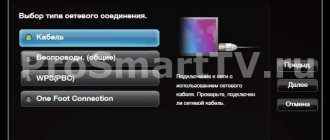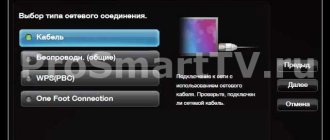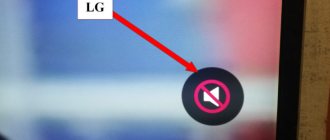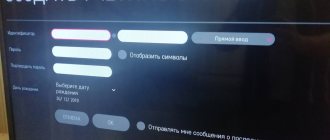When starting some games, the video goes out and a sign floats across the display: “This video mode cannot be displayed. Change the display resolution to 1440x900." But this is exactly the mode I have set. I tried to set other permissions, but it did nothing. I searched the forums, but didn't find anything clear. The firewood is original, it came with a map (although I tried to update it). OS - Win XP SP3, video card - NVIDIA GeForce GTS 450, monitor - Philips Brillians 190s.
The point here is not the resolution used in Windows, but the one that the toy sets at startup. This is the video mode we mean. Those. You need to change it in the settings of the toy. In general, it would be interesting to know how this happened, because... When installed, toys must be installed in the most compatible video mode. Maybe your Monique can’t handle something from the standard resolutions/frequencies. Alternatively, you can try installing the display driver if you don’t have it. It is the display, not the video adapter. This can give Windows information about which modes can be enabled in the video and which cannot. Accordingly, this fact will allow it to more correctly provide applications with information on supported video modes. In general, explain how you did this with toys?
Hello kelz. It was Your help that I was counting on. The situation is as follows: I used to have a Samsung SyncMaster 765MB monitor with a recommended resolution of 1024x768 pixels. About a year and a half ago I purchased a Philips Brilliance 190s with permission. 1440x900. A week ago I decided to replay Half-Life 2 (I love this game). Well, at the start she gave me this ultimatum. And another game behaved in a similar way - Divine Cybermancy. All other games launch normally and display perfectly. I did not calm down and installed my old Samsung. The game (Halfa in this case) launched without problems. I went into the game's video settings and began experimenting with resolutions. I set it to the minimum - 800x600 and changed the aspect ratio from 16:9 to 4:3, despite the fact that my monitor is widescreen. After that, he returned Phillips to his place and tried to start the game. Everything started up and was displayed perfectly. In the game settings, I set the maximum appropriate resolution for my monitor (but not 1440x900 - there is simply no such resolution there) and now everything works. You can, of course, get out of such situations using the method described above, but this, to put it mildly, is not entirely convenient. And keeping a spare Samsung in the pantry just for the sake of such games is also irrational.
HDMI input malfunctions that can only be resolved by a professional service center.
Connector burnout.
The HDMI connector could easily burn out if it was connected incorrectly. In this case, the problem can only be solved by replacing it. The cost of repairs is from 1000 rubles.
Board fault.
When there are power surges or incorrect connections, sometimes the main control board (main board) begins to work unstably or fails. The cost of repairs is from 1500 rubles.
The port control chip has burned out.
When there are power surges or incorrect connections, sometimes the port control chip begins to work unstably or fails. The cost of repairs is from 2000 rubles.
Unstable operation of the power supply.
Insufficient voltage on the device directly indicates problems with the power supply. In this case, it must be repaired or replaced. Repair cost from 1800 rub.
Recommendations:
In order to “extend” the life of the HDMI ports on your TV or computer, make the connection when the device is turned off, and it is also advisable to disconnect the antenna cable from the TV. Although the equipment supports hot plugging, it is better not to use it.
Try different connection sequences
In other words, if you have a habit of turning on your TV first, and then all your players and players, then try turning on your TV after turning on all other devices.
Also, if you have a player (For example, Blu-ray Disc) or other device connected to an amplifier or set-top box and then to the TV - try different startup combinations and see if it works (For example, connecting the player directly to the TV without consoles, the console may not be working).
We connect the TV and computer with a cable
Pros say: it is possible to hot-connect a TV and computer via HDMI. Avoid risking expensive equipment; perform procedures in the absence of power. The first thing you need to do is turn on the TV. In normal mode, devices see each other. Problems mean there is a breakdown. Is hot plugging possible or not?
Here is the Wikipedia page https://en.wikipedia.org/wiki/HDMI, in the characteristics of the standard there is the phrase Hot Pluggable: Yes. Translating into Russian, we see the docking of the connectors with the power on. Want to play it safe? Russia is a place where dealers and manufacturers implement regulations selectively. It's a pity for the equipment - play it safe.
Which end should you start connecting the cable to? No difference.
Troubleshooting HDMI-to-DVI connection or DVI-to-HDMI connection
Another HDMI connection problem sometimes occurs when you need to connect an HDMI-enabled device to a TV or monitor with a DVI connection, or a DVI-enabled source to an HDMI-enabled TV.
In this case, you need to use an HDMI-to-DVI conversion cable (HDMI on one end to DVI on the other) or use an HDMI cable with an additional HDMI-to-DVI adapter or a DVI cable with a DVI-to-HDMI adapter.
Another note is that HDMI can carry audio signals as well as video, while DVI connections can only carry video signals. This means that if you connect via HDMI to a DVI-capable TV, you'll have to make a separate connection for audio. Depending on the TV, this can be done either via RCA or via a 3.5 mm audio jack.
Generally, there should be no problem converting HDMI to DVI. In most cases, everything works great at resolutions: 480p, 720p or 1080p, but with 4K there may already be problems. The reason lies in the cable or adapter, perhaps you purchased the cable at a cheaper price or, for example, in some Chinese online store, as a rule, such cables or adapters do not work as advertised by sellers.
Checking whether sound is transmitted via HDMI
Many people wonder what to do if the TV does not see HDMI. Check initially whether sound is coming through the device or whether only pictures are missing. If there is no sound, you need to check for updates for your video card. A situation often occurs when the picture has been adjusted, but the audio track is not transferred to the TV from the computer or vice versa.
To do this, you will again have to go to the “Device Manager” and find the sound card in the general list, and then update the drivers.
Software adjustments
You need to configure your TV and PC or laptop. When the equipment is not in contact, there is no synchronization; the signal source is probably selected incorrectly:
- Enter the menu on the TV equipment.
- Change the source to the appropriate one.
- Confirm the new settings.
After the change everything should work.
If you are convinced that the signal from television equipment is received and transmitted normally, but no image appears, pay attention to the computer:
- go to “Graphics characteristics” (right-click on the free space of the desktop);
- set the correct resolution. Review the operating instructions for acceptable resolution. It is also followed in the laptop settings.
On laptops with Windows 7, 10 operating systems, the process is easiest to perform. You need to simultaneously hold down the Fn and F4 keys. Next, the equipment will independently select the parameters.
HDMI connection problem on HDR TV
The HDR implementation on many 4K Ultra HD TVs is known to cause problems with the HDMI connection. If you have a high dynamic range (HDR) TV and none of the above steps work, follow these troubleshooting tips:
- Make sure your audio receiver or other intermediate device is HDR compatible.
- Make sure your TV's firmware is up to date.
- If you have not already done so, replace your HDMI cable with a high-speed HDMI cable that is at least 10.2 Gbps, but preferably 18 Gbps.
If you have an HDR-enabled device, such as a UHD Blu-ray player or streaming device, connected to an HDR-compatible TV, the TV may not recognize HDR-encoded content. When an HDR TV or video projector detects an HDR signal, a confirmation message should appear on the screen. If it doesn't, the problem may be compatibility rather than connectivity.
If your TV or video projector still does not recognize the HDR source after changing settings and updating cables, contact technical support for your TV or HDMI source device.
Cable
If, after checking the settings, the TV connected to the laptop suddenly stops working, then there are two options:
- the cord came off;
- the wire is broken.
The first problem is more likely. The user could accidentally touch the cord, disrupting the stability of the connection, and the image would stop being shown on the TV screen.
A broken wire is rare. Usually the product wears out naturally (temporary wear).
The entrance may also break. Replacement is a simple procedure for a specialist. An inexperienced user risks damaging adjacent sockets or the board where the port is connected.
Modern game consoles (PS3, X-box) are also connected via HDMI. Despite the features of the devices, malfunctions and root causes are of a similar nature. If the port or wire is damaged, the set-top box will not be able to start. The PC or TV writes: “no signal,” although in fact everything is connected correctly.
Over the past year, many new set-top boxes have appeared on the new NationalChip Guoxin GX3235S and Montage M88CT6000 .
Although this problem is rare, it does sometimes occur - a green or pink screen when connected via HDMI to some older models of Philips or Sony .
For example, Philips 32PFL 7404, 37PFL 7603, 32PFL 7674, 32PFL 7864, 32PFL 8404, 40PFL 8664, 32PFL 9604, Sony KDL EX402, KDL 40S5600.
Moreover, many of the owners of these TVs may not encounter this yet, because... initially connected through the existing “tulips”. And only if they wanted a better picture, they bought an HDMI cable and suddenly discovered this:
The TV shows normally at first, but literally after 5-10 minutes the color palette may spontaneously change:
And then it will come back on its own.
RGB < > YCbCr
And so - several times.
May turn green or pink:
There is a known problem with color inversion when connecting an Android set-top box to older (pre-~2010) Sony and Philips TVs.
The misunderstanding is caused by color display technologies on set-top boxes and TVs.
This problem did not exist before the release of new Android TV Box models, when both devices worked in RGB mode.
Starting with the Amlogic S905X processor and Rockchip RK3368, set-top boxes began to support two color display technologies RGB and YCbCr .
It is the second one ( YCbCr ) that does not work on outdated Sony/Philips TVs , as a result of which we see the result as in the picture above.
randomly switches from one mode to another during operation , and then we see these transitions in the form of greenery.
Some set-top box manufacturers noticed this problem and released a firmware update.
In such models, the settings menu has a separate item for forced display in RGB mode, usually called “ force RGB ” or “ screen color space ”.
And of course, the small NationalChip ( Guoxin ) and Montage Technology are not Amlogic and Rockchip, so even World Vision could not correct this deficiency in the series of its T62 (GX3235S) and T59/T129 (M88CT6000) set-top boxes.
Well, you shouldn’t expect other Customers to release firmware with a fixed RGB .
Therefore, for now there are only 2 solutions :
• Connect via regular “tulips”. After all, digital broadcasting is still the same 576i. If such set-top boxes have a SCART RGB or component YPbPr output, it is better to connect through them.
• If the TV has a VGA input, connect via , and the sound will be “tulips”.
Set-top boxes on MStar, ALi, Sunplus (Availink), Novatek processors do not have this problem .
No image
Some older models of Philips TVs, when connected to set-top boxes with GX (and not only), may have no image at all - there is a service inscription on the screen:
This video mode cannot be displayed
In particular, Philips 32PFL 5206, 40PFL 5606, 19PFL 3606, 22PFL 3606, 26PFL 3606, 42PFL 3606. 47PFL 4606.
Going through video modes doesn't help.
The service center spent a month and a half sorting it out with the manufacturer, they admitted that there was a problem with HDMI, as I understand it, the factory does not solve it, they gave a certificate of impossibility of repair.
Alternatively, connect the receiver via an HDMI > VGA .
5/5 — (5 votes)
Also read:
- IPTV on the MStar MSD7T01 processor using the example of Divisat Hobbit Unit II ver. 2.0
- IPTV, YouTube and Megogo in the new version of D-Color DC1302HD
- IPTV in set-top boxes on MStar MSD7T01 with MaxLinear MxL608 (MxL603) tuner
You can ask questions about digital television on the DVBpro forum
Author: Alexander Vorobyov, 31 Oct 2021 | Permanent link to the page: