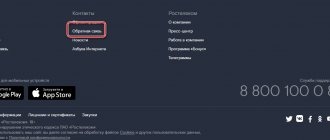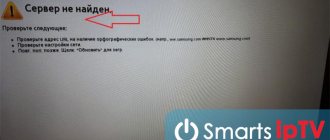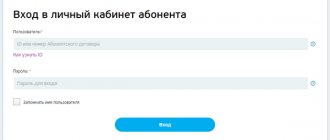Like most other companies, Tricolor TV uses satellite and sophisticated equipment to broadcast TV channels.
At some points, failures may occur, due to which users temporarily lose the ability to watch programs, and the message “channels not configured” will appear on the screen. Tricolor provides several options for solving the problem, and in this article we will tell you how you can do them yourself.
Why the channels are not configured, the main reasons for unstable operation
When there are no channels on Tricolor, perhaps the most common reason for this is equipment malfunction.
But besides this, there are other cases:
- Adverse weather conditions preventing normal signal transmission from the satellite.
- Take-up tray position failure.
- Incorrectly installed hardware update.
- Switch to a new channel package.
- Distortion of receiving frequencies.
- Malfunction of internal parts of the receiver.
How to set up Tricolor TV channels yourself?
When there is no access to channels on Tricolor TV, and there are no debts on your account, you will first need to double-check all the equipment yourself.
Check whether the receiving antenna is installed correctly - whether it is accidentally knocked down or whether there is debris on it. Then you need to examine the condition of the connecting wires for breaks or abrasions.
If you do not find any defects in the signal reception system, you should proceed to the signal check point. To do this, you will need to press the F1 or I button (depending on the specific receiver model) and check the quality scale. Its value should not be lower than 70 percent.
If its mark is lower, you will need to turn the plate slowly until the scale is adjusted to the optimal value. Then you should reboot the receiver in this way - turn off the power, and after 10-20 seconds connect it again.
If the signal is received at a good level, but there are still no channels on Tricolor TV, run the automatic channel tuning procedure.
For this:
- Open the settings menu.
- Select "Automatic Mode" in the "TV Channels" section.
- Wait until the procedure is completed.
This procedure may help, but otherwise you will have to reset the receiver to factory settings.
To do this you will need:
- Enter the settings menu.
- Select the “Settings” or “About the receiver” section (the name differs on different receiver models).
- Find the factory settings item, confirm the reset by pressing the F1 or I button.
Setting up an LG TV (in a new way)
This article will talk about how to properly configure an LG TV.
Let's start with the basic settings. Let's start setting up the TV.
Step one will be choosing a language. And choose RUSSIAN.
Next comes the country. We choose RUSSIA.
Step 3 for us is Setting the mode. Here we select HOME VIEW.
Then we set up the power indicator. Here we should have ON.
After that, select the time zone. This is very important for an LG TV. We choose IRKUTSK.
Now we make sure that we have connected the antenna.
And then in the auto search we select CABLE TV.
Now let’s select the “Network” search mode. This is also very important.
So, here we enter 746000 in Initial Purity. And press the OK button to start the search.
The following window appears here. And here you and I put a tick on Digital Only (Cable TV). And click Run.
And now we see how the automatic search is performed. This is where we set up channels.
After it has found 100 channels, the search can be stopped, since it will no longer find new channels. They will only repeat themselves.
Now let's go to the Menu and see how we have the time set up.
Here we see all the data, including the time zone, which can be changed here if necessary.
Why did we set the time? We did this to display information correctly.
Now, as an example, let’s switch to channel Russia 1. Press the INFO button. And then we see that there is a “Special Case” and when it started, and when it will end, and how much has already passed. And below we can see a brief description of the series.
Here, in the upper right corner we see Switch. prog. This means that we can watch what is on other channels without switching from this one. To do this you need to scroll Up and Down.
And if you and I scroll left and right, we can see how the programs will follow this series. For example, after the series there will be News. Here we see only 2 gears.
We have a GUIDE button on our remote control. If we click on it, then here we can scroll further. For example, we can see what time a certain film or program will be there in two days, etc.
That is, this is how we watched the program schedule. And we don’t need to look in newspapers or search on the Internet. Everything can be watched on the TV itself. And in principle, all TV channels have a program schedule. You just need to go to the desired TV channel and upload all the information
You have read an article - a review on how to properly set up an LG TV. We hope that all the information was clear and accessible.
Watch the video instructions below:
Like
- < Back
What to do if nothing helps?
After the channels on Tricolor are disconnected, what should I do to restore everything? If all of the above methods do not help you, contact the company's technical service.
At some points, the user is not able to independently determine the reason for the lack of TV channels. This could be a breakdown of a space satellite, a breakdown of the internal elements of the receiver, or even a malfunction of a personal smart card.
Interesting! To avoid the possibility of such cases, check your television receiver every 2-3 years for breakdowns. Specialists will replace all damaged parts, and you will not have to overpay later.
You can contact technical support specialists in several ways:
- By calling the hotline number listed on the official website.
- By writing a letter or submitting an online application using the site.
- By calling employees on the Skype social network.
- By opening a direct chat on the official page.
Setting up IPTV on Smart LG TV
The main feature of the LG Smart TV platform is that the user can not only set up TV channels, but also surf the Internet using a pre-installed browser and other applications. How to set up IPTV on LG Smart TV? Before you start searching for TV channels, you need to connect to the Internet.
Connect an Ethernet cable to the TV via the LAN connector or use a wireless Wi-Fi connection. Once your TV device is connected to the Internet, you can set up cable broadcasting.
- Go to the “Settings” section, and then select the “Network” tab.
- Select a network connection and tap Select on the screen.
- In the proposed list, you need to select a wired or wireless connection, and then click on the “Update” button.
- Now the television equipment is connected to the Internet, you can click on the “Finish” button.
- Register an account in the operating system, provide your login and email address, and create a strong password. To confirm your actions, follow the link that will be sent to your email.
- Your account has been created, which means you can log in. Download a special application from the LG APPS market - SS IPTV.
- Launch the installed application, it will display a connection code. Then you need to go to the official website of the application and open the playlist editor, where you enter this code. Then click the “Add device” button.
- Download any IPTV playlist from here. Then, in the playlist editor, click “Open” and select the downloaded file. You will see a list of channels. Now click “Save”, and on the TV in the application - “Update” (2 round arrows). Select your playlist and enjoy watching.
- In the same way, you can add a playlist via a link without downloading it. To do this, in the playlist editor, on the “External Playlists” tab, click the “Add” button and paste the link into the “Source” field. Don't forget to click the "Save" button. See the video below for more details.
Repairing a TV yourself is dangerous!
Unqualified repairs can result in the death of the TV or household electrical injuries. Trust the equipment to professionals.
There are often cases when all settings are reset and the TV does not tune in or find channels.
Some reasons can be identified independently, and correct operation will be restored.
But in most cases, due to more serious failures, which are diagnosed only by experienced specialists.
If the TV does not tune in channels, you can submit a request to call a TV technician by calling us at 8 (495) 228-42-94 or using the feedback form on the website. We work seven days a week and on holidays from 8:00 to 22:00.
If your TV malfunctions, it is better to contact a specialist, this way you will save time and nerves.
Have questions? Call us or Book a consultation
No channels on TV. Causes of defects
- Damage to antenna sockets. This breakdown requires replacing the element or restoring contacts.
- Incorrect operation of the TV receiver or tuner. The malfunction can only be identified after professional diagnostics.
- Burnt microcircuit. Our company has in stock almost all consumables for most existing models.
- The tracks on the board are burnt. Repair does not always require its replacement. A professional tool allows you to restore elements, for which a guarantee is issued.
- Burnt out diodes or swollen capacitors. Restoration is carried out in a short time, thanks to which the client can return to using the equipment within a few hours.
- Incorrect operation of the device firmware. To fix this, you will need a software update.
- Incorrect digital channel frequency setting. Check that the frequency is entered correctly.
Solving the problem yourself
If the device cannot be configured or it does not show all channels, you should pay attention to the condition of the antenna . This defect most often occurs when connecting new television devices. The cable may break or be pinched by furniture. An external inspection will often reveal the problem.
If the antenna is in good condition, it is worth inspecting the plug and the quality of the antenna connection . It should be free of oxidation and other defects.
If there are no problems after a visual inspection, contact your neighbors. If everything is fine with them, then the next step is to inspect the receiver or tuner , if available. If there is a problem with it, the TV does not find digital channels while analog channels are operating normally.
If these manipulations did not help, and the TV still does not see channels, you need to seek help from professionals who will thoroughly diagnose the device and repair it at home with a guarantee.
We strongly recommend that you do not attempt DIY repairs, as this often leads to additional failures, which will subsequently require higher financial costs. That is why, before starting repair work, evaluate your capabilities.
Inscription on the screen “No signal”
Such an inscription may indicate a loss of the broadcast signal. The reasons for this are different. To determine them, you need to clarify the signal quality: press the F1 button on the remote control.
- If power is less than 70%, consider eliminating the following options.
- Bad weather conditions may degrade broadcast quality. As soon as the weather improves, the signal will be strong.
- Stable broadcasting may be hampered by interference in the area (trees, tall buildings). Relocating the antenna will solve the problem.
- The cause of the low level may be incorrect antenna settings or cable damage. You can fix these problems yourself or call a specialist.
- The reason for the missing image may be technical problems on the part of the service provider.
- If the broadcast quality is more than 70%, then a series of sequential actions must be carried out (with a transition to the next step if the previous one fails).
- Search for channels again.
- Reboot the receiver's power.
- Reset settings to factory defaults.