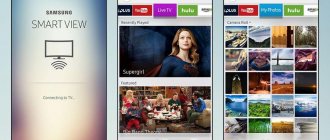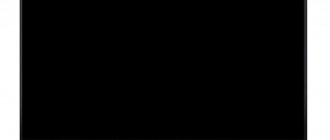Almost every TV model allows you to use online cinemas, useful applications and a built-in browser. For all functions to work correctly, it is necessary to update the firmware on time, thereby getting rid of previously discovered bugs. However, even with proper configuration, sometimes serious problems arise that prevent you from gaining access to the necessary services. One of the questions from users is: error 200 on LG TV - what to do? Also, such a failure has a text accompaniment: “Host names do not match with the server certificate.” We have found a method that completely eliminates the problem, and therefore we are ready to share it with you!
Why doesn't my TV see Wi-Fi?
Outputting and broadcasting images from a computer to a TV via Wi-Fi.
The main reason is the lack of a Smart TV function. Problems may also lie in the parameters of the TV or distributor. In the first case, the router is seen by other devices, but in the second - not.
TV does not see Wi-Fi network at 5 GHz frequency
If the router operates at a frequency of 5 GHz, then only a TV that has the 802.11ac protocol can connect to it. Otherwise, the device will not be able to see the router even if it is fully operational.
You can check the availability of the 802.11ac protocol through the LG service or by reading the specifications page in the instructions. If the TV supports a frequency of 5 GHz, then the problem is in the signal distributor. To check, you need to open the router settings and find the operating range. If the parameters have been changed, you must restart the device to accept them.
Wi-Fi does not turn on on LG TV
If Wi-Fi does not activate, then in rare cases restarting the TV helps. But most often this method turns out to be useless, since the reason is a broken Wi-Fi adapter. To find a solution, you will need to contact the service.
How to call a technician to your home
If all else fails, then it is best to call a specialist. To do this, just contact Rostelecom employees through the feedback form on the official website or call the hotline. In the first case, follow these steps:
- Go to the official website at: //rt.ru/, and scroll to the very bottom of the page.
- Find the “Contacts” section and click on the “Feedback” menu.
- A form to fill out will appear. Please provide the following information:
- Full name in which your contract was concluded;
- Email;
- current phone number;
- preferred type of communication (mail or SMS);
- topic - Technical support;
- service - Television;
- full connection address (locality, street, house, apartment);
- message in which you need to request a wizard. It is recommended to describe the problem in detail, what exactly they tried to do to solve it, and also insist on calling a specialist.
- All that remains is to send a request and wait for a response.
TV won't connect to Wi-Fi
Connecting a TV to Wifi - setup and problems
If Wi-Fi is available, but when connecting to the device the “Connection failed” or “Incorrect password” notification appears, then you need to do the following:
1. Reboot devices.
2. Check if the password entered is correct.
3. Check the ability to connect other devices to the router.
4. Connect the TV to another network source, for example, a phone that distributes a Wi-Fi signal.
5. Check settings.
6. Place the router closer to the TV.
7. Disable WPS.
But the problem may not be solved by these actions. Then you should seek the help of specialists.
Samsung TV has sound but no picture
Modern Samsung LCD TVs have built-in LED backlighting. She is responsible for the presence of the image. If the sound is heard, but nothing is visible, then it has simply burned out. To find out the exact reason, you need to disassemble the TV.
You need to open the back cover of the Samsung TV, but very carefully so as not to damage the chips. Then carefully examine what happened and where the fault is located. This may require a multimeter. With its help, you can measure the voltage in a certain area. The presence of a brown spot around the part indicates that it has burnt out. In this case, you can simply replace the burnt out part with a new one.
If you don’t have the opportunity or experience working with a TV, then it’s better to contact Samsung repair specialists.
Unstable connection
If your TV has a connection but is constantly interrupting it, then you need to understand why. In most cases, the following sequence of actions helps:
1. Turn off Wi-Fi Direct, Miracast and updates.
2. Connect to the router via cable.
3. Rearrange the router.
4. Change router settings.
5. Switch the router to work at 5 GHz, if the TV supports the corresponding protocol.
6. Install a repeater to strengthen communications.
Picture 3 5 GHz enable menu for TP-Link router
There may be several reasons, and each of them will have its own method to solve. Therefore, you need to act step by step so that the TV can catch the signal without interruptions.
Recommendations
In order to prevent premature failure of your Samsung TV, you need to use the following recommendations. You should select the optimal location for installing the equipment. Everyone knows that in most cases the user chooses a place for TV based on the furnishings of the room, the location of the bed, sofa and chairs on which they will lie or sit while watching movies and TV shows. At the same time, few people think about whether this place is suitable for a receiver.
In order to greatly increase the service life of the TV, it should not be placed in too tight niches.
The equipment requires free space; optimally, there should be at least 10-15 cm between the wall and the equipment. In this case, the receiver will heat up less and, accordingly, will work much longer. Try to prevent direct sunlight from hitting the screen, so installing the TV in front of windows is also not recommended.
Equipment requires proper care. At least once a week you need to wipe it from dust or use a vacuum cleaner with the smallest attachment. Please note that dust accumulation inside the device will cause a short circuit. But you cannot wash the TV with water, since water getting inside causes oxidation of the contacts.
It is best to clean the TV using special sprays or wipes. Please note that you need to wipe not only the screen, but the entire body.
Special attention should be paid to adjusting the screen. Rapid burnout of the receiver matrix pixels can be avoided if you correctly set the screen brightness parameters. For this purpose, the Samsung equipment manufacturer recommends lowering the brightness. Of course, in this case, the picture shown by the display will not be so rich and rich, but the lifespan of the equipment will increase many times over. Try to avoid mechanical damage; if the TV is broken and the half of its screen is deformed, it is unlikely to be repaired.
Solution
If connection problems persist, then you need to take a number of simple but effective actions. Most often, these methods help correct the situation and restore the operation of the TV with Wi-Fi.
Reboot
You need to reboot the TV and router. In some cases, the software begins to work incorrectly, which is easily corrected by turning on the devices again. The main thing when rebooting the TV is to disconnect it from the local network. For some models, you will need to not just turn it off, but cut it off from the power supply for 10-15 seconds.
When rebooting the router, you need to wait about 15 seconds before turning on the device again. This is necessary to completely close the previous session. Only in this case the settings will be reset. Otherwise, the turned on router will work within the previous session.
Manual data entry
If automatic configuration does not produce results, then the data will need to be entered manually. To do this, you need to open the Wi-Fi settings, find the “IP address” line and enter an IP from the local range. You can find the appropriate values in the router administration panel.
The value 255.255.255.0 is usually entered in the “Subnet Mask” field. The parameter is responsible for redirecting clients on the local network. The IP router address that is used to open the router settings must fit into the “Gateway” line.
Important ! You can also find out the “Subnet Mask” and “Gateway” parameters through any other computer connected to the router. You need to launch the command line, where you need to enter “ipconfig /all” and confirm the action.
DNS errors
DNS errors must be corrected to connect directly to the Internet, avoiding the manufacturer's servers. You can find out the DNS server from your provider by contacting their support service. There are also open servers from large companies (Google and Yandex). To use Google address servers, you must specify 8.8.8.8 as the primary IP server, and 8.8.8.4 as the secondary one.
Important ! In some cases, you cannot specify an additional address; then only the main IP server is entered.
Changing the connection method
If you connected to Wi-Fi by manually entering a password, you should try using WPS. WiFi Protected Setup is a technology that allows you to quickly connect your TV to the Internet. You need to activate it not only on the TV, but also on the router. To do this, you need to inspect the device body for the presence of a corresponding button or open the control panel.
Temporarily disconnect your LG TV from the Internet
A temporary and quite effective way to fix error 200 in LG TV is to temporarily disconnect the TV from the Internet. Disconnect your TV from the Internet for about 5 minutes, then connect it back. Since error 200 is a network error, it may disappear after reconnecting the TV to the Internet.
Also, if disconnected from the Internet, the TV begins to well understand local voice commands such as “Turn off”, “Go to such and such a channel” and others.
Reset
If the LG TV does not connect to the wifi router after using all the methods, then you can reset the settings to factory settings. This option eliminates the possibility of incorrectly set TV settings. In order to return the main settings to the convenient ones that were previously set after resetting the set values, it is recommended to photograph or rewrite the main parameters.
To restore the settings, you need to follow the plan:
1. Open “Settings”.
2. Go to “Advanced”.
3. Find the “General” block.
4. Click on the “Reset settings to factory settings” button.
Important ! Restoring settings to factory defaults affects not only network settings, but also sound, image and other functions.
Checking the router
You also need to check your router settings. Wi-Fi on LG smart TV may fail due to the set parameters. To check, you need to go to the DHCP section, where the DHCP server should be “Enabled”. If it is disabled, then devices in the house will not be able to automatically obtain an IP address. Because of this, Internet access is unavailable.
You also need to check the “Security” tab, where MAC address filtering should be disabled. If your router allows it, you can add the TV to the white list, which will not be blocked when you try to connect.
Important ! Not all models from Keenetic, ASUS, TP-Link and other manufacturers have this function.
You can find the MAC address for LG TV using the following scheme:
1. Go to “Settings”.
2. Open “Support”.
3. Select "Product Information".
After changing the settings, the router must be rebooted. Otherwise, the configured parameters will not be applied.
Moving the router
One of the reasons for poor Internet performance on a TV is a weak signal. To fix this error, you will need to move the router closer to the TV. The location must be such that radio waves do not interfere with propagation. The signal is interrupted due to walls, furniture and operating household appliances.
It is best if the router is located at the top of the apartment or house. Therefore, routers are often located above doors and on cabinets. If transfer is not possible, then a stronger antenna is connected to the TV, which can establish a stable connection even with a weak signal.
Setting up your TV may seem complicated, but if you follow the plan, you won’t have any problems fixing the inability to connect to Wi-Fi. Most often, the problem lies in incorrect device parameters, which can be solved by following step-by-step instructions.
Podgornov Ilya Vladimirovich All articles on our site are audited by a technical consultant. If you have any questions, you can always ask them on his page.
Reasons for error 20003
A variety of reasons can lead to a system failure. Determining the factor that led to error 20003 is quite difficult for a person without certain knowledge. Common causes of this problem are:
- failure of the TV set-top box and the need to replace it;
- a malfunction of the set-top box, which can be resolved after rebooting it;
- incidents in the work of the provider;
- Incorrect TV settings;
- failure in the router or terminal system;
- lack of internet connection;
- old model of set-top box from the provider.