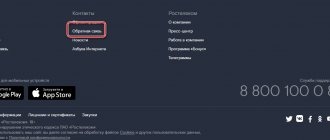Connecting Smart TV to the Internet via Wi-Fi is a very useful feature that allows you to watch television channels using the global network in digital quality. You can receive many channels using a wireless network, thereby ridding your room of unnecessary wires. You can use television via the Internet using various services or operators that provide services for a relatively affordable subscription fee. To do this, the TV must support the Smart TV function and have a built-in Wi-Fi module. Otherwise, you will need to connect it via a wire or use a special attachment. In addition to many channels, a smart TV allows you to use the Internet, make video calls, and communicate on social networks.
Note! Using the Wi-Fi Direct function, you can connect a phone, tablet, or laptop to the device and control all functions using them.
How to find out if your TV supports Wi-Fi
Almost one hundred percent of modern “smart” devices have the ability to connect wirelessly to the global network. This allows you to enjoy watching your favorite TV channels in excellent quality, communicate with friends and family, use browser functions and play video games.
Note! You can display an image from your phone or any other home gadget and use the enlarged image.
However, not all devices on sale have this function. In order to make sure that there is a wireless module, you need to read the characteristics of the selected TV on the Internet. The possibility of Wi-Fi support must be described there. It would be useful to read reviews and recommendations for use. If you don’t want to read anything in advance, you can read the instructions in the store or ask a consultant if you have any questions.
If the purchase is made in an online store, then the device must include a description of the technical characteristics, in which there should be a checkmark next to the “Wi-Fi” column.
Note! Having a high-tech TV, you can get a convenient interface, simple settings and use.
It will take very little time to master it normally. However, to use all the functionality, a network connection is required. In addition, it is important that the connection speed is not lower than 15-20 Megabits per second. Also, in addition to Wi-Fi, you can connect your TV to the network using:
- wires;
- One foot connection technologies;
- WPS functions;
- Plug and Access.
Connecting a TV with a built-in module
In 2021, almost all models with Smart TV have a built-in Wi-Fi module. Therefore, connecting your TV to the Internet via a Wi-Fi router is not difficult. The procedure is similar for any manufacturer. There are several ways.
Standard
- To connect your TV to Wi-Fi, you need to go into its settings and find the “networks” - “wireless connection” item there.
- By opening the search for wireless networks, the user will see a list of available ones. All that remains is to find yours.
- To connect to your home network, you must enter a password. Once the connection is complete, you can watch online channels or perform other actions.
Using WPS
The second way to enable Wi-Fi on your TV involves using WPS mode. To do this, the router must have it, and the TV must have appropriate support. For different manufacturers, the option is not necessarily called WPS , for example, Samsung uses the term One Foot Connection . You can connect your TV to the Internet via Wi-Fi using WPS as follows.
- On the back of the router, press the WPS button.
- In the TV settings, in the wireless networks section, you need to find the words “connection via WPS” (may vary slightly).
- By activating this connection on the TV and on the router, the connection is made.
Important! Pressing the button activates “passwordless” access for a short period of time – usually 30 seconds. Therefore, if searching for the desired item on TV took longer, then you probably won’t be able to connect. The procedure should be repeated.
What does connecting to Wi-Fi provide?
Connecting a household appliance to Wi-Fi allows unlimited access to all functions of the global network. This could be live communication through instant messengers or social networks, surfing the Internet, watching digital channels, games and other entertainment. Without a network connection, the device can only support cable TV services, which provide an inferior picture and lack stop, rewind, and other convenience features.
Review and configuration of the D-Link Dir-320 modem
In addition, the connection allows you to exchange data, display photos and videos from other gadgets on the big screen, and type text.
Important! Without the Internet, the TV will turn into a useless box. Therefore, it won’t hurt to connect to a reliable operator or install cable TV as a backup option.
How to connect an old TV without a built-in Wi-Fi adapter to the Internet via a router via Wi-Fi
Not all TVs are equipped with a built-in Wi-Fi adapter. But this does not mean that you cannot connect them to a stationary router. To understand how to make Wi-Fi on a TV if there is none, you need to carefully study several working methods.
Wi-Fi adapter
If the TV does not have a built-in adapter for signal transmission, and the use of wires is not suitable for some reason (a wired connection is not very convenient because it requires laying a wire), you can use external adapters for Wi-Fi. They are not too expensive and are sold everywhere in specialized stores. Many well-known manufacturers produce such devices.
An important requirement when connecting is the ability of your home router to distribute a wireless Internet connection. However, most modern routers have this function.
Important! When talking about whether it is possible to connect a Wi-Fi adapter to a TV without a Smart TV, experts clearly give a negative answer. This is due to the fact that in such models there is no need to connect to the network at all. They don't have apps that let you watch videos or access websites.
MiraScreen adapter
The MiraScreen adapter is often found on store shelves. It allows you to increase the functionality of not only your TV, but also monitors or projectors. However, more often it is used specifically for TV. Adapters of this type allow you to broadcast images to a large screen from mobile devices, as well as media content. These devices support several technologies for transmitting video, images and audio. Modern devices usually have built-in support.
The MiraScreen adapter can solve several problems:
- Add support for necessary functions to TVs that do not have Smart TVs, monitors or projectors. An important requirement is the presence of an HDMI input.
- Display images from iOS devices.
The MiraScreen adapter is widely available and can be found on store shelves very easily.
Android set-top box
The only and easiest way to connect an old TV without a built-in Wi-Fi module to the Internet is to install a set-top box on the Android platform. The software basis of such set-top boxes is no different from that installed on smartphones or tablets. Therefore, it is ideal for devices without Smart and Wi-Fi support. The Android operating system provides the ability to install any application.
A special advantage of the Android set-top box is the ability to connect in 3 convenient ways:
- HDMI cable;
- AV cable;
- HDMI adapter adapter.
The choice of connection method also determines the image quality. When using an HDMI cable, the picture quality will be better than with tulips. They are suitable for older TV models.
Setting up the console is very simple. It must be connected to both the TV and the router. This can be done either using a cable or via a Wi-Fi connection. In the first case, you just need to insert the cable into the desired socket of the router. In the second, you must enter the installed security key. Then you can proceed with the settings (install applications, change the language, etc.).
Important! There are a lot of consoles running on the Android platform on the modern market. In order to choose the most suitable option, you should carefully study reviews of popular models. Some providers also provide set-top boxes with such capabilities along with their services.
MHL cable for phone or tablet
You can also connect a smartphone or tablet to the TV. This may be needed in order to broadcast photos or videos on a large screen, but the output device does not support Wi-Fi or does not have it for some reason. A cable connection is also suitable in cases where the Internet signal is very weak and does not allow you to display a high-quality image on the screen.
In order to connect a tablet or phone to a TV via a cable, you need to use gadgets that are compatible with this. For general setup you need:
- phone or other MHL-enabled device;
- HDMI cable and power;
- MHL adapter;
- TV with an HDMI connector.
Important! The connection process is very simple. And thanks to the charging port, your mobile device will not be discharged while watching.
Connecting TV to PC or laptop
Connecting a TV to a personal computer or laptop is also very simple. This method allows you to broadcast everything that happens on your computer monitor onto the TV screen. You can not only watch movies and TV series, but also use the large computer screen as a desktop.
In order to connect in this way, you will also need an HDMI cable and a suitable connector for it on the TV. No additional settings are required on it, only on the computer. You just need to connect 2 devices to each other, select the desired input in the settings and enjoy watching.
Connecting your laptop or PC to your TV is very easy. All you need is an HDMI cable
Connection and setup process
Today there are a large number of TV equipment manufacturers that have approximately the same capabilities and functions. The main ones are Samsung, LG, Sony, Philips and others. They have different prices, sizes and quality. In addition, they have a different interface that allows you to configure and manage functions.
What are the differences between 3G and 4G networks: features, advantages and disadvantages
If the device has a special module, then the user needs to know how to set up Wi-Fi on the TV. This is often quite simple to do. At the first connection, the system will ask the user to enter the necessary data, select a region and indicate an access point to a wireless connection. Next, you will need to select the one you need and enter a password.
However, to do this, it is necessary to have a router at home that is located in the area where the TV signal is received. You can perform the check from any other gadget; if there is a signal on the phone where the TV is installed, then you can safely start setting up. Otherwise, you will have to move the router closer. But usually such problems do not arise, since modern routers have sufficient range.
Note! If the room is large and there is no signal, then you can install an additional repeater or strengthen the signal using special antennas.
In addition, you need to know the setup process on devices from various manufacturers.
LG
This is one of the largest and most famous manufacturers of household appliances.
Note! Due to its high popularity, owners often have questions about setting up TVs from this manufacturer.
The connection is made as follows:
- Enable all necessary devices.
- Open the network settings under the name “Network Settings: Wireless” and click “OK”.
- The possibility of different connection methods will appear; you must select the appropriate one.
- A list of connections will open; you must select the one you need and enter the password.
- The system can offer easy installation function. This allows you to connect using the Wi-Fi Protected Setup or Ad-hoc service. If the router supports these types of connections, then you can use them.
- After completing the described operations, a message should appear indicating that the connection was created successfully.
"Samsung"
If a household appliance from this South Korean brand supports wireless network connections, you can create a connection as follows:
- Open the “Network” tab in the settings and select “Network Settings”.
- Click on “Wireless Network”. In this case, a screen with available connections will appear. You need to select a home access point and enter a password.
- There you can also use the already described WPS or Ad-hoc.
Sony and Philips
Note! These two manufacturers run on the Android TV operating system.
The setup is done like this:
- Open main menu.
- At the bottom of the list, open the “Wired and Wireless Networks” tab.
- Select "Wi-Fi" and press right.
- The “Network Connection” item will open, where you can specify wireless.
- Click on your home access point from the list that appears.
- Enter a password, if one is set.
- Click "Finish".
Possible connection problems
When connecting the Internet to a Smart TV, a number of problems may arise.
- Applications or online video viewing do not work correctly, but the browser loads sites well. A firmware update will be required.
- Some services have disappeared from the “All applications” section. This menu opens from the “Sen” button on the TV remote control. If you reset the settings to their original settings, the TV again loads all available services. To do this, press the “Home” button, then “Settings”, “System settings”, “Autorun”. Bravia will reset the user information and restore them to the factory format. Some services may disappear from the screen due to the work of the provider.
- It is impossible to install Flash and other plugins. Some sites require plugins to be installed. What to do? Unfortunately, the Sony TV does not install browser software. Such sites work correctly only with the mobile version.
- Connections are intermittent and services and sites are creaky, but the TV has a stable connection. Check Internet access from other devices. If the Internet is available, reboot the router. If this does not help, disable IPv6 routing on the access point.
- Interference in the connection may be due to insufficient power of the access point - place it in line of sight and turn off other connected devices.
Longer loading times on a TV are normal. Their computing power is much lower than that of computers or even modern smartphones, so don't panic.
Technologies WPS, One Foot Connection, Plug & Access
All presented functions and technologies are designed to make connecting to the access point more convenient. They allow you not to enter a password and network name. However, the home device must be able to support one or all of the features presented. To do this, it is recommended that you familiarize yourself with the technical specifications.
A nick generator
The WPS service is designed to make connections as easy as possible. The process takes a few seconds. The router must also have the present feature. In this case, to use it, you need to hold down the corresponding button on it and hold it for about ten seconds. Then you need to hold down the same button on the TV and select an item in the menu. Then the devices will automatically connect.
One Foot Connection works in a similar way, but has a disadvantage. It is supported only by technology. That is, both the TV and the router must be from this manufacturer.
Note! The method is very simple, you need to activate the corresponding function in the TV menu and the connection will occur automatically.
The Plug & Access method is also quite common and popular. The entire procedure is carried out using a flash drive. It must be clean. First you need to insert it into the router using USB, and then into the TV. After this, automatic activation will occur and you can access the network. The downside is that most routers do not have a USB port.
Official services for watching Internet TV
In addition to ViNTERA.TV, there are other services for free and paid viewing of TV channels and films.
SS IPTV (Simple Smart IPTV) - the application allows you to watch channels of any OTT operator whose video streams are compatible with the platform of your TV (LG and Samsung are supported).
When you launch the app, you won't have any playlists to watch. To download a channel list from an external source:
- Go to the menu and open the “Content” item.
- Select External and click Add. You need to provide the list name and link, at the end of the article I have posted 7 popular playlists.
If there is no Smart TV function
For users who do not have a Smart TV in their home, it is possible to get all its functions. To do this, you will need to purchase a special set-top box. It has the same capabilities, but costs much less than modern TV. The presented device is small in size and can be connected to a TV using a USB port. Often these can be provided by the operator who provides the service, or purchased by the user independently.
Note! To do this, it is enough to have a router to which a Smart TV adapter is connected via Wi-Fi.
The domestic consumer electronics market offers a fairly wide range of “smart” appliances. Such household appliances are suitable for almost any model or modification of TV, regardless of the country of manufacture and year of manufacture. Using the presented technology, you can get rid of many problems with connecting to a cable operator. You just need to have a connection to the global network.
A huge advantage of a digital set-top box is the fact that with its help you can turn an ordinary old “blue screen” into a fairly modern device. At the same time, the costs of such television are minimal.
Connecting using an LTE modem
Functionally and technologically, such a modem is a device consisting of a port similar to SD, a bus-chip for capturing the 4G signal and transmitting it, and a slot for placing a SIM card.
Operating principle:
- A SIM card is installed in the modem and placed in a special slot.
- The modem connects to the TV via a response Data port or SD slot.
Once connected, the modem automatically begins to function; a software application is downloaded to the TV, which allows the television receiver to use the modem.
Important! Most Samsung TVs are equipped with software applications when they leave the factory.
If the connection does not occur automatically
There are two ways to deal with this problem: using settings and searching for a connection manually or automatically searching.
Important! The automatic search method is also used to detect Wi-Fi networks.
In order to connect via an LTE modem manually, we follow the following algorithm:
- Find the “available connections” section in the menu
- In the section, find “connection method” (or a similar section).
A menu will open in front of the user in which categories will be offered: wi-fi, LTE, ethernet.
- Select LTE and connect manually.
Using a Wi-Fi adapter
This device comes in the form of a standard flash card and is inserted into a USB or HDMI port. Next, you need to search for available networks and create a connection.
Important! Some TV models require the use of only original adapters from the corresponding manufacturer.
In addition, when choosing an adapter, the following characteristics will be important:
- operating range;
- transmitter power;
- the standards of work that it maintains;
- throughput.
Connecting using a router as an adapter
Most modern routers have more functionality and can operate as a wireless network adapter. If such a router is available, then you can use it to connect the TV to the global network via Wi-Fi. To do this you will need to do the following:
- The router should be configured to be used in “adapter mode”. In this case, it receives signals from the main wireless network and transmits them to the TV.
- Use a wire to connect the router to the TV.
- When specifying the type of connection, o is necessary because it will be considered as such.
Conclusion
Connecting your TV to WI-FI allows you to watch not only recorded videos or TV shows, but also online. Almost unlimited Internet surfing and communication on social networks. By installing the Skype application and connecting a webcam, you will be able to communicate with your friends indefinitely. If you use IPTV services, you have access to numerous channels with films, cartoons, shows and television programs. To make searching for information on the Internet even more comfortable, connect a keyboard and mouse to your TV.