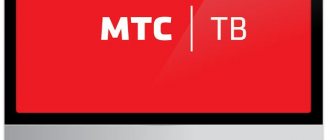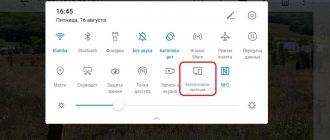The MTS TV online Kion application is a universal catalog of exclusive TV series, thousands of movies and more than 180 television channels.
KION allows you to enjoy watching movies on 5 devices simultaneously, has a convenient and intuitive interface, a recommendation system and the ability to create a children's profile to limit children from viewing inappropriate content.
Despite the fact that KION is a product of the MTS ecosystem, you can use its functionality using any cellular operator.
"MTS TV" - what is it, description of the service
MTS TV is a paid service of a well-known operator, based on connecting to a tariff with viewing a number of online cinema programs, taking into account the connection to the Internet via a local network or Wi-Fi. The service includes a set of domestic and foreign television channels in the amount of 122 pcs. Authorization occurs by phone number. One authorization involves connecting no more than 5 devices, including tablets and smartphones.
Using the CAM module in third-party set-top boxes
Some manufacturers of satellite receivers equip their devices with a CI extension interface. In such set-top boxes you can install the CAM module for MTS TV. You don't have to configure anything. After turning on the system, you only need to correctly position the antenna for high-quality signal reception.
Unfortunately, there are very few receivers that support the HEVC protocol. These are the models:
- Openbox Formuler series;
- Openbox AS4K CI Pro;
- some OCTAGON models;
- STAR TRACK receivers, the name of which contains the abbreviation HD265.
The listed models will receive all channels of the MTS provider. Other devices without H.265 codec support will not be able to work with some channels.
The list below does not include all receivers where you can install the MTS TV module CAM. All devices that meet a number of requirements will work with it. In addition to the already mentioned CI interface and support for the HEVC protocol, the model must comply with the DVB-S2 reception standard and decode a stream in MPEG-4 format at a speed of 45,000 characters per second.
Features of the MTS TV set-top box
A smart set-top box provides access to digital television. That is, the user can watch both regular broadcast and any content directly from the Internet.
In what cases is the prefix useful:
- There is no smart TV (Smart TV), but I would like to have similar functionality without purchasing expensive equipment. Such a television receiver is not a cheap pleasure, and the set-top box costs no more than 5,000 rubles;
- There is a smart TV, but it is outdated. New Smart TVs provide access to online cinemas, meaning no additional devices are needed to watch movies. But outdated technology works quite slowly: applications take a long time to launch and slow down. Buying a new TV is expensive, so it’s easier to buy a set-top box with 2020 hardware;
- I want to expand the functionality of the TV, almost any model. The set-top box, running on Android OS, is an analogue of a smartphone. That is, the subscriber can go to the Google Play brand store, where thousands of different applications are available (from YouTube, online services for watching movies to educational applications).
MTS uses the latest generation encoding and compression protocols, which ensures maximum image and sound quality. You can install and configure the equipment yourself; just follow the provider’s recommendations.
Coverage map
Before connecting to the service, you should familiarize yourself with the coverage map. This information is available on the company’s official website at the link: https://moskva.mts.ru/personal/podderzhka/sputnikovoe-tv/ya-uzhe-vash-klient/nastroyki/samostoyatelnaya-nastroyka-oborudovaniya/. Here you can also find detailed instructions on installing and configuring the antenna.
On the page you can see the map as a whole. Or you can enter a specific address. The better the reception, the darker the area is painted. In areas with less coverage, it is recommended to install a larger diameter plate. You can submit a connection request on the company’s online portal using the following links: https://moskva.mts.ru/personal/dlya-doma/checkconnect/moskva/sputnikovoe-tv or https://sputnik.mts.ru/ #.
Now you can go directly to how to install the equipment.
What is the attachment for?
If you have a TV without smart functions, but want a more sophisticated device at minimal cost, then you should pay attention to the set-top box from MTS. The company has released a budget gadget that will help turn your TV into a Smart TV.
The set-top box runs on the Google-certified Android TV platform. This allows you to use applications from the Play Market and watch videos in all modern video formats.
You need a set-top box from MTS in several cases:
- You don't have a smart TV, but you really want to have one without spending money;
- There is already a smart TV, but it is outdated;
- There are inexpensive smart TVs that are not compatible with a number of applications.
The Android TV set-top box significantly expands the functionality of absolutely any TV. Buying such a device can be compared to purchasing a new smartphone - instead of an old, slow mobile phone, the user will have a fast and modern one.
MTS TV functionality
So what can MTS TV do, and is it worth giving up classic television? The main features of the service include the following advantages:
- View content on 5 devices simultaneously.
- More than 150 channels.
- Channels in high definition FullHD and 4K, which cable operators do not have.
- You can watch channels on any device from a smartphone and tablet to a TV and computer.
- Online collection of films, TV series and cartoons.
- Watch programs and sporting events at any convenient time.
- It is not necessary to have Internet from MTS.
- It is convenient to pay from the operator’s account or from a bank card.
Such a number of advantages makes millions of people pay attention to the new service, which appeared quite recently. During this time, MTS TV gained many fans who abandoned cable operators and satellite dishes, since the new type of television requires a minimum of costs.
Principle of operation
The set-top box connects to the TV via an HDMI interface, and the Internet is connected to it (via cable or wireless Wi-Fi technology). The user on the TV selects a digital set-top box as a signal source and controls it with a separate remote control, with which he switches channels, downloads applications, starts movies and much more.
If the subscriber already has a gadget running on the Android OS, he can synchronize it with the set-top box, that is, existing images, movies, music and other content will be displayed on it.
Thanks to Bluetooth technology, the user can use wireless accessories, such as headphones or a keyboard. In the same way, a smartphone is connected, which will work as a control panel.
Connection conditions
To activate the service via the Internet, certain conditions must be met for the television to work correctly. Access to content and channels is provided only to those subscribers who are located in the Russian Federation. For correct viewing, you must connect to the Internet via a wireless router and 3G, 4G networks.
Important! The option is provided at a speed of 150 kb/sec, while the optimal value should be from 550 kb/sec. and more.
After the application is activated, the fee for it will be charged even in situations where you have not watched TV for 24 hours. You also need to take into account that activating a static or real IP type, as well as viewing the service in a browser, will write off traffic from the quota that already exists, or you will need to pay for it additionally.
MTS cable TV packages
When connecting to MTS digital cable television, the user can choose one of two main tariffs. You can add a number of additional ones to get access to more films and shows.
Basic
The main MTS cable television tariffs are called “Basic” and “Optimal”.
Monthly subscription cost:
- Basic - 160 rubles/month;
- Optimal - 120 rubles per month.
Prices are relevant for Moscow and the Moscow region.
The basic package provides access to 138 TV channels, including 22 in high definition. To this tariff, the subscriber can connect additional packages and order individual channels in the Personal Account.
| Categories | TV channels |
| Federal | Channel One (1), Russia 1 (2), Match TV (3), NTV (4), Channel Five (5), Culture (6), Russia 24 (7), Karusel (8), OTR (9), TV Center (10), REN (11), Spas (12), STS (13), Home (14), TV-3 (15), Friday! (16), Zvezda (17), Mir (18), TNT (19), MUZ-TV (20), NTV HD (33), Russia 1 HD (35), Mir PREMIUM (408), First HD (600) |
| News | RBC TV (30), MTS-Info (37), Izvestia HD (621), Euronews (650), Mir 24 (652), RT HD (653), PRO Business (654), DW Deutsch (655), RT ( 656), France 24 (657), Vmeste-RF (658), LDPR.TV (659) |
| Cognitive | Pobeda (96), Discovery Channel (100), My Planet (101), Animal Planet (102), National Geographic (105), Viasat Nature (115), Travel+ Adventure HD (116), Moscow Educational (122), Doctor ( 124), Viasat History (126), Viasat Explore (127), Food (132), Travel+ Adventure SD (132), Healthy TV (137), RTG HD (148), RTG TV (149), Dog and Co (425 ) |
| Cinema and TV series | Yu (25), TV 1000 Russian Cinema (50), TV1000 (51), House of Cinema (52), KINOCOMEDY (53), KINOMIX (57), Fox (58), Russian Illusion (61), Illusion + (63) , SET (66), Sony Sci-Fi (69), TV1000 Action (70), STS love (73), Cinema TV (90), INDIAN CINEMA (91), Real scary television (93), Spike HD (95) , Zee TV (103), Cinema (401). Super (421), Paramount Comedy (423) |
| Children's | Disney (23), Cartoon Network (200), Cartoon (202), Nick Jr. (203), Children's World (208), Multilandia (209), Nickelodeon (218), Nicktoons (219) |
| Sports | Match TV HD 304), Russian Extreme TV (307), Match! Arena (310), Eurosport 1 (315), Match! Fighter (321), MotorTrend (322), KHL (324), Match! Game (325), LIVE! (417), World of Basketball (844) |
| Documentary | 365 days (119), Top Secret (133), RTD (151), Retro (409), Who's Who (427) |
| Musical | RU.TV (500), Chanson (501), MTV Russia (502), Music of the First (504), TNT Music (508), A Minor (511), Russian Music Box (512), Music Box Gold (514) , BRIDGE TV HITS (515), Bridge TV (516), BRIDGE TV RUSSIAN HIT (517), BRIDGE TV CLASSIC (518) |
| Regional | Moscow 24 (21), Soyuz (29), Moscow Trust (34), BelRos (TRO) (601), Belarus 24 (603) |
| Hobbies and leisure | Che (27), 2x2 (28), Channel 8 (88), Hunting and Fishing (104), TLC (112), Estate (129), Auto Plus HD (145), Theater (150), Drive (323), Beaver (406), TNT 4 (414), Sarafan (416), Paramount Comedy (422), First Vegetarian (424), Wild Hunt (428), Wild Fishing (429), TV Channel 360° HD (663), TV Channel 360 ° (664) |
| Shop on the couch | live (22), Leomax24 (24), Shop&Show (26), Leomax+ (32), Jeweler (38) |
| For adults | Naughty (905) |
The “Optimal” tariff includes 89 TV channels, including 10 in high definition.
| Categories | TV channels |
| Federal | Channel One (1), Russia 1 (2), Match TV (3), NTV (4), Channel Five (5), Culture (6), Russia 24 (7), Karusel (8), OTR (9), TV Center (10), REN (11), Spas (12), STS (13), Home (14), TV-3 (15), Friday! (16), Zvezda (17), Mir (18), TNT (19), MUZ-TV (20), NTV HD (33), Russia 1 HD (35), Mir PREMIUM (408), First HD (600) |
| News | RBC TV (30), MTS-Info (37), Izvestia (621), Euronews (650), Mir 24 (652), Vmeste-RF (658) |
| Cognitive | Discovery Channel (100), My Planet (101), Animal Planet (102), Viasat Nature (115), Doctor (124), Viasat History (126), Viasat Explore (127), Food (132), Travel+ Adventure SD ( 132), Healthy TV (137), Dog and Co (425) |
| Cinema and TV series | Yu (25), TV 1000 Russian Cinema (50), TV1000 (51), House of Cinema (52), CINEMA COMEDY (53), Illusion + (63), SET (66), Sony Sci-Fi (69), TV1000 Action (70), STS love (73), Kino TV (90), Spike HD (95), Super (421), Paramount Comedy (423), Paramount Channel HD (432) |
| Children's | Disney (23), Mom (135), Cartoon Network (200), Nick Jr. (203), My Joy (210), Nickelodeon (218), Nicktoons (219) |
| Sports | Match TV HD (304), Eurosport 1 (315) |
| Documentary | Time: near and far (120), Top Secret (133), RTD (151), Retro (409) |
| Musical | RU.TV (500), MTV Russia (502) |
| Regional | Moscow 24 (21), Moscow Trust (34), Belarus 24 (603) |
| Hobbies and leisure | Che (27), 2x2 (28), Hunting and Fishing (104), TLC (112), Manor (129), Drive (323), Beaver (406), TNT 4 (414), Sundress (416), First Vegetarian (424), TV channel 360° HD (663), TV channel 360° (664) |
| Shop on the couch | live (22), Leomax24 (24), Shop&Show (26), Leomax+ (32), Jeweler (38) |
Having decided to connect cable television, the user can immediately select the desired tariff. You can change it later in the Communications Salon or in your Personal Account on the company website.
Additional
Having chosen a basic tariff on MTS digital television, the user can add additional packages to it. The cost of connection is free; on the 25th of each month the subscription fee for using the package is charged.
| Plastic bag | Channels | Subscription fee (in rubles) |
| Ocean of Discovery (5 HD TV channels) | Educational: Discovery Science (110), ID: Investigation Discovery (111), Travel Channel (434). Sports: Eurosport 2 (317). Hobbies and Leisure: Food Network (433) | 99 |
| A Premium | A1 (83), A1 HD (84), A2 (85), A HIT SD (86), A HIT (87), A Premium (89) | 200 |
| VIP | Educational: Viasat Nature HD/Viasat History HD (114). Movies and TV series: ViP Megahit (54), ViP Comedy (55), ViP Premiere (56), ViP Serial (60). Sports: Viasat Sport (303) | 299 |
| Adult | Blue Hustler (901), Brazzers TV Europe (902), Candyman (904), O-la-la (907), Russian Night (908), Erox (909), Barely Legal (910) | 290 |
| Children's | Mom (135), My Joy (210), Jim Jam (211), Visiting Fairy Tale (212), Red (213), Multimusic (214), Ani (215), Captain Fantastic (216) | 99 |
| Kaleidoscope | News: World 24 (652). Educational: TV cafe (418). Movies and TV series: Sony Sci-Fi (69), CINEMA SERIES (94), Cinema (401). Children: Mom (135), Red (213). Documentary: Time: distant and near (120). Musical: Heat HD (420), RU.TV (500), Europa Plus TV (505). Regional: Belarus 24 (603). Hobbies and leisure: Kitchen TV (415), E TV (444). | 100 |
| Match! Premier | Match! Premier (300), Match! Premier HD (301) | 299 |
| Match! Football | Match! Football 1 (305), Match! Football 2 (306), Match! Football 1 HD (326), Match! Football 2 HD (327), Match! Football 3 (328), Match! Football 3 HD (329) | 380 |
| GET IN THE MOVIE MOOD! (5 HD TV channels) | CINEMA DATE (78), MEN'S CINEMA (79), CINEMA HIT (80), FILM FAMILY (81), FILM PREMIERE (82) | 319 |
You can activate packages on digital TV from MTS upon connection or later, in your Personal Account or with the help of Help Desk employees or communication stores.
Natalia
Technical specialist, user support on mobile communications issues.
Ask a Question
Appearance and equipment
The digital set-top box looks extremely simple. This is a rectangular box made of matte black plastic. It has a compact size, which allows you to hide it behind the TV or place it in any convenient place.
At the end of the TV box there are 2 USB inputs through which flash drives and external hard drives are connected. At the back there is an input for a network cable, an HDMI interface, an AV output and a slot for a microSD memory card.
The remote control is classic, elongated. It has the usual controls in the form of buttons and a digital block through which the channel number is entered. There is a microphone and a key to call the voice assistant - thanks to this, the user can find a movie simply by saying its name.
The package includes: HDMI cable, power cord, remote control with batteries and instructions.
General setup procedure
In general, connecting an LG TV or any other manufacturer to the Internet consists of the following steps:
- Unpacking the device from its secure shipping box. It is also necessary to remove the remaining components of the delivery from it.
- Next, it is imperative to dismantle the transport fastenings and install supports.
- We select the location for installing the multimedia system and place it there. We bring communications and connect them.
- Turn on the device. We give it the initial parameters. We search for programs.
- We set up a network connection and install additional software.
- We test the functionality of the multimedia system.
How to watch MTS TV on Smart TVs
MTS subscribers who prefer to periodically watch their favorite series, TV programs, news and talk shows have already appreciated the advantages of MTC TV for Smart TV. The option is provided on favorable terms and allows you to watch television content on 5 different devices with a paid subscription. We will tell you how to activate the service and what advantages it provides in the article below.
Turning on the device, setting the initial parameters
The next step in connecting the TV to the Internet is to turn it on. Then wait for the initialization process to complete. When you turn it on for the first time, it will require you to set the current time and indicate the current date value. The next window specifies the location of the device. If you skip this step, the mini-applications installed in the device shell will not work.
At the end of this stage, an information message will appear stating that there is no channel available. That is, the initial parameters have already been set and you need to proceed to the next stage.
How to connect MTS TV to TV
Despite the declining popularity of televisions, no one will argue that watching movies, TV shows and football matches is much more comfortable on a big screen than on the miniature display of a smartphone or tablet. Therefore, connecting to a TV seems to be the most important.
But not every device is suitable for using MTS TV. The client's TV must support Smart TV technology. If it is not there, then you will not be able to connect the service. The apartment must also have Internet access.
If your existing TV does not support Smart TV technology, you can connect an inexpensive smart set-top box to the screen via HDMI. There are a huge number of them, and the cost starts from 1500 rubles.
An important advantage that forces clients of other mobile operators and Internet providers to turn to MTS TV is the absence of the need to use other company services. That is, to connect, the subscriber does not have to visit the office and fill out an agreement. All setup operations are performed using TV and the Internet. You only need to spend 5-10 minutes to complete the indicated actions.
| How to set up MTS TV on your TV | |
| Stage | Instructions |
| Preparation |
|
| Software download |
|
| Authorization |
|
| Subscription selection |
|
| View content |
|
Thus, you don’t even have to call a technician to set up the equipment. Anyone can connect MTS TV if they strictly follow the instructions.
What TVs is the service suitable for?
Unlimited viewing of selected TV channels as part of a subscription to one of the service packages is possible only on modern devices with the Smart TV option. Before you set up MTS TV on Smart TV, you should find out which TV models support this option. The list includes TVs:
- Samsung 2014-2016, supporting Smart TV;
- LG, supporting Smart TV on WebOS and Netcast;
- Sony and Philips with Android TV.
Installation on Samsung
The application is suitable for the Tizen platform and all 2014-2016 models running on Smart TV. To install it on Samsung Smart TV, you need:
- check the device's connection to the Internet;
- download the MTS TV program in the Samsung App, finding it through a search by name;
- install the program and open it on the TV.
Installation on Sony
You can install MTS TV on any model of Sony device that supports Android TV. To watch programs on an LG NetCast TV, you will need to do the following.
- Go to Google Play Market on TV.
- Find and download the application.
- After downloading, activate it and log in using MTS Belarus and the password provided by the Internet assistant.
- Activate the service by sending a message with the letter A in Latin to 2220 or using the command *220#.
On LG
Installation on TVs of this brand is possible on devices manufactured from 2012 to 2021. The installation method is no different from the instructions for Samsung Smart TV.
Installation on Philips
You can connect the option on any TV brand that supports Android TV. For this it is enough:
- open Google Play Market;
- find the application through search and download it to your TV;
- open it after the download is complete, authorize using the MTS Belarus phone number and the password provided to the Internet assistant;
- activate the option by sending a message with the letter A to number 2200 or make a request *220#;
- check the connection.
On Android or Windows tablets
If you are using a tablet computer running a Windows or Android operating system, connect to the service according to the following instructions:
- Download the appropriate version of the application for the operating system (links above in the text) Android or Windows.
- Install and enable the program.
- Go to the “Profile” section and indicate your contact phone number.
- Wait for the SMS message with the text to arrive and enter it in the appropriate form.
- Select the “TV channels” package offer in the “Profile” section and click on the “Connect” button next to it.
On iPad
If you want to connect to the service on your iPad, this is also very easy to do. You need:
- Download the app from the official AppStore.
- Disable the Wi-Fi module in the device settings so that Internet traffic passes directly through the operator’s networks.
- Run the program with an internet connection from MTS.
- Go to the “Profile” catalog and activate the “TV Channels” package offer.
On PC
Users of personal computers should connect to the service through a separate website mtstv.ru, opened in a browser. To connect you need:
- Enter your contacts into your personal account and confirm the actions performed with the text received in the text message.
- After logging into the system, go to the “Profile” section and activate the “TV Channels” package.
- Start using the connected service.
Alternative activation methods
To be able to use MTS TV on smart TVs, you need:
- Open the menu on the TV.
- Find the MTS TV application in the list of available programs. Download it and install it.
- In the application, go to the authorization menu, where you enter your mobile phone number.
- The number is entered without +, starting from 7.
- Click on the "Get password" button.
- Connecting and disconnecting subscriptions is available in the “Profile” category.
Setting up an HD set-top box for MTS satellite TV
- When the power supply to the TV receiver is turned off, carefully install the smart card into the special slot.
- Connect the TV receiver to a 220V power supply.
- Connect the set-top box to the TV. You can choose one of two connection options: via HDMI cable or AV cable.
- The green indicator on the front panel of the set-top box will light up; otherwise, turn on the set-top box by pressing the red button on the remote control.
- Turn on the TV.
- In the TV settings, select the input signal reception mode: from HDMI or AV (it must correspond to the selected connection type from step 3).
- Search for channels according to the instructions for your set-top box (the procedure may differ for different models).
- After completing the search for TV channels, the receiver will exit the menu and begin broadcasting the first channel found. To stop searching for channels, press the Exit button on the remote control.
- After the channels are successfully found, activate the equipment. Activation methods are described below.
- You can also reprogram the remote control, which will leave you with one remote control to control both the TV and the set-top box. The methods differ depending on the model of the set-top box, use the instructions that can be downloaded below.
Setting up the cam module
- Unplug the TV.
- Connect the antenna cable to the TV through the connector marked SATELLITE.
- Carefully install the TV module into the CI port of the TV. Pay attention to the CI port connectors and the TV module connectors - they must match. The location of the CI port depends on the TV manufacturer.
- Install the smart card into the TV module so that the side of the smart card with the chip is directed towards the sticker with the image of the TV.
- Turn on the TV, after which information about the presence of a CAM module will appear on the TV screen.
- To start watching MTS Satellite TV, switch your TV to the DVB-S2 satellite signal reception mode and configure it according to the parameters below (select the desired satellite or add a new one with these settings): - Satellite - ABS2 - Modulation - DVB-S2, 8PSK - Reference/home transponder frequency - 11913MHz - Symbol rate - 45000 Msymbol/sec - LNB polarization - vertical - LNB local oscillator frequency - 10600MHz - LNB power - on - Tone 22KHz - on - Search type - “Network” or “Fast” Description of navigation You can find the interactive menu and the application of the above settings in the instructions for your TV.
Setting up an interactive MTS set-top box
- Before turning on the set-top box, insert the SIM card into the special slot.
- When unauthorized equipment is turned on for the first time, the 3G signal is analyzed and initialized. You must wait for this process to complete.
- Next, you need to go through the activation (authorization) procedure for the set-top box - you will be offered the available methods. For any authorization method, until the operator receives the original documents signed by you, the service will be available in demo mode for 5 days.
- The next step is to create and save a user profile. In the “Access Level” section, you can set the age threshold and set/change the password for access (the default password is 0000).
- Next, start scanning available channels (click the corresponding button). After scanning the frequency range, a window will appear with a list of found channels. After this, setting up the interactive set-top box can be considered complete.
What to do if you have an iPad
- Download the application from the AppStore;
- Disable the Wi-fi function if you have it enabled;
- Launch via MTS mobile internet;
- In “Profile”, select the “TV channels” package, click “connect”, after which the service and package will be activated.
What to do if you need to connect several devices using one subscription
To activate the service on other devices, you need to go to the website www.mtstv.ru, enter the phone number to which the service is registered, then enter the password sent to the number.
To disable, just go from the device on which you want to disconnect, go to the application, go to your profile and click the “Disconnect” button.
Setting up the CAM module on different TV models
SAMSUNG
Enter the menu (green button) - “Channel” (icon “Satellite dish”) - “Auto-tuning” - signal source - “Cable” - “Digital” - “Start”.
PHILIPS
On the back of the TV you need to find a sticker where for each tuner (DVB-T and DVB-C) there is a list of countries in which, according to Philips, digital television is available (at the time the TV was released). If Russia is not there, then another one will need to be installed. “Home” icon - “Configuration” - “” - “Reinstall channels” - “the country indicated on the sticker on the back panel” - “Digital mode” - “Cable” - “Automatic” - “Start”.
Philips TV models 2011: “Home” - “Installation” - “Search for channels” - “Reinstall channels” - “the country indicated on the sticker on the back panel” (usually France, Finland or Germany) - digital mode “Cable ( DVB-C)" - in the line "Network frequency" we enter the frequency - in the line "Transmission speed" we enter the speed - select the line "Scanning frequencies".
SHARP
If the “DTV MENU” item is not on your TV, then you need to select another country - France, Switzerland, Sweden or Finland. Button - “DTV” - “DTV MENU” - “Installation” - “Auto installation” - “OK”
Not all SONY TVs are equipped with a tuner for digital television (DVB-C), so first check whether your TV receives the signal: models with a DVB-C tuner are marked KDL-**EX*** or KDL-**NX** *. Models KLV-**BX*** etc. do not have tuners. “MENU” (or “HOME”) button on the remote control (green) - “Settings” - “Digital configuration” - “Auto search for digital stations” - connection type “cable” - scan type “full scan” or “manual” - enter frequency — Access code “Auto” — enter the symbol rate — “start” — wait until the channel search ends.
Panasonic
“Menu” - “Settings” - “Menu analogue. settings" - "Add TV signal" - check the box "DVB-C" - "Start auto-tuning". After completing the search for channels in the main menu, in the “Settings” item, the line “DVB-C setup menu” will appear, where you can adjust the settings manually (set the frequency and speed). If your TV asks for a search step, enter 8 MHz.
Toshiba
Language “Russian” - DTV tab manual tuning - OK - enter frequency, modulation, symbol rate - OK - channel search will begin
“Menu” - “Options” - country Finland or Germany - menu “Settings” - “Auto search” - method of connecting to TV “Cable” - “Settings”: search type fast, Frequency (kHz), Speed. characters, Modulation, Network ID: auto - save all parameters. Be sure to turn off “Automatic channel updates”, otherwise the TV will periodically reset the channel list you have configured.
Nuances of using the remote control
The MTS remote control is a universal accessory; it can be used to control all associated equipment. How to set it up:
- The control device is directed not to the TV, but to the receiver.
- The remote control has so-called “learnable” keys - various functions are assigned to them. To put it into learning mode, press the gear-shaped button and hold it until the indicators start to light.
- The training mode is active for 15 seconds, during which time you need to press and release the customizable key. If everything is correct, the LEDs will start blinking. Next, press a button on the TV remote control, the function of which must be transferred to the universal device. If the command is successfully transmitted, the LEDs will blink three times, and then will glow continuously again. The remaining buttons are “trained” in the same way.
- To record the result on the universal remote control, press any button (the diodes will go out).
The MTS remote control cannot replace the control device from the TV, but basic functions can be assigned to it.
MTS TV application
The MTS TV service is an IPTV digital television that allows you to watch TV channels and online cinemas from various devices (tablet, smartphone, computer, TV) via the Internet. — More than 150 TV channels in excellent quality. — Access to online cinemas MEGOGO, ivi, START, Amediateka. — Functions for recording, rewinding, and archive of TV shows. — Works via the Internet of any provider. — Traffic on the MTS network is not consumed. — Access from 5 devices on one account.
TV channels and TV shows
Everything works similarly to movies; you can find television channels in the “TV” tab at the bottom of the application. A catalog of available TV channels will open.
They can be sorted by genre, from children's to documentary, from entertaining to educational. By selecting any filter, the application will show all channels on the selected topic, as well as TV shows on non-thematic channels that are currently broadcast.
In order not to miss your favorite TV show or an important sports match, you can use the reminder function. To do this, select the desired program and click on the “Remind” button. Just before the start, the service will send a notification.
In the MTS TV application you can create a personal selection of your favorite TV channels. The heart icon under the player in the TV channel menu will cope with this task, and the lock icon will allow you to block unwanted channels.
How much does the service cost?
There are 20 free channels that subscribers of any operators can watch.
When using mobile traffic on the MTS network in 3G or 4G, its volume is not taken into account and is included in the cost of the service. Other packages are paid monthly or daily.
TV package
The following conditions apply to the proposal under consideration:
| Cost, rub. | 0 |
| Channels | 20 channels – free |
MEGOGO package
The package offer includes:
| Cost, rub./day | 10 |
| Number of devices, pcs. | 5 |
| TV series and films | >8000 |
Cost of MTS TV channel packages
Apart from a small number of free channels, everything else is paid. Cost of paid tariffs:
- the cost of MTS TV is 300 rubles. or 15 r/day;
- MTS TV Light - 150 rubles/month;
- you will have to pay 20 r/day for TV+ivi, TV+Megogo, TV+Start packages;
- TV and Amediateka - 25 rubles/day;
- animation, entertainment channels and for adults cost 10 rubles/day;
- feature films and TV series from the IVI portal – 10 rubles/day or 250 rubles/month;
- The Amediateka set costs 600 rubles/month. or 20 r/day;
- set of MEGOGO channels - 149 rubles/month. or 10 r/day;
- for the Match Premier sports package you will have to pay 220 rubles per month;
- high-resolution programs Amedia Premium HD are purchased only daily - 7 rubles / day;
- The package of films “Cinema Mood” costs 319 rubles/month.
List of channels of the MTS TV Free package
Channels of Central Television are available for free. These are political, music, entertainment channels, travel programs, cultural channels and religious direction. List of program schedules:
This list of programs is available for use on every television receiver with a digital set-top box.
Subscription
Subscriptions are much cheaper than buying films and TV series separately. However, the ability to purchase individual movies is also present, but this function should be used when watching movies rarely. Subscription will be more profitable in all other circumstances.
Types of subscriptions
MTS TV can offer several subscription options, each of them includes movies and subscriptions to TV channels.
MTS TV subscriptions allow you to pay for the service through Sberbank online
There are 3 main types of subscriptions. They differ in cost, content of TV channels, films and series. But if the basic packages are not enough, MTS TV can offer additional subscriptions that are based on narrowly targeted TV channels:
- “Match Premier” - for fans of Russian football, the channel broadcasts Premier League matches in good quality.
- “Sports” - a selection of channels dedicated to live broadcasts of matches from the world of sports, replays of past games and sports news.
- “Cinema Mood” - the main focus of the selection is classic cinematography and new films.
- "Amedia Premium HD" - television channels with popular series, including new ones.
- “Ocean of Discovery” is a selection for those who like to learn more about travel and scientific discoveries, major events in sports and cooking. Simply put, a little bit of everything.
Basic packages and subscriptions to online movie theaters of partners provide a trial test period. However, packages with a narrow focus will have to be paid for immediately.
Review of the Kion online cinema from MTS TV for TV, laptop or PC:
How to disable the MTS TV service
There are several ways if the user decides to refuse to use the capabilities of MTS TV. The client can only choose the option that is most convenient for him.
- You can disable MTS TV in your personal account by going to the company’s official website.
- If the subscriptions were activated for one or several days, you need to enter the USSD command *999*0*1# or *111*9999*0*1# from your mobile phone.
- If subscriptions were activated on a monthly basis, you must enter the command *997*0*1# or *111*997*2# from your mobile phone.
- Customers with a daily subscription can unsubscribe by sending a free SMS to 999 with the text 01 to disable the service.
- In the application, you can go to the Profile section, where you can disable the activation of television packages, and then refuse the service itself.
- You can refuse the service in your personal account on the website mtstv.ru. You can disable completed offers in the “Subscriptions” section.
MTS TV offers its customers ample opportunities for online mobile television. Now everyone always has any films and programs at their fingertips. You can use the MTS TV package from all modern gadgets. You just need to decide which option is the priority for the client.
Mobile television from MTS - how to start watching content
Installing the application, logging in, connecting the required service and adjusting settings is a quick process that takes no more than 20 minutes. How to proceed?
How to install MTS TV on your phone
On a desktop computer or laptop
Authorization in your account to watch movies and TV series is carried out as follows:
- In the browser, open the official MTS TV website.
- Go to the online account section.
- Log in by indicating your cell phone number.
- Click on the “Get code” button.
- You will receive an SMS message on your mobile number, the text of which must be copied and pasted into the appropriate form.
- After registration, go to the Admin tab.
- We launch and activate additional purchases.
- We install the program for the operating system corresponding to your gadget.
- We are going through the registration procedure.
On a mobile device or tablet
On modern miniature gadgets, setup is carried out in an almost identical manner in 5 steps:
- We install the platform in accordance with the characteristics of the operating system being used.
- Download and launch the software.
- Log in to your account using your cell phone number.
- Enter the code received in SMS.
- Go to the “TV Channels” tab and pay for the service.
Subscription options
As soon as the tariff is paid, the content will become available for viewing for the user.
Frequent connection problems
When setting up an MTS satellite dish yourself, some problems may arise.
- For example, the “No Signal” error may appear if the connection of cables and other components is poor, as well as bad weather conditions, under which there will be no signal. Another reason is technical work on the operator’s side.
- "No channels." The smart card may have been inserted incorrectly or the subscription to the service package has expired.
- An error with code E is displayed. The list of symbols can be found on the company’s website or by calling the hotline number. If a different letter is displayed, there may be a problem with the TV.
- Video and audio mismatch. A factory reset may help.
- Not all channels were found. The list needs to be updated.
As you can see, the process of installing equipment for connecting satellite TV is quite labor-intensive, but if you follow the instructions and safety precautions, it is quite possible to cope with this task yourself and without calling a specialist.
Choosing an installation location, assembling the TV, connecting
The installation location of the television device must be chosen based on two criteria:
- Convenience of watching TV shows.
- Possibility of supplying communications.
- It is also necessary to take into account the ease of installation of the multimedia center itself.
Any modern multimedia center is assembled as follows:
- We remove the device from the packaging and place it with the screen on a soft surface.
- We take the support out of the transport box and install it.
- Special transport fastenings are dismantled.
- Next, you need to install batteries in the control panel.
- At the final stage, the purchased device must be installed at the place of operation.
There are two main ways to connect your TV to the Internet: via Wi-Fi or using twisted pair cable.
When a wireless transmitter is enabled, the communications list includes a power cable and a signal cable with the corresponding signal. The first of them connects the multimedia center to the power supply system and provides power to it. The second one connects the local antenna, satellite equipment, or the cable operator’s gateway with the TV. As a rule, the tuners inside such devices are universal and can work with any type of television signal. Information exchange with the World Wide Web is realized using a Wi-Fi wireless network and a transmitter of the same name.
If twisted pair is used to connect to the Internet, the communication list is automatically supplemented with an RJ-45 port.
FAQ
Is it possible to call a specialist for setup? How much do his services cost?
Yes, of course, you can call a specialist. To do this, fill out the application here. After filling out the application, the specialist will call you back, ask a few questions and tell you the cost. We do not have a fixed price list, since the price depends on the complexity of installing the antenna, the number of TVs, the remoteness of your locality and other factors.
How do I know if my TV is compatible with the MTS cam module?
The TV must have the following characteristics: CI+ connector, support for DVB-S2 and HEVC.
I had an antenna from another operator (Tricolor, NTV Plus, Telekarta), how can I reconfigure it to MTS?
If you had a circular polarization converter (Tricolor, NTV Plus), replace it with a linear one. After this, point the antenna at the ABS-2A satellite. Also remember that you will need to connect a set-top box or MTS cam module to the TV.
Will satellite TV work if there is no cellular signal in the area where it is installed?
Yes, it will. The satellite TV signal comes from space, while cellular communications come from terrestrial towers.
What equipment will I need if I want to connect several (two or more) TVs to MTS satellite TV?
You will need a linear converter with several outputs (the number of outputs must be no less than the number of connected TVs), as well as equipment (receiver or cam module) for each TV. One antenna is enough. You can read more about the conditions for connecting two TVs here.
What cable should I use to connect satellite TV?
Use coaxial cable. The advice is banal, but the more expensive it is, the better.
Some channels have no picture, only sound, what is the reason?
Your set-top box or, if you are using a cam module, your TV does not support the HEVC codec. You can purchase a new tuner. To purchase, please fill out this application.
On the MTS website in the “Self-tuning of the antenna” section and in the SatFinder application, different directions to the satellite are indicated. Tell me, what data can I trust?
In case of such discrepancies, please refer to the SatFinder application data.
I'm a text block. Click the edit button to change this text. Diverse and rich experience, constant quantitative growth and the scope of our activity require us to analyze positions.
Is it possible to place the antenna on a glass balcony?
There is no need to do this. Firstly, the glass itself creates an obstacle to the signal. Secondly, during rain, water on the glass creates an almost insurmountable obstacle to the signal. The only option when you can place a dish on a glazed balcony is if it is glazed with plexiglass, which does not create any obstacles to the signal. But in the rain, even in this case, TV will not be shown well.
How to properly install a smart card in the set-top box?
The smart card is installed with the contacts facing down.
The message “No signal. Check that the signal cable is connected correctly to the set-top box.”
Check that the cable is connected and the correct input is selected in the TV settings. It is also necessary to check the cable for damage.
How to set the time on the set-top box?
You cannot set the time yourself; the set-top box receives this data from a satellite.
The signal power (strength) is 100%, but the quality is 0%, what is the reason for this?
When setting up the antenna, they forgot to turn the converter.
What TVs can it be installed on?
TVs in which the MTS TV module works can be identified by their characteristics. First, the model must have a CI slot for installing block extensions. In addition, the device must:
- have a satellite tuner with DVB-S2 signal format;
- support H.265 (HEVC) encoding algorithms.
You can determine whether the MTS module will work in a particular TV using the characteristics of the latter, given in the device passport. Subscribers can use the global online trading platform Yandex. Market. To display all device models suitable for installing the MTS module, just type TV in the search bar and press Enter.
On the search results page, in the right column at the bottom there is a button “All filters”. Press it, then select in the TV parameters the presence of a DVB-S2 tuner, CI slot, HEVC decoding system. Then click on the “Display selected” button. Yandex. The market will provide all TV models in which the MTS module itself works successfully.
Owners' opinion
Connecting a Samsung TV to the Internet (or TV from any other manufacturer) allows you to fully unleash its potential. Thanks to this operation, it turns into a full-fledged home multimedia entertainment center. After implementing such a connection, the user is not strictly tied to TV shows, but can play entertainment content at his own discretion. This is the main advantage of such systems. Moreover, the source of content can be either a special application or various sites on the Internet.
The disadvantages include a slight complication of the setup procedure.
Sources
- https://TehnoPanorama.ru/smart-tv/mts-tv-smart-tv.html
- https://VyborTelevizora.ru/sovety/mts-tv-na-televizore
- https://ProSmartTV.ru/sputnikovoe-tv/kak-nastroit-mts.html
- https://zkd-smotret.ru/kabelnoe-iptv/prilozhenie-mts-tv-dlya-smart.html
- https://nastoysam.ru/televizory/kak-smotret-mts-tv-na-smart-televizorah
- https://RuTvStar.ru/o-tv/kak-smotret-mts-besplatno.html
- https://fintaxi.ru/kak-ustanovit-prilozhenie-mts-tv-na-televizore-lg/
- https://KakOperator.ru/lifehacks/kak-podklyuchit-mts-tv
- https://Otvet.tv/kabelnoe/prosmotr-mts-tv-na-smart-televizorah.html
- https://telecomer.ru/tehnologii/kody-dlya-kanalov-mts-tv.html
- https://TwNews.ru/kabel-tv/prilozhenie-mts-dlya-smart.html
- https://ProOperatorov.ru/options-mts/mts-tv/
- https://MySotoS.ru/operatory/mts/prilozhenie-mts-tv-2-0
- https://sputnikmts.ru/nastroyka/
- https://kslift.ru/nastroyka-mts-tv-na-samsung-smart-tv/
- https://MultZona.ru/kabelnoe/mts-tv-na-smart-lg.html
[collapse]
Search TV programs
Next, connecting Internet TV to a TV comes down to searching for available channels. It is recommended to carry out this operation automatically. To do this, launch the “Settings” menu. Then we find the “Auto search” item in it and launch it. Next, the system will ask you to specify the type of input signal: satellite, local or cable. We also set, if necessary, the type of information received: analog, digital or combined analog-digital. After this, the system will automatically search for available TV programs. At the end of this operation, you must save the previously obtained list and proceed to the next stage.
Setting connection parameters, installing programs
Next, connecting the SMART TV to the Internet requires setting connection parameters and installing specialized programs.
To do this, go to the previously mentioned settings menu and select “Network”. If a wired connection is used, then set its parameters (address and DNS). If you receive them automatically, just check the appropriate box in the settings. If you use static addressing, enter the required values in the input fields.
When using a Wi-Fi-based network, we launch the procedure for automatically searching for available networks. Upon completion, select the name that our router uses. We also enter a secret access code to establish a connection with the router.
After that, go to the “SMART” menu and register in the application store (LG Store, Play Market or Samsung Apps). Next, we install the necessary software at our discretion. If you can purchase a paid subscription, it is recommended to install Megogo. Otherwise, you need to install Ivi or Twigle. You can also install multiple applications. We make sure to install YouTube, where you can find a great variety of free and high-quality content.
Connecting the set-top box
You can install and configure the TV box yourself; just follow the recommendations from the instructions. First of all, a Smart card from the provider is inserted into the set-top box, then the equipment is connected to the TV. The best way to do this is through the HDMI interface, which provides the best image quality. It happens that this connector is not on the TV panel, then you can use another port, for example, SCART or RCA (“tulips”). On the TV box the cord is connected to the “Out” connector, on the TV - “In”.
SCART cable.
After connecting the set-top box, turn on the TV and select the signal source (depending on the port). The image from the receiver will be displayed on the screen.
The provider also offers another way to connect digital TV - using a CAM module. In this case, the TV must have a CI slot where this module is inserted. This option is cheaper and does not require the purchase of a set-top box, but the user will not have access to some IPTV functions, such as pause, repeat, rewind.
Checking the functionality of the multimedia center
At this point, the connection of the TV to the Internet via the router is complete. Now you need to check the correctness of the specified parameters. To do this, we check the functionality of all found channels. Then we launch all installed mini-applications and launch multimedia content in them for playback. At the final stage, go to the browser and view Internet pages. If everything is done correctly, the software should function without problems.