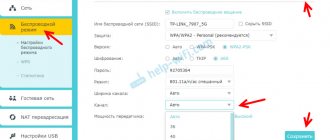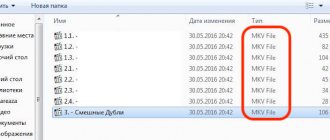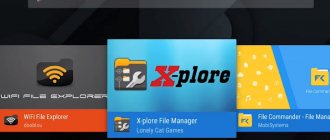Set-top boxes are designed to enhance the use of your TV. They make it possible to turn it into a home theater or use it as an audio or video player. A new version of the Xiaomi Mi Box 4 media player is presented to users at the beginning of 2021. Before this, the version of the same ]Mi Box 3[/anchor] was a bestseller for 2 years. It has been voted one of the 10 best set-top boxes for 2021.
Ways to solve the problem when Xiaomi Mi Box does not connect to the WiFi Internet
The easiest way to solve the problem with a falling wifi network on Xiaomi Mi Box S or Mi TV Stick is to simply reboot the set-top box. I myself use this model on a regular basis, and I have problems connecting to the Internet.
If after this Xiaomi Mi Box still does not see the network or the Internet drops out, then I recommend doing the same with your WiFi router. During use, various problems may arise that disappear after restarting the entire system. By the way, many routers even implement a scheduled reboot function at night to avoid such errors with the Internet.
Another way that lies on the surface is to update the software of the TV Set-top Box. Flashing Xiaomi Mi Box is as easy as shelling pears from the settings menu online without having to download any files from the website.
The only caveat is that after the update, various glitches may begin in the operation of applications on the set-top box. They can be fixed by doing a full reset.
Appearance and Design
The console is equipped with a plastic case of a square configuration with rounded corners. To make the top cover of the case, glossy white material is used. Modification 4C is distinguished by the use of black plastic. There are 4 rectangular supports on the bottom of the casing. The connectors are located on the end edge of the case, the company logo is on the top of the console. There is a white indicator on the front edge that is activated when power is connected.
Compact appearance of the TV set-top box.
The equipment of models 4 and 4C is equipped with standardized housings measuring 95*95 mm and a height of 16 mm. Version 4 Pro is distinguished by increased body dimensions (up to 101 * 101 mm with a height of 20 mm). An additional difference is the lower part of the case, molded from plastic with a glossy surface. The material used for the manufacture of cases does not become covered with fingerprints; a napkin is used to remove dust. The dimensions and appearance of the console allow the equipment to fit into any interior of a residential or office space.
TV set-top box Xiaomi Mi TV Stick and Mi Box S does not see the WiFi network
These were general recommendations. Now let's move on to more specific examples. Let's start with a situation where the Xiaomi Mi Box S (Mi TV Stick) TV set-top box does not see any WiFi network at all. Don't forget that in Android you can forcefully disable the wireless module. Therefore, before taking any action, make sure that WiFi is enabled on the set-top box in the settings.
If you rule out a device failure, then try resetting it to factory settings again.
Some more useful apps
To use Mi Box 3 with pleasure and make the most of its capabilities, you can also install:
- SPB TV - for watching broadcasts without connecting cable TV and an antenna;
- Kodi, MX Player PRO - players for playing video files from an external drive;
- HD Video Box, Okko, Ivi are clients of online cinemas with good selections of films.
Also, if you are not satisfied with the capabilities of the built-in browser, use ES or TV Bro.
Android Smart TV set-top box has poor WiFi reception and does not connect to the router
If the set-top box sees the neighbors’ wifi, but does not catch it well or cannot detect your particular network at all, then the problem most likely lies in the router settings.
Hidden Network
First of all, check if it is relaying an invisible network where the WiFi connection name is not visible to other devices. This setting is often practiced to provide additional wifi protection from unauthorized connections.
If this is your case, then you must enter the SSID and password manually. To do this, in the “Network and Internet” section on the TV set-top box, click on “Add network”
And specify the WiFi name and password for the connection
Channel
If the network is not hidden, then be sure to check the WiFi channel. Most often, by default its setting is set to “Auto”. As a result, conflicts may arise in the interaction between devices, and they cannot see each other. The solution is to set a specific channel, for example “1”.
Locks
Another likely reason is the settings for filtering devices by MAC or IP address on the router.
To protect the network from outside connections, you or the system administrator may have previously created a specific “white” list of devices that are allowed to connect to the router and access the Internet. As a result, all newly connected devices will simply not be allowed to the local network. All you need to do is add the MAC address to the allowed devices category. Or assign a static IP to the TV set-top box and also add it to this list.
What is your opinion: is WiFi harmful?
Yes
22.94%
No
77.06%
Voted: 33181
Network name
Finally, changing the name of the wireless network sometimes helps to fix the error.
Just change the wifi SSID on the router and reconnect all computers, laptops, smartphones and your Xiaomi Mi Box to it.
Xiaomi Mi Box TV set-top box does not connect to the Internet
Let's consider another situation when an Android TV set-top box sees a wifi signal and connects to it, but cannot access the Internet. I won’t write the obvious thing that you need to check whether the Internet works on the router at all. You can do this by connecting a laptop or smartphone to it and checking the availability of a website.
Time and date
If everything is OK with the Internet, and only the TV set-top box does not see it, then the most common reason is the incorrectly set time and date in the Android TV system. The error is accompanied by the following message on the screen: “The Wi-Fi network is not connected to the Internet”
And if you go to the settings for wireless connections, you will see the text “Connected without Internet access”
- To fix this, we click on the “Settings” menu section.
- Next, select “Device Settings”
- And go to the “Date and time” item
- Here you need to click on the first section and set it so that instead of “Disable” the text “Use network time” is displayed. That is, the option will be activated, and the date and time will be taken directly from the Internet.
- The result will be the inscription “Connected” under the name of the wireless network
IP address
However, if Xiaomi Mi Box still does not see the Internet, let's try assigning it a static IP address. This can be done as in the configurations in the router cabinet
and directly from the “Settings” menu of Smart TV. To do this, open the same “Network and Internet” section and click on the name of the wifi to which the Xiaomi set-top box is connected.
In the “IP address” item we see the current value that the router gave us. To change it manually, select the “IP Address Settings” section
Next, instead of “DHCP” we set “Static”
And we set our value - you can change the last number after the point. In my case 192.168.1. 128 , which means I can do “8”, “45”, “130”, etc. instead of “128”.
The main thing is that it is not occupied by some other device that is connected to the same wifi. You can view a list of all active IPs in the list in the router settings
Equipment
The player is sold in a classic cardboard box. The kit includes the device itself, a remote control, a power supply, a USB cable, two batteries for the remote control and instructions. As you can see, the equipment of the device is standard. Depending on the store, the equipment may vary slightly!
This is what the standard equipment of the device looks like, there are even batteries
The Internet on the TV box keeps dropping out
Let's briefly go over the reasons if your Xiaomi Mi Box TV set-top box periodically or constantly falls off from the Internet via WiFi.
- First of all, you need to understand that for the best reception, both the router and the set-top box should be as close to each other as possible. Especially if it concerns connection through the 2.4 GHz frequency range, which is very spammed nowadays.
- The bandwidth of the WiFi router also plays a significant role. Inexpensive weak models cannot simultaneously handle several resource-intensive tasks, such as video playback and online games. If you discard the option of buying a more powerful router, you can try setting up intelligent traffic priority (QoS) in the control panel.
You should give preference to working with media content or with a specific device, if the settings allow it.
- And of course, no one canceled the purely physical capabilities of the provider. The minimum required limit for stable Internet operation is 100 Mbit/s. However, tariffs with higher speeds will be much better at avoiding slowdowns and falling off Internet when working with “heavy” files.
Specifications
The main technical parameters are summarized in the table:
| OS | Android 7.0 Nougat |
| Chipset | Cortex-A53 (64-bit) |
| Number of Cores | 4 |
| Core clock speed | 1.5 GHz |
| Platform | Amlogic S905L/ Amlogic S905X-H |
| GPU | Mali-450 |
| Clock frequency | 750 mg |
| Random access memory | 2 GB |
| Built-in memory | 8 GB |
From the review it is clear that the set-top box does not have a large amount of memory, both RAM and internal. And the 64-bit processor at the time of release does not seem very modern. For China, the Amlogic S905L processor without hardware VP9 decoding is used; in the global version it is replaced by Amlogic S905X-H, which supports this codec.