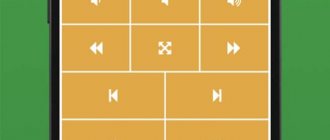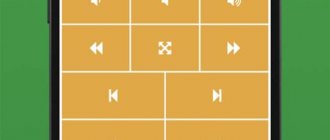One of the important distinguishing features of Xiaomi (Redmi) smartphones is the presence of an infrared port. The infrared port in modern phones is used as a remote control for a TV, an air conditioner, and other household appliances; the list of supported devices is huge:
- Mi TV
- TV
- Console
- Air conditioner
- Fan
- Smart set-top box
- AV receiver
- DVD player
- Projector
- Satellite TV set-top box
- Camera
Xiaomi has developed a special application “Mi remote”, using which it is possible to configure the control of any TV, whether modern or quite old. Fortunately, the codes for controlling the telecom via IR hardly change, which allows you to turn your Xiaomi smartphone into a universal control panel.
Xiaomi Mi Remote
Simply put, if your device comes with a remote control, then it can be controlled from a Xiaomi Redmi phone, which has a built-in infrared port - no Wi-Fi or Bluetooth connection is needed, so you can even use it with older TV models. In general, owners of smartphones from this company are lucky, since many really useful programs and hacks are already pre-installed - I showed how to split the Xiaomi screen, what dual applications and second space are.
And in today’s case, you don’t need to download a remote control for your TV either - the application is initially present in the MIUI shell and is called “Mi Remote”, or Mi Remote in English transcription. But it can also be downloaded from the Play Market and installed on any phone that has an IR port.
Technical advantages and features of the models
Xiaomi has been preferring minimalism for the last 5 years. This is an established trend for the Chinese brand. Most TVs have only one button added - the TV switch. The block is hidden and located on the underside of the rear panel.
The initial setup is simple, but before moving on, a few words about the built-in connectors and communication interfaces.
The Chinese make their equipment compatible with the following formats and platforms:
| Smart Home | The user can turn lights on/off, control electrical systems, and control an air purifier/humidifier or other systems. Pairing via WI-FI |
| Android TV | This is full-fledged functionality, and not the “TV” outdated mobile Android KitKat that can be found in many budget models. This is evidenced not only by the interface, but also by improved capabilities. |
Please note: the connection sockets in the latest series are located in two separate blocks. Situations where the cable runs perpendicular to the screen plane are excluded. As for the sockets themselves, their number and standards, Xiaomi fans have no complaints about this.
Interesting article: Phone reboots: 6 common reasons and solution to the problem
How to set up the remote control app on Android for TV?
To add a new control panel, click on the plus sign with the inscription “Mi Remote” in the upper left corner
and select the type of device for which we will configure our universal remote control on Android. There are quite a few preset settings available here, built into the program:
- Mi TV/Mi Box
- TV
- Air conditioner
- Fan
- Console
- AV receiver
- DVD player
- Projector
- Chinese satellite TV
- Camera
In order to use your phone as a TV remote control, select the appropriate item and then look for your manufacturer - there are not only the popular Samsung, LG or Philips, but also a lot of other companies - in most cases you will find it in this list.
Next, turn on the power on your TV and confirm this in the application
And we press one of the buttons offered to us to check the functionality of the remote control on the phone. If it works and calls the desired function, then click “Yes” in the application.
In the next step, give our TV a name and click “Connected”
What is your opinion: is WiFi harmful?
Yes
22.94%
No
77.06%
Voted: 33180
After this, a new TV remote control icon will appear on the Android desktop, and when you click on it, control buttons will appear on the screen.
Basic hardware setup
Customizing Mi Box is a simple task, but the procedure involves entering passwords. After connecting to a power source via a standard cable, the task is to follow the steps shown on the screen. It’s better to pair it with the remote control right away to simplify your task. Be prepared that the system will require you to sign in to your Google account to access Android TV. Each Xiaomi TV is equipped with an Ethernet connector (for integrating a cable computer network). Also important is the presence of RCAs (colloquially called tulips), which act as composite AVs. Any model will “get along” with mobile devices. In this case, pairing is carried out wirelessly.
Mi TV UHD 4S - customization features
The flagship model Mi LED TV 4S is equipment with a huge panel that will certainly meet the expectations of discerning users. A special feature is the ability to stream multimedia from a smartphone and PC. For this purpose, the Google Chromecast platform is built into the screen firmware. You will be able to send photographs of family vacations, amateur videos for further uploading to Youtube.
Xiaomi Mi TV 4S is an advanced system that supports detailed reproduction even in the most dynamic scenes. The brand pleases with audio performance, rich frames at the 4K Ultra-HDR level and excellent graphics.
Skeptics are sure that Mi TV 4S is more of a budget device than a premium segment. This is evidenced by the parameters indicated in the technical specifications and the price of the model. Although a monitor with declared HDR support only has one basic standard. The computing core is a relatively simple Quad-Core CA55 chip or, as some users prefer, ARM-Cortex-A55.
Informative: Why do we need “smart” light?
Mi TV UHD 4A: characteristics and setup
These are big TVs. For the Mi TV 4A line, the 43-inch is the smallest model. The series is no longer considered a budget series. There are 2 built-in speakers on the back that sound good enough to make watching a movie a real pleasure rather than a pain in the ears. In addition to the speakers, the case contains several critical interfaces:
- S/PDIF;
- USB 2.0 (2 pieces);
- AV input;
- Ethernet;
- HDMI 2.0 (2 connectors);
- Antenna output (unfortunately, only a DTMB tuner is built-in).
The base of the Mi 4A screen is not only durable legs, but also an Amlogic T962 microprocessor. The quad-core integrated system can withstand heavy loads. The system with Mali-450 graphics chip impresses with its performance. In addition, the equipment is compatible with HDR10 HLG.
Installing Android TV paired with Mi Box is a good way to turn a widescreen plasma into a Smart TV. With an additional set-top box, you can watch YouTube videos, stream TV shows from Netflix, and even make purchases on Google Play Movies through the pre-installed add-on.
The distinctive features of the mentioned devices from the IT giant are natural landscapes and clarity of frames. All functions of the most popular Android TV with 4S and 4A run properly. Because of this, the equipment is preferred by thousands of people.
Useful: How to clean headphones: 4 universal methods
Phone as a remote control for Android TV
In the same way, in this application you can configure your phone as a remote control for a TV set-top box on Android. If Xiaomi Mi Box is listed as a separate item here, then for everyone else we select “Set-top box”. And then by manufacturer.
There are many more models of Chinese set-top boxes than TVs, so yours may not be among them, as happened in my case. But by searching through all of them you can find a suitable option. As a result, we will get the remote control panel from the TV set-top box on the display. Here you can select the operating mode - as a track pad or control arrows.
All remote controls configured for Android will appear on the phone on the main page of the application. Please also pay attention to the link "My room"
Here you can group several remote controls at once by their location to access them from the phone's lock screen. To do this, select the necessary remote controls
After which they will all be displayed together on one screen.
Now we lock the phone and see the remote control icon on the screen
You need to pull it to the right and select the “Mi Remote” application
Setting up peripheral equipment
Monitors with a leg under the central axis are stable on any furniture, even if the tabletop is much narrower than the screen. With Xiaomi, everything is different: the equipment can be placed on a chest of drawers at least 1 meter wide. Before setting up your Xiaomi TV, you should carry out several manipulations:
- connect the power cable,
- consider the location of additional peripheral devices,
- check stability.
Tip : When paired with Mi TV Stick, it is not necessary to use the included cable. The case has a built-in USB hub, and more than one. You can connect a shorter cable to it without extending a long cord to the outlet.
Xiaomi product range with infrared port
The IrDA, or infrared, standard was popularized in the 2000s. It was used to exchange data between devices, but was later replaced by more technological analogues of wireless communication - Bluetooth and Wi-Fi.
Xiaomi has once again started using IrDA in its latest smartphone models. The port is used as a control element for electronic devices: TVs, air conditioners, players and other equipment. The first Xiaomi phones to receive infrared transmitters were Redmi Note 2 and Mi 4, and the full list of gadgets with IrDA is presented in the table.
| Xiaomi smartphone series | Model |
| Redmi | 3S; 3X; 3 Pro; 4; 4A; 4X; 4 Pro; 5 Pro; 6 Pro; 7 |
| Redmi Note | 2; 3; 4; 4X; 5; 5A (Y1); 6 Pro; 7; 7 Pro |
| Mi Max | 2; 3 |
| Mi | 4; 4A; 4C; 4S; 5; 5C; 5X(A1); 6; 6X(A2); A2 Lite; 8SE; A3; 9; 9SE |
How to control your TV using Alice
But a smart TV is good because it allows you to control it not only from an application, but also by voice. For example, I connected my TV to Alice and now I can simply ask the voice assistant to turn it on or off, pause or resume playback. In general, very cool and convenient. It works no less simply:
- Download the Yandex application on your smartphone;
- Go to the section with smart devices;
To control your TV with your voice, you need to add it to the Yandex application
- Select “Device Management” - “+”;
- Find Samsung SmartThings in the list, log in with your SmartThings account and confirm the connection - all available devices will contact Alice automatically.
Possible problems with the “Mi remote control”
If the list of devices does not contain what you need, then Mi Remote will not work. It is possible that some buttons do not function or respond incorrectly.
In this case it is necessary:
- Connect the Internet.
- Enter settings by clicking on the image in the form of 3 dots.
- A window will open. Tap on the words “Fix buttons”.
- Select broken buttons and start updating them.
- Upon completion of the procedure, check the operation of the buttons.
If similar programs control gadgets, but Mi Remote does not, then you need to reinstall the application. The Internet is not needed for the configured virtual gadget to work, but if a new one is installed, then a network connection is necessary.
Mi Remote is a good alternative to the standard remote control, as it allows you to store many control consoles in one smartphone. The disadvantage is the lack of support for some devices, but the number of compatible gadgets is constantly increasing.