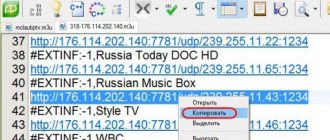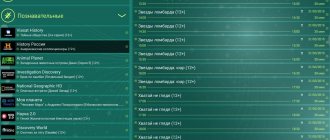What is IPTV
First, it’s worth explaining what iptv is. And this is just digital and interactive online Internet television. That is, if you have an Internet connection with a speed of at least 20 Mbit/s, you can easily activate this service. Most Internet providers and mobile operators provide such a service, for example, Rostelecom, MTS, Beeline, etc. The interactivity of television is that you can pause, rewind and record the content you are watching. Another advantage of iptv is the ability to select any list of channels.
As a rule, if you have an iptv service connected to your TV, then you can use its services on a desktop computer and other devices. Otherwise, you can subscribe to such television from your provider, or install a program that allows you to watch interactive TV for free.
Choosing an IPTV player
Let's look at how you can watch iptv on your computer by installing programs. Here is a list of some programs for watching iptv: IP-TV Player, Perfect Player, OTT Player, IPTV Extra, MyIPTV Player, VLC Media Player, Kodi. The most popular of them are IP-TV and VLC players.
It should be said that in general all players are similar in function and have their own advantages and disadvantages, so it doesn’t make much difference which one you install
The VLC player is suitable for playing media content on almost any device and allows you to watch iptv on your computer. The application plays a variety of files and formats, is free, suitable for different platforms, and does not require additional codecs. To connect to channels you will need a playlist in M3U format.
Another program for iptv is IP-TV Player. The broadcast source is selected from the list of providers or you can specify your own playlist. It has a very clear interface, you can download a program to watch TV. To get the latest features, you should update your iptv player sometimes.
- Kodi is a shell, and not just a player, that is installed on the operating system, which not everyone likes. Also a free resource. Supports categories and programs of TV channels.
- MyIPTV Player and IPTV Extra are very similar in functionality, they run M3U/M3U8 playlists perfectly, but they will require their own playlists. HTTP Live streaming is supported.
- Perfect Player. Its distinctive feature is support for the EPG format, including XMTLV, Movies TV and JTV. In addition to M3U and M3U8 playlists, it also launches XSPF.
- OTT Player. To download, you need to register on the official website of the developer. Supports playlist formats: M3U/M3U8, XML and XSPF. Channels can be sorted, moved, grouped.
Best Self-Updating IPTV Playlists of 2021
In order not to search online for collections of TV channels with your favorite broadcasts, you can download them ready-made. There are many links, they are added periodically. The minimum set contains several addresses - general sheet, children's, 18+ or full HD.
IPTV Forever
IPTV Forever refers to self-updating playlists. This is an absolute plus of the service. Standard format, m3u. A developer who is quite meticulous in the issue of selecting channels sorts them out and removes non-working ones in the shortest possible time. The user just has to download the playlist and enjoy watching.
For convenience, the author has divided the sheets into 3 groups:
- mixed playlist – https://iptvm3u.ru/list.m3u;
- channels for adults (18+) – https://iptvm3u.ru/list18.m3u;
- Russian TV channels – https://iptvm3u.ru/listru.m3u;
- closed (for friends of the blog) – https://webhalpme.ru/zakrytyj-iptv-plejlist/.
First, an auto-updating m3u sheet is uploaded to the server. Then it automatically goes to all subscribers. But only if a link was added, not a file.
“ONE” from IPTV m3u.ru
And another auto-updating playlist. And you don’t have to pay for it. Can be used both on Android devices (set-top boxes, smartphones) and on Smart TV. The condition for updating is standard - add a link to the sheet: https://iptvm3u.ru/onelist.m3u.
Among the broadcasts presented are the latest entertainment, music, sports, films, and children's programs. The developer states that downloading from the resource was and remains free, not commercial.
But I still recommend trying paid IPTV providers.
IPTV HD
The creator claims that this playlist contains TV channels with high picture resolution. This is indicated by the abbreviation “HD” in the name. Like others, it is updated automatically, without user intervention. The recommended speed for comfortable viewing is from 15 Megabits per second. The player is advised to use OTT.
The resource contains detailed instructions for installing the software. The list is not assembled manually, so adding TV channels based on personal preferences is excluded. Permanent download link:
https://iptvm3u.ru/hdlist.m3u. Contains working broadcasts of Russian channels. Free to download.
Playlist from Smarttvnews.ru
It’s not like others, because here the channels are divided into groups: popular science, films, sports, children’s, national (Russian, Belarusian, Ukrainian) and others. This is much more convenient than scrolling through the list in search of the desired broadcast.
And, of course, the list is updated. In total there are more than 5 hundred TV channels. There are both regular and HD. You can download it here: https://smarttvnews.ru/apps/freeiptv.m3u. The developer warns that the sheet may not work on all devices.
Playlist from SmartTVapp.ru
Contains many working links, both for Android devices, including both paid and commercial ones. For example, ILook TV – 1000 channels for a nominal fee of 1 dollar per month.
Or this sheet: https://smarttvapp.ru/app/iptvfull.m3u. There is an auto-updating list: https://smarttvapp.ru/app/iptv-auto.m3u. Or fresh, on 1000 TV channels. Includes Russian, Ukrainian, children's, SD and HD formats. You can download it here: https://smarttvapp.ru/app/iptvfree.m3u.
Children's IPTV “Kids”
There are plenty of worksheets with children's content online. There are broadcasts on 32 channels containing more than 200 cartoons. The list includes Disney, Carousel, Nickelodeon, Children's World, Multimania and many others. Download links:
- films – https://iptvmaster.ru/kids.m3u;
- cartoons – https://iptvmaster.ru/multfilm.m3u;
- all together - https://iptvmaster.ru/kids-all.m3u.
There are also English-language resources on the network. But to download from them, you need to know the language, and sometimes not all links will work.
But I still recommend trying paid IPTV providers.
Self-updating playlist from webarmen.com
An amateur blog whose author provides services and shares his experience. This includes a selection of TV channels for viewing. Guaranteed to work on TV, smartphone, set-top box. You need to add the link https://webarmen.com/my/iptv/xmltv.xml.gz to the software player.
TV_Release
The playlist is current and is automatically updated once every 2-3 days. Contains ordered topics, groups of channels (cinema, adults, children's, popular science, national broadcasts). 90% of the channels presented in the list are declared to be operational. You can download it here: https://46.161.65.30:1682/vede/TV_Release.m3u.
Playlist from SlyNet
The operator provides stable broadcasting, but requires registration and the purchase of a subscription to use the service. The resource does not provide download links without payment.
For 20 rubles you can take a test viewing (for a day), for 50 you can sign up for a weekly package. “Premium playlist” and “Stalker” (portal for mobile devices on Android, iOS) options are available.
Active link: https://iptv.slynet.tv/FreeBestTV.m3u.
Installing and configuring the player for viewing
Let's look at how to set up iptv on a computer using IP-TV and VLC player - the most convenient, free and simple programs. Installing and configuring vlc player is carried out as standard: after you download the file, you need to run it and go through all the steps of the installation wizard. After completion, you need to open the player.
The list of channels can be added by taking them from the provider, if, of course, it has an iptv service. Otherwise, you can download the list file with the extension .xspf. Now you need to find the “playlists” tab and drag the file there. Double-click to launch the channel. You can find a list of channels on the network, then you will need to enter its URL in the “Media” - “Open URL” - “Source” - “Network” menu. After that, click “Play”.
How to set up and connect an iptv player on a PC. You need to install the IP-TV player file in the standard way. At the same time, carefully read what is suggested in the installation wizard. Since the program is free, during installation, if you do not uncheck the appropriate boxes, additional products will be installed that are not necessary.
When you first start, you can select a provider from the list, or specify the address of your list. You can further configure it at your own discretion. You can create a list of favorite channels. And in the broadcast window you can call up the context menu, where many interesting functions are available. Actually, this is the entire setup of iptv on a computer.
Setting up IPTV on a computer - step-by-step instructions
Now let's look at the process of setting up IPTV on a computer. It only involves a few simple steps.
Step 1 – Installing and setting up an IPTV player
To watch IPTV on your computer, you need a special player with IPTV support. As an example, I will give two such players: VLC Media Player and IP-TV Player (this is a VLC shell).
Today I will show an example of watching IPTV on a computer using VLC Media Player, since this player is very popular.
The note!
VLC Media Player is a free and open source cross-platform media player. It supports almost all multimedia files, allows you to play DVD, Audio CD, VCD and streaming unencrypted video, and VLC also has a lot of additional functionality, for example, this media player can convert video from one format to another very efficiently, I talked about this in detail in article “How to convert WMV to MP4 for free and without loss of quality?”
First we need to install VLC Media Player.
Note! If you already have VLC Media Player installed on your computer, then you do not need to perform the steps below, you can immediately proceed to the next step.
In this particular case, I am showing installation on the Windows 10 operating system, although VLC Media Player is implemented for both Linux and Mac OS X. I talked about how to install VLC Media Player on Linux in the article - Installing VLC Media Player in Linux Mint .
First, download VLC Media Player from the official website videolan.org. Then run the downloaded file.
The VLC installation process is simple and is no different from installing other programs on Windows.
After starting the installation program, first select the language and click “OK”.
Then in the welcome window click “Next”.
In the next step, accept the terms of the license agreement and click “Next”.
Then, we are asked to select the VLC components that we need and we want to install them, if you don’t need something, you can uncheck the corresponding box, I leave it as default and click “Next”.
Then, if you want, you can change the program installation directory. Click “Install”.
As a result, the installation will begin, this process will take literally a minute, it will be completed when the corresponding message appears, to immediately launch VLC Media Player, leave the checkbox and click “Finish”.
Step 2 – Download IPTV playlist
After the IPTV player is installed on the computer, in our case VLC Media Player, we need to download the IPTV playlist that is interesting to us. It’s good that there are playlists of IPTV channels freely available on the Internet. For example, a lot of IPTV playlists can be found using the service https://iptv.live (by the way, on this service you can add an IPTV playlist yourself).
All you need is to go to the above site, go through a simple registration, and you will have access to many IPTV playlists for downloading.
Next, open the playlist you like and click the “Download” button.
Then we select the format, for VLC we select, as I already noted, the most popular format M3U, click “Download”.
As a result, a file will be downloaded, which is an IPTV playlist.
Step 3 – Connect the IPTV playlist
Now that the IPTV player is installed and the IPTV playlist is downloaded, we need to open this playlist using the player.
To do this, launch the IPTV player, in our case VLC Media Player. In the “Media” menu, select “Open file”.
Then we find and specify the playlist file (i.e. open the folder into which we downloaded the IPTV playlist and click on the playlist file).
You can also simply open the .M3U playlist file using the file’s context menu, which can be called up by right-clicking on the playlist file “Open with ->VLC”.
After that, IPTV playback will begin in VLC Media Player. To view the list of available channels in the playlist, you can click on the “View -> Playlist” menu or the keyboard shortcut “Ctrl+L”.
To start watching a particular IPTV channel, just click on it.
That's all, now you know how to watch IPTV on a computer, I hope the material was useful to you, bye!
Advantages and disadvantages of viewing on a computer
What advantages can be noted when watching iptv on a computer or laptop? If you don’t have a TV or an old TV, then any TV channel can be played on your PC. To do this, you just need to install an application to watch interactive TV, of which there are quite a few free options. Using such players is not difficult - the interface is quite simple and easy to use. Depending on the application, a ready-made list of TV channels may be available; in other cases, you need to install your own playlist.
So, there is nothing complicated about installing and configuring iptv on a computer. And in addition, you get a simple and easy-to-use interface, as well as the ability to watch TV channels on your PC.