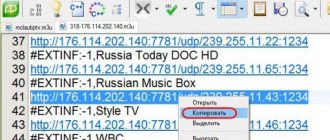With this player you will get access to all existing IP television programs. You can download the best-of-its-kind tool for monitoring online content IPTV Player at the very bottom of this page, but for now let’s look at all the features of the application.
Each of the channels here is configured individually, and you can record the broadcast on your hard drive. JTV format channels are also supported. The program interface is made in Russian, it won’t be difficult to understand, especially if you read our instructions to the end. A good quality of IP-TV Player is the ability to watch video from a secure SHTTP channel.
The developers have equipped the software with support for TV tuners via WDM. This support is not complete yet, but this will be fixed in the future. You will also work with IP-TV Player through the keyboard; this makes the process easier, albeit with the proper skill. Let’s not talk in general terms for long and move on to a detailed description of the program...
VLC Media Player - How to download and configure
VLC Media Player is the most advanced and “heavyweight” cross-platform IPTV player for playing audio and video files and streams. VLC player is distributed free of charge, has all the necessary codecs in the installation files, as well as versions for Windows, Android and iOS. VLC Media Player is widely used for playing DVDs, BluRay discs and encoded content: IPTV and Internet radio. The VLC player supports many languages (including Russian) and themes from independent developers. A separate advantage of VLC is the function of local recording of streaming video and audio.
How to download VLC Media Player
VLC is distributed in the form of distributions for Win32, Win64, Windows Phone, MacOS, Linux, iOS and Android. There are installation packages for various Linux distributions and Apple TV. VLC Media Player distribution size: ~40 MB, most recent version 3.0.10 dated April 28, 2021.
During installation, VLC Media Player will ask for various permissions required for settings, all you need to do is click OK. Installing the program will take less than 1 minute, but for full functionality you will need to make additional settings.
How to set up VLC Media Player
Setting up the VLC player is necessary in order to make the playback process as comfortable as possible. Here's what you need to do immediately after installation:
- Launch the program, menu “Tools”, then click on the item “Settings”;
- In the window that appears, you will need to find the line “Fit interface size to video”; you will need to uncheck the box;
- Next, in the main settings menu, find the “Show settings” item, select “All”;
- Find the “Input/Codecs” menu and look for the “Input Modules” item;
- You will need to open the “HTTP(S)” section and check the “Automatically reconnect” checkbox. This setting allows you to automatically connect the TV when the signal is lost;
- Click “Save” to apply and save the changes.
In order to open a playlist, you must select “Open file” in the “Media” menu (if the playlist is saved locally) or “Open URL” (if the playlist is opened from the Internet). VLC Media Player also makes it possible to download several “m3u” playlists, both saved locally and downloaded over the network, adding all links to a single list of channels.
Media centers for Android TV
Media Center is a downloader application that can fully replace your standard launcher and all installed applications (TV, IPTV, movies, games and everything, everything, everything). There are even TV set-top boxes that do not have Android or iOS installed, only one media center.
In fact, there are a lot of such applications, but I have selected only the best for you:
Kodi aka XBMC
The most popular media center, which is cross-platform and can be installed on Android TV, game consoles and a computer. There are hundreds of thousands of add-ons for Kodi with movies, IPTV, video hosting, games, etc. Google Play alone will not give you such functionality and capabilities.
Movian
It is similar to Kodi, but has a number of advantages over it: There are many built-in applications that you can simply open and start watching an interesting movie or online TV. Also, it is better suited for an inexperienced user, because there is no need to mess with the settings and installations of repositories.
IP-TV Player - How to download and configure
IP-TV Player is a software shell for the VLC player discussed above, distributed freely as a distribution for Windows. The advantages of the program include a minimalistic interface, small distribution size, the ability to pair with Smart TV and the ability to control the program from a smartphone.
How to download IP-TV Player
The IP-TV player is distributed free of charge as a distribution for Windows XP, 7, 8, 10. IP-TV Player distribution size: ~6 MB, the most recent version is 50.0 dated March 19, 2021.
How to set up IP-TV Player
To watch interactive television using IP-TV Player, you need to open the EXE file, then go to the “Settings” section and uncheck all the boxes for additional programs. The further algorithm of actions proceeds as follows:
- Start the process using the “Install” button;
- Next, you need to select playlist categories in the “Channel list address” item;
- Check the “Update channel list on startup” checkbox.
This completes the player setup. For convenient viewing and management of channels, it is recommended to use the control keys located at the bottom. The channel list is on the right.
Program overview
As soon as the smart TV program is launched for the first time, you will see a small window with a drop-down menu in which you can select one of the IP-TV providers. There is also the ability to manually enter the playlist address in M3U format.
After we select a channel, the main window will open with a list of available programs.
As you can see, the main window of the program consists of a viewing area, a list of available channels and a lower control panel. If you right-click on the viewing area, a context menu will appear in which you can: expand the picture to full screen, display it on a second monitor, start surfing channels and turn off the playlist. There are also some settings, for example, “Video window size”, “Management”, “TV program”, “Scheduler” and “Settings”.
The bottom panel contains standard keys: play, stop, record, open a file and adjust the sound. On the right side there are screenshot buttons, a settings key, TV guide, channel list and a navigation button to switch to the previous and next channels.
When we click the “Record/Stop Recording” button, the process will begin. At the same time, we see the recording time and the size of the output file.
After clicking on the red circle again, the recording will stop and the file will be available for viewing.
In order to open what was recorded on your hard drive or SSD drive, click on the button with the image of a folder next to the write button. You will see the directory and its path.
Creating screenshots works in the same way, just click on the camera icon and see an image thumbnail in the upper left corner, it confirms the creation of a screenshot.
In order not to miss your favorite show, IP-TV Player has a program. You can call it with a button with a picture of a clock, and turn it off with it.
If desired, the channel list can be disabled so that it does not take up useful space in the program. This is done with the button indicated in the screenshot.
PC-Player TVIP - How to download and configure
PC-Player TVIP is a discontinued program for watching IPTV on a computer running Windows, MacOS or Linux. Since the program is still popular in the IPTV environment, distributions continue to be available on the TVIP website. Experts recommend using PC-Player TVIP for safer television, since the main difference from competitive programs is that this player has the ability to use encryption keys and the function of recording TV programs.
How to download TVIP Player
PC-Player TVIP player is distributed free of charge as a distribution for Windows, MacOS and Linux. IP-TV Player distribution size: ~10 MB, latest version 0.10.6.
How to set up PC-Player TVIP
No special settings are needed for this player, but sometimes users have problems with the player due to unsuccessful launch of the program. In this regard, the program displays an error of unsuccessful connection type detection for some IPTV providers. To fix the error you will need to do the following:
- In the window that opens with an error message, you must click the “Configure proxy” button;
- In the menu that opens, find the “UPD Proxy” item, select the “Use” value, then go to “Server” where you will need to enter the provider’s IP address, enter the port number 4022;
- Finally, confirm and save the entered data.
What is an Android emulator and where can I download it?
An Android emulator is a special program within which a virtual version of the operating system of the same name is launched. And inside this virtual OS you can run an application written for an Android smartphone or tablet. Everything seems confusing, but it's not. The emulator can be roughly imagined as a smartphone that was placed inside a computer (namely, its software component).
There are quite a lot of similar Android emulators. We will not list them all, but if you are interested, we suggest you read the article “Android emulator programs on PC” (https://www.softsalad.ru/articles/best-programms/android-emulators-for-windows). In it you can get acquainted with the most popular Android emulators that currently exist, as well as find links to download them.
MyIPTV Player - How to download and configure
MyIPTV Player is an IPTV player that supports binning, EPG program guide and video on demand (VoD) recording. To play video content, MyIPTV Player can use the built-in Windows 10 player or the popular VLC Media Player.
The main advantage of MyIPTV Player is its free distribution through the Microsoft app store, which makes this player not only convenient for use on Windows 10, but also an excellent solution for watching IPTV channels on the Xbox One, Xbox One X and Xbox Series X game consoles. language. The main disadvantage of MyIPTV Player is the presence of advertising in the application, which can be disabled for an additional fee.
How to download MyIPTV Player
MyIPTV Player player is distributed free of charge as a distribution for Windows and Xbox One. MyIPTV Player distribution size: ~111 MB, latest version dated October 15, 2021.
How to set up PC-Player TVIP
To start the program you need to do the following:
- Open the program and select settings;
- Find the item “Add new playlist and choose EPG Source”;
- Enter the source address.
After completing the setup, a list of channels and available videos will appear in the main menu of the player. The MyIPTV Player program attracts users with a well-thought-out interface and supports several playlists at once.
Watching IPTV TV channels in an Internet browser
This method is the simplest of all possible. Almost all modern television companies have their own official websites on which they broadcast. Finding them is not difficult - just enter the name of the TV channel you are interested in into any search engine. Unfortunately, online broadcasts are usually organized only for free channels. This applies equally to both domestic and foreign television companies.
However, on many amateur private sites you can find broadcasts of pay TV channels. And such broadcasts have the same drawback as when using IPTV playlists - they can stop working at any time.
To watch IPTV through a browser, the latter may be required to have certain plugins (extensions). This usually applies to TV channels (as, indeed, to any video), the broadcast of which is carried out via the “p2p” protocol, i.e. when using torrent technology. Such broadcasts are not called IPTV, but Torrent-TV. Technically, there is little in common between these web technologies, but for us, ordinary users, everything falls under the IPTV category.
In most cases, to play torrent TV, you need the Ace Script plugin (sometimes called Ace Stream, which is essentially the same thing). You can always download it on the official website of the browser developers in the extensions section.
Perfect Player IPTV - How to download and configure
Perfect Player IPTV is another program designed for watching interactive television, which has proven its stable performance among users, supports plug-ins and has a pleasant and intuitive interface. The playlist is updated automatically when the program starts. To configure the player you will need to do the following:
- You will need to enter the channel URL or .M3U file location;
- After this, available channels for viewing open on the main screen of the program.
The player starts according to the standard scenario: downloading from the Internet and installing the application. Users note the adapted and understandable interface and automatic channel updates. But there are some disadvantages: too few functions, and intrusive advertising.
↑ Ott Navigator
This is a Russified, ordinary and very informative software that allows you to watch streaming TV.
The Iptv application Ott navigator has a high rating in Google Play. Its interface is adjusted for all devices. A distinctive feature of Ott navigator is the ability to display complete data on the movie being watched, which immediately introduces the user to the plot. The following advantages of Ott navigator are highlighted:
- availability of any playlist with support for all formats;
- different codecs capable of supporting an extensive list of devices and streams;
- supports timeshift;
- automatic reconnection if signal is lost;
- support for picture-in-picture options, as well as studio mode (you can watch up to nine TV shows at the same time)
- works correctly on all versions of Android, starting from 4+;
- a TV guide screen is available, the application can remind you of TV shows and recommend films;
- program performance, quick transition between programs.
Consider the menu of the Ott navigator application: Ott navigator automatically launches the last TV channel that the user was watching before turning off. TV channels are sorted by viewing frequency.
Among the disadvantages, some users note the impossibility of using the outdated Android TV or TV Box media player, which has less than one gigabyte of RAM, so to watch TV, you need more modern set-top boxes.
OTT Player - How to download and configure
OTT Player amazes users with its functionality. For example, a user can watch television on different devices. Another advantage of OTT is that in case of busyness, the user can put their favorite TV show on record in case of busyness.
How to download OTT Player
You can download OTT Player for Windows here:
How to set up OTT Player
The OTT player setup looks like this:
- Open the link https://ottplayer.es and create a personal account. During registration, you will need to provide an email address, the system will send your login and password to it;
- Downloading an available playlist on the program website;
- Download the player, install and authorize using the sent login and password.
After this, IPTV is at the user's disposal. The advantages of the player are synchronization and quick access on different devices, downloading of TV shows, lack of advertising. However, users complain about the lengthy process of registering and setting up the player.
Automatic connection
Internet provider HiperLine has created an interesting service for its consumers, which is implemented through a personal account. You need to download an automatic connection program to your hard drive or other removable media. If in the future you need to reinstall the operating system or accidentally delete your Internet connection, you will only need to run this program. It will automatically create a new connection; all you have to do is enter your username and password.
Kodi - How to download and configure
Kodi is the most popular and in-demand player for watching IPTV via PC. Among all the listed players, Kodi has the most advanced functionality. Thanks to the player, you can watch programs, movies, listen to music, download and play games, etc.
How to download Kodi
How to set up Kodi
After downloading the Kodi player, you need to do a little configuration of the player and enable Russian language support in the interface. The complete algorithm of actions is as follows:
- Launch the player, search for the settings menu, enter the add-ons section, and install from the repository. The system uses the official repository, it must be selected as the main one;
- Next, look for the PVR Clients section. After that, in the list that opens, you need to find PVR IPTV Simple Client and install it. Click the right mouse button, and in the pop-up window, select “Configure add-on”. This item requires careful filling;
- First you need to select a local network and .m3u or .m3u8 IPTV playlist;
- After this, you will need to restart the program and open the Channels section in the player’s main menu.
Among the positive aspects, users note the ability to install add-ons, unique functions that are not found in other players - full-size games. At the same time, there is a drawback: the program is heavy and not suitable for old computers and laptops.
What is IPTV
First, it’s worth explaining what iptv is. And this is just digital and interactive online Internet television. That is, if you have an Internet connection with a speed of at least 20 Mbit/s, you can easily activate this service. Most Internet providers and mobile operators provide such a service, for example, Rostelecom, MTS, Beeline, etc. The interactivity of television is that you can pause, rewind and record the content you are watching. Another advantage of iptv is the ability to select any list of channels.
As a rule, if you have an iptv service connected to your TV, then you can use its services on a desktop computer and other devices. Otherwise, you can subscribe to such television from your provider, or install a program that allows you to watch interactive TV for free.
Which IPTV player to choose?
All IPTV players have their own distinctive features and features when used. Therefore, when choosing a specific player, the user will need to rely on his own needs: if you need a simple and fast player, use VLC Media Player or MyIPTV Player . If you want to synchronize the player, use it on different devices and record broadcasts, use Ott Player . For advanced functionality, use Kodi .
Using Android mobile apps on your computer
Quite a large number of TV channels today are broadcast through mobile applications. Unfortunately, you won’t be able to run an IPTV player created for iPhone on a Windows computer, but you can always run a player written for Android devices. To do this you need to take only 2 steps:
- Install an emulator of the Android operating system on your computer.
- In the Android emulator itself, install the IPTV player (you can download it from the Google Play store or install it manually using the APK installation file).