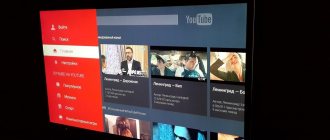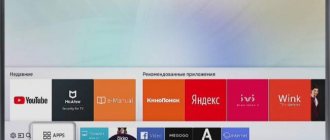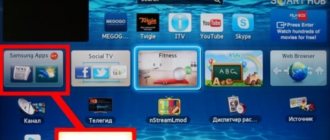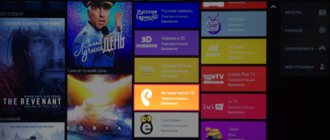To use all the functionality of modern television, you need to figure out how to download Smart TV. After this, you will be able to watch many foreign TV channels and the world of the Internet with all its functionality. After connecting the Smart TV to the Internet, it redirects the user to the Smart TV menu, where you can see TV service widgets, divided into several groups (depending on the TV series and model). This is where the download of all Smart TV functionality begins.
Before you start downloading, you need to create an account on any TV with Smart technology. This can be done via a PC or smartphone using your email. After this, you will have access to downloading the entire variety of programs for Smart TV
OTT Player
To install the OTT-Player application, do the following:
- Download and install this player on your device.
- Register on the website of the developer of this program.
- Confirm your registration in the email you received.
- Log in to your account on the site to complete registration and correct your personal information.
- Download playlists and then upload them directly from your account page.
- Edit, update, and add new playlists and devices to your account.
- Then enter your registration details into the app on your device and enjoy watching.
ViNTERA.TV
To install the ViNTERA.TV application, do the following:
- Download and install this player on your device.
- If you are the owner of any Samsung Smart TV (2010-2013), then after pressing the Smart TV button on the TV remote control, you just need to go to the “ApplicationStore” application store and in the “Video” section, find and download the ViNTERA.TV application.
- If you are the owner of a Samsung Smart TV 2014, then you can find the ViNTERA.TV application in “Categories” in the “Video” section.
- Launch the application.
- Select the tab you are interested in with a list of channels to watch.
Functions of the buttons on the TV remote control for this application:
- “OK” button 1st press – Playback in small screen; 2nd press – Play in full screen, etc.
- The up/down buttons on the central large key switch TV channels in small screen mode.
- The “left/right” buttons switch sequentially the sections of the top menu: “Internet TV”, “TV provider”, “Favorites”, “Settings”.
- “Green button” Consecutive pressing of the green button switches screen sizes 4:3/14:9/16:9.
- “Yellow button” Pressing the yellow button adds a TV channel to “Favorites” if you are in the “Internet TV” section, or deletes a TV channel if you are in the “Favorites” section.
- “Blue button” Pressing the blue button turns 3D mode on or off from full screen mode if the TV channel is broadcasting in 3D mode.
- “Red button” Pressing the red button turns on the program guide of the TV channel if there is a red EPG icon next to it.
- Back or Return Button Back or Return – Pressing the button returns to the previous application screen or exits the application.
Digital TV without set-top box
Television switched to digital broadcasting. This ensures high picture quality and no interference. To view you need two components:
- decimeter antenna;
- TV support for DVB-T2 broadcast format.
Until 2013, only top models could receive and decode a digital signal. Nowadays, most TVs have a built-in DVB-T2 receiver, so you don’t need to connect a special set-top box to receive over-the-air digital channels. To find out which TV is equipped with a DVB-T2 tuner, you need to study the technical documentation of the TV, or on the Internet.
Peers.TV
To install the Peers.TV application, do the following:
- Download and install this player on your device.
- If you are the owner of any Samsung Smart TV (2010-2013), then after pressing the Smart TV button on the TV remote control, you just need to go to the “ApplicationStore” application store and in the “Video” section find and download the Peers application. TV.
- If you are the owner of a Samsung Smart TV 2014, then you can find the Peers.TV application in “Categories” in the “Video” section.
- Launch the application.
- Add a link (address, url) to the playlist in the settings
- Select the desired channel.
The application includes:
- air channels
- TV program
- archive of missed programs available for a week
A playlist of your favorite TV channels is always at hand - reality
Let's take a look at why vintera tv internet streaming is the number one choice among the options available in the market.
- The list of channels available to the user includes more than a hundred different thematic options from the Internet or local network.
- The format of channels offered online is very wide: SD, HD and 3D.
- The user application for viewing Internet broadcasting Vintera TV, thanks to UDProxy support for tablets and smartphones, allows you to use devices that do not have multicast broadcasting functions.
- It is possible to install an external advertising block, allowing you to comfortably watch on a Samsung or LG TV without being distracted by annoying “super offers”.
Vintera tv is a wonderful modern application that allows you to create a playlist yourself. In addition, by installing it on your mobile device, you can get a pocket TV receiver that is always nearby.
SS IPTV (Simple Smart IPTV)
The application only works on Samsung Smart TVs D series and higher. On all TVs of this platform, SS IPTV can be installed from the official Samsung Smart Hub application store in any country in the world. To download a playlist you need to do the following:
- Open Home Screen Settings
- Enter the Content section of the settings screen
- Select the External playlists subsection and click the Add button
- Enter the desired playlist name and link to it in the appropriate fields
- Click the Save button
Programs for Samsung Smart TV
OTTplayer
For unlimited use of the capabilities of modern Smart TV, this player is ideal. You can install it this way:
- go to the main page of the ottplayer.es application;
- fill out the registration fields (the data must be remembered or written down - they will be useful during the setup process);
- go to the TV menu;
- checking the Internet connection;
- go to the application store;
- In the list of programs, select OTT player and click “start downloading”.
Next, you need to configure OTTplayer for correct operation:
- open OttPlayer;
- Most likely, the player will ask you to enter the data that was specified during registration - you need to remember them and fill them out again. It is very important that they completely match, otherwise the player will not work;
- when the system starts working, go to “settings”;
- enter the “username” and “password” specified during registration;
- in the settings you can enable additional functionality and then confirm the actions;
- after that, the system will offer to attach a device (TV) to the list of used ones (by the way, the player can be installed on any gadget);
- when using the player as a pilot, download the playlist and link it to the device (in this case, to the TV). You can choose the one with the largest number of channels, both paid and free – at the user’s discretion.
Explore 3D
The program opens up unlimited possibilities for viewing 3D content on Samsung TVs that were released after 2011. It provides access to 3D films, including trailers from all world film companies, cultural and educational films and programs, as well as music videos. Now you can watch 3D content not only through a satellite dish or blu-ray player.
The program is at the stage of progressive development: Samsung developers are striving to ensure that new models of smart TVs can use 3D playback capabilities at 100%.
Installation takes place in 3 simple steps:
- on the TV go to Smart Hub;
- then we find it in the Samsung Apps store;
- choose the movie you like and start watching.
At the moment, there is not much Russian-language content in 3D format, but for those who are interested in this technology and want to use it, Explore 3D is what you need.
Stream interactive
stream interactive
Users of this resource can watch their favorite films, TV series and programs broadcast on television at any convenient time. It was created in order to expand the capabilities of modern television. The service is constantly updated with new TV shows, documentary projects, films and series that have not yet aired. For Samsung Smart TV users, all content is absolutely free.
We also find it in Samsung Apps and start installing it on the TV.
VGTRK
The widget provides access to all video content of the Russian TV giant VKTRK. The quality is high even in standard definition. The application was developed specifically for Samsung Smart TV - all users note the convenience and functionality of the platform.
All content is designed clearly and also has its own description. It includes the news network of the entire family of VGTRK channels, as well as series, documentary projects, adult, children's programs and films produced by the media holding. Users also have access to an archive of video content. Installation is standard from Samsung Apps on TVs younger than 2013.
Tvigle.ru
Convenient and functional Russian-language service for Samsung Smart. It will certainly delight fans of Russian cinema, cartoons and multimedia content.
Tvigle.ru
It is also constantly updated with new video clips, series and documentary programs that have not yet aired. Clients use the service for free - it functions through advertising, which is broadcast only at the beginning of the show, which is quite convenient for the viewer. The service interface is very convenient - it’s easy to use, even a child can figure it out.
WebCam World
Do you want to travel the world without leaving your couch? Smart TV opens up the whole world to its users with the WebCam World application. It operates by accessing web cameras operating online around the world.
WebCam World
In other words, you can visit any city and country in real time. Historical monuments, ancient streets, beautiful medieval cathedrals and squares, ocean coasts and much more can be seen with your own eyes without leaving your home with WebCam World.
Sport Express
For all fans of different sports, the largest news publication, in collaboration with Samsung, has developed the Sports Express news application.
Sport Express
Its users are always up to date with the latest sports news online. All match results of the most popular sports are displayed in real time on the tournament tables. The interface is clear and convenient - you don’t need to search for anything: there are tips at the bottom of the screen. Choose the sport that interests you and see what interests you. The application can be installed for free in the Samsung Apps store – sports applications section.
FandangoNOW
FandangoNOW is one of the newest services that makes it possible to expand the capabilities of Smart TV.
It provides access to more than 30,000 films, TV series and programs without paying. Users around the world have ranked this full-featured service among the top ten for Samsung Smart TV. All the world's newest film releases and timeless classics of cinema and TV series are available for viewing after installing FandangoNOW on your TV.
SPSN-Samsung
And we should finish our review with the optimizer for all Samsung Smart, as well as other devices from this manufacturer - SPSN-Samsung.
A very convenient thing for those who want to get the most out of their TV. It contains many lessons in video format and not only for most devices of this brand. It will teach the user to control and optimize the operation of the TV from a phone, tablet, and create macros on the TV remote control. He will also tell you how and where to troubleshoot problems, and also help you configure the TV to suit your preferences and make it convenient and easy to operate.
Of course, Smart TV has a future: now this area includes more than 250 different services and applications for optimal use of the capabilities of Smart TV. Developers are releasing more and more new network services for Smart TV every week - so we can say with confidence that this area will only expand.