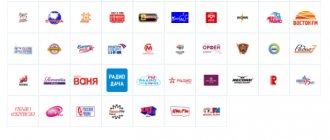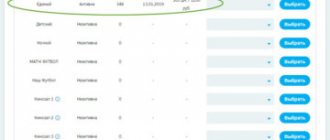Today, almost everyone has access to the global Internet. TV set-top boxes, including Tricolor receivers, can use it to exchange data with the provider’s servers. The transmission of information in a digital network is subject to certain rules. Each device is assigned an IP address. This is a kind of unique identifier of the connection point. To organize interaction between the smartphone and the receiver, the user needs to find out the IP address of the Tricolor receiver. This can be done in several ways, depending on the device model.
What is an IP address and why is it needed?
In a general verbal description, an IP address is a sequence of codes, numbers separated by dots. These are four groups of numbers. Formally, they describe ranking within a global network. The first digit shows the first level segment. The second is the next coverage and so on.
The IP assigned to the device, or more precisely, the point of connection to the global network, is a key element in identifying the recipient or sender of data. Information exchange with the site, for example, requesting the address of its server, occurs according to the following algorithm:
- the set-top box sends a request for the site server address by its name to the nearest device to which it is connected;
- the prefix is waiting for a response;
- devices in the chain redirect the request to the name server, while each remains in the status of waiting for a response;
- the name server gives the IP of the site server, and it is transmitted along the chain;
- identification of who the data packet is intended for is made by the IP of the sender, who is waiting;
- a device that has successfully received a packet of information sends a response to the end of reception and transmits the data to the next recipient in the chain;
- After the data arrives at the set-top box, the transaction ends and the request for the next data packet begins.
How to find the address of the set-top box
Addressing in a digital network can be done in two ways.
- Static means that the Tricolor set-top box has a constant network identifier, the same every time you connect. This requires certain settings on the router or provider settings. Users who use this scheme often clearly know the IP address of the Tricolor receiver. It is specified in the agreement with the provider, is configured independently, and is provided by the system administrator.
- The dynamic method works on the principle of allocating a free IP from the pool when a device is connected. This means that the set-top box receives a new address every time it is turned on. Almost all home networks work on this principle.
If the user uses the dynamic method of address allocation, he will need to find the IP address of the Tricolor TV receiver to pair the set-top box with a smartphone or other devices. Depending on the receiver model, the user’s algorithm may look like this:
- launching the on-screen menu with a button on the remote control, going to the “Network” section, where the “Connected” status is indicated and the device’s IP is clearly specified;
- launch the menu, go to the “Settings” block, enter the “Network Settings” section, where the IP set-top box is located.
On some receivers that use modular software to manage system configuration, you will need to launch the Settings Wizard from the OSD Applications section. Here the user needs to select “Network”. Next is the name of the network adapter, usually Ethernet 0. By highlighting this item and pressing the OK button on the remote control, the user is taken to the connection type settings section, where the desired IP address is located.
This is a service for recording IPTV defects for the purpose of subsequent analysis and elimination of IPTV problems.
Personal number identification
First of all, to check the Tricolor TV balance, you need to know your ID. This is the name of the subscriber’s unique personal number, which is assigned when connecting to the services of a television company. You will find this digital code on your smart card, which is issued to a new user of the system. Your own ID number may be 12 or 14 digits. You will need to indicate it every time you pay for operator services or contact Customer Support via the Internet.
In different receiver models, this button may look like “Status”, “Tricolor” or “ID No”. By clicking on it, you will see on the TV screen your personal digital code, the model of the equipment you are using and its serial number. In addition, the id is also written down in your subscription agreement.
Viewing the ID number through the receiver settings
Determining the MAC address of the IPTV set-top box
There are two ways to quickly and accurately determine the MAC address of your TV set-top box:
We determine the MAC address of the IP TV set-top box based on the equipment.
The MAC address is printed on a label and placed on the outside of the set-top box or underneath the set-top box.
2. Determine the MAC address of the IP TV set-top box using the interface (set-top box menu).
To determine the MAC address of the set-top box, you need to go to the “Set-top boxes” menu, go to the “Settings” section
Then in "System Information"
On the fifth line you can see your MAC address.
This is a service for recording IPTV defects for the purpose of subsequent analysis and elimination of IPTV problems.
Determining the MAC address of the IPTV set-top box
There are two ways to quickly and accurately determine the MAC address of your TV set-top box:
We determine the MAC address of the IP TV set-top box based on the equipment.
The MAC address is printed on a label and placed on the outside of the set-top box or underneath the set-top box.
2. Determine the MAC address of the IP TV set-top box using the interface (set-top box menu).
To determine the MAC address of the set-top box, you need to go to the “Set-top boxes” menu, go to the “Settings” section
Then in "System Information"
On the fifth line you can see your MAC address.
Many people use digital television provided by various Internet providers. But few people, for one reason or another, have more than one set-top box. What to do if you want to watch your favorite channel, if the TV is busy for a long time? The answer is in this article.
Upon moving to a new place of residence, the first thing I did was connect the Internet and interactive television package from Rostelecom. Rostelecom employees supplied their favorite Sagemcom [email protected] and Motorola VIP1003 TV set-top box. The connection diagram was initially as follows:
On the router, the first of the four available LAN ports was configured as a WAN, the second was configured as a bridge (let’s say, an end-to-end channel between the first and second ports), and the Internet was distributed to the third and fourth ports. The cable coming from the provider was connected to the first port, the TV set-top box was connected to the second, and the third and fourth ports were occupied by two desktop computers.
This solution had one very serious drawback: if the router froze, then the television was cut off accordingly. It required rebooting the router and waiting about a minute before the connection was established.
After another hang of the router, as an experiment, the set-top box was connected to the network via a switch, bypassing the router:
Needless to say, television worked great?
One evening I turned on the National Geographic channel, and the “Megafactories” program was just starting. I wanted to watch this program, but they kicked me out because my grandparents were watching another “cop” series on NTV. There is only one set-top box in the house for now, but I really want to watch an interesting channel. What to do? The solution came immediately: “What if we try to set up digital television on a laptop?”
Unfortunately, the TP-Link WR842ND router, purchased to replace the returned Rostelecom router, turned out to be the first revision and does not support the IGMP protocol. I was already upset, but I found the IP-TV Player program and the DISEL-TV Player assembly optimized for the North Caucasian Rostelecom based on the original version of IP-TV Player.
DISEL-TV Player has ready-made playlists adapted for local Rostelecom. m3u playlist format.
Downloaded and installed DISEL-TV Player. By analogy with the set-top box, I connected the laptop to one of the free ports of the switch. The network card received the following settings via DHCP:
As you can see, unlike PPPoE, the subnet mask is completely different. That is why it is necessary to support the IGMP protocol by the router, configure the router ports with a bridge or enable it via a switch.
Selected the desired network in the player settings...
And IP television started working:
I was very surprised when even “Playboy” turned on, although I didn’t have the 18+ channel package connected.
You didn’t even need to enter a login and password. Voice-over: I wonder if a login and password are needed only for the “interactive” capabilities of the set-top box?
And then I again ran into trouble: having two parallel connections, the computer gets confused about where it has the Internet and stops opening pages.
At random, I determined that television is actually far and deep, what IP address is entered in the network settings. You can set, for example, 192.168.137.1/255.255.255.0. The local network will no longer be identified as a home network, and the Internet connection will again become available.
Don't forget to select the network in the player settings again.
If your laptop has no shortage of network devices, then to watch television on your desktop computer you will need a second network card.
The final connection diagram is as follows:
Red indicates the wires needed to watch television on a laptop and desktop computer.
And one more fly in the ointment (regarding the Stavropol Rostelecom): If you turn on the same channel on the computer and on the set-top box, and then close the player or switch to another channel, the television on the set-top box will freeze until you resume watching the same channel, or will freeze on its own after a minute just me.
I recently started digging into the topic further. I found the ProgDVB program. This program is designed for viewing Internet, satellite and IP television. There are paid and free versions. I made do with the free ProgDVB 7. The main perhaps critical difference is the inability to record a video stream in the free version. With its help, I scanned the range of Rostelecom television addresses.
First start:
Click Channel list -> Blind search, enter a range of addresses and ports, click Start: Attention! Scanning addresses depending on the specified range can take a very long time! I set the approximate range of addresses using data from a ready-made playlist taken from IP-TV Player.
I did not scan the entire range 224.1.1.0 - 224.1.255.255, because during the night the scanning managed to reach 224.1.25.*, and the last detected channel had the address 224.1.2.254.
A total of 264 channels were found in the list, including 2 radio stations (Love Radio and Radio Russia), several identifiable but non-working channels, several duplicate channels and a number of channels in foreign languages (English, French, Korean). Maybe I'll scan it again later.
A fragment of the playlist screenshot shows 2 radio stations, completely duplicate channels, as well as the same channel, but broadcast in different regions:
As it turns out, this also happens (don’t forget to set ProgDVB in the settings, otherwise the English track will be turned on by default on such channels):
On the Amedia Premium HD channel, plug-in subtitles in Russian are also available.
If your television is broadcast by multicast, then you can try setting up television on your computer. You will need to download the original version of IP-TV Player and get playlists from your provider (they can probably be found on the Internet) or generate them yourself using the ProgDVB program.
Thank you for your attention. I hope this information was useful to someone.
A UDP proxy makes it possible to watch open IPTV TV channels on special players that do not accept multicast streams. This function is necessary for uninterrupted IPTV broadcasting on phones, some Smart TVs and game consoles. Let's talk about it and its configuration in more detail.
Wi-Fi connection
Universal equipment from Tricolor allows you to easily connect to a Wi-Fi network. Therefore, if various wires are bothering you, you can use this method. To complete it you will need the following:
- Go to your hardware settings.
- Select “Internet” and click on “Connection type”. In it about.
- Activate your Wi-Fi router and click on this button again. If everything is fine with the network, then you will see a list of available connections. Choose the one that is yours.
- In most cases, wireless networks are password protected. Enter the required data and click on the “Connect” button.
- If you do everything correctly, you will see the corresponding icon indicating a successful connection.
IMPORTANT! If you are faced with the fact that your network is simply not visible, and other options are available, then your network is “hidden” and to connect it you need to use another instruction, which we will talk about later.
What is a UDP proxy?
A UDP proxy server was created to convert IPTV multicast UDP traffic into TCP unicast. If you want to comfortably watch IPTV on Android phones, tablets, smart TVs and game consoles using Wi-Fi, this feature will be very useful.
This program has two goals:
- transmission of IP-TV in a local network based on Windows OS;
- continuous transmission of IP-TV through the router as HTTP traffic.
UDP proxy appeared in firmware from version V2.02 (ХХХ.1) В2, where a function was added for viewing interactive TV on home devices and players that do not support multicast streams.
If a regular player has IPTV, the subscriber can watch it, but the broadcast will be carried out via HTTP. That's why the UDP proxy was developed.
The big advantage of using a UDP proxy on routers and PCs is the reliability of the transmission of IP-TV traffic packets, the ability to view on virtually any device and high-quality high-definition television. The channel is also more stable.
How to find out your proxy server address and port?
There are 3 common ways to determine this data:
- Method 1 - Socproxy.ru/ip service. Use your commonly used browser on your phone or personal computer and follow the link: https://socproxy.ru/ip. The home page will open and display the current network address and proxy.
- Method 2 - SocialKit Proxy Checker utility. Download and install the SocialKit proxy checker. After downloading completely, run the utility on your computer. Click “Default Connection Information.” The information you need will appear.
- Method 3 - through a browser (Google Chrome, Opera, etc.). When a proxy is used in the browser, the parameters can be viewed there. To do this, open the “Advanced” section in the settings and click “System”. Next, click “Open PC proxy settings.” A window will open in front of you, in which the IP address and port are indicated (displayed after the colon). Provided that the username and password are present, they will be displayed here in the same way.
What is Unproxied UDP?
Unproxied UDP is a proxy that is protected from leaking the real IP address via WebRTC.
WebRTC (from English real-time communications) is a technology that provides streaming data between applications in real time. Using this technique can reveal your real IP address.
How to find out Tricolor balance by ID two main methods
There are only two ways to check the balance of an individual account by ID in the Tricolor system. It’s quite possible to do this yourself in your personal account mode. If you need help from specialists, you can contact them by phone, Skype, chat or WhatsApp.
Checking your balance in your personal account
The operator himself recommends using the Personal Account service on its official website to obtain the necessary information. The advantages of this method are obvious - you can control your balance wherever there is Internet access. On the other hand, there are also negative aspects:
- not everyone has access to the World Wide Web;
- The method is not available to older people who do not use computers or the Internet at all.
And now - more about how to find out the balance by ID in your Tricolor TV personal account.
How to find out your account balance by ID when communicating with an operator
Anyone for whom the first method is not suitable can find out the account status during a “live” conversation or while exchanging messages with consultants of the satellite operator. One of the following options is suitable for this:
- call toll free number (8);
- use Skype or a special online line for conversation;
- exchange messages via chat or WhatsApp.
Any of these contacts can be found in the Help Center section on the service provider's home page (https://www.tricolor.tv/). To communicate via Skype and make an online call, you just need to click the appropriate line. In the same way, “one-touch”, correspondence with the consultant begins.
Using this method can also have certain difficulties:
- It’s not the first time that you can get through to a toll-free number – the lines are constantly overloaded;
- In order to make a call via Skype or using an online service, you need Internet with a consistently high data transfer speed.
If the receiver is registered to another person
It is known for sure that checking the balance of Tricolor TV by ID can become more complicated if the user of the receiving equipment and the person who provided the operator with their data are different people. This often happens if a receiver with an antenna was “inherited” from the previous residents of a house or apartment, or was purchased secondhand or from a dealer who did not bother to register correctly.
In this case, the only way to access your personal account is by adjusting your personal subscriber data. Especially for these purposes, the operator has placed a request form on the page. At the top of it there are instructions on what to do after filling it out.
Afterwards, you need to wait for the operator’s message about changing your registration data and, as a full subscriber of the Tricolor TV system, check your balance and manage the funds in your personal account.
Setting up a UDP proxy
Not all devices (for example, smartphones, Smart TVs and TVs with Android OS, game consoles, players, etc.) can reproduce multicast traffic on their own.
Here you need to directly specify the proxy in the personal parameters of the router, server, device itself, or in the player available on this device. The network address and port are on the local network.
Not only routers, but also home computers with an Internet connection can act as servers.
Wi-Fi router
Sometimes routers that support multicast streaming may have a built-in proxy enabled.
Typically, the elements are located in the “local network settings”, “UDP to HTTP”, “HTTP Proxy”, “Enable Proxy” tabs, or those with similar names.
If it is possible to enable the IGMP (IP) proxy, this must be done.
If the port value is 0, you should also enable UDP proxy and register “1234” or any other port.
Sometimes the default IP address is 192.168.0.1, less often 192.168.10.1. Check the instructions for your router for more information. IP data is usually printed on the bottom or back of the case.
Router Eltex WB-2
To configure this router, do the following:
- Select “IP-TV” in the top menu, and then click “IPTV”.
- Enable IPTV (check the box next to this line).
- Select the IGMP type (there are options: “Auto”, “V2” or “V3”, if in doubt, leave everything unchanged).
- Activate the HTTP proxy server (also check the box).
- Specify the proxy port.
- Apply the settings by clicking the appropriate button.
Router D-Link DIR-615
To configure this router, do the following:
- Select an advanced setting item and click “Miscellaneous”.
- Select IGMP (V3 is standard).
- Open the UDPXY service (check the box next to it).
- Enter the port (in this example: 1234).
- Click “Apply”.
- Save your entered data.
Router SNR-CPE-W4N
To configure this router, do the following:
- In the options, click “Tools” and then “Miscellaneous”.
- In the “Processing Mechanisms” section, in the “NAT Processing Mode” line, select “Disable” from the proposed options.
- Activate the IGMP proxy (in the “IPTV Services” section).
- Set multicast to http conversion for LAN (in the same “IPTV Services” section).
- Enter the port number manually.
- Click “Apply” to save the entered parameters.
Internet center Keenetic Ultra
To configure via the Internet Center, do the following:
- In the settings, click “Manage” (wheel), and then “General settings”.
- Click “Change component set”.
- Find UDP-HTTP in the list and check the box. Click Install Update.
- Once the proxy has been fully installed and the device has restarted, go to the settings and click “Manage”, and then “Applications”.
- Activate the proxy (move the slider to the correct position). Go to the personal settings of the installed component itself (click “UDP proxy” next to the slider).
- Plug the port. In the “Connect via” column, select the provider’s LAN (IPoE).
- Save your entered data.
After completing the Keenetic setup, you need to register the network address and port on the device (widget or program) on which you plan to watch IPTV through your router’s proxy server.
If everything is done correctly, the channel will be available not via UDP, but via TCP.
Setting up on a computer
If your router receives and transmits multicast messages (for example, TP-Link or D-Link), but it does not have a UDP proxy, you can use the utility by downloading it to your computer.
The type of connection does not matter: wired or wireless connection.
To use a special utility as a proxy, you need to download it. This can be done using the link: https://serv.sys-s.ru/UDP-to-HTTP-Proxy.exe. This is a UDP to HTTP proxy for PCs running Windows.
Run UDP to HTTP Proxy.exe and proceed to setup:
- Set the multicast and HTTP server interface to the same value: 192.168.1.2.
- Specify the HTTP port: 1234 or another, and save the data.
- Launch the program by clicking the desired button, or configure it to run as a server service. In this case, the program will start in auto mode every time you start the PC.
Specify the IP and port yourself in the parameters of the device itself, widget, or program, and freely watch IP-TB using a proxy on your PC. If everything is specified correctly, the TV channels will start playing.
Sometimes you will need to enter your IP address and port number like this: https://192.168.1.1:1234.
Ways to find out dre id
Dre id is a digital combination of 12 or 14 digits. This combination can be found in several ways.
View the subscription agreement
After completing the registration process, a person receives a contract with a specific number. It contains user data and information about installed components. Dre id is written in the right corner field of the page, where the item “ID of receiving equipment” is located.
Using a smart card
If you have a device that works with a smart card, a 12-digit or 14-digit combination is located on the back, where the card data is written. Having taken the card out of the receiver, you need to find the barcode. And below it is the required number.
Using the receiver menu
Different receivers have different search patterns for ID numbers. After looking at the receiver model, you should use the remote control to find the dre id. The name of the device is written on the front panel of the receiver.
The search is carried out by pressing the buttons on the receiver’s remote control panel: “Menu”, “→”, “←”, “↑”, “↓”, “OK”, “ID”, “Exit”. The search data will be displayed on the television screen. In relation to the device model, the scheme for finding the id number is determined:
HD 9305, HD 9303, GS 8302, GS 8304, GS-8300/M/N, DRS-8300
Press the “ID” button. In the table that appears, find the line with the ID number and open this item.
Another scheme involves opening a menu using the “Menu” button on the receiver’s remote control. In the window that opens, go to the “DRE CRYPT NRP” item. After opening it, find the “Smart card information” section. By opening the section with the “Ok” button, the dre id will be displayed. Exiting the window is accompanied by pressing “Exit”.
DRE-4500, DRS-4500, DRE-5500, GS 7101s
Enter the general menu using the “Menu” button. Open the “Settings” item. In the panel that appears, click on the “Conditional Access” sub-item. Select the modular location “Slot 1: DRECryptNP4”. Point to the “Card Information” cell (“Cardindo”). If you are asked to enter a security code after opening the “Settings” position, you should dial “0000” or indicate the assigned code combination of numbers.
GS 6301, GS U210, GS B210, GS U510, GS E501, GS C591, GS E502, GS C5911, GS B212, GS B211, GS 8305, GS 8306, GS 8307, GS 8308, GS B532M, GS B531M, GS E5 21L , GS A230, GS B522, GS B521, GS B520, GS E212, GS B210, GS U210CI, DRS 8308, DRS 8305
Using the receiver remote control, press the “ID” button. Then, in the “Status” field that appears, indicate the “ID” position.
And also use the “Menu” button to open the “DREInfo” position. After opening it, select the “Status” item, where the desired sequence of numbers is present on the first line of the table.
DRE-4000, DRE-5000, DRS-5001, DRS 5003, GS-7300/DRE-7300
Display the menu window on the television screen by clicking on the corresponding button. Select the “Status” cell in the resulting table.
HD 9300
Enter “Menu”, open the “Settings” position. Sequentially click on the “Conditional Access” and “Smart Card” sections. As a result, an identification combination will appear.
When using a device with a Cam-West-Dre slot, the identification number is located on the card used.
The method of using the remote control for the receiver is justified if there is no slot for a smart card. This is due to spending more time searching for the necessary information.
All information on the models is in the table:
Installation on Android OS and Windows OS
To view such TV on a smartphone or computer, you need to install and configure special programs.
On OS Android
To watch this TV on your smartphone, you need to download the application from Google Play. For example, "IPTV". This will allow you to download TB channels in the standard m3u format and play them with other video players.
Once the app is downloaded and installed, you will need to set up a proxy on your phone. To do this, open the program and follow these steps:
- Open “Settings” and already in it “Channel List”.
- In the section that opens, enter a link to a file with a list of available TV channels (playlist) provided by the provider.
- Enter a valid Internet Protocol address and port number. In the “Proxy Type” line and select “UDP to HTTP Proxy”.
The setup is successfully completed, and you can already watch the TV channels available in the playlist.
Connection by cable
The first thing to consider is the basic cable connection. This is done in a simple way; just connect the cable from the Internet directly to the receiver. In most cases, it is enough to purchase an additional Internet cable, connect it to a working router and then connect it to the receiver. To make it clearer for you, you should use the following instructions:
- Purchase an additional internet cable.
- Then connect this cable to the working router into a special connector for distributing the Internet connection.
- Now we connect the cable to the receiver.
Your equipment is now directly connected to the Internet. All that remains is to check the settings and start watching TV. In most cases, the settings are determined automatically, but sometimes manual settings may be required, which we will discuss later.
IMPORTANT! For comfortable broadcasting of channels, you must have a connection speed of at least 60 Mbit/s. To watch channels in 4K you will need high-speed Internet of 300 Mbit/s.