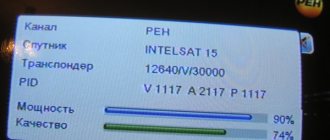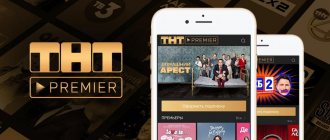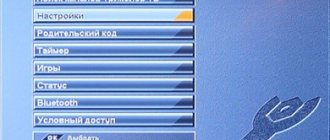Using a satellite dish makes it possible to watch many interesting programs.
In order to ensure a good signal, you need to fine-tune your satellite dish.
An error of even a few degrees can result in signal loss. In order to carry out such adjustments, special programs are used. SatFinder is one of the highest quality applications used for setting up satellite dishes.
SatFinder program interface
Quick installation and configuration of a satellite dish with your own hands.
Today we will learn how to quickly set up a satellite dish.
We will tune it to the EUTELSAT 36A/B 36°E satellite. NTV Plus, Tricolor TV, Lebed are located there. But we are more interested in NTV Plus and Tricolor TV. For this we need the antenna itself
with fasteners
And tools:
- Several anchors 6 mm in diameter and 6 cm long, or you can take 8 * 8;
- Keys;
- Stationery knife;
- Wire cutters or pliers.
- We will also need a hammer drill to drill holes in the wall.
At home or somewhere convenient, you first need to assemble the antenna, i.e. Immediately fasten the rod that holds the converter, fasten the converter itself, all the fastenings and assemble the stand. We will mount it on the wall.
Before installing the mount on the wall, you need to decide on the place where we will actually mount it. The place should be free, there should be no trees or any additional wires around.
The fastening pipe must be attached to the wall so that it is as vertical as possible; you can measure it by level.
We place the pipe where we need it, use something like a screwdriver or a marker to make marks on the wall in the holes.
Then we remove the pipe and drill holes in the wall.
We install our mount on the wall, putting it on the 3 anchors already inserted in advance.
We carefully secure it all with anchor nuts.
Then we take the antenna in our hands, slightly loosening the mount on it, and put it on the pipe, securing it so that the structure holds well, but can move a little to the right/left.
To configure any satellite, arbitrary, there are a bunch of programs on Android and other platforms, as well as for computers.
For example, you can install the SatFinder program on an Android phone
The program determines our coordinates and shows the satellite settings.
We are interested in the azimuth and elevation lines (elevation is the geographic direction in which the antenna should be turned).
LNB tilt - angle of rotation of the converter, i.e. the angle at which the converter should be rotated as much as possible for better signal reception.
In addition to this, we are interested in another program on Android - Clinomet.
This is a program that allows you to find out the tilt angle of your phone.
There are many more similar programs, not on Android, that allow you to measure the angle of inclination; you can use any available one.
When installing the antenna, you should first look around, perhaps there are clues around - other already installed NTV Plus or Tricolor TV antennas that will help us determine which direction it should be turned.
If there are any, you can approach another antenna that is already installed and configured.
They all have the same design.
The bar that holds the converter should be at the same angle for everyone.
In order to measure what the angle of inclination of this bar should be, we lean the phone against it, having turned on the necessary program in advance, and we see the angle of inclination of 64 degrees.
The next steps are to get your bearings and figure out where the antenna is geographically directed.
To do this, you need to approach the antenna from behind, strictly in the center, and look in front of you.
It is necessary to find some landmark in the distance, to which we will direct our antenna during installation.
After which we return to our antenna and repeat the procedure, i.e. measure the angle of inclination of the bar.
It, as we determined, should be 64 degrees.
Then we stand behind our antenna strictly in the center, find our landmark in the distance and point the antenna exactly at it. And here he is:
Then we screw the antenna cable to the converter.
Do not forget that you can only tighten the cable when it is not connected to the receiver or the receiver is turned off.
Otherwise, there is a chance that the receiver will burn out.
Next, you can configure the receiver itself, just like we configure regular analog channels, i.e. We scan, look at the indicators of signal strength and quality.
The most important thing is that we installed and configured the antenna itself, copying the settings from neighboring working antennas.
To prove that the antenna is configured correctly, there is a special device called Satellite Finder, with which we will check whether there is a signal from the satellite.
After we have screwed the antenna cable to the converter, the arrow on this device deviates, i.e. we conclude that the signal sensor shows us the presence of a signal from the satellite.
Using this device, you can adjust the antenna to achieve the highest possible signal level.
We fix it on our antenna, namely on the pipe that holds the converter, and carefully turn the antenna together with this device to the right/left.
By doing this, we look at what position of the antenna, the device’s performance will reach its maximum value.
After we have found a position for the antenna that is more favorable for us, it can be fixed.
At the beginning, we left the nuts on the rear mount uncompressed so that we could adjust the position of the antenna by turning it left/right.
After we have decided on the optimal position of the antenna, the nuts need to be secured.
As a result, we installed and adjusted the antenna both horizontally and vertically, and achieved the antenna position in which the signal value is maximum.
All that remains is to secure the antenna cable, using tape or clamps, and the antenna is ready for use.
Video review can be viewed at the link below
Source
Variety of TV packages
Tricolor Television presents several packages.
Basic is a completely free package with 25 channels: all-Russian (Russia 1, Match, NTV, Channel 5, Russia K, Russia 24, Karusel, OTR, TVC, Ren TV, Spas, STS, Domashny, TV-3 , Zvezda, Mir, TNT, Muz-TV, Channel One, Friday), TV shop (SHOP 24), information channels (Promo TV, Infochannel "Tricolor TV", Teleinstructor, TV-TV), as well as three radio stations (Radio Russia, "Vesti FM", Mayak).
The minimum cost of the kit is 8800 rubles.
Connecting additional TV channels is possible for a separate monthly subscription fee. The following packages are available: “Match! Football", "Match! Football+”, “Our Football”, “Night”, “Children’s”, “Ultra HD”, “Unified”. Read more about current packages in the article about Tricolor 2017 tariffs.
Module for accessing Ultra HD channels
Android applications for setting up satellite dishes
It is known that you can set up a satellite dish without having a special device using a smartphone or tablet. To do this, you just need to install a special application from the Play Market. This applies to Android mobile devices. There are similar apps for iOS, even with similar names. Since Android remains the most popular mobile system, we will analyze applications for setting up a satellite dish specifically for Android.
The operating principle of such applications is to determine the direction to satellites using GPS. Of the variety of similar applications that can be downloaded from the Play Market, I will highlight the most worthy ones. The main criterion for selection will be the accuracy in determining the direction to orbital positions.
SatFinder
This application for mobile devices, like other programs in this article, is designed to search for a satellite to further rotate the satellite dish in the desired direction; for these actions, a GPS receiver and a camera of a mobile phone or tablet are used. SatFinder is the most popular application for finding satellites, which has spawned many clones with the exact same name, but much inferior in quality and functionality.
- The application is distributed free of charge;
- High accuracy of satellite identification;
- The ability to take a screenshot directly from the application (not relevant for devices that have this feature in the firmware);
- Easy to learn and use;
- Two operating modes. The first is a standard search mode for all similar applications using the camera, showing all available satellites; the second is more accurate, for pointing at the selected satellite;
- Good speed even on the oldest devices.
- On smartphones with a poor camera or screen, satellites will be difficult to see when searching during the daytime (in particularly unfortunate cases, they will not be visible at all, since the inscriptions will blend into the sky);
- Due to the large number of not very high-quality clones, it will be difficult to find SatFinder on the Play Market. There is also a small chance of encountering malware masquerading as SatFinder. When downloading an application from the Play Market, you need to be careful and focus on reviews.
Satellite Director
An application for setting up satellite dishes, similar to SatFinder and Dishpointer Pro, but slightly inferior to them. In terms of popularity and number of installations, Satellite Director can compete with SatFinder.
- The application is absolutely free;
- The widest list of devices is supported;
- Satellite Director is very easy to use;
- Fast work even on the oldest and slowest phones;
- Decent satellite identification accuracy.
- There is no function for more precise settings (turning off the display of unnecessary satellites);
- You cannot take screenshots from the application (with the exception of devices with built-in screenshot capabilities).
Dishpointer Pro
The application has similar functionality as SatFinder, with some exceptions.
Advantages of Dishpointer Pro:
- High accuracy of satellite identification;
- It is possible to determine location using data from mobile operators, which makes it possible for the application to work in places with a poor GPS signal (when using data from a mobile network, the accuracy of the determination may be greatly affected);
- Availability of the ability to take a screenshot of the application;
- Satellites are clearly visible at any time of the day on any phone.
- The application is paid and has a fairly high price.
Multifeed
An application for setting up satellite dishes, which is very different from analogues in its operating principle. For configuration, only a GPS receiver is used, so the configuration acquires many intricacies and features.
- Satellite antennas of non-standard sizes and shapes (which are extremely rare) are supported;
- Possibility of tuning one antenna to several satellites simultaneously using a multi-feed;
- The application does not require a camera to operate (you only need a GPS receiver), so the application will work on some older tablets;
- The program is quite difficult to use, aggravating the situation by the lack of familiar settings using the camera of a mobile device;
- The application is paid, although it is significantly cheaper than Dishpointer Pro.
Source
Multifeed
An application for setting up satellite dishes, which is very different from analogues in its operating principle. For configuration, only a GPS receiver is used, so the configuration acquires many intricacies and features.
Android application SatFinder is a compact and convenient application for devices on the Android platform. This program will help you find a satellite and set up an antenna for it, take screenshots, and also has very wide capabilities, while not demanding on the resources of your device.
Features of the SatFinder Android application
- shows azimuth
- altitude and slope converter for your location (based on GPS coordinates)
- has a list of satellites
- has a list of channels
- the result is shown both as numerical data and as visual graphics on Google maps
- Built-in compass will help you find the correct satellite azimuth.
The list of satellites is quite comprehensive, so the applications should work all over the world.
Starting from version 1.07, the application has added a list of channels downloaded from the Internet.
To use this program, your phone must have an active GPS receiver to determine location coordinates. The data received from the GPS receiver is sufficiently accurate, since the error in determining the coordinates is not significant for determining the position of the satellites.
Note: In order to get the most accurate azimuth readings, you should calibrate your phone's compass by rotating the phone several times around all three axes after starting the program.
How to use the SatFinder Android app
For the application to work properly, the phone must be in a vertical position. This is the position in which the display of satellite positions through the camera lens will be most accurate.
The search for a satellite can be carried out in two ways:
1. display of an arc with satellites located on it (the Clark belt) on the sky 2. precise determination of the specific position of the selected satellite using a sight.
Displaying the arc on which all satellites are located (the Clark Belt) allows you to realistically assess the ability to tune into the desired satellite in your chosen location, determine the presence of interfering obstacles, such as tree branches, roofs and walls of houses, etc. Moreover: you can take a screenshot (copy of the image) of the screen, so that later, in a convenient environment, you can make a detailed analysis of the location chosen for setup. To do this, simply touch your finger anywhere on the communicator screen and a copy of the screen image will be recorded in the phone’s memory.
Pinpointing the satellite's position using the scope is used to locate or "lock" the desired satellite. In this mode, the screen displays the name of the selected satellite, its azimuth and elevation angle. In the middle of the screen, yellow arrows indicate which direction you should turn your phone to tune to the satellite.
Once your device is accurately pointed at the satellite, the arrows will turn green and a sound will sound.
How to set up the Tricolor TV antenna - instructions and video
When connecting to a package of services from the largest domestic satellite television operator, the client will need to install and further configure special equipment. “How to set up the Tricolor satellite dish yourself?” - a pressing question among subscribers who, for certain reasons, cannot use the services of third-party specialists. This process directly affects the further functioning of the entire satellite television system and requires strict adherence to these instructions.
The development of the technological process has contributed to the development of special devices, with the help of which you can not only determine the optimal direction for a satellite dish, but also improve the quality of the final image. In this material we will look at detailed instructions and reveal all the features of the process of self-tuning, testing and identifying antenna faults.
What you need to know before purchasing a kit
If you entered into an agreement with MTS and purchased a Smart card to access the service, but refused installation, then you need to purchase an installation kit directly at the MTS showroom for setting up your TV yourself.
The satellite TV package includes:
- Satellite antenna;
- TV receiver with a slot for a Smart card and an HDMI cable;
- When connecting to MTS interactive TV, you need a receiver with a slot for a SIM card with unlimited Internet access;
- cable.
The set can be bought at the MTS store for 3-4 thousand rubles, or separately at various television equipment stores. If you need to save money, you can choose the second option.
How to set up a Tricolor TV dish to satellite yourself
Having subscribed to a profitable package of services, new clients of the company receive a set of equipment that needs to be connected to the satellite. As stated earlier, these actions require compliance with clear instructions. Technical features make it necessary to install at a specific elevation and azimuth. These parameters are provided by the operator in the corresponding technical section of the official website and can be obtained by directly contacting customer service.
An alternative option is the use of additional software, the most popular of which in 2021 is Satellite Antenna Alignment. It is recommended to check the relevance of the version installed on your computer to ensure that the data provided is correct.
Which satellite does MTS use?
MTS TV is a popular company that serves many houses and apartments. The company was initially based only on providing cellular communications, but recently decided to try its hand at television.
Like all popular and well-known companies, MTS keeps its face and always does its job to the highest standards.
The satellite on which the company operates is located on a well-known Bermudian cellular operator. This guarantees a high-quality connection without hitches.
A long time ago, namely from October 18, 2021, MTS switched to an ABS-2A type satellite. This satellite is popular because it is a geostationary type and has much better parameters than many competitors.
On this satellite, MTS provides television not only to Russia, but also to the countries of Asia and Africa, and other regions.
The satellite has about 48 transporters that are responsible for accurate broadcasting. Many even modern models have only 40.
Name and coordinates
In order to clearly catch the signal, you need to know everything possible about the satellite and have accurate connection data:
| Satellite parameters | Connection information |
| Satellite name - ABS 2A MTS TV | — |
| Position 75◦ B.D. | — |
| Popularization - vertical linear | Vertical linear |
| Symbol rate - about 43000-45000 Msiv/second | About 10600 Msiv/second |
Configure the Tricolor antenna yourself - detailed instructions
When considering how to set up the Tricolor antenna, you need to prepare an initial list of tools, without which installation and further setup will be impossible:
- a plate with a diameter of at least 60 centimeters;
- hammer drill or ready-made holes for installing the bracket;
- basic and additional fasteners;
- electrical tape, wrenches, working level;
- If desired, you can use a special device that allows you to automatically check the signal level and quality of the resulting image. This issue will be further discussed in the appropriate section.
Skins
FastSatfinder has a skin changing function, so you can change the appearance of the program according to your mood. If you wish, you can draw your entire program interface or change only individual graphic elements.
FastSatfinder is the result of long and effective work. During this time, many unique technologies have been developed and we are not going to stop at the results achieved. We strive to achieve maximum functionality, convenience and ease of use of FastSatfinder.
Device for tuning satellite dishes Tricolor
The corresponding technical device with the same name “device for tuning satellite dishes” will help you verify the correct installation. The compact device operates according to the following principle:
- The device is directly connected to the antenna using a cable;
- After synchronization is completed, the system will display an image or corresponding sound signals indicating further actions to achieve the best signal;
- Once the optimal position has been found, fix the satellite and connect the appropriate cable. We will pay more attention to this process.
An analogue is a mobile application for Android and iOS operating systems. Through the use of geolocation and additional sensors, you can also determine an effective location. You can find such software in the official markets of the above platforms.
How to set up a Tricolor TV dish to a satellite yourself without a device
You can also install all the necessary components of a satellite television system yourself without a device. The process will take more time and requires following instructions. We have already looked at the method of obtaining the coordinates and direction of the dish for communication with the satellite.
Let's start installation:
- Prepare holes for installing a plate bracket and an additional holder;
- Install the converter. Its head should be installed in a downward direction, so you can protect the device from external factors;
- Further connection of the F-connector requires exposing the cable by 10 mm, after which it is necessary to seal it;
- The cable must be securely fastened with ties, which guarantees protection from gusts of wind;
- Fixing the antenna should not make it difficult to further adjust it by rotating it.
Further work with the system consists of setting up the receiver and searching for channels.
Tips and video instructions
Before demonstrating the visual video, it is worth mentioning additional recommendations:
- glazed loggias are not suitable for installing an antenna, as they interfere with stable signal transmission;
- snow and rain can also negatively affect the “picture” displayed on the screen, take care of additional protection;
- installation on roofs without drainage and under places for snow slopes is ineffective for the reasons stated above;
- trees, foliage and other physical objects interfere with the exchange of signals with the satellite. The area should be open;
- insulation of the cable and connections is an important part when setting up. Stock up on electrical tape and sealant for these purposes.
A video with a step-by-step explanation of the steps and a clear example will help you figure out how to set up the Ticolor antenna yourself.
Source