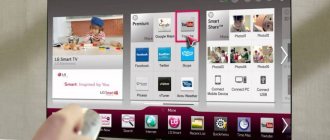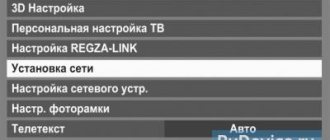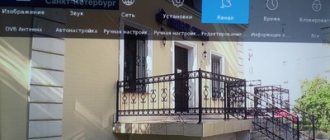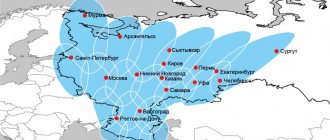Increasingly, clients of television providers are abandoning satellite television in favor of the Internet. This allows you not only to view digital television channels in higher resolution, but also makes it possible to watch your favorite programs online anywhere there is Internet, simply by taking a digital set-top box with you.
Tricolor TV also keeps up with trends. They have an Online TV service that provides access to more than 100 channels. And the user, having paid for any package, chooses how to view them. But before using “Online TV” you need to configure it. Below we will discuss a short instruction and the most common problems that users encounter.
Wi-Fi connection
How Online TV works and how to set up television without a satellite dish - the following video will tell you about it:
Without a dish, the role of an online antenna is played by the Internet channel through which the data arrives. Therefore, the operation of Tricolor TV is impossible without a special set-top box - a receiver that processes and converts the signal for output to the TV screen.
It is in this set-top box that there is a Wi-Fi adapter that receives data through a router. In order for the signal quality to be as high as possible, the Tricolor set-top box must be connected via Wi-Fi, and Internet access must operate at a speed of at least 5 Mbit/s.
Important! List of supported devices: GS B520, GS B522, GS B521, GS B521H, GS E521L, GS B521HL, GS B532M, GS B533M, GS B534M and GS C592.
GS B531M, GS B531N do not have a built-in adapter.
To connect the receiver via a router, the router must initially be configured:
- Open router settings. Most often, this can be done by typing 192.168.0.1 or 192.168.1.1 into the address bar of your browser. You can always see the IP address of your Wi-Fi device on the back. All data for authorization in the “admin panel” is indicated on a sticker on the bottom of the router.
- Go to the network connection settings section and enable the DHCP server if it is not running.
After the router parameters are set, you can proceed to installing the receiver:
- Connect the receiver to a power source and turn it on.
- Open the “Settings” section in the main menu and select the “Internet” tab.
- On the Internet page, set the type to Wireless Connection. The system itself will search for all available Wi-Fi spots.
- In a new window, you need to select the appropriate network and enter a password for it.
After a quick initialization process and application of the settings, the receiver will display a message indicating the successful completion of the process.
In this case, the password is saved in memory, so if there is a need to change the connection for a while and then return to the original one, its data will be saved in the device’s memory.
Those who have their network name (SSID) hidden will have to add the network manually:
- In the network type selection item, select “Add network”.
- In the menu that opens, enter the name, encryption type and connection password.
How do you know if everything is working?
To make sure the settings are correct, just open the list of channels and launch one of them. Internet channels are marked with a globe icon, symbolizing a connection to the World Wide Web.
If the icon is missing, the channel list does not appear, the image does not load or its quality is very low, then an error has occurred with the network.
Possible problems and ways to solve them
Knowing how to connect the Tricolor set-top box to 2 TVs, you can solve the problem yourself and do without involving a specialist. The following difficulties may arise:
- I can't control the tuner using the remote control. Replace the batteries, turn off the receiver for 20-30 seconds, and then turn it on.
- No signal. Check that the connection is correct and re-set the channels.
- The picture “falls apart”, “freezes”. Check the signal strength. It often happens that image quality deteriorates during rain, snowfall, and wind. Try adjusting the antenna position and search again.
Now you know how the Tricolor set-top box for 2 TVs works, and what methods can be used to connect the equipment. The most convenient option is to connect 2 TVs using two receivers and one antenna.
Common problems
The most common problems due to which the “Online TV” service does not work for the user:
- incompatible prefix,
- outdated equipment or receiver firmware,
- low Internet speed or lack thereof,
- incorrectly configured router,
- error in network connection data,
- lack of a paid subscription to any of the channel packages,
- an error in the user registration data or the absence of this data in the hardware parameters,
- software failure of the Tricolor TV set-top box,
- failure and other problems related to hardware: receiver, router, connecting cables.
All problems except the last one can be resolved by the user himself. But if difficulties arise during the connection process, then you should use the hotline of the satellite television service, where the operator will clarify the necessary data and explain where to enter it.
You can call the company by calling the hotline 8 800 500-01-23. In addition, on the site you can get an answer to any question online. Link to the Internet resource tricolor.tv.
Tricolor TV: connection details
If you don’t yet have a satellite TV set, you can purchase one set for your home, but with the ability to connect to two TVs. You can do the installation yourself, but it is better to entrust this procedure to specialists.
They will bring all the necessary equipment to the house with them. If earlier, in order to watch different channels with two TVs, it was necessary to have more than one receiver, today it is enough to have a set where the main receiver will receive the signal to two receivers. Simply put, one TV will show one channel, and the second TV at the same time can be easily tuned to another.
Of course, we are talking about modern TVs, and not models that are twenty or more years old. If you can connect a DVD player or VCR to the receiver, then you can also connect a satellite TV receiver. The main thing is that there are all the necessary inputs/outputs.
There must be RCA connectors (they are also called “bells”), and if there is only SCART, then the receiver will need an adapter. In this case, it will be possible to watch even high-quality channels, but this depends on the image that the TV is capable of “producing.” But in order to be able to appreciate the true quality of HDMI, you need a TV that supports it.
In this case, the receiver will be able to show the smallest nuances of image and sound. If the TV receiver has a digital HDMI input, this means that a high-definition signal will also be sent from the receiver of the satellite package. If the TV only has an input for an antenna (usually very old models), there is simply no room for a receiver, which means you won’t be able to connect satellite channels at all.
Other connection methods
In addition to receiving a signal from a satellite dish or via Wi-Fi, the receiver can operate from an Ethernet cable and a 3G\4G modem. To configure a receiver with such connections, you just need to select the appropriate type of “connection” and wait for all settings to be automatically applied. In rare cases, mainly due to software errors, you may need to enter data manually.
All data can be taken from the agreement with the provider. If necessary, call your Internet operator.
We’re done with the topic of television for today. If you have any questions or suggestions, I’ll be happy to chat! Don't lose, always stay in touch!
Tricolor receivers for two TVs with support for FULL HD channels
The price of Tricolor packages today is very attractive for everyone, and it is also possible to connect a receiver that supports the highest image quality. These are already on sale. The price is affordable. Moreover, there is an option for such a receiver to work with two TVs at the same time.
The kit includes a main receiver and an additional one. The GS E501 device is the main one and is designed to provide broadcast reception and broadcasting of channels in DVB-S and DVB-S2 formats in the range 950 - 2150 MHz (full). Has two DVB-S2 tuners. The GS C591 set-top box makes it possible to watch TV broadcasts via an Ethernet connection - no antenna cable is needed, only a network cable (twisted pair).
Simply put, you no longer need to purchase separate set-top boxes for your TV in order to watch satellite channels on two TVs. The savings are obvious - the price of a set that includes two receivers is not much higher than one. Moreover, both TV set-top boxes comply with all quality standards accepted for such a line.
- Modern level of clarity.
- User-friendly interface.
- Operational speed.
- Fast channel switching.
- Ability to connect other media.
- Full range of services for digital television (teletext, subtitles, etc.).
- You can connect a remote infrared sensor.
This is a kind of revolution in the field of satellite television, when you can watch not only more than 100 channels of various topics, but also in high quality, on two TVs at the same time.
Setting up the receiver - GS E501 Tricolor TV server
1) After connecting the receivers to the local network, set the server network parameters in the “Setup Wizard” application at the “Network Settings” step (or in the “Settings” application, in the “Network” section), see Figure 3. Figure 3
2) Using the remote control buttons “←/→”, “↑/↓”, move the focus to “Ethernet 0” and, by pressing the “OK” button, select the method of obtaining an IP address for the server: “DHCP”, as shown in Figure 4 or• “Link• local” as shown in Figure 5. DHCP is not applicable for the direct link scheme. For this receiver connection scheme, you must select the Link local method. To connect to network equipment, depending on the presence of a DHCP server in the network, both DHCP and Link local can be selected. The settings for the method of obtaining IP addresses (Link local or DHCP) must be the same for the client and server. Figure 4
Figure 5
3) Using the remote control buttons “←”, “Exit” return to the network interface list window Figure 6
4) If the server has received an IP address, the screen should look like Figure 6. This means that the server is connected to the network, and you can proceed to setting up the client. Figure 7
5) If the screen looks like Figure 7, it means there is a problem connecting the server. A general list of possible problems when connecting to the server and steps to resolve them are given in Table 1.