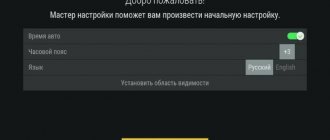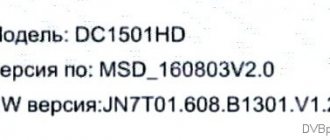A modern provider is simply obliged to provide online services in order to become even more attractive and convenient for clients. This also applies to satellite television, which can be watched even without an antenna. It is enough to connect Tricolor TV via the Internet and calmly enjoy your favorite programs and channels.
However, it will not be possible to completely get rid of the equipment. To process the signal and convert it into broadcasting, a modern receiver is required that can do without a dish. A complete list of suitable devices is presented on the provider’s official website.
Additionally, you can check it with a dealer who sells equipment for watching modern satellite television.
How to connect Tricolor via the Internet without a dish
Few people know, but users are able to forget about bulky dishes, long setup and search for a signal, and dependence on the weather. The provider allows you to do without a dish by turning on the broadcast via the Internet. For this purpose, it has a special service “Online TV”. But its connection requires compliance with several conditions:
- the subscriber must have the appropriate equipment;
- Internet speed must exceed 5 Mbit/s;
- the provider can be anything;
- The type of connection does not matter, but cable is preferable;
- It is necessary to connect and pay for one of the television packages.
It is important to add that the list of available TV channels may differ from what is indicated in the package, since not all channels are available online. In addition, individual broadcasts are restricted by copyright holders.
Advantages of the Online TV service
The satellite operator has begun developing an Online TV option to increase the availability of television broadcasting services. In the future, the company promises that this product will allow you to watch Tricolor TV on your TV via the Internet without purchasing a satellite dish. This feature is currently under development. But even in its current state, Online TV gives users many advantages:
- free access to additional TV channels via the global network;
- the ability to watch channels not included in regional packages;
- access to television broadcasting even in the event of satellite failures;
- ease of setting up television in a new place.
Important! With the help of Online TV, subscribers can quickly access configured channels in a new apartment, country house, etc. To do this, simply connect the receiver on which the service is installed to the worldwide network.
Features of the service for regions
As you know, the Tricolor TV company has several broadcast zones:
- Siberia;
- Center;
- South.
The new service allows residents of the Siberia zone to watch Tricolor TV channels via the Internet, including those channels from the Unified package that are not available in this district via satellite. Residents of the European part of the Russian Federation, using it, will receive as a bonus access to channels and programs of additional packages not connected to them.
Read: how to call Tricolor support.
We recommend finding out how much it costs to connect to satellite Internet from Tricolor.
How to connect Tricolor to the Internet
To connect the Tricolor TV receiver to the Internet, users will need to perform a number of simple steps:
- first of all, you need to connect the Ethernet cable to the set-top box by inserting it into the appropriate slot;
- then wait for an automatic connection to the Internet or, if the connection fails, open the receiver’s menu with the remote control, switch to settings and select “network” and automatically obtain an IP address;
- if a router with special connection settings was used for connection, select manual configuration and enter the required parameters yourself;
- After entering the parameters, all you have to do is click “Ok” and wait for the message “connected” or the request to log in using your id number;
- after which a message about successful connection should appear;
- then the provider recommends updating the set-top box to the current level (if required);
- and press the red PU button.
It is important to emphasize that preparing the GS AC790 receiver for operation is a little different. Detailed instructions are available on the satellite company's website.
Preparing a USB modem to work with a router
useful programs:
First you need to configure the 3G modem - connect it to your computer and, using the software included with the modem, disable checking the PIN code of the SIM/UIM card. Models of supported USB modems by the router: C-motech
• CDMA USB modem C-motech CCU-550 • CDMA USB modem C-motech CCU-650 • CDMA USB Modem C-motech CCU-680
AnyData
• CDMA USB modem AnyData E100A • CDMA USB modem AnyData ADU-500A • CDMA USB modem AnyData ADU-510A
Huawei
• CDMA USB Huawei EC3X1 Data Modem • CDMA USB Huawei EC325 Data Modem • EDGE/GPRS USB Modem Huawei E220 • HSDPA/UMTS USB Modem Huawei E156 • HSDPA/UMTS USB Modem Huawei E219 • CDMA USB Modem Huawei EC226 • 3G UMTS/HSDPA Modem Huawei E1550 • 3G UMTS/HSDPA Modem Huawei E1552
ZTE
• CDMA USB modem ZTE AC8700 • CDMA USB modem ZTE AC8710 • CDMA USB modem ZTE AC2726 • CDMA USB modem ZTE 478 • CDMA USB Phone ZTE Evolution
Phones/other modems
• CDMA USB Phone Motorola Razr V3c • CDMA USB Phone Nokia E61 • EDGE/GPRS USB Phone Nokia 6230 • EDGE/GPRS USB Phone Nokia 6230i • CDMA USB Phone Nokia 6235i • EDGE/GPRS USB Phone Nokia 6300 • CDMA USB Phone Nokia 2865i • CDMA USB modem Axesstel MV140 • EDGE/GPRS ExpressCard Novatel Merlin XU870 with USB adapter • HSDPA/HSUPA/UMTS USB Modem Novatel Ovation MC950D • CDMA USB Phone Samsung SCH-E300 • EDGE/GPRS USB Modem Shenzhen Mobidata MBD-100HU (Novacom 3.5G)
If you use 3G modems from Huawei: E1550, E1750, E1780 and others, it is strongly recommended to disable unnecessary devices in the modem, such as the built-in card reader, CD-ROM, i.e. leave only the modem itself active. Since this can significantly affect the performance of the modem in the router. To turn off these devices you will need a terminal program. In which, after launching, select “HUAWEI Mobile Connect - 3G PC UI Interface” in the top window and press the “Connect” button.
Next, enter the command at the bottom line of the program: AT and press the “Enter” button; the modem should respond “OK” to this command.
After that, enter the command: AT^U2DIAG=0 and press the “Enter” button, it will leave only the modem itself active.
At the end, the “Disconnect” button is pressed in the program. If you need to return disabled devices back, you will need to send the command to the modem through the My Huawei Terminal program: AT^U2DIAG=255 (for Huawei E1550) AT^U2DIAG=268 (for Huawei E1750 and Huawei E1780)
Modems from other manufacturers may also have their own subtleties, which are usually discussed on device support forums.
Having completed the preparatory activities, you can begin setting up the router itself, having previously connected a modem to it. When writing this material, we used a 3G modem - Huawei E1780.
How to connect Tricolor to TV
The Wi-Fi connection deserves special attention. To use this approach and connect Tricolor TV to your TV yourself, you will need:
- enable Wi-Fi distribution;
- open the receiver menu and switch to the “Internet” subsection in the settings;
- specify “wireless” as the enabled connection type;
- Select from the list of networks that opens the option suitable for connecting to the Internet;
- enter the password for the selected connection, if required;
- wait for a message about connecting to the Internet;
- update the receiver to the current level (the current level is indicated in the settings, the current level is in the corresponding section on the website);
- Press the red button on the TV remote control.
When using an encrypted connection, select “add network” from the list of suggested connections and simply follow the system’s instructions.
If everything is done correctly, the user will be able to watch satellite television without installing an antenna.
Tariff packages
Today, a large selection of tariff plans are available, ranging from purchasing 1 GB per month to completely unlimited. If there is a shortage of the selected quantity, gigabytes can always be purchased. The cost of one additional gig will depend on the package chosen.
When purchasing 5 GB of traffic, the monthly subscription fee will be about 1,050 rubles, and an additional gig will cost you 235 rubles. Buying 30 GB, you will have to pay 5,180 rubles per month for services, and additional traffic can be purchased for 180 rubles. Additional gigabytes are not purchased only when connecting to an unlimited package. And this is logical.
Unlimited traffic will cost 990 rubles per month. But the maximum speed provided for it will be 20 Mb/s, and not 40 as for other packages. Another drawback is that you cannot select this tariff during the initial connection - you can switch to it later. This rule came into force in September 2021.
There is also information that soon unlimited access will be canceled altogether. However, this should not be a reason for frustration, since there is always the opportunity to buy 100 Gigabytes, and if there is a shortage, buy more. And this amount is quite enough for an ordinary villager. After all, by and large, it is precisely this segment of the user that satellite communications is designed for.
The cost of providing services provided by the company is the same throughout Russia, and if you compare the announced prices with the offers of other companies offering Internet connection in remote areas, then Tricolor TV and Internet connection clearly wins - the price is very affordable.
The maximum speed of incoming traffic is 40 MB per second. However, the provider does not guarantee such speed on an ongoing basis, since much depends on the location of the subscriber station, on the antenna settings and pointing it at the satellite, on the weather and network congestion. In addition, the speed may drop in cases where the purchased gigabyte package is exhausted.
What problems may arise when connecting?
Most of the problems and difficulties that arise during connection are related to the characteristics of the equipment used and subscriber errors. Among the most common difficulties that users encounter are:
- use of outdated equipment that does not support online TV;
- low speed Internet connection to TV;
- unreliable fastening of the cable or damage to the wire;
- incorrect or incorrectly entered settings and connection parameters;
- lack of subscription to a package of TV channels or connection to “online TV”;
- lack of subscriber registration or incorrectly specified id;
- malfunction of the console.
In the latter case, a simple reboot of the receiver or resetting the parameters to the factory level helps.
Returning to the problem of entering the correct data, it is necessary to clarify that we are talking about connection parameters that are issued to users by the Internet provider company. If this information is unknown, you must contact your Internet service provider and ask them to provide the correct information.
Where to go in case of failure
If you were unable to connect Tricolor on your own, all you have to do is turn to specialists for help. There are a huge number of available ways to communicate with contact center employees, but the most preferable is to call a special service number 88005000123.
The call is absolutely free , so no need to worry about extra costs. But you should prepare information that will help the consultant identify the person calling and provide assistance. This includes passport data, residential address and equipment location, service agreement number and smart card ID.
Operators will definitely listen to the client in need of help and tips and explain what to do. As a last resort, they will accept a request for a visit from a specialist and tell you the addresses of the nearest service centers and official dealers of the satellite company. And the subscriber will only have to follow the advice received.
Broadcast settings
If you connect to the Internet and did everything correctly, then all you have to do is check the status of the channels. To do this, just call up the “Channel Menu” on the screen and check their connection
On the right opposite each channel there will be a planet icon and a green check mark. This indicates correct connection and readiness for broadcasting. Do not forget that access will only be to the standard package of channels. If you want to watch “Premium” channels, you need to connect them and pay for a subscription, only after that they will become available for viewing.