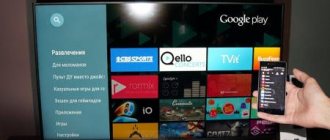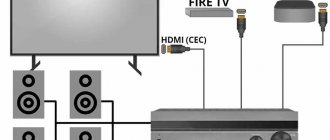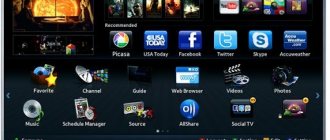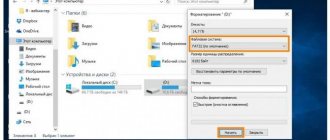How do I know if a function exists in different devices and how do I initialize the service?
In order to use the Bluetooth function on your TV, you first need to make sure that it is there . The following examples show how to enable Bluetooth on TVs of different brands.
Smart TV (Smart TV)
- We enter the settings menu (gear-shaped button on the remote control).
- Select Audio Output and click OK.
- Use the Right and Left buttons to find the Bluetooth item.
- Using the Down button, switch to the Select Device item and press OK.
- A window will appear with a list of available wireless connections.
- If your device is not in the list, click the Search button.
- If everything went well, a successful connection message will appear in the corner.
Samsung (Samsung)
- We enter the settings menu.
- Switch to the Sound item and click OK.
- Open the Speaker Settings section.
- Turn on the headphones and open the list of devices.
- We are waiting for the headphones to be connected.
LG
Next, you will find out if LG has Bluetooth and how to connect it:
- Let's go to the menu.
- Turn on Bluetooth.
- The connection will start automatically, but you will need to set a PIN code.
Reference! To start searching, press the green button. This brand of TV has a different search button.
DEXP
- Press the settings button (menu) on the remote control.
- In the window that appears, select the sound tab (represented by a speaker).
- We successively go to the audio output and external acoustics sections.
- Click OK to start the search.
- Select the necessary gadget.
For all models of TVs and headphones, do not forget to enable detection, otherwise the connection will not occur.
Is it possible to install a Bluetooth speaker?
A Bluetooth speaker connects to a TV almost exactly like headphones.
You can connect the speaker to the TV:
- Directly . To connect the speaker directly you will need a USB cable. It is worth noting that this cord is suitable for all modern TVs, since it is standard.
- Directly via Bluetooth . In this case, the connection is completely similar to connecting headphones. On the TV you need to open the settings, the sound tab, then audio output and, turning on Bluetooth, select the desired device. You may have to enter a PIN code, but it is usually indicated in the documents that come with the TV.
To summarize, I would like to say that Bluetooth connection of both headphones and speakers is usually intuitive and is unlikely to cause you any difficulties. The biggest problem may be a mismatch between the plug and the port, but this problem can easily be solved by using an adapter. Otherwise, following the instructions in this article, you can easily connect the equipment to the TV.
Check the audio output ports on your TV
It's important to pay attention to your TV's audio settings because there are different types of connections. For example, you need to know whether there is an optical audio connection, RCA, or an auxiliary output so that you have a better idea of which Bluetooth transmitter to buy. Luckily, there are universal transmitters like the Avantree Oasis (on Amazon) that cover RCA, optical audio connections, as well as auxiliaries.
RCA
To find out where the RCA outputs are, you just need to look at the back of your TV. RCA analog outputs are often found on the bottom of the TV or on the sides, and they are usually color coded red and white, so it's easy to get the cables set up correctly without making mistakes during the process. If you see an Output label, it means it is designed to send audio to another device.
Optical audio connection
Optical audio connections - also known as TOSLINK connections - are a very popular way to send high-quality audio from one device to another. If your TV has a port for an optical audio connection, you'll see one port on the back or side of the TV along with a label underneath it that says "Optical."
Auxiliary (AUX)
Auxiliary or AUX is probably one of the most popular audio ports. Again, this is usually located on the back or side of the TV and will be labeled AUX Out or AUX Output. In fact, you can convert RCA to AUX and vice versa.
How to activate the engineering menu on Samsung TV
As we wrote above, Bluetooth connectivity may be blocked for devices from other manufacturers. To resolve this issue, you will need to activate the engineering menu in the Samsung TV and configure it to activate Bluetooth and support third-party devices.
To activate the engineering menu on TV, do not turn off your TV. Leave it on, then quickly press the following buttons on the remote:
Mute + 1 + 1 + 9 + (OK/Select)
The “OK/Select” button is located in , “Right”, “Up”, “Down”. After entering this sequence, a secret menu will open that will allow you to turn on/off the desired Bluetooth mode (for example, “BT Audio ON”).
Using LG TV Plus
LG has an application that works on Android and iOS and allows you to control and configure your TV the way you need it. To enable :
- Install the LG TV Plus app from the App Store or Play Market.
- Launch it and connect to your TV by pairing.
- Find the desired model from the list in the application, select it and exchange access codes.
- Ready. Now you have a real LG remote control, only on your smartphone.
- Press Menu and select Bluetooth Agent.
- Place the connected device into pairing mode.
- Click “Select” to put the adapter into search mode and, having found your headset, click on it.
- Done, the sound will be broadcast to the headphones.
To disconnect, in the same section, change the playback option to “TV Speaker”.
What is a Bluetooth adapter and how to connect it?
There are two types of commercial adapters:
- With battery . You can take it anywhere, because it’s easier to transport. In addition, it can connect to the TV without direct contact and hold a charge for a long time.
- Via USB cable . Requires direct contact with the TV and cannot be moved without it.
Here everyone needs to decide for themselves which one is more convenient. fundamental difference in quality or transmission speed between them . A Bluetooth adapter comes standard on most TVs released after 2016.
Otherwise, to connect Bluetooth equipment you will need to buy a special adapter. In size it usually does not exceed a matchbox. It's very easy to connect. There should be a small panel on the back of the TV that says Audio. You need to plug in the wire coming from the receiver there. If you have a battery-powered adapter, then the flash drive that acts as a charger for it needs to be plugged into the USB port.
Important! Do not confuse the USB connector and HDMI.
They are designed for different purposes.
How to find regular and wireless headphones?
We have already discussed how to connect wireless headphones. But what if you have standard, wired headphones? Usually they all have a standard 3.5 plug (the so-called 3.5 jack), so there are 2 connection options:
- The TV is equipped with a jack port. In this case, you just need to plug the plug into the appropriate port. After this, the sound will automatically switch from the speakers to the headphones. If this does not happen, then the port is more likely damaged than the cord.
- The TV is not equipped with a special port, but only standard connectors for RCA wires (they are more often called tulips). In this case, you will have to buy an adapter and connect the earphone through it. Of course, tulip connectors do not have similar amplifiers, but they are quite enough to transmit good sound.
- It is also worth considering this nuance: if you have headphones combined with a headset, then you need to insert the plug from the headphones into the port.
Review of popular models
Almost all transmitters are connected in the same way. They have a standard mini-Jack output. One of the main differences between such models is the cost and quality of the transmitted signal, and you need to choose the optimal price-quality ratio. To make the picture more clear, I reviewed two popular models.
#1 Logitech Bluetooth Audio Adapter
The audio converter transmits music from a TV or tablet to any receiving device.
A very compact device, which can be recognized by special lighting. Connection with any compatible devices is made using one button. It comes with two cables and technical documentation.
| Converter | DAC |
| Receiving a sound signal | Audio output 3.5mm |
| Number of channels | 2 |
| average cost | 1800 |
| Nutrition | adapter 220 V |
#2 Avantree TWS Long Range Receiver – RC500
This adapter allows you to easily transfer sound from your TV to headphones or speakers.
Thanks to voice prompts and an easy-to-follow menu, the setup process will not be difficult. No audio delay. Allows you to transmit a signal to multiple devices.
| Version | 4.2 |
| Receiving a sound signal | Audio output 3.5mm |
| Standards support | A2DP, AVRCP |
| average cost | 3500 |
The package looks like this:
During the review, data was taken from the Moscow region; prices in other regions may differ.
Determining connectivity
Connecting via Bluetooth allows you to do more than just view files from other devices. Many modern wireless headphones are equipped with Bluetooth functionality, which allows you to connect to your TV and play sound through speakers. Therefore, the presence of this interface on TVs is considered mandatory for modern users. To enable Bluetooth on your Samsung TV, you need to do the following.
- First you need to go to the settings menu.
- Then you need to select the “Sound” section and click “OK”.
- Turn on Bluetooth on the paired device.
- After this, you need to open “Speaker Settings” or “Connecting a Headset”.
- Select “Search for devices”.
If there are no connected devices, you need to bring your headphones, phone or tablet closer to the TV receiver and press the “Refresh” button.
If the window that opens does not say “Search for devices,” this means that the TV is not equipped with a module. In this case, a special adapter is required to connect and transfer data.