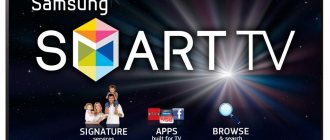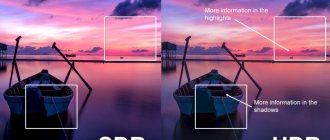You can connect a large number of external devices to SONY BRAVIA. Acoustics, DVD players, smartphones, video cameras, flash drives. After reading this text, you will learn how to turn on Bluetooth on a Sony Bravia TV, how to connect speakers to a Sony Bravia TV, and instructions for connecting other external devices.
Wired connection of the TV to external devices: general information
Not all cables that may be needed during the procedure are included in the basic package. Therefore, they will need to be purchased separately. Use quality wires. After all, insignificant savings can result in the breakdown of expensive equipment, or the quality of image or sound reproduction will suffer. Also, do not forget that you need to connect the wires on devices that are unplugged from the outlet.
The designs of the brand in question provide many different connectors. Let's look at them in more detail.
This state-of-the-art high-definition multimedia interface allows the transmission of ultra-high-resolution digital images and multi-channel discrete audio. It is the support for multi-stream digital audio that distinguishes HDMI from DVI. But if the second device has DVI instead of an HDMI jack, don’t worry: special adapters are available for sale.
HDMI is ideal for connecting Blu-Ray players, game consoles, PCs, camcorders, and home theater receivers.
The picture when transmitting an image via the NDMI wire has the maximum possible resolution (if the capabilities of the TV receiver allow it). But do not forget that there are different versions of cables: from 1.0 to 2.1.
The difference between them lies primarily in bandwidth and supported resolution. Thus, HDMI1.0 had a data transfer rate of up to 4.9 Gbit/s, while in the recently introduced HDMI2.1 this figure reaches 48 Gbit/s. HDMI 2.1 supports 4K, and even 8K and 10K (such displays have not yet appeared, but the interface for them has already been developed), as well as a higher screen refresh rate.
As a rule, Sony TVs have several NDMI ports, which allows you to use high quality transmission for all devices that support this standard. The ports are numbered; when connecting, remember the number that was used. After connecting, press the “Input” button on the remote control. A dialog box will open in front of you in which you need to specify which signal you want to apply. If you have several NDMI connections, the port number will help you navigate.
If your multimedia system consists entirely of Sony devices, they are connected to each other via the NDMI interface and support BRAVIASYNC technology, you can synchronize them. For example, you insert a disc into a DVD or launch a game console, and the TV itself will turn on and off after use.
To configure the use of SYNC technology, follow these steps:
- On the remote control, press the HOME button to enter the main menu.
- Go to the “Setting” section and select “External Input” – “SettingSYNCBRAVIA” – “Device List”.
All devices that support SYNC will be displayed on the screen; activate the one you need. After this, enable the technology in the outdoor device.
If the external device is not equipped with an NDMI interface, you can use analog ports. There are several of them on Sony TVs.
And first of all, this is the AV input - three (rarely two) round connectors of different colors. This standard was developed over 70 years ago, so don't expect high image quality from it. People call it “tulip” due to the unique appearance of the plugs. RCA is used in DVD players, VCRs, and analog cameras. AV with two plugs outputs mono sound, with three - stereo.
How to connect DVD to Sony Bravia TV
This procedure can be implemented in several ways. The choice largely depends on what ports the DVD player has. The preferred option is an HDMI connection. In this case, it is enough to connect the wire to two connectors and make the settings (as described above in the HDMI section).
But multimedia players of previous years may not have such a port. In this case, you can connect using an A/V cable, a SCART wire, or a composite connector.
Possibilities
The adapter significantly expands the user's capabilities:
- Wide selection of compatible Bluetooth devices. Headsets, mobile speakers, hi-fi headphones, and other gadgets that support the wireless communication standard will be able to connect to the adapter.
- Playback quality. The sound will no longer depend on the power of the TV speakers, extraneous sounds and the acoustic qualities of the room itself.
- User convenience due to the absence of wires. You can take the most comfortable position for watching a movie or playing a game, without worrying whether the cable is long enough or whether it will be touched by someone passing by.
- Comfort for other family members or roommates. The noise of the speakers will not disturb anyone from resting or doing business.
- Easy to connect to a game console or media center. It is enough to insert a compact box into the audio connector without the need to lay wires.
- Help for people with disabilities. Those with hearing impairments will be able to watch their favorite programs without disturbing others with loud noise.
Bluetooth technology is not designed for image transmission, so the adapter is not suitable for viewing photos or broadcasting videos from a smartphone or tablet. To do this, use a Wi-Fi connection or a wired connection via the HDMI port.
How to connect a microphone to a Sony Bravia TV
Although many karaoke bars have sprung up these days, some telly owners want to sing at home. Pleasant entertainment for adults and children appeared many years ago and is very popular even today. And the first question that arises for those who want to use this function is how to connect a microphone to a Sony Bravia TV.
Most often, microphones have a 3.5 mm mini-jack connector. Some models have this input on the side or rear panel. Near it is an image of a microphone or the words Audio IN. To connect a microphone, insert it into this port.
If your TV panel does not have such a socket, you can get out of the situation in the following ways:
- Connect the DVD to the TV and the microphone to the DVD player. This option is suitable if you plan to insert a karaoke disc into a DVD.
- Buy a microphone with a USB connector - with this connection you will have access to all the voice capabilities of Smart TV.
Review of Bluetooth transmitters
To have a complete understanding of wireless adapters for TVs, a brief overview of popular models has been compiled. Advantages and disadvantages are given based on user reviews.
Mpow Streambot Bluetooth 4.0
The rechargeable adapter provides high fidelity audio transmission with any television receivers. It takes an hour and a half to charge, can work for 10 hours in playback mode and 120 hours in standby mode.
Supports connecting two headphones at the same time. The average price is 1.3 thousand rubles.
Advantages:
- sound transmission accuracy;
- long battery life.
There are no shortcomings identified in this model.
Excelvan B5 Bluetooth Transmitter
Inexpensive and high-quality transmitter without a built-in battery. Powered by a USB port on your TV or a smartphone charger. This gadget also supports connecting two headphones. Costs on average 1 thousand rubles.
Advantages:
- affordable price;
- constant readiness to work;
- no need to charge the battery.
Flaws:
- When working with two devices simultaneously, there may be audio delays;
- With some headphone models, there are interruptions in sound transmission over long distances.
How to connect a flash drive to a Sony Bravia TV: instructions
TV panels usually have several USB connectors. You can record your favorite music, movies, photos and other content onto a flash drive, connect it and watch it on the big screen.
What would seem simpler? But some users have difficulties with playback, so let’s take a closer look at how to connect a flash drive to a Sony Bravia TV:
- connect the USB drive to the corresponding connector on the TV panel;
- press the “Home” button on the remote control;
- next you will need to find the “multimedia server” (icon);
- click on USB, then select a folder, you will need to open the desired file in it;
- To return to the previous source, you need to press HOME on the remote control 2 times.
Bluetooth headphones + Philips and Sony TVs on Android TV
Since I have a Philips TV (model Philips 43PUS7150/12 on Android TV), and I have successfully paired it with my JBL E45BT headphones, I will first of all tell you about this platform.
Important! I have no way to test the connection on my Sony TV. But, since Sony also uses Android TV as a Smart TV platform, I think that everything will work. I hope they didn’t put restrictions on connecting Bluetooth devices.
Go to the Android TV menu and select “Wired and wireless networks” at the very bottom.
Next, turn on Bluetooth and select “Search for Bluetooth device.”
The TV will display a message that you need to turn on the device and place it at a distance of up to 5 meters. Turn on your headphones and press the “Search” button. The headphones must be in connection mode. The blue Bluetooth light should flash. If it does not blink, then most likely you need to press and hold the power button, or a separate button with the corresponding icon.
The TV needs to see our headphones. Select them and click “Connect”.
Next you need to select the device type. Select “Headphones”. And I got a message that “Connected to JBL E45BT”.
The sound from the TV started playing through the headphones. You can manage them in the TV settings. “Remove device” item. There you can disable or remove the wireless headset.
After turning on the power to my headphones, the sound from the TV speakers immediately goes to them. When I turn off the headphones, the built-in speakers sound.
We've sorted out these TVs. If you have anything to add, or have any questions, write in the comments.
How to connect a home theater to a Sony Bravia TV
Connection methods largely depend on the configuration. Let's focus on the classic version, when the recreation center kit includes:
- The receiver is the “brain” and processing center of all peripheral devices. It decodes signals, reproduces audio and images, and broadcasts images to the TV screen and sound to acoustics.
- Audio system. Consists of several speakers and a subwoofer.
- Signal source – DVD or multimedia player.
Next, you need to study what connectors are on the TV and receiver. If the receiver does not have HDMI, you can use a Scart or component connector. But the image quality in this case will be worse.
Find the HDMI-IN connector on your TV and connect it to HDMI-OUT on the receiver. With analog ports, everything is identical: we connect the receiver’s outputs to the TV input jacks.
How to choose and what to pay attention to?
Modern Sony wireless headphones have both vacuum in-ear and full-size headphones, as well as earbuds (plugs).
Everyone can choose an option to their liking: for listening to music in a quiet environment, in transport, while walking, for working out in the gym or for running.
When making a choice, consider the following nuances:
- Many noise-canceling headphones do not have their own volume control. You can only increase or decrease the volume on the connected device itself.
- If the battery is stored at temperatures above 35 and below 15 degrees, charging problems will occur.
- Make sure that the contact connector with the cable is clean: contamination will prevent the device from fully charging.
- If you need a device to listen to music while walking, choose in-ear vacuum headphones, in the form of earbuds that do not allow moisture to pass through. For sports - which are inserted into the ear canal.
How to connect speakers to a Sony Bravia TV
The most convenient way is to connect external speakers to the receiver and use HDMIARC. The meaning of this technology is as follows. When an external signal arrives at the receiver (for example, from a multimedia player), it separates the video and audio into separate streams: the video comes to the monitor via the NDMI wire, and the sound goes to the speakers. When watching broadcasts, audio and video go directly to the TV. Logically, to get sound to the speakers, you need another wire. But when using ARC technology, there is no need to use wires. After all, as noted above, an NDMI cable is capable of broadcasting a picture both to a TV screen and to an AV receiver (but already sound). But it is important that HDMI have a version of at least 1.4, and that the audio system, just like the TV, supports ARC technology.
If ARC is not supported, you can connect speakers through an optical connector, speakers, or a headphone jack. With a “tulip” connection, you need to manually translate the audio stream. If you connected via a jack, you don’t need to switch anything: the equipment will do it automatically.
How to turn on Bluetooth
- Press the Home button on the remote control.
- From the menu that opens, select Settings.
- Next NETWORK & ACCESSORIES and in this submenu Bluetooth settings Bluetooth.
- Change the setting from off to on.
How to connect your Sony BRAVIA TV to the Internet via Wi-Fi
How to connect your Sony BRAVIA TV to the Internet via Wi-Fi
The question “how to connect a Sony BRAVIA TV to the Internet via Wi-Fi?” For most users it still remains open and pressing. To properly connect your TV to the Internet, you can easily contact our Sony TV specialists at the service center. Our annotation is also used, where the method is described step by step.
Rating of the TOP 10 best wireless headphones Sony 2021
| Place | Name | Price |
| TOP 10 best wireless headphones | ||
| 1 | Sony WH-XB900N | |
| 2 | Sony WI-1000XM2 | |
| 3 | Sony WH-1000XM3 | |
| 4 | Sony WF-1000XM3 | |
| 5 | Sony WI-C200 | |
| 6 | Sony WH-CH510 | |
| 7 | Sony WH-CH700N | |
| 8 | Sony WI-C400 | |
| 9 | Sony WH-CH400 | |
| 10 | Sony WH-CH500 |
Implementation of the WPS standard
Modern routers contain some kind of WPS standard, which, when activated, connects to the network by entering the PIN code from the sticker on the bottom of the router. This makes a secure WiFi connection when other data is lost.
After examining the router, you need to find the WPS button or it contains the name AOSS. You need to press on its surface and hold it for quite a bit. If you are using a WiFi adapter, then also hold down a similar button.
Next, you need to go to the network options and, when choosing the characteristics for yourself, use the WPS connection item.
How to connect a TV to a phone wiredly
Thanks to modern technologies, you can connect a smartphone to a Sony TV quite quickly, and without any difficulties. When using this option for connecting a Sony TV, there are other useful functions.
For example, you can transcode audio and video - quickly convert the signal into a format that the TV supports. In addition, you can use your smartphone as a control panel, automatically improve image quality, and so on. To create a connection between your phone and TV, certain models of Sony TVs will require an access point, since they do not support a direct connection.
USB
With this option of connecting an Android smartphone to a Sony TV, the mobile device will be detected as an external storage device. Using TV you can access your phone's memory. The step-by-step instructions are as follows:
- A USB cable is required, it is included with the smartphone. The micro-USB port is installed in the device, and the USB output is installed in the required connector of the Sony TV receiver;
- The smartphone may require you to specify the connection mode. Click on the “USB drive” column;
- The television equipment must be configured to read external files. This is done using the “Multimedia”, “USB”, “Home” or “Search” buttons, taking into account the Sony model. Then, when you click on the desired key, the signal source will be displayed in the menu;
- search for USB or "Multimedia". Specify the type of file you want to view on TV;
- When the file is viewed, you must definitely return the TV to its previous mode before connecting to the smartphone.
One of the advantages of this connection option is that the smartphone is simultaneously recharged while connected to the Sony TV receiver via USB.
HDMI
This option is different in that it makes it possible to fully display the smartphone screen on a Sony TV. All new models from this manufacturer have an HDMI connector. But to connect using this connection option, you will need a micro-USB to HDMI adapter. The price of this device is approximately 600 rubles. In addition, certain modern smartphones have a micro-HDMI or mini-HDMI port.
Experts also advise using Slim Port or MHL adapters. The main advantage of the latter method of connecting a Sony TV is that the smartphone is simultaneously recharged when connected to the TV. At the same time, MHL can provide excellent image quality and high information transfer speed. It is better to choose adapters that require one-way support for the MHL interface (for TV).
Basic steps for connecting a smartphone using HDMI:
- turn off your smartphone and TV, connect them with an HDMI cable and turn them on again;
- in certain Sony models, the setting is performed automatically. If this does not happen, you need to move on to the next stage;
- go to the TV menu and select the HDMI port as the signal source. It is also possible to set the resolution and frequency of the image.
A practical guide to connecting Sony TVs to your phone using a wired method can be viewed in this video
Connection problems
| Problem | Solution |
| The TV does not show a picture | MRI mode is used during connection. In this case, you need to change the mode to RTP or “USB equipment”. It is also possible that the TV does not support the required video format. Certain Sony models cannot support MP4 files, or do not play AVI video. You need to find out which formats cannot be opened on the TV and convert the files into any that are available for TV. The wire used to transmit the signal is probably damaged. This problem can only be solved by purchasing a new cable. When connecting wirelessly, you must make sure that the equipment is connected to the same access point. |
| The TV does not see the Wi-Fi network | If the television equipment does not have Wi-Fi, it is logical that it will not be able to see possible connection networks. However, there may be other reasons. In this case there are many nuances. For example, the TV does not see only any of the specific wireless networks, or does not detect any network at all. You need to make sure that the TV is located in the Wi-Fi coverage area. If the reason is that a specific network is not shown in the list, then you need to make sure that the router distributes the network and whether it can be connected to it from other equipment. If the network does not see only TV, then you need to reboot the router. You can try to change the channel in the router settings. |
| Wi-Fi is set to sleep mode | Many manufacturing companies resort to different methods to increase battery life. Android device users are required to disable these power saving features on their equipment. One of them is to turn off Wi-Fi when the smartphone is inactive or if the phone’s battery is low. These features of Wi-Fi in sleep mode can create problems while connecting to the network, given the need. Fixing the problem: Just rebuild the Android hardware settings and make sure that Wi-Fi is always on, even if the smartphone is not active. To do this on equipment that runs on Android 2.3 Gingerbread and above, you must do the following. Go to “Settings”, then to “Wireless connections”, find “Advanced” - Wi-Fi in sleep mode, click “Do not turn off”. On equipment running Android 4.0 ICS or higher, go to “Settings” - Wi-Fi, find “Advanced” and set the Wi-Fi option to “Always”. |
By purchasing a new model Sony Bravia TV with Internet connection, the user also gains active access to the SEN entertainment platform, which contains a large collection of movies, music videos, and television series. In addition to international content, there are several Russian-language TV channels, in particular Euronews. And the entertainment channel AXN SciFi shows adventure television series.
Connecting a laptop to TV
You need to turn on Bluetooth on your devices in advance so that they can connect immediately. Now you need to follow the instructions:
- Turn on your laptop and TV.
- In the settings of both devices, enable the “Detection by other devices” mode.
- Using a laptop, search for a nearby Bluetooth device.
- Find your TV in the list.
- If necessary, confirm the connection on the TV (if the corresponding window appears).
You can connect to the TV via Bluetooth in another way:
- Go to the menu as described above (checking for wireless technology).
- Connect Bluetooth and the device will start connecting.
- Set a PIN code. Find the laptop in the list that appears and connect to it.
- To confirm the action, enter the same PIN code on the laptop.
The process of connecting a laptop via Bluetooth to a TV may differ depending on the manufacturer and model of the TV, but the principle is the same. In principle, Samsung Smart, Elgie, Sharp and others have an intuitive interface.
Note! The software on your LG TV must be updated (version webOS.3.0 and higher). To connect Bluetooth you will have to configure LGTVPLUS.