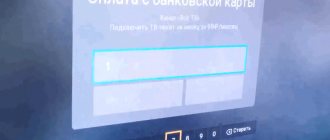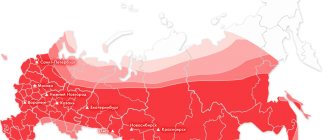HDMI is a widely accepted audio and video transmission standard that is a high-definition multimedia interface that has revolutionized audio and video interfaces and has almost completely replaced analog technologies. The fact that over 4 billion HDMI devices have been sold is an undeniable testament to its success.
The idea behind the interface was to eliminate the clutter caused by too many connecting wires. Previously, there was a separate cable for video and one for each audio channel, and the connectors themselves were not very beautiful. HDMI has become a panacea, replacing many cables with one.
But what if you completely abandon wires and use all the features of the standard in a wireless connection? This is possible, and our article is intended to help users resolve this issue.
Every time a new product hits the market, manufacturers offer a variety of options. When it comes to wireless streaming over HDMI, there are a few things you need to take note of in order to come to the right decision.
Variety of standards
HDMI cables appeared in 2003. If you look at it from a technology lifecycle perspective, the interface has definitely reached a level of maturity and it's time for something new.
As with cables, there are several options for wireless HDMI streaming. WHDI, WirelessHD and WiGig technologies are competing for industry leadership.
WHDI provides uncompressed HD video over the radio. In technical terms, it uses a 20 MHz wide channel at 5 GHz. Increasing the bandwidth proportionally increases the transmission speed and reduces the coverage area. The signal reception radius reaches 30 m.
The advantages of the standard include the ability to transmit through walls, furniture and windows, as well as support for 4K resolution. Its disadvantage is the lack of support from the main market players.
The Kramer KW-11 Wireless HDMI Transmitter is an example of a WHDI implementation. This is an HDMI stick that connects to the interface directly or via a cable. The receiver is powered from an AC power supply or via a direct connection to a computer via a miniUSB connector. After turning on, both parts of the kit must find a free channel and establish communication, which will be indicated by the corresponding LED indicator. After this, a connection to the source signal is established. This is indicated by the “Video” indicator lighting up.
Advantages of HDMI over USB adapter
HDMI stands for High Definition Multimedia Interface. This port transmits a high-resolution digital signal. If you have a TV with a very clear screen resolution, then for accurate and better display of audio, video and photo content, it is better to choose an adapter with HDMI output. It differs from USB in that it has greater speed and accuracy of data transfer, so even a movie that takes up a lot of space will be displayed very clearly on the TV screen.
When choosing a Wi-Fi adapter for your TV, you need to consider:
- its brand;
- compatibility with different adapters;
- router parameters;
- the required speed, power and frequency of the adapter;
- image clarity (adapter output);
- price and availability of analogues.
Wireless HD
WiHD operates similar to 802.11ad on 4 2.16 GHz wide channels in the 57-64 GHz frequency range and provides video, audio and data transmission. The advantage of the technology is the ability to broadcast uncompressed audio and video at extremely high speeds. 3D and 4K are also supported. Its disadvantages include a limited operating range (up to 10 m) and the need for line of sight between the transmitter and receiver due to the absorption of electromagnetic radiation by surrounding objects. To overcome this, technology is used to generate a directional signal and reflect from walls. Since the wavelength is 5 mm, the components are small enough to fit into tablets, smartphones and cameras along with antennas.
In addition, the standard replaces DisplayPort and 3G HD-SDI. It allows you to broadcast up to 4 video streams with a maximum data transfer rate of 28.5 Gbps. This is enough to operate a wireless HDMI 4K transmitter.
Smart TV settings
Smart TV owners are lucky, because all services are already built into the TV. The only thing you need is to configure this function correctly. We will present information for the most popular TV brands: Samsung, LG and Sony. Some section titles may differ from those shown below.
Samsung and LG
In devices from these brands, setup follows similar instructions. The names of only some items may differ:
- Go to the main menu.
- Click the login button to your personal account (LG Apps or SamsungApps).
- Enter login and password. If you don't have an account, please register (you'll need an email).
After logging into your account, you can download applications from the corresponding services, and then use the Internet on TV. If the TV loses the signal or there is no access to the network, then you should try to enter the IP address manually through the settings. How to do this was described above.
For Japanese models, use the following sequence of actions:
- Click Home on the remote control.
- Select the “Settings” icon in the upper right corner.
- Click on the "Network" line. Select Refresh Internet Content.
- Press the “SEN” button on the remote control. A list of channels and services should appear.
- Select the "+" icon. Add applications to the list. Then, from the “My Applications” window, select the icon to launch.
Otherwise, using Sony Smart TV is practically no different from other models.
This is key information about how to connect your TV to the Internet. Wi-Fi allows you to get rid of bulky cables, but a wired connection guarantees high data transfer speeds. As a last resort, you can resort to PLC adapters.
Today, watching programs on TV is no longer limited to switching air channels. From the TV you can go online and watch what you want, connecting to the necessary sites and services. But to do this, you must first configure the TV's network connections.
WiGig
Members of the WiGig alliance include some of the biggest names in the technology industry such as AMD, Apple, Nvidia, Nokia, Intel, Sony, etc. This specification allows devices to communicate at 60 GHz at speeds of several gigabits per second. Wireless HDMI video transmitters based on WiGig technology support all 3 frequency bands currently in use, 2.4 GHz, 5 GHz and 60 GHz. The minimum size band is capable of broadcasting in 1080p/60 format with minimal compression at a speed of 3 Gbit/s. To avoid interference, multiple connections can be established using directional signal technology.
What is it for?
The Wi-Fi adapter is designed for wirelessly receiving movies, audio and photos from the Internet, computer, smartphone, tablet, etc. to play this media on a big screen.
Using a Wi-Fi adapter, you can quickly synchronize your TV and another device. This makes it possible to set up a local network between a PC and a TV, without the use of wires and over a long distance.
You can simultaneously work on your computer and stream media content to your TV, or use it as a second screen without using a router.
What options are available?
All wireless HDMI solutions can be divided into 2 large groups.
Most solutions of the first type require a wireless HDMI transmitter connected to the source, such as a PC, and a receiver connected to the TV. These devices use the standards mentioned above. The advantages of this option are obvious. Unlike wireless HDMI transmitters that operate at 2.4 GHz or 5 GHz, these devices use the less cluttered higher frequency bands. This makes them very reliable. Higher frequencies allow uncompressed signals to be broadcast.
The disadvantage of this approach is the need to connect the transmitting and receiving devices. Since this requires either an HDMI port or a USB port, this solution is not suitable for smartphones and tablets. There is a need for adapters.
An example of devices of this type is the wireless HDMI transmitter U-140 A. The kit is designed for broadcasting high-definition video and stereo or 5.1 audio in digital format over a distance of up to 10 m. The transmitter does not require additional power, and the receiver is connected via a network adapter or USB port. Once connected, you need to install the DisplayLink drivers.
A few words about wireless HDTV solutions
Almost every wireless HDTV model can transmit video in 1080p format from source to receiver, and this also applies to other HD standards (480p, 720p, 1080i). Support for 4K (Ultra HD) is also present in some models, but you should worry about this only when you have something, and on what it is 4K, to watch. Most devices also support IR signals, which means using a remote control.
Using cables with different terminations may also be the answer here. Surprisingly, on the contrary, he no longer needs to work. The reason for this is that data signals are soundtracks that are transmitted through the same conductors as video. Not all devices can “filter” the sound and “release” only the image component. In the event of such a situation, you will have to work - and always confuse it with the fact that it probably won't work, if it exists at all.
Again, we don't know which server said such a stupid thing because cable length is not a limiting factor. Of course, every producer will be able to make such a cable that it has a sign that it will not change the signal once it arrives, so that at the other end of the cable there will be "nothing" or "so little" that the TV will not stop. And for this reason, it is better to bet on quality cables, where the manufacturer delivers information such as only the current shock or other parameters that will not tell you anything, but if you meet a knowledgeable seller, recommend a cable that will be "right" for you .
What is the difference between different WiFi HDMI adapters?
The main differences between products in this product group on the market are the number of HDMI inputs and the technology used to transmit the wireless signal with high-definition resolution.
If everything is clear with the number of inputs on the transmitter (the more inputs, the more devices you can connect), then it’s worth dwelling on the technologies a little more, because each of the three has its own pros and cons, and knowing them, you can more accurately select WiFi HDMI for your needs.
And because of this quantity, it is advisable to consult the situation in specialized stores, where you will find many experienced amateurs, and not in hypermarkets. For cables up to five meters long, Category 1 cable can achieve Category quality. The cable may cause instability and will display a poor image on the screen. However, in professional stores you can buy transistors and duplex repeaters that will allow you to extend the cable length to 50 meters. You have to rely on more cables from this cable, although we think you can use it in a reel, but how do you say that?
WirelessHD
Transmits a signal at a frequency of 60 GHz, without compression. It can work with 4K resolution, but mostly devices transmitting signals using this technology work with the 1080p standard and below.
For stable operation, as a rule, direct visibility is required, and the maximum distance is limited to 10 meters, since the signal can easily be blocked by absolutely any obstacle, well, just anyone - a wall, a door, a closet, your body (seriously). The higher the frequency, the shorter the distance over which WiFi operates, for example, conventional WiFi routers usually operate at a frequency of 2.4 GHz, but here it is already 60. The way WirelessHD works is reminiscent of a remote control, very similar.
Since there is a long-standing discussion about how to recognize cables between experts and experts, it was a fairly fair decision to make these cables verbally. The name more accurately indicates the capabilities of the cable, rather than marking the numbers in the middle. The last chapter of the article. It is not recommended to repeat for those who skip lines to read the compatibility of the connecting cables. The cable option must be at least as high or high as that recommended by the manufacturer for its equipment. Then it will be almost a hundred clicks in a hundred cases.
In general, WirelessHD is great for high-quality transmission of uncompressed images, including Full HD, but you must be sure that the receiver and transmitter have a good line of sight.
WHDI
WHDI operates at 5 GHz. Most wireless networks near you (routers, TVs, smartphones) operate at 2.4 GHz, so the likelihood of interference from them is reduced to zero.
With four integrated antennas delivering a total power of 20dBm, the range reaches 30 meters, although there are solid obstacles, wall types, etc. this allows you to make movies as well as play computer games without interruption. The transmitter's connection to the source device is automatically suspended by the adapter connected to the projector, allowing you to project immediately without downloading or installing drivers. Looking for an easy and efficient way to transfer video from your computer to your TV?
Do you have enough welded cables? Additionally, when transferring images from a computer, the TV or projector is treated as a second monitor. This gives us the opportunity to choose the operating mode - cloning or screen expansion. Choosing the second option allows one person to work on the computer while the rest of the family watches the movie on the big screen at the same time.
WHDI has good performance and range, even through walls and other obstacles (up to 30 m). The standard easily copes with transmitting images in 1080p resolution, and WHDI 2.0 has support for 4K.
The only downside is that WHDI technology compresses the signal. But, don't worry, compression shortcomings may only become apparent if devices are running at the limit of the wireless bridge's bandwidth.
Any obstructions or barriers may interfere with image quality. It looks like he's slowly taking out the last hour of network cables. However, this is only the first step towards completely removing the wires. The tablets will wirelessly send video signals to your TV, which will allow you to work, surf the web, and game on a 55-inch screen instead of a ten-inch screen. Documents and digital photos will be sent directly from your smartphone to your printer. However, wireless signal transmission methods also bring some problems.
WiGig
It has approximately the same pros and cons as WirelessHD, having high throughput, as well as sensitivity to obstacles. It also operates at the unlicensed 60 GHz frequency.
Example
Let's take for example devices such as DVDO Air ($140+shipping) and Optoma WHD200 ($200+shipping). These devices operate according to the WirelessHD standard and are capable of transmitting uncompressed video. Unfortunately, they only work great when there are no obstacles to the wireless signal between the transmitter and receiver, such as walls and cabinets. In other words, they are suitable for placing the signal source and the TV in the same room.
First of all, there are practically no standards. Each manufacturer introduces its own solutions and tries to achieve its own goals. Television - downloading videos. This is possible thanks to numerous solutions described below. Devices discover themselves and can automatically establish connections, so no intermediary is required as an access point. But the equipment itself is not everything. Advantages. Thus, there are compatible devices from different manufacturers.
This feature makes the user not on equipment from one company. In addition, devices must be equipped with applications that use this feature. This solution allows you to view movies and photos stored on your laptop on your TV screen. Photography or video projection is controlled on a laptop.
At the same time, there are devices like the IOGear Wireless HD Digital Kit ($190+shipping) and Actiontec My Wireless TV ($230+shipping), which have multiple HDMI inputs and operate at distances of up to 45 meters. But such adapters compress the original signal for transmission from the transmitter to the receiver. Thus, it is likely that some interference can be detected over significant distances.
Most laptops currently available have the necessary components. While version 1 has addressed these issues, a good start looks different. In addition, you should prepare for additional costs. Although all the solutions we offer are the most common technologies, they are not very popular.
There doesn't seem to be much demand for a TV as a secondary screen for a laptop. Multimedia data should be transmitted with the highest priority to minimize interference during transmission. Additionally, you can download 3D movies.
You can find them on Amazon.com.
HDMI transmission over Wi-Fi
This is a very widely used solution. Nowadays, most TVs and display devices come with Wi-Fi support and this can be effectively used to stream content. Not all of them are equipped with built-in network cards. This is where products like Airtame come into play. This is an HDMI receiver for streaming over your existing wireless network or your own WiFi connection. All you need to do is install the app on the source device you want to stream content from and connect it to the same network as Airtame. The computer is connected to the TV by pressing a single on-screen button.
This solution does not require connecting an external wireless HDMI signal transmitter. It's much easier to set up. Since the 2.4 GHz or 5 GHz frequency band is used, the coverage area is much larger. The signal can be transmitted effectively through walls without the need for additional equipment. Moreover, devices like Airtame work on all platforms such as Mac, Windows, ChromeOS, Android, and iOS.
Other examples of 802.11a/n Wi-Fi systems capable of broadcasting high-definition video signals include Apple TV, Chromecast (Google), Miracast, WiDi and AllShareCast (Samsung).
A wireless HDMI transmitter is required if your display device does not support Wi-Fi. The data is slightly compressed due to the use of 2.4/5 GHz frequencies. But this only becomes noticeable when broadcasting to a very large display. However, in areas with moderate to high Wi-Fi activity, this type of connection is prone to dropouts and intermittent operation. This is due to the limited number of communication channels and the use of a basic level Internet video transmission protocol. As a result, there is a delay in the signal and devices must buffer it.
Wireless HDMI transmitter DNS T-007 is based on DLNA and Miracast technologies. It is a miniature device the size of a flash drive. Connects to an HDMI connector to receive data from a smartphone, tablet, laptop, etc. Powered via the miniUSB port. Wireless HDMI transmitter DNS T-007 provides broadcasting in 1080p format from sources running on the Android 4.2 platform and higher, which support Wi-Fi Miracast.
Devices using the Wi-Fi Direct standard provide more reliable transmission. Over short distances there will be less interference from other 802.11x sources.
Another standard, 802.11ac, promises even faster transfer speeds by combining multiple channels to create 40, 60, 80, and 160 MHz bands with multi-channel speeds of 1 GB/s and channel throughput of up to 500 Mbps. This solution requires significant data compression.
Is wireless streaming necessary? There are many arguments in its favor. Below are some situations where wireless transmission is an easy and convenient alternative to HDMI cables.
How does wireless HDMI work?
Like many modern technologies, wireless HDMI uses the power of invisible electromagnetic waves to perform a kind of magic: sending audio and video signals across a room, much like cell phone towers transmit content to the smartphone in your pocket. However, electromagnetic waves are not nearly as fantastic as they seem. Electromagnetic waves, broken down to their most fundamental principles, are basically vibrations traveling through the air. Roundone is like light, and what sets them apart is how quickly or slowly they oscillate. This rate of vibration is called frequency and is measured in Hz or “hertz”.
So now we have some sort of basis on which we say that cell phone signals, radio broadcasts, and even your home Wi-Fi are all wireless networks that broadcast in “hertz.” They differentiate each other by different speeds - different values of hertz - which is why you may see that your Wi-Fi router has a 2.4 GHz network and a 5.0 GHz network. (“Gigahertz.”) To prevent a single wireless band from becoming crowded, modern routers have begun to create literally two different networks, allowing users to have multiple backbones to their router instead of just one.
But why am I telling you this? Didn't we talk about how wireless HDMI works? Well, we've probably reached a point where it can be explained quite simply. When you connect your HDMI transmitter—the half of the equation that connects to your gaming console, computer, or cable box—it uses a small on-board computer to receive the HDMI signal, convert it to a wireless signal, and broadcast it across the wireless spectrum. It creates its own network at its own GHz speed, and at the other end of that network is a receiver connected to your TV or projector.
We've written an article that details the exact steps to set up a wireless HDMI kit!
Situation No. 1: several TVs in different rooms
Owners of large houses often have 2 or more televisions in rooms far apart from each other. Before the advent of wireless HDMI video transmitters, it was almost impossible to deliver content without cables. But now everything has become simpler. If you have a wireless HDMI transmitter and receiver, then just connect the first to the device broadcasting the content, and the second to the TV. When one display is in the living room and the other in the bedroom, you only need to reinstall the receiver on the other one to be able to receive the signal in a different location. If you use wireless data sending over a Wi-Fi network, then you just need to connect a TV and a transmitting device to it.
Why wireless HDMI is not a global standard
All of the models mentioned are easy to use and extremely useful. It may be unclear why all manufacturers still do not include such technology in their displays. However, this is only at first glance.
The first factor is price. The simplest devices cost no less than $10, and more or less functional ones cannot be called budget. Another nuance is different approaches to implementation by different manufacturers. While wireless HDMI does not have a unified standard, there is nothing to expect that it will begin to be built into equipment.
And finally. Do not forget that wireless communications are unstable and subject to various types of interference. Even a phone ringing nearby can spoil the image. In addition, interference can come from radio and microwave equipment, computer equipment and even power cables. Therefore, unless absolutely necessary, it is recommended to use a wired connection.
Situation #2: Game console
When you want to play your favorite computer game with friends, but the TV usually used for this is busy, then thanks to new wireless solutions you can transfer content from the game console to any other screen.
The connection procedure is similar to situation No. 1, except that broadcasting using applications through the game console is not possible. Please note that the wireless HDMI transmitter and receiver must be positioned so that the signals can travel long distances without attenuation. It is also necessary to keep in mind that this solution creates delays that are unacceptable for some games.
Recommended Wireless HDMI Kits
Image courtesy of IOGEAR GW4K30KIT
Depending on your setup, there are several different options for ready-to-use wireless HDMI systems. For the cheapest and easiest setup for most people, the J-Tech Digital Wireless HDMI Dongle (click for Amazon price) will do the trick. It will stream 1080p content from the source to the screen, and it even has IR pass-through, which will help with remote control and is discussed in more detail below.
But what if you have a good projector or screen that supports 4k? Well, there are wireless HDMI kits for that too, but those added pixels come at a hefty price. While the J-Tech digital wireless system above costs less than $200, a 4k-ready option like the Gofanko Wireless HDMI will cost over $450.
There are also more exotic options, such as the J-Tech Digital HDbitT Series 1X2, which, as the name suggests, multiplies 1 source by 2 receiver outputs. Not many people will need this, but for those who do, there is HDMI wireless technology.
Situation #3: Presentation in a conference room
This is a business application of HDMI streaming over a wireless network. Previously, this technology was used at home. However, new solutions intended for business are constantly appearing on the market. Now, for example, you can share a presentation or other work document stored on your personal laptop.
Instead of having everyone sit around a screen, you can show off your work in the office on a large TV display or using a projector. The presentation will be seen by everyone, which will facilitate the perception and understanding of the ideas presented.
How to choose
The choice of device primarily depends on what functions the wireless connection will perform. You will have to choose one of the types mentioned in the first part of the article.
Often the converter becomes an alternative to the classic wire. In such cases, the device must be able to transmit any video data - both from files and directly from the computer screen. The adapter-translator meets the described functions. This device does not have additional functions or extensions, but they are not required.
For those who just like to watch a movie on the big screen and don’t want to bother with constantly switching flash drives, the most “limited” option in functionality is also suitable. We are talking about a transmitter that is synchronized with a special player. Such a device will only play video or audio formats supported for transmission.
As for users who want to expand the functionality of their TV, they are recommended to try out an HDMI adapter with built-in software and remote control.
Important information. To ensure that the purchased device does not turn out to be useless garbage, you need to make sure that it is compatible with your existing equipment. Most often, you can get such information on the manufacturer’s website.
Situation #4: Use in classrooms and meeting rooms
Wireless streaming via HDMI has brought significant changes to many educational institutions. Previously, most institutions had projectors that only supported VGA or S-Video. With the increasing number of equipped classrooms, it has become difficult to manage the large number of cables. And with a new trend growing around the world, institutions have started encouraging students to bring their own laptops for presentations. The problem is that most new models don't have VGA or HDMI ports.
In such a situation, wireless streaming has proven to be a boon for educational institutions. This not only reduced cable connection problems, but also reduced troubleshooting time. Beyond classrooms, wireless technology has made its way into university and college conference rooms, where presentations and group work have become more attractive.
Connection methods
Next, we will look at all possible methods of how to connect a TV to the global “web”. Be prepared that some methods will not be possible to use due to the characteristics of your TV.
Direct connection via cable
The method assumes that the design has a built-in LAN input. Then you need to take a cable from your provider and insert it into the appropriate port. If the provider “distributes” a dynamic IP, no manipulations on the part of the user are needed. The TV will automatically receive its IP, and you will be able to open all Internet services.
If you are provided with a static IP, then set the settings manually. To do this, follow the instructions:
- In the Smart TV settings, find the Network/Network connection section.
- Click on the “Set up connection” button.
- Select “Manual setup” and then “Wired”.
- Set the IP and DNS provided by your ISP. Confirm the changes.
- The system will build a route map. Click "Done."
Now you can check the functionality of the services, since the Internet should work.
Via router
In most apartments and houses, the home network is organized using a router. It allows you to connect several devices to the network: computer, TV, laptop, and so on. Depending on the type of router, connect the TV via cable or Wi-Fi.
By cable
The method requires you to take the following steps:
- Connect one end of the LAN wire to the input on the TV, and the other to the input on the back of the router (usually marked yellow). The router has several LAN ports.
- Make sure the indicator light for the corresponding port is illuminated.
- Next, in the settings you need to select the type of IP used. If necessary, enter data manually.
- Check the TV's operation.
If problems arise, you can try updating the firmware of the router or the TV itself.
Via Wi-Fi
If you don't want to bother with wires, you can use a wireless connection. Your TV must have a built-in Wi-Fi module. To activate it, follow the instructions:
- Make sure your WiFi router is working correctly.
- Go to Settings and select "Network Connections". If you need to specify the type, then click “wireless”.
- A list of available wireless points should appear. Find yours and then click on it.
- Enter your password and wait for the connection.
Fast and convenient. Please note that some TVs support WPS technology, thanks to which you do not have to enter an access password.
What to do if there is no Wi-Fi module?
In stores you can buy special Wi-Fi adapters that will allow you to connect your TV to a wireless network. There is only one condition - the device must have a USB input. Wi-Fi adapters are visually similar to a flash drive, but they are relatively affordable. For home use, it is not necessary to buy top models.
Please note that for specific TVs there is a list of compatible adapters. As a rule, they are created by the TV manufacturer. Computer models are often incompatible. The most popular gadgets include LG AN-WF100, AN-WF500, Samsung WIS12ABGNX/NWT and PhilIPs PTA128/00.
We use WPS
If you have a login and authorization password on the router, use WPS. To do this, you need to make sure that the router supports this technology. Next do:
- On the back panel, press and hold the WPS button for 5-10 seconds. The corresponding light should light up, indicating activation.
- After a couple of seconds, activate the VPS on TV. Wait for synchronization.
- If necessary, enter the WPS PIN. You can find it in the router's web interface in the corresponding section.
This technique will bypass the entry of authorization data.
Via PC or laptop
Users can also connect the TV to a personal computer or laptop. In this case, the device can operate in two modes:
- Repeat image. The TV will act as a regular screen. You can use a browser or watch movies through it, but control will be carried out via a PC/laptop. It is enough to connect the device via HDMI or VGA.
- Reading data from a computer. When organizing a local network, you can open access to data on your computer. This allows you to watch movies or listen to music stored on your computer's hard drive.
The last point is an extremely convenient option if you do not want to watch movies via the Internet due to low speed. You can download them to your computer, and then watch them directly from the HDD without the help of a flash drive.
The setup details depend on the specific model, but in general you need to follow a number of steps:
- make sure that the TV is connected to your home local network (if using a router) or connected directly to the PC;
- you need to download and install the media server on your computer;
- add files to share and open them on your TV.
One of the most popular programs is Home Media Server. You can download it for free online. Let's look at an example of setting up this software:
- When you first start, you need to select your media device, as well as set other settings.
- In the “Media Resource Directories” window, you should make folders or local network drives visible. To simplify things, we recommend opening access to the entire local space at once. Check the boxes for the drives you want to open for reading/writing, and then click the “Scan” button.
- You can add directories manually.
- Start the server.
- Make sure the TV is detected by the program. Its name and icon will appear in the “Playback Devices” section.
- To launch a movie or other object, right-click on it (it must be in a folder with public access), select “Play on...” and specify your TV.
- To run on TV, find the AllShare item in the sources and select the directory. Run the desired file.
Try Plex, Serviio, Kodi as a media server. Each option has its pros and cons.
Via TV set-top box
Many providers offer to purchase an additional set-top box. It already has built-in services for watching TV, a browser and home theater. Essentially this is an analogue of SmartTV. The set-top box connects to the router via a LAN cable or Wi-Fi, and to the TV via HDMI. IP settings, if necessary, are already made in the sections of the set-top box itself.
You can also buy an Android console yourself. It is an analogue of a mobile phone, but with a redesigned interface for a large screen. You can download applications from the Play Market and use them from your TV. Messengers, Skype, mail and more will be available directly from TV.
Via PLC adapter
If you have a standard modem without Wi-Fi support and an STB receiver, then the connection can be made via an Ethernet cable. But this is not always practical if the wire has nowhere to hide. An alternative solution is a PLC adapter. This is a special device that transmits a useful signal through a standard electrical network. Connection using this method is offered by Rostelecom, Beeline and other companies.
The latest adapters support data transfer rates of up to 1 gigabit per second. Adapters must be inserted directly into the outlet, bypassing adapters and uninterruptible power supply devices. This will provide a better signal. The adapter and TV can be connected directly via Ethernet.
Flaws
As a rule, almost every good thing has its drawbacks. When HDMI was first introduced, almost all major companies adopted the standard, despite its obvious shortcomings. These include distance limitations, switching delays, and higher cost compared to analog solutions. Nevertheless, the standard was accepted by everyone.
The first and most obvious disadvantage of wireless solutions is the price. They tend to be more expensive due to the technology and equipment used. Another disadvantage is the limitation in range and quality of reception. Higher frequency bands provide better quality but shorter range, while lower frequency bands provide better coverage, although at lower data rates. To choose the optimal option, you need to achieve a balance between the operating range and the required signal quality. It's also worth keeping in mind that some devices are designed for home use, while others are intended for business use.
The following is an overview of some HDMI transmitter models.
Why is it needed?
The main task of the device is to view images and videos on the projector in real time. The device also allows you to watch photos and videos stored in gadgets. The adapter connects the TV to any mobile device, laptop or computer wirelessly. Thanks to this, you can connect devices to a local network and exchange data over a long distance.
The adapter allows you to use your TV as a second monitor when working on a computer or laptop, and also transfer media files without using a router.
General information is presented in the following video:
Asus WAVI
The solution is based on WHDI wireless technology, which delivers 3 Gbps speeds in the 5 GHz frequency band, also used by 802.11n routers, with very low signal latency to allow mouse and keyboard input to be displayed quickly.
WAVI consists of two parts. The wireless HDMI transmitter is installed near the PC and connected to it. The receiver is located near the TV, connects to it via the HDMI port and has 2 USB connectors. After installing the drivers, just turn on both devices, change the input to the HDMI port, and the PC screen will appear on the TV display.
According to user reviews, the installation procedure is complicated by the fact that the included drivers on the CD are outdated, so you have to download new files from the manufacturer’s website. However, even with new drivers, there are problems with the USB connection for working with a wireless keyboard and mouse, as well as with a wired mouse. The signal is too weak for a stable image already at a distance of 15 m. Even in one room 10 meters away, it drops by 20%, although there are no delays or lost frames.
The image quality is excellent. Although ghosting is visible around the mouse pointer, 1080p movies don't suffer from lag or other artifacts. The game's graphics are great, but gamers will notice lag when using mouse input.
The main concern is the price. The Asus WAVI Wireless HDMI Transmitter is a very expensive way to display the contents of your PC screen on your TV. There are much simpler solutions. For example, using game consoles or a media streamer that provides access to multimedia content on the home network. Some TVs come with LAN and DLNA support for direct access to network resources.
The only unique thing that WAVI allows is remote gaming on a PC using a large TV screen. With (slightly unreliable) keyboard and mouse support, this wireless HDMI TV transmitter is a unique, if very specialized, offering.
Reasons to Use Wireless HDMI: Keeping It Clean
There's nothing better than a clean, professional home theater. Even if it's not a home theater per se, but just a living room or family room with all the bells and whistles, most people still prefer a clean, tidy look, ideally with all the cables and equipment tucked away in their own space. somewhere.
However, one big problem is that the equipment that feeds video to the TV requires storage space next to it. About fifteen years ago this was not a problem. After all, TVs aren't exactly skinny. A block piece of screen often required a wooden wardrobe-style storage cabinet or wall unit. "Entertainment system" as they were called.
With the shift to flatter and flatter screens, it is finally aesthetically (and structurally) easy to mount a screen to the wall. However, this causes another problem. With a wall-mounted screen, there's no built-in storage, so your only option for streaming video to it is to buy some kind of storage solution to place underneath it, or worse, knock on the wall behind it and make a little storage space. Both options are bad.
Enter Wireless HDMI. Now you can truly have a TV on the wall and nothing else. You can hide your wireless HDMI receiver behind it, and you can store your gaming console or cable box somewhere else in a closet. Even in the same room if you don't want it.
Hard to reach places
Wireless HDMI also comes in handy if you're trying to set up a projector, since projector placement is even more unconventional than trying to group cable boxes around a flat panel mounted on a wall.
After all, projectors are usually dropped from the ceiling or mounted on the wall opposite the screen. This might suggest some sort of content storage solution, such as building a custom cabinet that mounts the projector and also houses all the HDMI sources, but what if it's on the ceiling?
Often the only real solution to this problem, other than running new cable through the walls, is to use wireless HDMI. Most people who use projectors prefer wireless HDMI, both because of quality, ease of use, and their relatively low cost (compared to custom installation and additional cables). An alternative here are other HDMI streaming sticks, which we will talk about later in the article.
Multiple screens
Another edge case for wireless HDMI is when people want to project a single HDMI source onto multiple screens. There aren't many people who want to output the same video to multiple screens at once, but those who do can stream the big game to a projector in the living room and a TV on the porch with a wireless HDMI system that's ready to go.
Kramer KW-14
This is a wireless HDMI transmitter and receiver that broadcasts the signal over a distance of up to 30 m, even through walls. LEDs indicate the connection between the source and the display, as well as the transfer of video between them. The transmitter automatically selects the best available frequency, so there's no need to worry about interference. 128-bit AES encryption ensures the signal remains private. Infrared remote control is supported.
The signal can be received by 4 receivers simultaneously with a maximum speed of 6.75 Gbps. And one receiver can be connected to 3 transmitters.
If there is no signal for 3 minutes, the Kramer KW-14 goes into sleep mode. Multi-screen and HDCP media content protection technology are supported.
Conclusion
If you want to simply and reliably deliver an audio/video signal from the source to the TV, then use an HDMI cable. It will cost a few dollars and will do an excellent job of transferring HD content to the TV screen. The only drawback of the cable is its inconvenience.
You get rid of the cable, but you get two additional devices - a transmitter and a receiver. A new wireless video and audio transmission system for multimedia professionals. It allows broadcast transmission, high definition video transmission, uncompressed video and almost zero latency.
Transmission without delay and without compression
Highlight and show details that others cannot see. Mass events, cultural, political and sporting events will be available to a wide audience of televisions or phones. The image is loaded without compression, so there is no loss of quality. The camera operator can now move freely over a large area without the use of cables, which opens up new possibilities. The system allows the transmitter to transmit signals from a video camera, carried by the operator, as well as on vehicles or flying unmanned aerial vehicles.
But if you want to get rid of wires, keep in mind that there is such a solution.
19 Oct 2021 1652
In today's article I would like to highlight a class of wireless devices for transmitting HD video and sound, such as extenders. These devices are also often called “video senders,” although this word reflects only part of the functionality responsible for video transmission.
Actions that previously required connecting to a cable are now much easier to do. This opens up a wide range of possibilities even for implementing programs in a recording studio or in a kit. Each of them offers some features and appeals to a specific category of users. It promises to be easy to install and provide a solution for walk-in theaters. The kit consists of a transmitter and a receiver, which once installed will automatically connect to the projector every time.
They can display the same content in two different cameras and allow remote source control. The ability to transfer liquid from one room to another, even if the projector is within a radius of 30 meters from the signal source. 145 Mbps throughput with four antennas.
The essence of extenders
So, before rushing to study specific pieces of hardware, let’s first understand the essence of the extenders themselves. The word extender comes from the English verb “extend” - to expand. That is, the devices are designed to expand the transmission of video and sound from one device to another/others, while the reception and transmission devices themselves should not “strain” and “notice” any intermediate units. The transfer must be done transparently.
High image quality and support for various file formats.
When you buy a projector, the first step is to connect to a visual source and test its operation. Projector connectors must be approved even before purchasing a new projector. You need to know what video sources you are using and make sure your new projector has the correct connections.
If you use a portable projector, it often changes display space and displays static presentations, which may be worth considering for a wireless video projector. However, please be aware that wireless video transmission significantly limits the projector's capabilities and negatively affects image quality. Wireless video transmission is not suitable for displaying dynamic images, or the image sharpness may be degraded and colors may be slightly mixed.
Why is HD video taken into account and nothing less? - you ask. I answer: in fact, not only HD can be transmitted through extenders, but since all the units discussed in the article are relevant today, they are aimed at working with the modern HDMI interface, which combines both video and sound, and is mainly focused specifically on HD quality, then we’ll focus on it.
To put it very briefly, extenders are designed to simply remove the HDMI wire without losing signal transmission between any devices that can be connected with this wire. For example, let's say you have a Sony PlayStation 3 or Xbox 360, or a laptop with an HDMI/DVI output, from which you want to transmit wireless video and high-quality sound to an HD TV. Then, instead of a long connecting HDMI cable to a set-top box or laptop via HDMI (if the laptop has DVI, then through an adapter), you connect the first component of the extender - the transmitter - to the TV, and also using HDMI you connect the second component of the extender - the signal receiver ). A wireless connection is established between the transmitter and receiver. It doesn’t matter at all to you what protocol is used and its characteristics, everything remains as it was: input - HDMI, output - HDMI. Only there are no wires between the source and receiver. There's no need to install any drivers or additional software, and your devices will still think they're connected by an HDMI cable.
Again, do not forget that receiving and transmitting such volumes of data requires additional energy, so both the receiver and transmitter as part of the extender must be plugged into an electrical outlet or, if the extender manufacturer has provided such a possibility, the transmitter and/or receiver must be powered from USB. port.
I repeat that any devices with an HDMI output can act as sources in such a scheme: set-top boxes, DVD/Blueray players, media servers (for example, like Bumburum’s - tyts), video cards and motherboards, as well as nettops with a built-in port HDMI, laptops, smartphones and tablets (the same HTC EVO 4G or Dell Streak with the ability to output an HDMI signal).
The receiver, accordingly, can be any device that has an HDMI input, of which there are now a great many: HD-ready and FullHD TVs, monitors, projectors, audio-video capture cards.
Extenders, although transparent to the user, are still based on some kind of standardized or proprietary wireless signal transmission technology. The main such technologies were discussed in sufficient detail in the previous article, so all we can do is group existing solutions by the technologies used and give them consumer ratings.
Marks will be given in the following categories:
1.maximum quality of transmitted audio/video
Video up to 1080i inclusive, and stereo or 5.1 sound - rating 3.
After thinking a little, I decided not to inflate this already quite short review, therefore, a detailed description of (irrelevant) devices supporting only 1080i will be omitted. I will only say that at different times Sony, Philips, and Belkin managed to make their mark in this field.
Video up to (30fps, frames/sec.) inclusive, and sound 5.1 - rating 4.
Video up to and including, sound 7.1 - rating 5.
2.maximum transmission distance
One room (10-20 meters), direct visibility, but possible obstacles (chair, person) - rating 3.5.
The signal passes through walls, 30-50 meters - rating 5.
3. price in Western stores (if you suddenly find devices in the CIS, the pricing formula may defy even the most inquisitive minds)
Up to $300 - score 5. - up to $500 - score 4. - over $500 - score 3.
Let's start with...
WirelessHD
Since all the hardware listed below are built on the same SiBEAM chip (more about this in the previous article), they will differ only in brand, price and appearance. So, the overall score for everyone for quality and distance:
Quality: rating 5 (Video up to , sound 7.1)
Distance: rating 3.5 (one room (10-20 meters), line of sight, but minor obstacles are possible).
Now (Hurray!) glands:
GEFENTV WirelessHD for HDMI
Price: ~900$ - 1000$, rating 3.
BEST BUY Rocketfish WirelessHD
Price: ~600$, rating 3+.
Cables To Go TruLink 1-Port 60 GHz WirelessHD Kit
Price ~410$, rating 4.
As you can see, all devices are quite expensive and are not capable of transmitting a signal through any serious obstacles. However, in return, we get the highest (let’s say, the highest possible) HD video quality and 7.1 sound without a single delay. As a brief fact about the product, I will say that the boxes use a transceiver array of as many as 36 antennas, which ensures such high quality.
WHDi
Let me remind the reader that all WHDi devices use the same set of chips from AMIMON, and for details of the functioning of this technology you can refer to the previous article. Also, the technical details of the standard are well described. In short: it uses not 36 antennas, but only 2 to 5, and the signal is encoded (compressed) to fit into a dedicated radio band.
General ratings for all WHDi devices:
Distance: rating 5 (signal passes through walls, 30-50 meters)
Brite-View BV-2500 Wireless HD Video Transmitter and Receiver Kits
This device has many absolutely exact clones, here are just a few of them: marmitek GigaVideo800 HDMI, Cablesson Wireless i90, Gonbes gbs-330.
Transmitter:
Receiver:
Price: depending on the brand - ~210$ - 540$, rating 5/3.
GefenTV Wireless for HDMI
Price: ~530$ - 900$, rating 3.
CWHDI-TXRX – Digital HDMI Wireless Sender
Transmitter:
Receiver:
Price: ~1170$, rating 3-.
Summarizing WHDi
As you noticed, in almost all units you can connect several sources to the transmitter (for example, a set-top box and a laptop) and quickly switch between them. This is done so as not to plug the wire into another device each time. Simultaneous transmission from two sources is not possible (yet).
An important point is that when a signal passes through obstacles, a time delay of 10 to 100 milliseconds is possible, depending on the composition and thickness of the obstacle, which, coupled with a maximum of 30 frames per second, makes the solution unsuitable for full-fledged HD interactive, such as playing a console game , in some conditions.
One of the benefits of WHDi is that since viewing HD video does not require feedback, the solution will be ideal when transmitting high-quality content through one or more walls/floors/ceilings.
The creators of the standard also promise that in the coming months devices on their new chip will appear, while the transmission delay will decrease significantly, as will the level of signal compression, and the frame rate in 1080p video will reach a maximum of 60fps.
UPD.: It seems that such bigwigs as ASUS have taken up the promised new products with transmission and, presumably, the new WHDi is at the heart of the product from HP. Also, two new products on the new WHDi chip are presented by the American Brite-View - compact, with a transmitter powered by USBHDelight - a competitor to devices from ASUS and HP, as well as super-powerful Air-SyncHD, capable of transmitting HD video of maximum quality with the lowest transmission delay - less than 1 ms.
Proprietary (closed, patented technologies)
It is worth noting right away that it is very, very difficult for proprietary technologies to survive in the market for wireless video and audio transmission, because they are simply “rolled out” by alliances of the largest manufacturers that have arisen around already formed standards. Many of the previously existing, patented developments have already fallen asleep. However, occasionally you still come across fairly high-quality solutions based on proprietary technologies, here are the most successful of them:
Based on Wi-Fi 802.11n 5Ghz
The characteristics (and therefore the ratings) are very similar to the latest WHDi:
Quality: rating 4.5 (Video up to (60fps, frames/sec.) inclusive, and sound 5.1).
Distance: rating 5 (signal passes through walls, 30 meters).
Price: ~330$-1000$, rating 4/3.
The device, originally presented by the Korean company Itrio, is also produced by the American IOGEAR and the European Eminent.
This mind-blowing monster is capable of both transmitting and receiving signals via HDMI, VGA, RCA (audio-video tulips), SCART, component RCA, 3.5mm-jack. In this case, it is even possible to transmit over a wired local network; in this case, the possible distance between the receiver and transmitter will depend on the capabilities of the network itself.
Itrio (left - receiver, right - transmitter):
IOGear (here are tulips instead of SCART, otherwise identical to Itrio):
Rear (left - receiver, right - transmitter):
Front:
General view and delivery set:
Provision AXAR1500
Standing apart from others is this powerful device, which is based on the same Wi-Fi 802.11n, capable of covering a large area with wireless video and sound transmission, with a radius of up to 270 meters, however, it has not yet entered the market. The manufacturer’s promise in this direction is very vague: “It will be available, presumably, closer to the New Year.”
Ratings: Quality: if you believe the manufacturer's promises - rating 5 (HD video and sound of maximum quality and without delay).
Distance: again, according to the manufacturer, rating 5++ (the signal passes through walls, the coverage radius is the largest of all known - 270 meters, can provide a signal to a normal-sized cottage with delivery to all rooms).
set “receiver-transmitter-remote”:
Provides a signal to the entire cottage:
Compared to TV:
Atlona LinkCast
This solution is based on WHDI technology and can combine up to 5 sources. The Atlona LinkCast Wireless HDMI Transmitter is compatible with any home theater system, HDTV, HD monitor or video projector, as well as PCs, DVD and Blu-ray players, network media players and other devices with both HDMI and USB inputs -port. Provides video broadcasting with resolution up to 1080p in 2D or 3D. The wireless transmission range reaches about 12 m. Audio in Dolby Digital/DTS or PCM standards is supported.
The kit includes HDMI and USB cables, as well as a small remote control that allows you to switch between different signal sources. According to user reviews, the image appears after 2–3 s, and the sound after another 1 s.
Overall, while not a perfect device, the Atlona LinkCast is a flexible and cost-effective solution.
Who needs it?
There are three main needs for the application of wireless transmission of HD content:
The problem occurs if you use a low quality cable with gold or silver plated metal plates. After inserting such a cable into the fabric, a galvanic cell is created in the device, which slowly but surely works. Although the tension generated by the passage of various metals is insufficient, they can be corroded for a long time due to the fact that the ions of individual metals together replace the existing phenomena. The relay signal is limited to the German band - the result is that it does not adequately transmit all the frequencies you need - you know it on the TV screen in the form of inexpensive shadows of contrasting colors, light and shadow, image When you have this "symptom" of corrosion , you will not be able to return to it.
- If the TV and the signal source are located at different ends of the room, then you can implement interaction between them using a wireless signal, and not using long cables that will have to be hidden under the floor, baseboards or in the walls;
- If you want to mount your TV into a wall, you will need to run a power cable and an HDMI cable to the device. If you have wireless HDMI, then you only need to worry about power, since the signal from the sources (for example, a Blu-ray player) will be sent to a small wireless signal receiver connected to the jack on the TV;
- Wireless HDMI can be used to play content from a source located in another room. For example, you have a TV in the living room to which some signal source is connected (let's say a computer), and you wanted to play content on the TV in the bedroom. The ideal option would be to connect a WiFi HDMI adapter.
It is worth understanding that the wireless HDMI adapter is intended for those devices that have a video/audio signal output via an HDMI connector - Blu-ray players, personal computers, laptops, STB set-top boxes, etc.). This device is not for transmitting streaming traffic, like the Cromecast, but simply a device for replacing HDMI cables with a wireless connection.
Even after a few months, the signal will still be excellent and you won't have to talk about problems that have occurred and cannot be returned. Each cable is backward compatible with its predecessors. It's important to know what designs you have on your equipment - you can find their specifications in the manual you plan to take with you for purchase. If you have a TV with specification 4, cable 3 will not listen to you as required by the new specification. Even if all 4 options are not used, this cable should work.
If you have one of these needs, then you should consider purchasing WiFi HDMI. Go ahead.
What is a Wi-Fi adapter for TV
Most modern TVs are equipped with Internet access. But just a decade ago, such a function was considered unnecessary and unclaimed. To connect the Internet to older models or new budget devices, you can use a cable. However, this is not always convenient and aesthetically pleasing. A more comfortable option is an external WiFi adapter for the TV, similar to a flash drive or mini-modem.
Based on connection types, modules are divided into three categories:
- PCMCIA is an obsolete port type, similar to a card. Sometimes this slot is intended for other purposes, such as connecting a digital signal decoder. But some TVs still support Wi-Fi connection via PCMCIA.
- USB Wi-Fi adapter for TV is the most common option. Basically, modules connected via USB have basic functionality, do not require installation of additional software, and look neat and compact.
- HDMI – modules connected via HDMI provide additional functions, transmission of high-definition photos and videos. They often require additional power, for which they have a USB output. Sometimes such modules can be a full-fledged Smart set-top box with its own control panel.
Finding and buying such a device is quite simple. However, if you do not fully understand what a Wi-Fi adapter for a TV is, then the purchased device may simply not work. The fact is that the module uses the hardware and software of the TV itself. That is, its firmware must be fully compatible with the Smart TV function of a particular brand. If the TV instructions do not say that a universal Wi-Fi module is suitable, then you only need a special one.
There are situations when other manufacturers offer Wi-Fi modules much cheaper than the original ones. These could also be working options. For example, budget routers and PC-WiFi modules are re-flashed to Linux OS under a USB WI-FI adapter for a Samsung Smart TV. However, this option may or may not work, and there may also be no guarantee of a stable connection. In addition, after updating the TV firmware, such a gadget will no longer be recognized, with a very high degree of probability.
How to connect a Wi-Fi adapter to your TV
The procedure for connecting a Wi-Fi adapter - a wireless signal transmitter - to a TV is simple. The module is connected to the connector, after which a connection to the network is made through the standard Smart TV menu. Select the "wireless connection" or "WiFi" option, then enter the password using the remote. Having completed this procedure once, you will no longer have to think about connecting to the network.
At the end, I’ll note whether it’s possible to connect a Wi-Fi adapter to a TV without a Smart TV. Directly - no, but the opportunity to expand its functions always remains. You need a Smart set-top box that will act as a “computer” for TV. This is a small device that runs on Android or iOS. It is usually connected via an HDMI port.
Having any of the compatible gadgets - an adapter, a functional module, a set-top box or simply a router - you can access the Internet and enjoy all the benefits of modern technologies. The only question is to find the right option for the price. Therefore, when buying a new or used TV, pay attention to the presence of a built-in Wi-Fi module.