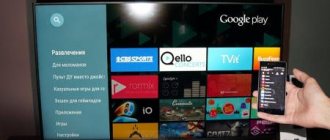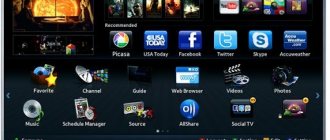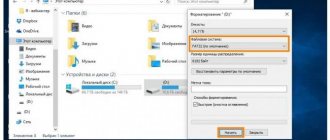Modern TVs are not just TV receivers. These are entertainment media centers that allow you to surf the Internet, play various games, and connect various media devices. In the latter case, the operation is performed using a Bluetooth connection that pairs the TV with the desired device. Many users do not know how to activate this option. In this material we will look at how to enable Bluetooth on LG and Samsung Smart TVs. We will also describe the steps that we will need for this.
- What do you need to know about turning on Bluetooth on your Smart TV?
- How to enable Bluetooth on a Samsung TV
- How to activate the engineering menu on Samsung TV
- Turning on bluetooth on an LG TV
What do you need to know about turning on Bluetooth on your Smart TV?
As you know, not all Samsung and LG TVs support Bluetooth. Therefore, it will not be possible to turn on Bluetooth on all TVs. Typically, this requires the presence of a Smart TV and a hardware module responsible for the operation of this technology.
You can find out if your TV supports Bluetooth connectivity by checking your TV's specifications. To do this, enter the full name of your TV model into a search engine and study the technical characteristics of the device. Specialized web resources like fullspecs.net can also help.
If you have a Smart TV from Samsung, Sony, LG, or Philips with Bluetooth support, then it is likely that your device will not allow you to connect via Bluetooth from other manufacturers. For example, many Samsung models allow you to connect only sound panels from the same manufacturer. And they do not pair with audio devices from other brands.
However, on many TVs you can activate a special system menu that allows you to unlock Bluetooth functions and connect the desired device to your TV. Below we present options for a set of buttons on the remote control that allow you to access the specified menu.
Let's figure out how to enable Bluetooth on your home TV from Samsung and LG.
Connection diagram for the transceiver and headset - Bluetooth to TV
- In principle, everything is simple! In the previous section, we examined the main outputs and inputs of a television receiver. Now you should correctly connect the Bluetooth receiver-transmitter to one of them.
Instructions:
- We connect the Bluetooth transmitting device to the Audio input or to the composite input directly (or through a simple adapter device).
Connecting a Bluetooth transmitter to the audio output or to the composite input of the TV
- if you only have an optical output (Optical), you will need to install a converter device, which will be a link between the TV and the Bluetooth transmitter.
- connect the wireless headset (headphones) to the Bluetooth transmitter.
connect a wireless headset (headphones) to the Bluetooth transmitter
- connection is complete.
Next, we should check the connection settings. Checking settings:
- check the sound signal.
- if there is no sound, check the chain of headphones and transmitter by connecting any device to the Bluetooth transmitter (iPhone, iPad, smartphone), having first disconnected the Bluetooth transmitter from the television receiver.
To check the sound, connect a mobile phone (smartphone, iPhone) to the Bluetooth transmitter.
- If sound comes through from a smartphone or iPhone, you should configure the TV using the technical description for it.
Having completed all the above operations, you will learn how to connect Bluetooth headphones to the TV and enjoy watching movies. Interesting programs!
How to activate the engineering menu on Samsung TV
As we wrote above, Bluetooth connectivity may be blocked for devices from other manufacturers. To resolve this issue, you will need to activate the engineering menu in the Samsung TV and configure it to activate Bluetooth and support third-party devices.
To activate the engineering menu on TV, do not turn off your TV. Leave it on, then quickly press the following buttons on the remote:
Mute + 1 + 1 + 9 + (OK/Select)
The “OK/Select” button is located in , “Right”, “Up”, “Down”. After entering this sequence, a secret menu will open that will allow you to turn on/off the desired Bluetooth mode (for example, “BT Audio ON”).
Turning on bluetooth on an LG TV
As you know, LG Smart TVs use their own operating system “WebOS”, which previously supported only proprietary sound devices from LG. Starting from the third version of WebOS, you can connect devices from other manufacturers to your TV.
You can activate the Bluetooth module on LG Smart TV as follows:
- On your TV remote control, press the “Menu” or “Settings” button;
- In the menu that opens, select the “Sound” section;
- Check the box next to the “LG Sound Sync/Bluetooth” option;
If full operation of Bluetooth is blocked on your TV, we recommend using the capabilities of the engineering menu.
To call it, press and hold the OK > buttons on the remote control, as well as on the TV panel for a few seconds, and the service menu will appear on the screen.
For some TV models, you may need to press the "Menu" buttons on the remote control and on the TV panel simultaneously for a few seconds to access the service menu. On some TV models, both methods work and open different service menus.
If the service menu asks for a password, enter 0000 (four zeros). If 0000 doesn't work, try 7777 or 0413 or 8741 or 8743 or 8878.
You can then make changes to your desired settings. To save changes, press the button on the remote control.
Video instruction
In the video below we will show you how to enable the engineering menu and enable the Bluetooth option on a TV from Samsung or LG.
Bluetooth technology is no longer new. It has long been a standard feature of smartphones, computers and laptops. However, TV manufacturers began to introduce this function only recently and therefore many still do not understand why it is needed and how to use it. Moreover, not all TVs support this function, so you need to figure out what to do if there is no built-in adapter.
What is the Bluetooth function for?
The Bluetooth connection function is needed primarily for the convenience of users.
- The ability to use Bluetooth headphones will allow you to customize the TV sound to suit yourself without disturbing your neighbors. It often happens that several people are in the same room at the same time and the sound of the TV can disturb some of them. Bluetooth headphones solve this problem.
- A large number of manufacturers and models of Bluetooth headphones allow the user to choose the most suitable device for themselves at an affordable price.
- Using Bluetooth headphones prevents sound dispersion, making it clearer and more comfortable to hear.
- Also, the absence of wires when connecting to various devices will not only increase the aesthetic perception of the TV, but also increase the durability of its operation.
How do I know if a function exists in different devices and how do I initialize the service?
In order to use the Bluetooth function on your TV, you first need to make sure that it is there. The following examples show how to enable Bluetooth on TVs of different brands.
Smart TV (Smart TV)
Samsung (Samsung)
Next, you will find out if LG has Bluetooth and how to connect it:
- Let's go to the menu.
- Turn on Bluetooth.
- The connection will start automatically, but you will need to set a PIN code.
- Press the settings button (menu) on the remote control.
- In the window that appears, select the sound tab (represented by a speaker).
- We successively go to the audio output and external acoustics sections.
- Click OK to start the search.
- Select the necessary gadget.
For all models of TVs and headphones, do not forget to enable detection, otherwise the connection will not occur.
What is a Bluetooth adapter and how to connect it?
There are two types of commercial adapters:
- With battery. You can take it anywhere, because it’s easier to transport. In addition, it can connect to the TV without direct contact and hold a charge for a long time.
- Via USB cable. Requires direct contact with the TV and cannot be moved without it.
Here everyone needs to decide for themselves which one is more convenient. There is no fundamental difference in quality or transmission speed between them. A Bluetooth adapter comes standard on most TVs released after 2021.
Otherwise, to connect Bluetooth equipment you will need to buy a special adapter. In size it usually does not exceed a matchbox. It's very easy to connect. There should be a small panel on the back of the TV that says Audio. You need to plug in the wire coming from the receiver there. If you have a battery-powered adapter, then the flash drive that acts as a charger for it needs to be plugged into the USB port.
How to find regular and wireless headphones?
We have already discussed how to connect wireless headphones. But what if you have standard, wired headphones? Usually they all have a standard 3.5 plug (the so-called 3.5 jack), so there are 2 connection options:
- The TV is equipped with a jack port. In this case, you just need to plug the plug into the appropriate port. After this, the sound will automatically switch from the speakers to the headphones. If this does not happen, then the port is more likely damaged than the cord.
- The TV is not equipped with a special port, but only standard connectors for RCA wires (they are more often called tulips). In this case, you will have to buy an adapter and connect the earphone through it. Of course, tulip connectors do not have similar amplifiers, but they are quite enough to transmit good sound.
- It is also worth considering this nuance: if you have headphones combined with a headset, then you need to insert the plug from the headphones into the port.
Tips for choosing a Bluetooth headset
Choosing headphones comes down to more than just connection type and price. In order for the headset to satisfy the user's needs, it is necessary to evaluate a number of important criteria.
- Frequency. The indicator is measured in hertz, and the quality depends on it. The wider the frequency range, the more you can hear.
- Sensitivity/resistance. Both indicators affect volume. The choice is quite simple: for people with good hearing, headphones with a sensitivity of 95 dB or more are suitable; for the hard of hearing, it is worth looking for devices from 100 dB. The lower the resistance (impedance), the louder the headset. The standard value for most headphones is 32 ohms. If you are not looking for a very loud headset, and your hearing is fine, then this value is more than enough.
- THD - nonlinear distortion factor. This is an indicator that is calculated using complex formulas. The average user should know that he is responsible for how clear the sound will be. In the consumer class it can reach 3%, but no more. The downside is that it is extremely difficult to find this parameter in the characteristics of the headset - it is usually not indicated.
- Wireless headphones have a battery. As a rule, the minimum operating time of headphones is about 7-8 hours. This is more than enough for a TV. Models with a base (radio channel or infrared connection) can be powered by regular batteries. In order to save money, you should spend money on batteries once, or initially choose a headset with a battery.
- Wireless headphones today are available in a huge number of form factors. These include earplugs like AirPods from Apple, regular earbuds with a neck cord, and full-size or over-ear models. For TV, it is better to choose the last two types, since mobility is not needed here, and their sound quality and ease of use are higher. When choosing, you should evaluate the reliability of the headband, the presence of a soft lining and the ability to adjust the size. You should also make sure that the ear pads completely cover your ears and will not put pressure on your head during prolonged use.
Important! When choosing Bluetooth headphones, you need to take into account the compatibility of connection versions and support for AptX and LDAC codecs. They are responsible for transmitting audio without distortion.
In conclusion, it is worth noting that Chinese online stores are increasingly offering 8 or 5 in 1 models. You should refrain from purchasing such devices, since additional functions here are given out as something that trusted manufacturers have by default - the ability to connect a cord, control directly from the case, etc. Usually, the choice of such “miracle” headsets ends with connection problems.
Source
Is it possible to install a Bluetooth speaker?
You can connect the speaker to the TV:
- Directly. To connect the speaker directly you will need a USB cable. It is worth noting that this cord is suitable for all modern TVs, since it is standard.
- Directly via Bluetooth. In this case, the connection is completely similar to connecting headphones. On the TV you need to open the settings, the sound tab, then audio output and, turning on Bluetooth, select the desired device. You may have to enter a PIN code, but it is usually indicated in the documents that come with the TV.
To summarize, I would like to say that Bluetooth connection of both headphones and speakers is usually intuitive and is unlikely to cause you any difficulties. The biggest problem may be a mismatch between the plug and the port, but this problem can easily be solved by using an adapter. Otherwise, following the instructions in this article, you can easily connect the equipment to the TV.
IPTV
- How to check for wireless technology on your TV
- Which TV models have bluetooth?
- Connecting a laptop to TV
- If the TV does not have Bluetooth, or the function does not connect
Everyone is familiar with the Bluetooth function on mobile gadgets and knows what it is for. Despite the fact that various technologies are actively developing, TV manufacturers lag behind some trends. You can connect Bluetooth to your TV, but if the device is not equipped with this function, you will have to additionally buy a special adapter.
How to check for wireless technology on your TV
Why do you need Bluetooth on TV? The main reason is convenience. There is no need to stretch meters of wires in the apartment and think about where to carefully place them. This option allows you to use the TV receiver more durable, because the wires sometimes break or become disconnected during operation. Also, by connecting your laptop via Bluetooth, you can watch your favorite movies on the big screen.
In order not to waste time, you should immediately make sure that the TV has built-in Bluetooth (Smart TV most likely has it). In some models it must be connected with a separate proprietary adapter. It is recommended to look at the characteristics of your model on the official website.
First you need to turn on Bluetooth on the laptop that will connect to the TV. Next you need:
- On the remote control, press the “Menu” or “Setting” button.
- A window with settings will appear on the screen. Click on “Info” if this button is available.
- Go to the “Wired/Wireless Networks” section, but if there is none, select “Sound Settings” or “Sound Effects” (each TV model has its own name, you can use the image of the speaker as a guide).
- A list of available headsets will be displayed here. If they are not there, click on “Search for headset”. Or go to the “Audio Output” – “External Acoustics” subsection and find your headset.
- You may need a PIN code, which is in the equipment documents.
Note! If “Search for headset” and similar options are not provided in the TV menu, then it does not have a built-in Bluetooth option.
How to fix Bluetooth connection problems on Galaxy S21?
- Open the Settings app
- Scroll down a little and tap on the Applications option.
- Now click on the three dot menu icon in the top right corner.
- And select "Show system apps".
- From here, scroll down a bit and tap on the Bluetooth app.
- Then click on the "Storage" menu.
- Click on the "Clear cache" button at the bottom.
- And then click on the “Clear Data” button after that.
- You will then see a prompt asking you to confirm. Just click "OK"
- Finally, reboot your Samsung Galaxy S21.
Once the smartphone boots up, you will need to go to the Bluetooth section in the Settings app. Since we have deleted the data that our Bluetooth app stores, we need to connect our Bluetooth devices again. I understand that this may be unpleasant, but still there is nothing else.
When we connect a Bluetooth device to the Samsung Galaxy S21, it stores some authentication details on the smartphone. This lets the smartphone know that it can automatically connect to it as soon as it is in range. You just don't want your smartphone to automatically pair with every Bluetooth device you walk past.
Saved data tends to deteriorate over time.
When these keys become corrupted, you notice that you have a Bluetooth error. If it can't read the keys, if it can't load them, or if they were accidentally deleted (by you or the Android OS), then the Galaxy S21 won't automatically connect to your Bluetooth headset, smart speaker, etc.
Which TV models have bluetooth?
Modern TVs with SMART 3DTV functionality have a Bluetooth communicator, but their prices are high. Below is a list of TV models with wireless function at an affordable price that have proven themselves well:
- LG: 43UK6300PLB, 49SK8100PLA, 43UK6510PLB, 43LK6200PLD, 49UK7550PLA, 43UK6200PLA, 55SK8500PLA, 50UK6750PLD, 49UK6390PLG;
- SAMSUNG: UE-32M5500A, UE-50NU7400, UE-43RU7400, UE-43RU7100;
- SONY: KD49XF8096BR2, KD43XF7596BR, KDL49WF805BR, KD49XF8596BR;
- PANASONIC: TX-55FZR800;
- TCL: DP660, DP640;
- KIVI: 40UR50GU, 32FR50WU, 32FR50BU, 55UC50G, 43UP50GU, 40FR55BU;
- SKYWORTH: 32E6 FHD AI, 43E6 AI, 43Q3 AI;
- SHARP: LC-43UI8652E, LC-43UI8872ES, LC-55UI8762ES.
Connecting a laptop to TV
You need to turn on Bluetooth on your devices in advance so that they can connect immediately. Now you need to follow the instructions:
- Turn on your laptop and TV.
- In the settings of both devices, enable the “Detection by other devices” mode.
- Using a laptop, search for a nearby Bluetooth device.
- Find your TV in the list.
- If necessary, confirm the connection on the TV (if the corresponding window appears).
You can connect to the TV via Bluetooth in another way:
- Go to the menu as described above (checking for wireless technology).
- Connect Bluetooth and the device will start connecting.
- Set a PIN code. Find the laptop in the list that appears and connect to it.
- To confirm the action, enter the same PIN code on the laptop.
The process of connecting a laptop via Bluetooth to a TV may differ depending on the manufacturer and model of the TV, but the principle is the same. In principle, Samsung Smart, Elgie, Sharp and others have an intuitive interface.
Note! The software on your LG TV must be updated (version webOS.3.0 and higher). To connect Bluetooth you will have to configure LGTVPLUS.
If the TV does not have Bluetooth, or the function does not connect
There are devices such as adapters that can be used with televisions and other devices. They can be found at any hardware store. You must purchase an adapter based on your specific TV model.
The adapter takes up very little space, is inexpensive, and also:
- receives a signal;
- switches it to the desired format for reading by the Bluetooth receiver;
- performs pairing;
- sends a signal over radio frequency lines.
After connecting the Bluetooth transmitter to the audio output of the TV (and to the power source, if it does not have its own battery), it will synchronize with the device. To do this, you should bring the laptop as close to the TV as possible. Activating pairing mode is functionally different for a specific device. Therefore, it would be logical to study the manufacturer’s instructions. These are included with the adapter and TV.
- Determining connectivity
- How to choose an adapter?
- How to connect?
- Settings
What is it and what is it for?
So, let's imagine that we have a TV without a Bluetooth transmitter. So just praying while trying to connect your headphones will simply be useless. The TV has various connectors on the back panel. Their location may depend on the TV company, so our task is to find any mention of the word “AUDIO”. Turn your TV around and look at the back panel.
Here I found 4 connectors:
- Regular 3.5 mm Mini-Jack.
- Next is a connector for connecting a fiber optic audio cable.
- And then there is the RCA connection - red (sometimes orange) and white tulip. May also have the letters "L" and "R". Connections for analog signal.
We will most likely only use a mini-Jack or analog input for connection. But now there is another question. If the TV sends an audio signal to these ports, then how can it be transmitted to our Bluetooth headphones? For this task we just need a transmitter or Bluetooth adapter for the TV. It does the following:
- Receives a signal.
- Translates it into a format for reading by any Bluetooth receiver.
- Pairs, in our case with headphones.
- Sends a signal via radio frequencies.
And that’s all: you can calmly listen to music, watch movies and not disturb your family. In this case, now all we have to do is buy this transmitter and connect it to the TV.
Determining connectivity
Connecting via Bluetooth allows you to do more than just view files from other devices. Many modern wireless headphones are equipped with Bluetooth functionality, which allows you to connect to your TV and play sound through speakers. Therefore, the presence of this interface on TVs is considered mandatory for modern users. To enable Bluetooth on your Samsung TV, you need to do the following.
- First you need to go to the settings menu.
- Then you need to select the “Sound” section and click “OK”.
- Turn on Bluetooth on the paired device.
- After this, you need to open “Speaker Settings” or “Connecting a Headset”.
- Select “Search for devices”.
If there are no connected devices, you need to bring your headphones, phone or tablet closer to the TV receiver and press the “Refresh” button.
If the window that opens does not say “Search for devices,” this means that the TV is not equipped with a module. In this case, a special adapter is required to connect and transfer data.
Why do you need bluetooth on a TV: why do you need bluetooth on a TV, diagnostics, connection
With the development of digital technology, the number of different wires from equipment located in the living room is rapidly increasing. However, there is an option to get rid of at least a few. For example, you can use Bluetooth wireless data technology, where a signal from one device to another is transmitted using radio frequencies.
Diagnostics of a television receiver
Bluetooth technology allows you to transfer the necessary information between various devices; TV is also one of them. However, not all TV receiver models support this function. There are several ways to find out whether this is possible or not:
- When purchasing in a store, you can ask the consultants.
- All information about the wireless data transfer methods available on a specific device model is indicated in the device passport in the “Technical Specifications” section.
- Go to the “Sound” menu of the TV receiver and look for the “Speaker Settings” sub-item. If the item wireless headphones is indicated, then this function is present.
TV set-top boxes from some manufacturers may not see wireless headphones, as there is a problem with pairing. As a rule, companies notify about this feature in the instructions and release headphones under their own brand.
Why do you need Bluetooth on a TV?
The main reason is ease of use and added comfort. Bluetooth technology expands the available capabilities of a TV device.
Available options:
- Allows you to get rid of unnecessary cables from equipment. Sometimes wires create problems, because you can accidentally trip over them and tear out the connectors in the TV or, in general, drop the device itself.
- Makes watching movies and gaming more comfortable, since the person doing this does not disturb other family members or neighbors.
- With low sound acuity, it will be an ideal solution to the problem of listening to audio files and watching TV shows.
When choosing a wireless headset, you need to consider its comfort. It should not put excessive pressure on the ears.
Connecting a Bluetooth transmitter to a TV
All modern models of TV receivers have a built-in Bluetooth module. Therefore, connecting to them is not difficult. To do this, you first need to turn on the initialization mode on the headphones, and then use the menu to find them in the list of devices.
Earlier models of TV set-top boxes do not all have this function. Therefore, it is necessary to additionally purchase an external transmitter. There are inexpensive models to which you can connect only headphones. If you need to connect two pairs, you should keep in mind that the price of such an adapter will be significantly higher.
It is worth keeping in mind that it is currently impossible to connect more than a pair of adapters to one TV receiver.
Connection steps:
- The adapter must be turned on. The receiver can have either a remote unit or internal batteries.
- The transmitter must be installed into the RCA connector located on the back or side of the TV receiver. If your TV has a different connector, an adapter will be needed.
- Typically, transmitters turn on as soon as voltage is applied. This is indicated by the corresponding indicator. If there is no such function, you must press the power button.
- Synchronization usually occurs automatically and does not require additional settings. However, if after turning on the sound does not appear, then you need to reset the settings to factory settings, after which the adapter will search for devices again.
Then you can connect the headphones. This is done as follows:
- On the headphones, you need to press the power button and do not release it until the corresponding indicator flashes.
- After this, you need to go to the TV settings, select the “Speaker Settings” item there, the Bluetooth sub-item - headphones.
- The TV receiver will search for all available devices.
- When headphones are detected, a connection will be made.
If this does not happen, but the devices are working normally and have no problems with pairing, you need to move the headphones closer to the TV or reboot the devices.
After completing all the necessary manipulations, you can move on to comfortable listening to music, watching TV shows or playing games.
Did the article help? Rate it
setafi.com
How to choose an adapter?
First, you should understand what a Bluetooth adapter is. This device is capable of receiving and converting a signal into a readable format for any gadget with Bluetooth. The signal is sent via radio frequencies, allowing pairing and data transfer. It is advisable to choose a device with two or three connectors to connect several devices at once. The Dual Link function is responsible for connecting several gadgets at once.
The choice of a Bluetooth adapter for Samsung TVs is also based on the availability of a battery and a charging socket. Some devices operate on batteries or entirely on mains power. Devices for signal transmission are distinguished by audio reception - this is a mini jack 3.5 connector, RCA or fiber optic.
When choosing a transmitter, support for standards is taken into account. Support parameters for AVRCP, A2DP and A2DP 1, SBC, APT-X, HFP differ in coverage area and audio stream transmission rate. The presence of standards in adapters significantly increases the cost of the device. However, some users do not advise buying too cheap models. An inexpensive gadget often delays the transmission of sound or completely interrupts the signal.
There are adapter models that are a separate set-top box with a powerful battery. Such devices can work for up to several days without charging.
Thanks to the adapter standard 5.0, the device significantly increases the speed range of data transfer. You can connect several gadgets to this adapter at once.
When purchasing a transmitter, you should consider the compatibility of the device with your TV, as well as the Bluetooth version. For 2021, version 4.2 and higher is relevant. The higher the version, the better the sound quality. A stable connection contributes to lower power consumption of both the adapter and connected gadgets. It is worth noting that when purchasing an adapter version 5.0 and Bluetooth 4.0 version of the connected device, incompatibility may occur.
There are transmitter models with the ability to switch tracks and control volume. Such models have a high cost. But those who like fully equipped gadgets will love this device. Some adapter models have several ways of working:
- signal transmission;
- reception
Review of Bluetooth transmitters
To have a complete understanding of wireless adapters for TVs, a brief overview of popular models has been compiled. Advantages and disadvantages are given based on user reviews.
Mpow Streambot Bluetooth 4.0
The rechargeable adapter provides high fidelity audio transmission with any television receivers. It takes an hour and a half to charge, can work for 10 hours in playback mode and 120 hours in standby mode.
Supports connecting two headphones at the same time. The average price is 1.3 thousand rubles.
- sound transmission accuracy;
- long battery life.
There are no shortcomings identified in this model.
Excelvan B5 Bluetooth Transmitter
Inexpensive and high-quality transmitter without a built-in battery. Powered by a USB port on your TV or a smartphone charger. This gadget also supports connecting two headphones. Costs on average 1 thousand rubles.
- affordable price;
- constant readiness to work;
- no need to charge the battery.
- When working with two devices simultaneously, there may be audio delays;
- With some headphone models, there are interruptions in sound transmission over long distances.
BlitzWolf BW-BR4
The powerful adapter looks like a receiver. Equipped with a high-capacity battery, which allows it to operate for dozens of hours without recharging.
Support for the latest data transmission standards ensures stable data reception over long distances from the sound source and while on the move. Sold at a price of about 2.7 thousand rubles.
- can connect to 3.5mm, RCA and optical input;
- support for Bluetooth 5.0 version;
- up to 175 hours of standby time on a single charge.
- large dimensions;
- high price.
A Bluetooth TV adapter is an affordable and easy-to-use device that allows you to transmit sound from your TV to wireless headphones or speakers. This ensures high sound quality, and the room is not cluttered with wires.
Source
How to connect?
Before connecting the module to the TV, you need to install it. On the back of the TV you need to find the “Audio” input. The wire that comes from the transmitter must be connected to this connector. To power the device, a flash drive is inserted into the USB connector. You also need to turn on Bluetooth on the paired gadget (phone, tablet, PC).
Next, you need to press the device search key on the transmitter. As a rule, such adapters are equipped with a light indicator. You need to hold down the search key for a few seconds. During the search process, the adapter indicator will blink. You need to wait a little while the devices find each other. Once connected, you can hear a beep through the TV speakers. After this, you should go to the menu, select the “Sound” section and activate the paired device in the “Connection devices” item,
If the adapter looks like a large block with a battery, then it must be charged via a separate cable before connecting it. Charging cable included. After charging, you need to choose the optimal connection method: RCA, mini jack or fiber optic. Once the cable is connected to the transmitter, its other end is connected to the TV. After all these steps, you need to check the pairing of the devices.
How to connect an adapter to a TV
Typically, all Bluetooth adapters are connected according to the standard scheme:
- If the model you purchased is equipped with a built-in battery, then charge it to 100%.
- If your adapter initially has a cable built into it, all you have to do is insert the remaining free part into the corresponding TV connector (mini-Jack, RCA, fiber optic connector).
- If the cable goes to your device separately, then determine how your transmitter is connected to the TV (AUX, RCA, fiber optic), inspect the back panel of the TV for the presence of connectors of the required type, connect the cable to the TV connector at one end, and the other to the adapter.
Settings
Setting up the transmitter is very simple. Typically, the Bluetooth adapter is connected to the TV through the Audio input (RCA). Modern Samsung models have this connector. But if there is no such input, you need to purchase a special additional RCA to USB/HDMI adapter.
After connecting the adapter, the paired device automatically connects to the TV without any settings. It is also worth noting that the TV receiver is able to recognize the connected transmitter. This can be seen by first going to the settings menu. In the menu you need to select “Connected devices”. After which the presence of connected devices will be displayed in a separate window. If synchronization between the gadget and the TV has not been completed, the user must restart both devices.
When connecting a gadget to a TV via a Bluetooth adapter, you need to correctly adjust the sound and volume.
When adjusting the volume, you should take into account the distance at which the paired gadget is from the TV. If you are far from the TV receiver, the sound may be distorted or partially lost. Because of this, it will be difficult for the user to adjust the desired volume level.
Connecting devices via Bluetooth is the best option for connecting to a TV. If the manufacturer does not provide this interface, you can connect via Bluetooth using a special transmitter. These devices are very compact and easy to use.
The recommendations given in the article will help you connect the adapter to Samsung TVs. Please note that the above settings for checking and connecting Bluetooth apply specifically to Samsung models. The choice of adapter depends on personal preference and convenience. You can choose the cheapest model with minimal functionality. Expensive adapters have advanced options and more advanced hardware.
For information about what a Bluetooth transmitter is, see below.
We are all familiar with the Bluetooth function on the phone and know what it is for. Not long ago she appeared on television. In this article we will look at why it is needed and how to connect various devices to TV.
Connecting Bluetooth headphones to Android TV
Smart TVs running Android OS (Sony and Philips TVs) can synchronize with Bluetooth headphones without any special adapters.
To connect a wireless headset to such a TV you will need:
You must use the remote control to control the volume. When you disconnect the headphones, the TV will automatically start playing sound through its own speakers.
Conclusion
Using a Bluetooth adapter is necessary if the TV does not support connecting wireless headphones via this interface due to technical or software limitations.
How to turn on Bluetooth on your TV
Not all TVs have built-in Bluetooth, so you should check first. If there is none, then you need to purchase a removable USB adapter. It can be found in any electronics store, there are cheap Chinese options. Bluetooth connection procedure:
- On the remote control, press the “setting” or “menu” key.
- A window will appear on the screen, in it click on the “sound” button (image of a speaker).
- In the next section, click on the “audio output” icon.
- We see the “external acoustics” section and go to it.
- Click “ok”, after which the search for available headsets begins. Select the required gadget from the list.
- If a PIN code is required, then you should look for it in the documents of the connected equipment.
IMPORTANT! Don't forget to turn on Bluetooth on the headset you want to connect!
How to connect a laptop to a TV using Bluetooth
First method (from a laptop):
- Turn on the TV and laptop.
- In the Bluetooth settings of both devices, turn on the “discoverable” mode.
- Using your computer, find a Bluetooth device nearby.
- Select your TV from the list of detected devices.
- If necessary, you need to allow the computer connection on the TV (a window will appear).
Second method (from TV):
- Go to the Bluetooth menu, click “ok”.
- Switch to “on”, the equipment will begin the connection.
- Set PIN-CODE. We find our device in the list of detected ones and connect it.
- Enter the same PIN code on the computer.
ATTENTION! Turn on bluetooth on your devices in advance so that TV can immediately see them and connect.
TV repair SAMSUNG UE40J6390
General recommendations for repairing TV LCD LED
Sometimes the SAMSUNG UE40J6390 TV simply does not turn on.
No indicator lights on the front panel light up or blink, the TV does not respond to the remote control and does not make any sounds or any signs of life when turned on. The most likely cause of the malfunction is the failure of the common power module BN44-00703A L48S1_ESM. If it is working properly, you need to check the standby batteries on the Main Board. It is advisable to begin diagnosing a malfunction of the power module by checking the condition of the electrolytic capacitors of the rectifier filters and the mains fuse. Defective capacitors should be replaced. If the network fuse is broken, it is necessary to check first the power semiconductor elements - rectifier diodes and transistors, which are often found in a state of breakdown in such situations. It should be remembered that in repair practice, usually power switches in switching power supplies (SMPS) do not fail due to their poor quality and, in such cases, it is necessary to look for the reason that led to a malfunction and provoked a breakdown of the key. Most often, the culprits of the accident are dried out electrolytic capacitors or broken resistors in the primary circuit, or the FA6Axx (FA5760N) PWM controller chip itself may be faulty. It is also necessary to check all semiconductor elements of the stabilization circuit in the primary and secondary circuits. If when you turn on the SAMSUNG UE40J6390 there is no image, or it appears and immediately disappears, but there is sound, most likely there is a malfunction in the LED backlight circuit of the CY-GH040CSLV1V panel, or in the LED driver assembly - their power converter. To check the serviceability of the LEDs and contact connections in their power supply circuit, it is necessary to disassemble the panel. When diagnosing, it is necessary to take into account that it is impossible to check for an open circuit in the LED strings without disassembling the panels using a tester or multimeter. To open all PN junctions connected in series, a voltage of the order of several tens of volts will be required, and ideally, a current source. By opening the panel, you can check each LED separately. Typically, Chinese multimeters slightly overexpose one 3-volt LED if you connect the probes to it in the forward direction. For dual 6-volt LEDs, the PN junction of its emergency zener diode can serve as an indicator of the health of the LED. If the LED malfunctions, its zener diode will either be torn off or broken into short-circuit.
When trying to repair the motherboard, you should first check the serviceability of the linear stabilizers or power converters of the microcircuits and, if necessary, update the software.
Before replacing the BN40-00318B tuner, if there is no channel tuning, you must first check the software and supply voltage at its terminals. You also need to make sure that the tuner and processor can exchange data via the I2C bus.
We remind users once again! Attempts to independently repair the SAMSUNG UE40J6390 TV without the appropriate qualifications and experience can lead to its complete irreparability!