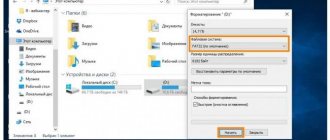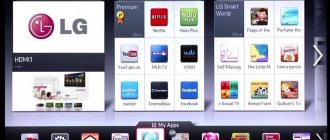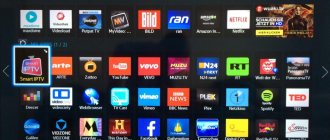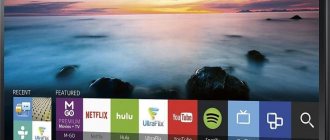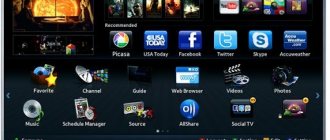It’s no secret that modern TVs can connect various additional devices, and in this publication we’ll talk about how to connect a keyboard and mouse to a Samsung Smart TV. It should be said that you can connect both wired and wireless input devices to the TV panel, which work using Bluetooth technology or a USB transceiver. However, you can connect a keyboard and mouse via Bluetooth if your TV has this function, but wireless input devices with a miniature USB transceiver do not need this.
It must be said that according to the developers from Samsung, keyboards and mice from not all manufacturers are compatible with TVs. But most models starting from 2012 (read here about the labeling of Samsung smart TV 2012 and 2013) will work with input device manufacturers such as Logitech, A4tech, Genius, CBR, Apple and of course Samsung, but I will mention their creations below .
I can say with confidence that the Samsung TV will also work with a keyboard and mouse from Gembird and some pointing devices from Chinese friends. Well, let's get down to business and connect the keyboard and mouse to the Smasung TV. I will demonstrate the entire process using a model from the 2012 line. In the following series, only the interface differs, but the process of connecting input devices is fundamentally similar.
Determining connectivity
Please note that both wired and wireless keyboards and mice are connected to Samsung Smart TV. Wireless ones work using Bluetooth or USB. Bluetooth connection is available if this function is provided by the developers. And wireless devices with USB do not need Bluetooth. Keep in mind that according to Samsung experts, not all wireless models work on their Smart TV. But they claim that you can connect Logitech, A4tech, Genius, CBR, Apple and, of course, models produced by the company itself without any problems. But only on condition that the TV is modern - released after 2012.
To clarify support for the Bluetooth function, please read the instructions. Or find the selected model on the official website and read the characteristics.
The developers have also simplified this task. They suggest clarifying the information in the settings in the “Devices” section.
So what should you do to make everything work in full?
Firstly, you should return to the instructions. It clearly states which brands of devices can work with your device. Often, you just need to install a gadget from the list of specified manufacturers and the problem will be solved by itself. First, you should start looking for a model from the exact manufacturer who manufactured the smart TV system itself. It is possible that the model you need will be found at the same retail outlet where you purchased the TV or accompanying set-top box. We also recommend watching the following video.
But sometimes it turns out that there is no native device, and alternative options are not discovered. For example, TV2012 does not detect devices that were released earlier. With this development of events, you should be patient and review options from different manufacturers. Do not forget that you can change the firmware of your TV to a newer one. It is possible that one of the wireless models will do. As a last resort, you can contact a specialized store or service center of your device brand and ask them to select a working compatible option. The employees of such centers have extensive experience in solving many problems associated with manufactured products; they will certainly be able to select the right device.
Choosing a keyboard
Additional accessories will improve the quality of using Smart TV. The remote control is not the most convenient way to operate a smart TV. A special keypad is produced for this purpose. The keyboard allows you to quickly enter text, chat on social networks, and use familiar applications. As a result, it simplifies the use of the Internet on TV. Agree that it is easier to enter the title of a movie or the name of your favorite actor by clicking on the buttons. If you know the hotkeys, you can do without a mouse altogether. There are also models with a touchpad.
Is antivirus needed on Smart TVs: Samsung, LG, Philips, Sony
It is noteworthy that luxury models include wireless mice in the form of a small remote control. During the selection of wireless devices, this device perfectly performs the tasks of searching and entering information. Their product range is extensive. There is a keyboard with cursor control, which allows you to avoid buying a mouse, but this model costs more. But there will be a voice command option. A large assortment will also allow you to choose a model that will highlight the design of the room and will look great when combined with a TV.
TOP 5 best keyboard models
Below are the top five devices that are highly rated by users. Models were selected for the ability to interface with different operating platforms.
Samsung G-KBD 1000
This is one of the best branded models of the South Korean brand, which is recommended for use with Samsung TVs. The product has a stylish corporate design and is made in a moisture-resistant case made of material with a matte texture that is pleasant to the touch. Pairing with the TV receiver is carried out via Bluetooth, the maximum range is 10 meters. The keyboard runs on AA batteries. At the same time, the battery level, Bluetooth connection and connection status to the TV receiver are reflected by indicators.
In addition, this keyboard is equipped with a USB adapter, a built-in touchpad, as well as additional buttons: volume control, channel switching, Smart Hub and undo last action. This functional block is located on the right, replacing the NumLock key block familiar to a computer keyboard. The button layout is standard and multimedia. The price of the product is about 4500 rubles.
Logitech Wireless Touch K400 Plus
This peripheral device is manufactured by the Chinese company Logitech and is of the wireless type. The device is universal - can be used with a TV, tablet and PC. The symbol layout is standard. The keyboard is powered by AA batteries. The model is equipped with a touch panel for cursor control, a Bluetooth module with a range of 10 m, and a USB adapter. The cost of a sample is about 2300 rubles.
Microsoft All-in-One Media
This budget-friendly universal USB keyboard is designed for use with Windows computers or SMART TVs from many popular brands, such as LG SMART TV, Kivi or Haier. The device is equipped with a main block of multimedia keys and a built-in touch cursor manipulator. The connection is made through a receiver equipped with a USB port. The cost of the device is about 2000 rubles.
HARPER KBT-500
This peripheral device from the increasingly popular Chinese brand differs from its competitors in its stylish ultra-thin body made of metal. Its connection to the TV is realized through a radio adapter and a USB receiving unit interface. The device runs on AAA batteries (LR03). The keyboard is equipped with a touchpad to control the cursor. The price is reasonable - about 2200 rubles.
Elmak SAVIO KW-02
This is the most compact of the devices presented above, characterized by a trapezoidal body shape with rounded corners. This mini-device is a harmonious combination of multimedia buttons, a standard keyboard and a touchpad. All elements are placed optimally for ease of use. An additional bonus is the presence of backlighting. The keyboard is compatible with TVs on the Android TV platform, for example, Sony Bravia, Philips, Mystery, BBK and others. The sample price is about 2000 rubles.
How to connect a wireless mouse and keyboard to a Samsung Smart TV?
Connection will not take much time. It is noteworthy that even if the selected keyboard or mouse does not fit the TV model, the user will also be notified about this. The information will be displayed on the screen. The connection algorithm is described in detail below.
Connecting the keyboard
There is no need to install drivers or other special programs. Follow the simple instructions.
- Insert the adapter into the USB connector.
- Turn on Bluetooth.
The TV will display a message that a new device has been launched. Wait until the process completes. If the keyboard does not appear, you must perform special steps that differ depending on the model. Go to “Device Manager”, click on the name of the purchased device. Click “OK” on the remote control in the “Manager” window. The success of the task is confirmed by the appearance of “Connection established.”
Connecting the mouse
The process for connecting a mouse is similar. Just plug the adapter into the USB connector. Upon completion, a message will appear indicating that the device has connected correctly and can be used freely. Next, flip through the pages simply by scrolling the wheel. And select the desired program by clicking the left mouse button.
An interesting new device called Air Mouse. It looks like a remote control. But inside the device there is a built-in three-axis gyroscope that reads movements in the air. Control is as simple as using a mouse. There are buttons that perform specific commands. Connects to Smart TV in the same way as a regular mouse.
Error 3010 on Samsung Smart TV: reasons, what to do
USB connection process
Now directly about how to connect the mouse to the TV. You will need a USB cable for this. If such an output is on the controller, then no additional wires are required. If the computer mouse is an old model and there is a specific tip at the end of the wire, then you will have to purchase an adapter or another device, depending on what seems cheaper.
Necessary steps to connect:
You can now use the controller to move the cursor around the screen. The slider is scrolled using the wheel and the middle button, and selection is made with the left button.
In the case of the Air mouse, you need to insert a microreceiver into the appropriate hole in the monitor. The system will recognize the device as a regular mouse. According to reviews, the signal travels even over long distances, but the batteries need to be changed on time.
How to return the keyboard on a Samsung TV if it’s missing
If you have any questions or complaints, please let us know
Ask a Question
If the device does not lock the keyboard, follow these simple steps:
- restart the TV;
- remove the cable from the TV and reconnect.
It’s good if during the reboot, wait a few minutes until the device updates the data.
Remote control
Well, from experience I will say that there are no specific control panels for set-top boxes, and the latest market analysis showed that more recent remote controls appear along with set-top boxes with fewer and fewer buttons.
To be honest, I only use the Android Box power button on the control panel as often as possible; I do everything else with the mouse, but more on that later. Let's look at the main functions of the remote control, it's not for nothing that I drew numbers there: 1. Turning on. Everything is simple, it switches to standby mode, the indicator on the set-top box changes color from blue (working mode) to red (sleep). 2. Mute the sound, the same button is on the TV remote control 3. A colorful block, but in fact useless, contains 4 keys (can be modified but are clear in meaning): ♦ Media - opens a funny explorer in which you can see folders and files, only videos are visible -segment ♦ Music – the same as the button above, just differentiate the music files ♦ WEB – opens the browser that comes with the set-top box (the only useful button) ♦ APP – opens the menu of installed applications. ♦ TV – (on some remote controls) it just constantly clicks back, it doesn’t work like a “Reset” button (7), but in general it just scrolls back through minimized programs and menu settings, only already closed menus are beyond its control. 4. Rewind, but it works so interestingly, experiment yourself, I personally flip through films, but it should take time 5. Volume adjustment - quieter or louder the sound of the speakers. 6. Home – from any program it will take you to the home menu. 7. Return will take you back one step, even one step. If you are in the Android Box program menu, it will remove the menu when you are in the program and close the program altogether. 8. Joystick. The name speaks for itself, you can switch up and down, left and right. The “OK” button works like the “Inter” button on a computer keyboard. 9. Settings menu - it opens some submenus in any program and application, even opens something on the home page. It's funny, in many programs I didn't even know there were such menus. Let's try. 10. Mouse mode (sometimes labeled as “Cursor”) – switches the console and it responds only to joystick control (8); to turn it off, you need to click on “mouse mode” again. The button requires skill, but in some situations the mouse mode is vital.
If the console does not respond to any keys, you are in mouse mode. 11. Shift Button works when typing. Switches the keyboard layout. 12. Erases the character. When typing, deletes the last character (analogous to the Backspace button)
With numbers (0-9) everything is clear - numbers and numbers. Let's look at several other remote controls, let's designate the blocks the same way. The remote control for the Android Box HD45 ULTRA looks something like this
The main button that is useful is indicated (setting up the set-top box), but it can be found in another way.
The section turned out to be large and I hope it’s useful, let’s move on to another device for controlling the Android Box console - namely the mouse
Possible problems and their solutions
Possible problems can be divided into categories:
- compatibility issues;
- outdated firmware.
The main problem that may arise is compatibility problems. To avoid such a malfunction, you need to choose the right mouse and keyboard manufacturer. That is, it is recommended for Smart TV from Samsung to choose additional devices from the same company. But in practice, compatibility problems do not arise so often.
If you are using devices from a similar company and have completed all the steps correctly, but the connection does not occur, there is probably a problem with the firmware. Download the latest version from the official website and install it on your TV via a flash drive.
Even inexperienced gadget users do not have problems with the considered methods of connecting wireless devices. The main thing is to find the USB connector (on the back or side of the device) and insert the plug correctly.
Additional devices
Sometimes you have to use the typing functions on your TV. This can be done by calling up the virtual button panel, but pressing the controller each time you type a character is inconvenient and time-consuming. Connecting a keyboard for Smart TV will solve the problem.
Users are rarely interested in this issue, since connecting the keyboard to the TV is quite simple. It is enough to insert the USB output of the device into a specially designated socket on the monitor and wait for the devices to synchronize.
Mouse for Philips Smart TV – SPM7800
Almost any manipulator is suitable for Philips devices, but we will consider a proprietary solution. Connection is via USB, and control is via radio. Performing any operations on the TV screen, for example, launching applications or switching channels, is much easier and more convenient with a mouse. This model has a stylish design, is equipped with three control keys and a familiar scroll wheel.
Other characteristics:
- Convenient control with right and left hands;
- Power supply - 2xAAA;
- Resolution - 1200 dpi.
Wireless keyboard with touchpad
The TouchPad has always been difficult for me, even on a laptop, so I treat this functionality with particular distrust. Running your finger over this square is a misunderstanding. But it is possible to work from this device. How convenient is this? Well, everyone has their own understanding, if you type a lot of texts and are used to the touchpad of a laptop, then the amount is within $10 and this control device is yours.
There are a lot of buttons here, and you better write to me in the comments how they will work on the Android Box, because I don’t have this gadget.
What to choose and how to control the console is up to you. I made my choice - a wireless computer mouse for a few dollars, and a control panel to turn off the console. Where did you stop and why? Write in the comments.
PS Project support via link