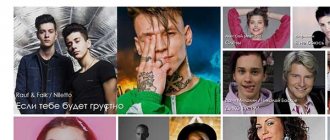A computer is a complex machine. You can connect many additional devices to it. For example, a mouse or keyboard. These are extremely important components that allow you to work comfortably with the operating system. Next we will talk about how to connect the keyboard to the computer. In fact, figuring this out is not as difficult as it seems. But users should be aware of some features of the process, since it is not always possible to connect the keyboard to a desktop computer or laptop without problems. So what should you pay attention to?
Various models
The first and most important point is to determine the type of keyboard that will be connected. Today there are several models of these devices. How to connect the keyboard to the computer will depend on the type of component selected.
You can find the following connection connectors on keyboards:
- PS/2;
- USB;
- Bluetooth.
So what to do in this or that case? What connection features should every user know about?
Troubleshooting
When the device does not display data input correctly, or does not respond correctly to touch or even lags, you must use the following program. External Keyboard Helper Pro is a great assistant for debugging keyboard devices on the Android operating system.
Attention! In this program, users can set any keyboard shortcuts that are familiar to them when used on a standard keyboard.
To edit the layout:
- Install this program.
- Go to “Language and input”, on the standard phone settings.
- Set this application to “Default” settings.
- In the program itself, click on the “Russian language” button and go to “Full settings”.
- In "Keyboard Layout" you should edit the selected template to use. There you can set all the usual keyboard shortcuts.
- To edit one of the keys or some combination, click “Add value”. After this, a specific action value is entered on the keyboard.
In addition, the program allows you to set certain combinations that allow you to turn on or swap applications when you press one of the buttons.
Not always possible
For example, sometimes it turns out that a particular keyboard model cannot be connected to a computer. Usually in this case the PS/2 connector is meant. Why?
The thing is that the corresponding connection socket is available only on desktop computers. Netbooks, laptops and ultrabooks do not have such connectors. Therefore, you will not be able to connect the corresponding keyboard. Although there are some techniques that can help resolve the situation.
However, the user must take into account that not all keyboard models are always connected to computers. Sometimes the reason for the failure of the corresponding component to work is a lack of compliance with system requirements. You will have to pay attention to them before purchasing an I/O device.
Connecting old keyboards
How to connect a keyboard to a computer? PS/2, for example? These keyboards are considered old. And that's why some modern users don't know how to act.
To connect a keyboard with a PS/2 connector to your computer, you need to:
- Find the PS/2 connector on the back of the computer. It represents a round hole with 6 legs and a lock.
- Insert the keyboard wire into the appropriate connector.
- Turn on the computer or wait until the device is detected by the operating system.
It is important to note that the mouse and keyboard connectors for PS/2 models look the same. Their only difference from each other is the different color of the nests. Therefore, it is important to connect the input devices correctly. Most often, there is a miniature of the keyboard near the corresponding socket. You can make a connection both with the system unit turned on and off.
Through an adapter
How to connect a keyboard to a computer? PS/2 can also be connected to a USB connector, but this will require some effort. Many users don't see any point in this. The fact is that to successfully bring your idea to life, you need to purchase a special adapter. There will be a PS/2 socket at one end and a USB socket at the other. This is the only way to accomplish what you have planned.
How to connect a keyboard to a computer? If you want to connect your PS/2 model via USB, you need:
- Buy a special PS/2-USB adapter.
- Place the adapter onto the PS/2 connector.
- Find a USB socket on your computer and plug the keyboard with the adapter into it.
- Turn on or restart the operating system.
There is nothing difficult or special. After connecting the keyboard, you will have to wait a little. The device may not start working immediately, but after a few minutes. This is normal. During this period, keyboard drivers are searched for and installed. Once the appropriate software is installed, you can use the input device.
Via USB
The most popular and common type of keyboard is USB. It is with such devices that users work most often. How to connect a keyboard to a computer? It's not that difficult to do.
To use a USB connection, the user must:
- Find a USB connector on your computer or laptop. This is a rectangular socket on the panel. Each computer has several of them.
- Plug the device connection cord into any of the USB connectors.
- Turn on or restart your computer.
Then you will have to wait for the drivers to be installed. If automatic installation does not occur, you must install the appropriate software yourself. It is either downloaded from the official website of the keyboard manufacturer, or included as a kit with the connected device. Installing the driver takes only a few minutes and is similar to initializing a regular PC application.
Drivers and additional software
h24,0,0,0,0—>
A natural question may arise: how to install drivers if you connect a new instance? So, you don’t need to do any of this: drivers for any model are built into the BIOS and when connecting, the user can only wait until both “find a common language.”
p, blockquote22,0,0,0,0—>
Another thing is the accompanying software, with which you can set up macros, backlight schemes, connect a smartphone to the keyboard and use many other useful functions.
p, blockquote23,0,0,0,0—>
Installation is performed using the disk that comes with the kit, and if it is not there, then the necessary utility is downloaded from the device manufacturer’s website. In most cases, this is done manually: the device can automatically “pull up” only the missing drivers.
p, blockquote24,0,0,0,0—>
You may also find useful publications on what to do if you fill it with liquid and how to properly clean it from dust. That's all for today. I will be grateful to everyone who shares this post on social networks. Till tomorrow!
p, blockquote25,0,0,0,0—> p, blockquote26,0,0,0,0—> p, blockquote27,0,0,0,1—>
Sincerely, blog author Andrey Andreev
after—>
Sources used:
- https://ocomp.info/podklyuchit-bespr-klaviaturu.html
- https://www.syl.ru/article/281832/new_kak-podklyuchit-klaviaturu-k-kompyuteru-poshagovaya-instruktsiya
- https://compolife.ru/poleznye-sovety/kak-podklyuchit-klaviaturu-k-kompyuteru.html
- https://lumpics.ru/how-connect-keyboard-to-computer/
- https://infotechnica.ru/vse-chto-podklyuchaetsya-k-kompyuteru/o-klaviaturah/sposoby-podklyucheniya/
SHARE Facebook
- tweet
Previous articleHow to connect Beeline mobile Internet
Next articleHow to connect a speaker to a laptop via Bluetooth
Without wires
How to connect a wireless keyboard to a computer? This question interests many users. After all, wireless computer components are appearing in stores more and more often. There is nothing difficult about it. You just need to follow a few instructions.
So, how to connect a wireless keyboard to your computer? To do this, the user must:
- Insert the battery into the keyboard and switch the device status to “On” mode.
- Plug a special USB receiver into the USB connector.
- Install drivers for connected equipment. You can implement this idea later. A disk with software is included with the keyboard.
- Synchronize your device with your computer. To do this, you need to go to the program installed along with the drivers, and then select the appropriate hardware from the list that appears.
This is all. In fact, the connection is not that difficult. In some cases, it is enough to simply insert the battery or batteries into the keyboard, then plug in the USB receiver and restart the computer. But there is another option for the development of events.
Windows Tools
Standard Windows tools allow you to make keys in the shortest possible time. The user must carry out diagnostics. If we consider the priority ways to turn on the equipment, turn on the BIOS.
You can test the numeric keypad by using hotkeys. The BIOS entrance can be hidden behind “Del”, “F9”. While in the system, it is important to place your fingers on the numeric keypad and try out the down, up, and side arrows. If a laptop is recalled, then the problem lies in the operating system.
Dispatcher
If you are wondering how to enable the keyboard on an HP laptop, you should take a closer look at Device Manager.
Launch options:
- Computer properties;
- The combination Win + R.
Laptop owners are interested in how to enable the digital layout. However, not everyone knows how to find computer properties. If the Windows operating system is installed on it, you need to select the button on the desktop. When the “my computer” icon appears, you should call up the content menu. Now it’s clear how to find settings on a laptop, but it happens differently.
If there is no icon on the desktop, you should follow a different scenario:
- Calling a conductor;
- Go to the left control panel;
- Search for the “my computer” icon;
- Call the dispatcher.
In order not to agonize over the question of how to connect an input device for a long time, it is easier to select the combination Win + R. A small window appears and the text devmgmt.msc is inserted in the active field.
The keyboard appears below the audio devices on the screen. The following positions are visible at the top of the screen:
- File;
- Action;
- View;
- Reference.
To get to the desired device, you need to expand the position. To do this, it is important to click on the “arrow to the right” icon.
By calling the contact menu, the following options appear:
- Update;
- Delete;
- Configuration;
- Properties.
The properties display not only the driver, but also general information. You can immediately know the manufacturer and location details. If the equipment is operating normally, the text “active state” appears. Information about the latest changes is read by events. The owner of the equipment, first of all, should be interested in information about driver installation. Perhaps the latest version was superfluous. In this case, a rollback occurs and you can forget about the difficulties.
Instructions:
- Properties.
- Driver tab.
- "Update" button.
Command line
Where to find the command line on a laptop, how to enable the keyboard? To do this, it’s easier to go to Start and then enter the command rundll32 keyboard, disable. This translates from English as disabling the data input device. To understand on a laptop how to re-enable the keys, there is the rundll32 keyboard, enable option. The text must be re-inserted into the command line and then you can activate the data input device again.
Group policies
It happens that the keyboard on the laptop does not print. The problem can be solved by rebooting. Group Policy is applicable for this.
Instructions using the example of an Acer laptop with the Windows 10 operating system:
- Login to start.
- Execute command.
- System Explorer.
- PowerShell command.
- Management console.
- Group editor.
If the keyboard on your laptop is disabled, you need to find the equipment and reboot.
Third party programs
Disabling and enabling the keyboard on an Asus or Lenovo laptop can be done through third-party programs. The best deal is Toddler Keys.
IMPORTANT! After downloading the utility, all you have to do is go to the menu.
If you are interested in how to connect equipment, you should first read the help. The keys are disabled using the Lock Keyboard (disable) option.
The official website of the developer company contains information about language and interface support. The product is free; a Russian version of the utility is available in 2020. The size on the disk is 500 KB.
INTERESTING! ATNSOFT Key Manager is another tool for managing equipment. It is most often used to assign hotkeys, but its advantages do not stop there. When you start the program, the version, file request and help are displayed.
Functions:
- Equipment selection;
- Language;
- Settings;
- User.
When you go to the settings window, data about the current status is displayed. It is possible to clarify information about delays or lags. The user independently conducts the test and is able to control the process. To reboot the equipment, you should select the “off” icon. After this, the laptop needs to be rebooted.
IMPORTANT The program will start automatically. By going back to the settings, you can turn on the device again.
Keyboard Maniac is a program that allows you to check the status of your keyboard. It happens that only some buttons stick. Like ATNSOFT Key Manager, it is possible to assign hot keys. Some users call Keyboard Maniac a manager; it provides access to advanced features.
It is easy to change the functions on the keyboard as well as the interface. This is a convenient tool for checking equipment if it has stopped responding to signals. Keyboard Maniac will immediately show a notification when the problem is not with the system. The last update was released in 2007, but the version is current.
Pros:
- For free;
- Simple interface;
- Open source;
- No viruses;
- Supports many systems.
Key Remapper is included in the list of universal programs. The tool works on laptops from different manufacturers. There are options not only for disabling, assigning buttons, but also changing the backlight. Users check the equipment and receive detailed help.
Pros:
- Fast work;
- Creating a profile;
- Russian interface.
When the user is in a menu, all that remains is to select an option. When working in the main profile, all tabs are open. By hovering the cursor over the device, a window for blocking, emulation, and more appears.
Without receiver
This is a connection without a receiver. Quite a common method of action. How to connect a wireless keyboard to a computer without a USB receiver?
To do this, the user needs:
- Insert the battery into the input device. Sometimes you need batteries to turn it on.
- Switch the device to “On” mode.
- Enable Bluetooth on your computer.
- Find the keyboard and sync it with the machine.
- Wait for the drivers to install. Sometimes you need to install the appropriate programs on your computer yourself.
Now it’s clear how to connect a keyboard to a computer in one case or another. As you can see, even a novice user can cope with the task.
Bluetooth
A Bluetooth keyboard can also be connected quickly and easily. First, you need to check what is included in the kit: instructions, a disk with drivers, a wireless adapter for connecting the device via a USB port, and the keyboard itself. If the kit is complete, you can start connecting.
The Bluetooth keyboard is connected via a USB port, and the computer must be turned on. The next step is that there is a button on its body that you can use to turn it on. Then go to the Windows menu “Start - Control Panel - Hardware”, find the “Devices and Printers / Add a Device” tab. A dialog box will show all devices connected to the machine, including the keyboard. Next, we find Bluetooth in the presented list, left-click on it and click “Next” until the message that the connection is established.
The kit also includes a disk with drivers that need to be installed on the computer. The disk should usually start automatically, however, if this does not happen, go to the “My Computer” menu and find the required disk, and when the disk menu appears on the screen, select “Install drivers” and, following the installer’s recommendations, install the software. The installation speed will depend on the power of the computer. The installer will ask you to reboot the machine, which you should do. If it does not require a reboot, you will need to reboot the device manually and try out the keyboard.
These installation options may not be suitable for all models; if it was not possible to install the keyboard using the proposed method, you should look for other installation methods on the Internet, indicating the device model.
Sometimes a Bluetooth keyboard may not come with a driver disc. You can download the drivers and then install them from the manufacturer’s website, after which a utility will become available that allows you to change settings, and the keyboard charging icon will appear in the bottom right corner.
If the keyboard still does not work after installing the drivers, you need to try installing it on another machine, or contact the seller with a warranty card.
How to connect a keyboard? Link to main publication