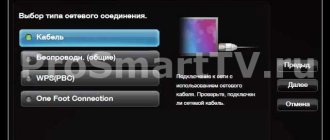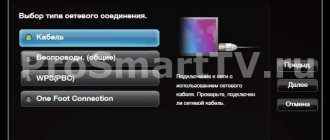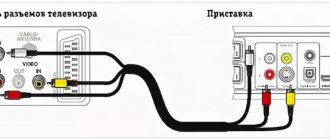Wi-Fi Direct is a technology for direct data transfer between devices that allows you to exchange information without a router. In other words, a TV that supports this function will itself act as an access point. Almost all modern tablets and smartphones support this function, so there will be no problems connecting.
- What is Wi-Fi Direct for?
- How the technology works
- How many devices can you connect via Wi-Fi Direct?
- Advantages and disadvantages
- Preparing for first use
- Setting up Wi-Fi Direct on Android devices
- How to Transfer Files from Android Using Wi-Fi Direct
- How to connect a smartphone to a TV via Wi-Fi Direct
What is Wi-Fi Direct for?
This function is needed in order to use it to broadcast video or other information from a smartphone/tablet on the TV display. Unlike other connection methods, this technology has higher speed, and there is no need to buy an additional router.
Users may have a logical question: why transfer the image to a TV? For example, you want to watch a movie or video on Youtube, but there is no Wi-Fi router at home, or the TV does not connect to the Internet. Just connect to your TV, turn on the movie on your smartphone and watch it on the big screen.
In addition to video, you can transfer other files to the big screen. For example, on a TV display you can examine a photo in more detail (especially if the phone screen has cracks or it barely displays the picture). Another example: open any game on your smartphone, connect to your TV and enjoy playing on the large display. Moreover, it is not necessary to connect exclusively to the TV. You can synchronize your smartphone with the projector and display a presentation on it for students or colleagues.
Simply put, everything that is shown on the screen of a smartphone or tablet will be broadcast on a second device without the use of a router or wires.
In conclusion
Establishing a connection using wireless technology is not much different from connecting, for example, a smartphone and a headset. To implement it, you will need to have the Wi-Fi Direct function on your TV. If you don't have one, you can use a USB adapter.
For a long time now, readers have been asking me to talk about technology like WiFi Direct. With its help, you can connect your phone to your TV and broadcast your mobile phone screen to it wirelessly. How to enable it on an Android smartphone? How to use on a TV - LG, Samsung, etc.? All this is discussed in this article.
How the technology works
The principle of operation of the technology is based on connecting devices equipped with Wi-Fi Direct chips (or adapters). Discovery occurs through Device Discovery and Service Discovery. Thanks to these functions, devices are quickly found and connected.
For example, if the owner of a smartphone found several gadgets in the Wi-Fi Direct tab and wants to send a video, then Serivice Discovery will leave only compatible devices, so the user does not have to look for the necessary gadgets in the list (this is especially true in offices, when there are multiple devices with Wi-Fi enabled).
This technology has several differences from Bluetooth:
- In Bluetooth, all information is sent in only one direction - either sending or transmitting. And Wi-Fi Direct allows two-way transmission;
- Wi-Fi has a higher range than Bluetooth;
- Bluetooth has a slower transmission and reception speed;
- Wi-Fi has 2 types of operation: Device Discovery – searches for devices with the function enabled, and Service Discovery – transfers files.
This technology is faster and more modern than Bluetooth.
How many devices can you connect via Wi-Fi Direct?
When talking about Wi-Fi Direct, people often mean synchronizing two devices (phone-TV, phone-projector), but this technology can connect several devices at once (Wi-Fi Direct Group). This configuration is often used for group games, when several gadgets connect to the same network and play without the need to have access to the Internet.
It will not be possible to create a group in all cases, because... some gadgets for 1 to 1 connections.
It is impossible to say exactly how many gadgets you can connect to one device or add a group. This indicator depends on specific conditions. However, often the number of possible connections is lower than using a router.
Who will be the leader in the created group?
If several devices are connected via Wi-Fi Direct at once, then the determination of the coordinator depends on several criteria:
- autonomy (most often the role of coordinator is given to a laptop rather than a phone);
- device power;
- the number of connections that the gadget can accept;
- number of available services.
In fact, any device with this type of connection can become a coordinator, but the system gives priority to powerful tablets and smartphones over projectors, printers, etc.
Connecting to WiFi via WPS
Every router has such a WPS button. It allows you to connect to WiFi from this router using a simplified scheme. You will not need to manually enter the name of the network or select encryption - the system will do everything automatically. Just press the Wi-Fi Protected Network setup button on your router with the “WPS” symbol or the “update” icon. Usually you are given 1 minute to connect.
Connecting to the router is possible via WPS using a PIN code (written on the box). The code must be entered when connecting.
Advantages and disadvantages
Connecting a TV to a phone using this technology has a number of pros and cons.
| Advantages | Flaws |
| Simplicity and low cost of connection installation. To synchronize devices, you do not need to buy an additional router, because a wireless network will be created by default. And all that remains to be done is to connect to it. | High power consumption. An undoubted advantage of Wi-Fi Direct is the transfer of files at high speed, but this type of connection quickly drains the charge of a smartphone or tablet. And if the battery on the device is already worn out, then on a full charge it will last no more than 2 hours of synchronization with the TV. By comparison, Bluetooth consumes noticeably less battery. |
| The speed of sending data via Wi-Fi Direct is not inferior to other wireless information transmission systems. That is why TV manufacturers equip their equipment with this chip. | Low data security. Although experts claim that this technology is more secure than Bluetooth, the reality is not the same. When used corporately, there is a risk of information leakage, because... in this case, the proxy can be any smartphone or tablet. As a result, confidential information may be available to outsiders. |
| This is a universal technology that works on gadgets of any standard operating system: Android, iOS, MacOS and Windrows. | Air pollution. When using a router, all devices are connected to the same network. However, when Wi-FI Direct is turned on, several channels are formed that clog the airwaves and reduce the speed of other nearby connections. |
| The Wi-Fi Direct chip is found in most modern gadgets (TV, smartphones, tablets). If the TV does not have a chip, then you can buy a special adapter that is universal for most brands of TV. This adapter is inexpensive and will perform the functions of a built-in chip. | The range is higher than Bluetooth. This is considered a disadvantage because the devices being synced are often nearby. Therefore, increased reach radius increases power consumption and reduces file security. |
| Ability to create a group of interconnected devices. For example, via Wi-Fi you can connect several devices at once and transfer files to everyone/play a multimedia game together and much more. |
The table described all the basic advantages of the technology, although the possibilities for using Wi-Fi Direct are much wider.
What is this function
Why do you need this chip and what benefits does it provide you? To understand this, let's first look at what the phrase Wi-Fi Direct means.
Wi-Fi Direct is a new type of data transfer. It opens up the ability to exchange information between multiple devices.
This technology is similar to Bluetooth, that is, there is a direct connection without routers or access points. But, unlike Bluetooth, Wi-Fi Direct has faster connection speeds and a longer range.
Thanks to this technology, you can connect not only smartphones and tablets, but also other devices equipped with the appropriate chip. For example, the Wi-FiDirect chip is built into most modern TVs, and you can directly connect such a TV to a smartphone, laptop, computer, and so on. This way you can create a home network without a router.
Wi-Fi Direct chip is a separate wireless module; Because this technology is new, such a chip is not yet used in laptops.
Even the most modern and expensive laptops cannot boast of having this equipment, and even among smartphones and tablets, not all gadgets support such technology.
In what cases is the function not available?
As you already understood from what was written above, the answer to the question of how to set up Wi-Fi Direct on a laptop will be that it is impossible to do. A chip is a hardware component: either it is there or it is not. Accordingly, this type of data transfer is not available to laptops.
If you don’t have a chip, since you won’t be able to enable Wi-Fi Direct on your laptop, you can use alternative data transfer options. To do this, you will need an access point to which the devices involved in the exchange of information will be connected.
If you don’t have an access point at hand, then you can distribute the network from a laptop to Android by establishing a direct connection.
You will also need to install a program that will share the necessary data. For example, to exchange files between a computer and a smartphone, you can use the following programs:
- FTP server.
- Airdroid.
- MyPhoneExplorer.
The first application needs to be installed only on your smartphone. The program will generate an IP address, which must be entered on your computer in a browser or file explorer. The remaining applications need to be installed on the phone and computer, and only after that the devices must be connected. This is a great alternative to Wi-Fi Direct, allowing you to freely share files at high speed.
How to connect and transfer files
So, you already know what Direct Wi-Fi is. Now let's move on to using this function. If your smartphones or tablets are equipped with the required chip, then we move on to the question of how to use Wi-FiDirect technology.
In fact, everything is very simple. Go to your device's Wi-Fi settings.
Turn on the wireless adapter.
Now click on the "Wi-Fi Direct" button.
The same procedure should be done on the second device. Thus, we enabled the function we required. In this case, the search starts automatically. Now all that remains is to select the equipment you want to connect from the list of available connections.
If you need to transfer any file, then enable the function (as described above) on both gadgets. Next, on the device from which we will transfer data, enter the file explorer and find the desired folder. Touch and hold the file until a menu appears.
Select “Transfer via...” or “Send via...”. After that, select a transfer method from the proposed list.
As you can see, everything is very easy and simple. It is worth noting that this technology has two convenient functions:
- Device Discovery.
- Service Discovery.
Simply put, gadgets can not only be united into one network without the participation of intermediaries (routers, access points, etc.), but also determine the capabilities of each device on the network. For example, if you need to transfer a video, the list of available connections will only show those devices that can receive and play it.
Considering all of the above, we can conclude that Wi-Fi Direct support means the presence in the device (laptop, smartphone, etc.) of an appropriate chip that allows you to create networks without a router and exchange data directly.
Setting up Wi-Fi Direct on Android devices
To configure this function, you need to perform a simple algorithm:
- Turn on Wi-Fi in your wireless settings.
- Once Wi-Fi is turned on, Wi-Fi Direct will appear in the lower right corner of the display. Click on the button that appears.
- After this, you will see a list of devices that support this function.
When your smartphone or tablet finds the desired device, simply click on it and agree to connect. After this, both gadgets will be connected to each other, and you will be able to stream videos and other files on the TV screen. The above shows how to enable Wi-Fi via a Samsung smartphone, but on other Android devices the connection is performed in approximately the same way.
The Wi-Fi function must be activated on both devices, otherwise the smartphone will not find the desired TV.
How WiFi Direct works
Wi-Fi Direct technology does not require devices to connect to a central network device that acts as an access point or router. Instead, the devices negotiate among themselves which of them should become the access point. Once one of the devices takes over this role, another device can connect to it. All this is done automatically, without user intervention.
This is achieved without having to enter WiFi passwords as is usually done, using a different protocol called WiFi Protected Setup (WPS). WPS simplifies the process of connecting to a network without the need to enter complex passwords (WPA, WPA2 encryption key).
How to Transfer Files from Android Using Wi-Fi Direct
To transfer files from Android to TV, you need to turn on Wi-Fi and connect the devices to each other (read more about connection below) and follow the algorithm:
- Go to “My Files” on the sending gadget and select the file you want to stream.
- Press and hold the file with your finger until a menu appears on the display. Next, click on “send via”.
- After this, a menu opened with possible sending methods. Select the one you need.
As you can see, it is very easy to broadcast any file from Android on the screen. In addition, there is a special application on the Internet for this technology, by downloading which you can simplify and speed up connecting your smartphone or tablet to the TV.
How to connect a smartphone to a TV via Wi-Fi Direct
To connect your smartphone to your TV, you need to run Wi-Fi Direct on both gadgets. It will take less than a minute to turn on.
Launch Wi-Fi Direct on your TV
Below are the steps to launch the feature on your Samsung TV. This method will work with any other TV, because... The principle of enabling Wi-Fi Direct is standard on most models.
- Open your TV settings.
- In the menu, find the Wi-Fi Direct tab and click on it. Often this function is launched through the “Network” or “Wi-Fi” menu, depending on the TV model. Click to enable the feature. If you don't find any of these tabs, then your TV doesn't support the feature.
- After launching the function, the search for devices will begin.
Next, you need to perform a similar procedure on your smartphone.
Launching Wi-Fi Direct on a smartphone
Follow the step-by-step instructions below:
- Open settings (click on the gear icon shown on the main screen).
- Go to Wi-Fi settings and turn it on.
- After activating the function, the Wi-Fi Direct icon will appear in the lower right corner of the screen. Click on it.
- Next, a page will open with a search for devices available for connection. Find the one you need and click on it. Synchronization will occur.
If you don't find the device you want in the list, restart the function on both devices.
In other cases, rebooting the phone helps get Wi-Fi Direct working. If this option doesn’t help, we recommend watching the video. In it, the author talks about ways to solve problems with the technology using the example of Sony (the tips from the video are suitable for any other device). If you cannot synchronize devices via Wi-Fi, it means that the chip on your device is unstable.
Turn on “Direct” on your phone
Naturally, a multifunctional phone can work not only as a connected device, but also as an initiator of creating a wireless Network. To do this you need to follow a couple of simple steps:
- in the settings menu, select “Wireless connections and networks”;
- Click “More” or “Advanced”, select “Set up WiFi Direct connection” and enable the function.
After this, the corresponding SSID will appear in the list of peer-to-peer wireless connections.