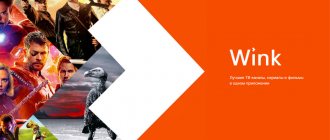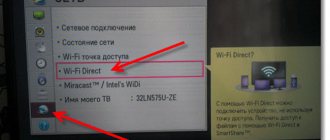Not all TVs are equipped with built-in modules that support modern wireless data transmission technologies. In a good half of cases you have to buy a special adapter. Equipment of this type allows you to broadcast images on a TV screen from mobile devices and computer equipment.
In this case, universal Mirascreen adapters that support key data transfer technologies act as a panacea. You can buy them in almost any computer store, including the ubiquitous Aliexpress. The cost of Mirascreen fluctuates around 1,500 rubles. Let's find out what this adapter is capable of, how to connect it and synchronize it with external devices running on iOS, Android and Windows platforms.
Mirascreen Features
Adapters of this type usually support three main technologies - Miracast, DLNA and AirPlay. The equipment can work with devices without Smart TV, which significantly expands the capabilities of older TVs. Let's briefly look at the features of each technology.
Miracast
Such protocols provide wireless transmission of images and audio. Miracast fully supports the Android platform - smartphones, tablets and other devices. This technology can also be used to connect to Windows OS.
DLNA
Here we have a DLNA server, where all equipment is combined into one group. If such a function is provided on the TV (indicated in the specification, the label on the back wall is DLNA certified), then with its help you can play multimedia content from any device in the group. The only thing is that you cannot duplicate the screen on TV.
AirPlay
This technology is used only on Apple devices. With its help, you can duplicate an image from a mobile gadget to the TV screen. Broadcasting is organized via the proprietary Apple TV set-top box.
Advice! Buying and connecting an adapter makes sense if the TV does not have built-in modules for one of the above technologies.
What you need to know
Although the application is very convenient, it has its own nuances that are worth knowing about. Firstly, it only supports Smart TVs from 2012 and newer. If you're not sure which TV you have, you can find the model on the back.
If you have a Samsung Smart TV, look at the letter in the middle of the model name (on the back of the TV).
EFHJKM = 2017
For example:
If you have an LG Smart TV, it will be more difficult to recognize the model. The app developers recommend installing a free trial version of the app and checking if your TV is compatible with it.
TV connection
Most of this equipment looks like a regular flash drive, with the only difference being that it is connected to an HDMI interface . Also included is an antenna with a power supply, operating either from a USB port or from a regular outlet.
Connecting the adapter to your TV is very simple. Turn off the TV, insert the device into the HDMI port, and the antenna into the USB interface (or socket). A corresponding section should appear in the TV menu; when you click on it, the Mirascreen settings will pop up. But most often the system screen saver appears every time the adapter is connected.
Next, you need to configure the equipment, that is, connect it to Wi-Fi. This part is needed for correct operation via the AirPlay and DLNA protocols. Android and Windows devices are synchronized with the TV directly, bypassing the router.
After connecting the Mirascreen to the TV, the adapter itself begins to distribute the network. The specific network name (SSID) and network password (PSK) can be found on the hardware welcome screen. To connect equipment to the same network, you need to go to the Wi-Fi settings on external devices (smartphone, tablet, PC) and enter the data - SSID and PSK.
Purchase and delivery
So, let's start in order. I bought Mirascreen from Everbuying. I'm not a big fan of Everbuying, due to their long delivery times, but the price there was significantly lower than other sellers. Moreover, I had points that “covered” a third of the price.
At the end of the review, I will provide links to several stores, since the price is constantly changing and tomorrow it may be cheaper on Aliexpress.
At the time of purchase, I could not find reviews on mirascreen. Apparently the device has just started selling and not many people have purchased it yet. In a sense, I was buying a “pig in a poke.” Looking ahead, I will say that the stick did not let me down and has turned into a device that I use every day.
The stick arrived in a small cardboard box, which was slightly dented during the flight. In any case, nothing was damaged except the packaging.
The package includes a stick, a power cable and instructions. The instructions tell you how to connect Mirascreen not only to Android, but also to Apple and Windows devices. But everything is in Chinese and it’s not very clear from the pictures.
The wire simultaneously serves two purposes:
- power connection
- is an external WiFi antenna
Unfortunately, it is impossible to measure the quality of reception, but subjectively everything is fine with this. The main thing is not to stick the antenna between the TV and the wall. It is better to leave it hanging at the bottom or, even better, put it on the top of the case. That's what I did for myself.
Connecting the stick to the TV and setting it up is not at all difficult. Just follow the instructions below.
Screen mirroring from iOS devices
On the main screen for managing the adapter there should be a set of icons, one of which is responsible for the AirPlay and DLNA modes. It can have either a letter designation or a specific logo in the shape of an apple. Click on the section and go to the iOS device settings.
How to enable screen mirroring on iPhone and iPad:
- Open the “Control Center”.
- Click on the “Screen repeat” button.
- In the pop-up window, select the Mirascreen adapter model.
- After a few seconds, a duplicated image should appear on the TV screen.
If necessary, change and fix the screen orientation. To cancel duplication, just click on the “Stop repeating” button. In the same way, you can play multimedia content - photos and videos. Just find the desired file in the manager and, by calling up the context menu, select the “Share” item. Other options should include AirPlay.
Get audio no image (Netflix)
AnyCast is compatible with free market videos like YouTube, Facebook, etc.Protected videos are not supported like Netflix, Amazon Prime Video…, due to the DRM protocol protection and they didn’t license us the SDK. AnyCast can't cast these contents directly at this moment. iOS devices with iOS 9~10 could download the media first to the phone before using AirPlay to mirror to TV. If your Android mobile phone supports HDCP with Miracast, you can use Miracast protocol to display content on TV. You could refer to the demo video.
Notice: Not all Android mobile phones support HDCP with Miracast.
Android platform
To synchronize the TV with the Android platform, you need to switch the adapter operating mode to Miracast . The latter, just like the previous case, is indicated either by an icon in the shape of an android, or in Latin letters.
Synchronization with Android device:
- Open the main Android settings.
- Find the “Wireless Networks” section and select “More”.
- In the window that appears, click on the line “Wireless connection...”.
- After searching, a list of available devices will appear on the screen.
- Select the Mirascreen adapter model and agree to screen broadcasting.
After a few seconds, the screen of the mobile gadget will be duplicated on the TV. If necessary, change the display orientation and fix it. You can turn off the broadcast in the same section by clicking on the corresponding button.
Other nuances:
- The device must have iOS 11 or later installed.
- Broadcasting occurs with a lag of 1-3 seconds.
- Audio from Safari will not play on the TV, only on the device itself.
- You should only start broadcasting after you open the desired application, since switching between applications will disable it.
- Some applications block broadcasting. These include Netflix.
- Applications are only supported by Samsung and LG Smart TV. There is no support for other brands.
Windows platform
To broadcast the screen of a personal computer running Windows OS, you must, as in the case of Android devices, switch the adapter operating mode to Miracast technology.
Synchronization with PC:
- Press the key combination Win+P (Latin) on the keyboard.
- In the pop-up window on the right there should be an item “Sync with wireless monitor”.
- By clicking on it, the search for equipment will begin.
- In the list that appears, select the Mirascreen adapter and agree to the connection.
Here (Win+P) you can configure display options: change the scale, change the screen orientation, etc.
Important! Not all built-in or budget discrete video cards support this type of functionality. Therefore, the line “Connect to a display” may not appear. Sometimes the problem lies in outdated video card drivers. So before synchronizing devices, it would definitely be a good idea to update the software.
Problems
There are a number of problems that may arise at the stage of connecting and working with the technology.
They are typical for all devices and are as follows:
- The battery of a smartphone or tablet drains very quickly when working in the Miracast system. To prevent the movie from being cut off in the middle, connect your smartphone to the network in advance;
- Lack of necessary drivers for Miracast on the PC or computer, even if the module itself is present. They need to be installed or updated and then the system will work properly (by the way, drivers for modules are universal and almost never depend on a specific build of the operating system);
- Lack of support for Miracast Wi-Fi technology by the module of any device. In this case, you will see a corresponding notification on its screen, but it is still impossible to fix this problem.
Already, the possible problems described above are quite rare.
Active work is underway on the technology, it is being updated and improved, and modern devices are increasingly being adapted to Miracast.
Therefore, with a high degree of probability, existing problems will soon be eliminated.
<Fig. 10 Work>
You may be interested in:
Which Smart TVs to buy in 2017? We are looking for the best
Widgets for Smart TV - Features of operation and installation
What is smart TV on a TV - Technology capabilities
Digitizing videotapes at home - Instructions