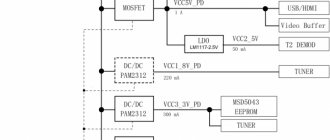It is very difficult to imagine everyday life without digital technologies. This applies, for example, to digital television, due to which the quality of broadcasting has significantly improved. There are set-top boxes for this purpose. In addition, the user can independently perform manipulations to guide the viewing process. In addition to rewinding a football match or program, you can pause the viewing and record. But in order to fully use the device, you need to know how to flash the Rostelecom set-top box. Updating the software allows you to perform all activities without interference. This is somewhat reminiscent of the process of reinstalling Windows on a personal computer.
What gives?
In addition to the fact that firmware provides certain benefits, each user may face some risks. The most popular among the available models is IPTV RT-STB-HD Standart. In terms of functionality, it resembles the MAG-250. In this case, the subscriber is given the opportunity to return to the original settings. To do this, you need to get an answer on how to flash the Rostelecom set-top box. It is worth noting that you should use standard firmware from Infomir, as well as slightly modified ones. As practice shows, it is best to initially work with the standard one, only after that, if necessary, use the modified one.
It is immediately worth highlighting some of the advantages that the subscriber acquires when performing such manipulations:
- Supports DLNA as well as Wi-Fi.
- Watching television channels without any restrictions from the provider at the set tariff.
But we must not forget that in any case negative qualities will also appear. Here they are:
- Interactive services of Rostelecom will stop working. To operate them, you should use only original software.
That's where the cons end. There will be no more difficulties for the user.
Preparatory activities
In order to learn how to flash a Rostelecom set-top box, you should complete some preparatory steps. Almost always and every subscriber should be able to complete the flashing process. There are no difficulties in this. To perform the action you must:
- A computer with a wire used to connect a set-top box.
- The software itself. This could be mcast.exe, as well as a dhcp server.
All files must be in one folder and placed on drive C. Then the fun begins.
Step-by-step instruction
When you have confidence in performing actions independently, you can begin, following the sequence.
- The settings of the set-top box are reset to factory settings. For this, the “Reset” button is most often used. Otherwise, the work is performed through the menu, where the “Def.Settings” item is selected.
- The work switches to the computer, where after selecting “Run” in the main menu, enter ncpa.cpl and click OK.
- A list of network connections will be displayed, from which you need to select the required item. After this, work continues with the “Properties” section.
- When working with protocol version 4 (TCP/IPv4), in the property parameters, enter IP – 192.168.1.1, and instead of the subnet mask, write 255.255.255.0.
- Having launched the mcast.exe program via WIN + R, click on “Local Area Connection”. On the right side, click the “Select” button.
- The IP address values are entered - stream No. 1: 224.50.0.70:9000 and stream No. 2: 224.50.0.51:9001. Each thread must be running.
- After connecting to the set-top box and starting it, click Upgrade Tools, and then MC Upgrade.
After everything has loaded, you should reboot the device. Now the user can enjoy the functionality of the new media center.
The Rostelecom digital set-top box is a mandatory device for receiving broadcasts. According to the company's rules, subscribers can watch using the receiver only a certain number of channels, which is determined by the connected tariff package. The firmware of the Rostelecom set-top box is carried out to enable free viewing of all possible channels, as well as to increase the capabilities and functionality.
Features of the console
Thanks to technical solutions, SmartLabs provides digital home television. SmartLabs is a leading company in our country; it makes it possible to watch TV in good quality. Viewing consoles can be purchased in many countries around the world.
Rostelecom provides subscribers with more than ten models of set-top boxes. In different regions of the country, clients may be provided with different equipment; the choice remains with the provider. Although subscribers cannot choose the type of receiver, they still receive high-quality television that works reliably. But for the set-top box on the TV to work well, you need to connect high-speed wireless Internet.
More often, the company offers equipment that belongs to the STB Mini series. For connection use:
- SML-5010CT;
- SML-5010;
- SML-5041;
- SML-5050.
The Rostelecom TV set-top box model 5010 is more popular. Although this type of equipment is considered junior, it is enough to obtain a high-quality digital signal.
You can see other types of devices from Rostelecom on the market. These set-top boxes were released earlier and are still used to install on the TV. These include:
- SML-282 HD Base;
- SML-482 HD;
- SML-292 HD Premium.
Despite their outdated interface, they transmit a clear television signal.
What is needed for flashing
To flash a TV set-top box from Rostelecom, you need to go through four steps:
- Preparation.
- Reset settings.
- Official firmware.
- Alternative firmware.
It is important to understand that not all models can be reflashed. The instructions described below are suitable for the MAG-200, MAG-250 and IPTV RT-STB-HD Standart brands.
There are two ways to flash a Rostelecom set-top box:
- By Multicast.
- C USB flash drives.
Popular questions
How to reset settings
To reset the settings on the remote control, you need to hold two buttons simultaneously (OK + POWER) for two seconds. After this, you need to enter the numbers 977, which will reset the settings to factory settings.
If you plan to replace the equipment or transfer it to another person, then you also need to reset it to factory settings. Enter the “Management” menu item and go to the right. Here select the “Deactivation” function.
Don't forget to pre-register for the Wink service. Log in there with your username and password for the Rostelecom set-top box. This will allow you to maintain access to all content and use it on other equipment.
Is it necessary to be connected to the Internet from Rostelecom?
No, television from Rostelecom will work if your Internet speed is good. In this case, the provider does not matter.
How many channels are available to set-top box users?
Rostelecom is constantly working to increase the number of channels available for viewing. Your limit is limited only by the paid package. Most users have access to 100 - 200 channels.
There are exclusive packages that allow you to view content in very high quality or under special conditions. It is always better to find out the latest information on the official website.
At what speed should the Internet work?
The quality of video and sound media content directly depends on the speed of the Internet. Theoretically, you can watch television in low quality even with a low Internet speed. But for comfortable viewing, the network must operate with a throughput of at least 0.9 megabits per second.
How many TVs does one set-top box serve?
The device can serve a maximum of two TVs. To connect a second screen you will have to use a PCA cable, because the HDMI port is already occupied. The content on their screens will be shown synchronously.
To view different channels separately on different devices, you need to connect a paid one.
Official firmware from USB flash drive
- Download the Informir software version.
- Upload the bootstrap and imageupdate files to the “Mag250” folder on the prepared removable media.
- Insert the flash drive into a special slot on the device body.
- Go to the console menu.
- Follow the path: “System settings” - “Setup” - “Update software” - “Update via USB” - “Start update”.
- Check the serviceability and correctness of the files copied to the flash drive.
- Click "OK".
If an error occurs during the installation process, do the following:
- delete data from the memory card and write it again;
- check the folder name for errors and correct them;
- start the process in another way.
The second way to launch firmware from a flash drive:
- Insert a USB flash drive with downloaded files into the receiver.
- Press and hold the “Menu” button on the remote control.
- In the Bios settings, select the Upgrade Tools section.
- And enable USB Bootstrap.
After installing the new firmware, the set-top box will reboot.
Official firmware via Multicast
To reflash the receiver via Multicast you need to:
- Copy the Bootstrap, imageupdate, mcast, dualserver files into one folder on your computer.
- Connect the set-top box.
- Go to the BIOS settings (by holding down the “Menu” button).
- Select the Upgrade Tools section.
- Connect the receiver to the computer via a LAN cable.
- Go to network connection properties.
- Select the sub-item “Internet Protocol Version 4 (TCP/IPv4)”.
- Enter the data: IP address - 192.168.1.1, subnet mask - 255.255.255.0.
- Run the “dualserver” file from the folder via the command line (the command line is called by the WIN+X button combination).
- Run file
- Select the changed connection type.
- Press the “SELECT” button.
- Enter the data in the window that appears:
- IP – address of the first stream – 224.50.0.70:9000;
- IP address of the second stream is 224.50.0.51:9001.
- Click "Start" for both streams.
- Wait for the process to complete.
- Open the BIOS settings of the set-top box again.
- Select the path “Upgrade Tools - MC Upgrade”.
- Receive a message about the start and end of the firmware.
- Reboot the receiver.
This completes the official flashing process. To get more advanced set-top box capabilities, you must install an alternative option.
Motorola VIP1003G set-top box
The oldest version is not relevant for 2021. The manufacturer of the set-top box released it in several modifications, the difference of which lies in the outputs. There are models that do not have an HDMI connector, and the connection is made only via SCART or composite cable.
The vast majority of modern TVs are not equipped with the first of the two proposed connectors; moreover, both of them are not designed to transmit a full FHD signal. It is not possible HD on this interactive set-top box Visually, the model resembles the SML-482 - a rectangular box in a glossy design with all connectors located at the rear.
Important! When choosing a receiver, it is important to understand that under one name there may be different modifications that differ in outputs and even hardware components. Before purchasing, it is recommended to visually familiarize yourself with the device and its characteristics to ensure that it is the right option with the capabilities the user needs.
Alternative firmware
Before you start, you must also prepare a bootable USB flash drive:
- Select a flash card no larger than 8GB.
- Format it in FAT system
- Create a folder “mag250” on the media.
- Transfer the Bootstrap and imageupdate files to it.
Alternative firmware via the console menu
- Open the “Settings” section in the device menu.
- Press the “SETUP” button.
- Select the “Software Update” section.
- Find “Update via USB”.
- Click "Start".
- Check the integrity of the data on the media.
- Click "Start".
After the update is completed, the bailiff will reboot on its own.
Alternative firmware via BIOS parameters
The flashing process from BIOS is similar to the method described above with the standard version.
- Open the BIOS (while turning on the device, press and hold the Menu button).
- Open "Upgrade Tools" and "USB Bootstrap".
- Insert the removable drive into the special USB connector on the receiver body.
- Click "OK".
- Wait until the firmware is installed and the system reboots.
If at any stage an error message appears, you need to delete the files from the memory card and rewrite them again. Or use another firmware method.
In the modern world, not a single person can do without watching television programs, reality shows, films and series. But not everyone has the opportunity to connect expensive tariff plans and additional packages to their equipment. An alternative (modified) firmware for the Rostelecom set-top box will retain all the main functions of interactive TV - recording, rewinding, pausing, but will also add many others to the main channels.
What to rely on when choosing?
It is necessary to decide on the correct type of connection for the IPTV set-top box (SMARt-TV). If we are talking about a modern TV, then it is better to use an HDMI connector. And in the case of older versions, this is a VGA or AV port. Let's consider other parameters:
- The processor must have at least four cores. This guarantees operation without any noticeable problems;
- It is better to use RAM at least 2 GB of memory. But, if possible, purchase versions with a larger volume. And the built-in memory, although not so important, we recommend about 8 GB - it can be significantly expanded using a MicroSD card;
- The operating system is also important. Android-based models usually cost less. And many useful applications have been created for it, gaming, social and office applications.
Blog about modems, routers and gpon ont terminals.
For many users of Rostelecom digital television, it has long been no secret that channels can be watched using a playlist without tariff restrictions. And Rostelecom is in no hurry to close this opportunity. The playlist can be launched on a computer using VLC player, or on Smart TVs using widgets. The playlist can also be launched on several models of Rostelecom TV set-top boxes - MAG-200, MAG-250 and IPTV RT-STB-HD Standart. It is on these set-top boxes that you can download the standard firmware from the manufacturer (Infomir) and use all the advantages of a very good media center with WiFi and DLNA. This instruction will also be very useful for those who, when connecting to digital television from Rostelecom, bought a TV set-top box, and after some time they turned off and now the set-top box lies as a dead weight. Now this situation can be corrected and I will tell you how to flash MAG-250 and its clone copy IPTV RT-STB-HD with Rostelecom on Infomir.
Connectors and cables
So, you have received a Rostelecom interactive television kit, which consists of:
- the console itself;
- power supply;
- remote control;
- network cable to connect the set-top box to the Internet via a switch, router or router;
- Mini Jack – RCA cable (audio/video, tulip) for connecting STB to a TV in standard definition (SD) format.
Additionally, to view high-definition HD images, you must purchase an HDMI cable. But make sure that your TV has such an input (the appearance of the connector can be seen on the set-top box). More detailed equipment in the video:
The rear panel of the device consists of the following connectors:
- Power connector;
- AV output, where the cable from the kit is inserted, the quality will be SD;
- Optical audio output S/PDIF (not needed);
- HDMI output for transmitting high-quality HD images;
- LAN network input for access to the Internet;
- RC output for external IR receiver (not needed);
- USB input.
There is also an additional USB port on the front panel. We are unlikely to need connectors 3 and 6. To connect the set-top box to the Internet via WiFi, you must additionally purchase a WiFi adapter, which is inserted into one of the USB ports of the set-top box. We will consider this type of setup in the following articles.
So, we connect the power supply to connector 1, insert one end of the network cable into connector 5 “LAN”, connect the other to the switch (hub) or router (router).
Further actions depend on what type of connection to the TV you have chosen:
Cable included, SD quality
In this case, insert the black plug of the miniJack cable from the kit into connector 2 “AV”, on the other side of the cable insert the yellow plug into the video input of the TV (Video Input), the white plug into the left audio channel (Audio Left), the red plug into the right audio channel ( Audio Right). Tulip connectors on a TV should usually be the same color as the plugs.
HDMI cable, HD quality
If you need a high-definition image, and your TV has the same HDMI connector as the set-top box, then using a cable purchased separately, we connect these 2 connectors.
Preparation for firmware MAG-250 and IPTV RT-STB-HD
To flash TV set-top boxes with Rostelecom software (Smartlabs) to Infomir software, you will need: - a computer or laptop with an Ethernet network card. — network cable (patch cord) for connecting the set-top box to the computer. - programs - mcast.exe and dhcp server (for example, dualserver). - latest version of official firmware - link. You need to download the Bootstrap file (bootstrap) and imageupdate (firmware). It is best to flash your MAG-250 with alternative firmware after you have flashed it with the official one. Otherwise, you risk fiddling around for a long time with zero results.
Firmware MAG-250 and IPTV RT-STB-HD
Step 1. Place the downloaded firmware, the mcast.exe program and the DHCP server in one folder at the root of the C: drive. For example - C:mag250. Please note that to flash the firmware for the TV set-top box, there must be 2 files in the folder: Bootstrap and imageupdate. Therefore, the downloaded Bootstrap_250 file will need to be renamed simply to Bootstrap. It's the same with imageupdate. The contents of the folder should look like this:
Step 2. On the network card through which we will connect the set-top box, we need to register the IP address 192.168.1.1 and the mask 255.255.255.0. To do this, press the key combination Win+R and in the open window write the command ncpa.cpl
Step 3. We connect the LAN port of the MAG-250 TV set-top box and the computer’s network card with a cable.
Step 4. Turn on the MAG-250 set-top box and immediately press the Menu button several times. The BIOS of the TV set-top box should open:
In some cases, the software will not load until you reset the device config using the “Def.Settings” item.
Step 5. Launch the DHCP server on the computer. In the case of the DualServer I proposed, you need to launch the Windows command line. To do this, press the Win+X key combination and select “Command Prompt (Administrator)” from the menu that opens. In it we write the command: C: mag250dualserver.exe -v Press Enter to start the server.
Step 6. Run the mcast.exe program to broadcast the bootloader and firmware. When launched, it will ask you to select the desired network interface:
Select IP: 192.168.1.1, Local Area Connection and press the Select button. The main program window will open:
Here you will need to correct the address in the first stream (Stream 1). The broadcast address for MAG-250 should be: 224.50.0.70:9000. The address of the second stream should be: 224.50.0.51:9001. Click the Start button on both streams. The bootloader and firmware will be broadcast via multicast:
Step 7. In the BIOS of the set-top box, select the “Upgrade Tools” item:
Next, you need to select “MC Upgrade”. The console will begin to catch the bootloader:
After loading Bootdtrap, the console will write: Bootstrap message: Reception of an image is started! This means that your STB set-top box has started downloading the firmware. This inscription should change to “Bootstrap message: Writing image to flash”.
After the set-top box writes the firmware into memory, it should display the message: Writing image to flash successfull!
After this, the TV set-top box should reboot and your MAG-250 or IPTV RT-STB-HD should start with the new firmware.
Alternative firmware for MAG-250 and IPTV RT-STB-HD
Firmware from DNA and Impulse
DNA firmware for MAG-250, Aura HD and IPTV RT-STB-HD Standart turned out to be the only sensible and worthwhile alternative firmware. The rest were minimally modified variations of the regular Infomir firmware.
Update 2021: Since there is no more DNA firmware at the moment, the only worthy alternative is Impulse . You can download it from here - link.
Differences from the official Infomir firmware: - TV program from tv.mail.ru/yandex.ru. — Setting the audio track for each IP-TV stream separately. — Integrated torrent client and samba. — Support for custom menus in the internal portal. — Added support for the Rostelecom remote control. — Added the “Sleep” function (On the Infomir remote control there is a button next to the power supply). — Recording the broadcast to a network drive (NET-USB, connection via the menu in the media browser). — Quick switching between the last 2 channels. — Added autostart of iptv broadcast (TV mode). — Preservation of the screen aspect ratio and the last watched channel when rebooting the set-top box (TV mode). — Package manager (via SSH). — Automatic recovery of set-top box files after firmware update.
Installing Alternative firmware for MAG-250 and IPTV RT-STB-HD
Before flashing the MAG-250 or IPTV RT-STB-HD TV set-top box with alternative firmware, it is first recommended to install the usual software from Infomir. If you try to flash directly from Rostelecom (Smartlabs) to an alternative firmware, problems may arise. Yes, and you can continue to flash it via USB.
Will it be possible to watch IPTV on TV without a set-top box?
Recently, Rostelecom has been developing the Wink service, which allows you to watch digital television from computers, mobile devices and on TVs with Smart TV, Android TV or Apple TV. To access, you need to install the Wink application and enter authorization data for an account with a paid subscription.
However, when concluding a contract, you cannot ignore the need to purchase equipment. After all, the service is activated only if the client purchases or leases the device.
Firmware for MAG-250 and IPTV RT-STB-HD with Rostelecom on Infomir: 838 comments
Pavel - no, you can’t. They are not interchangeable.
Apparently the freebie is over. There is nothing special to advise here: if you want to watch all channels, go to the official software.
There is an RT-STB-HD set-top box with a remote control from Rostelecom. Please advise the firmware so that this remote control is also supported. Very necessary.
Hello. Tell. Prefix mag250 firmware bottom. The other day all channels stopped showing. Can Rostelecom block the signal? Or maybe it needs to be activated again somehow?
Andrey - what firmware do you have? Is the service officially activated?
The mag250 prefix from RT, I just can’t get into the BIOS. I press the menu button on the remote control, but it doesn’t react at all.
Andrey, if the set-top box was activated, then everything is shown on the latest firmware version. Perhaps you just have an old firmware, you need to update. Forum four padea to help.
In the near future, I think everything should fall off due to a change in the verimatrix version.
Is it possible to view encrypted channels on Impulse firmware?
As far as I know, no.
Just a man! Everything is simple and accessible. Everything worked out almost without problems! Thanks for the useful information, site! I jumped off this shitty Rostelecom. I watch free TV for pennies. I hope I will)))
Hello, the channels and all services do not work, I think it’s because of the Internet, it is connected via a cable from the router. How can I configure the Internet on this firmware? Thank you in advance
Hello. .
I posted the one that was available in the VK group.
Hello, I'm stuck on step 7, the BIOS does not open, I press the menu button but nothing happens. Help me please.
Most likely you are not getting there at the right time.
I still have a set-top box from Rostelecom Promsvyaz IPTV HD MINI I can’t read further, it’s covered with a sticker.. what can I do with it if I switch to another provider?. or I’ll have to throw it away.. thanks in advance
If another provider does not support it, then nothing.
Turn on the set-top box
All connectors are connected, insert the power supply of the set-top box into the socket, the blue indicator on the front panel should light up. We turn on the TV and use the remote control to select the image source (usually the Input, AV or Video Input buttons): in the case of SD, the item is called “AV Video Input”, in the case of HD – the HDMI item. If your TV has several HDMI connectors, you need to select the exact number into which the cable from the set-top box is inserted.
The signal for a successful connection to IPTV from Rostelecom will be the appearance of a login and password entry window on the screen; they are written on the bottom of the set-top box. We rewrite them and click Confirm.
There are times when, after entering your login, the set-top box asks for a PIN code. This means that Parental Controls have been enabled on the device. In this case, you need to try entering 0000 or 1111. If these codes do not work, then the only option is to call technical support; check the toll-free number 8-800 for your region in the instructions for the set-top box or on the Internet.
Upon successful activation, you will see the “What to watch” start screen. If a PIN code was requested, you need to set Parental Controls to 18+ in the settings so that this will not happen again.