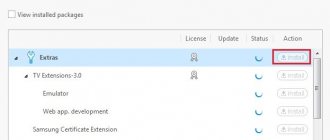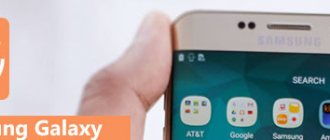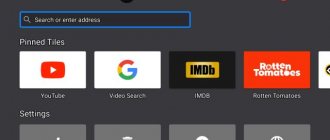This article will talk about uninstalling an application on a lg smart TV purchased in 2021, running WebOs 4.1.3 firmware. This method is suitable for TVs with an earlier firmware version, for example 3.0 and other TV models from 2016-2020. Removing an application from an LG smart TV is very simple and free, just follow a few steps described below in the text.
Why does memory run out?
With the advent of Smart-TV, TVs have turned into full-fledged computers.
Now they can not only receive a television signal,
connect to the internet
play multimedia files from storage media
display games
and much more
All these functions are supported by special widgets, which are analogues of PC programs. To store them on the device, the physical memory of the TV was also increased, the volume of which is limited.
When it is almost completely occupied with files, the operation of Smart-TV becomes slower and some widgets begin to freeze - i.e. everything is the same as on a computer.
Therefore, it is necessary to free it up a little so that the main applications (WEB browser, Youtube, online cinemas) can work without freezing.
In addition to applications, the Smart TV’s memory may contain valuable multimedia files,
you need to take care of their preservation:
- you can connect an external drive and transfer them to it (an HDD will do, and for a small amount of stored data a USB flash drive will suffice);
- if there is no physical media, you can get virtual storage on a remote server and temporarily place the most valuable files there (Yandex.Disk or Google Drive is recommended).
You don't have to resort to completely clearing your device of all little-used content. It is enough for the TV memory to be no more than 85% full.
If one application freezes
A situation may arise when the TV as a whole works stably and its memory is still quite free, but a specific widget “slows down”.
There is only one reason - the cash memory of this utility is very clogged. The most loaded programs in this regard are cinemas, browsers and video hosting sites.
The fact is that they store multimedia files and WEB pages in a cache so that the user can access some options offline.
On some TVs, you can clear the cache for all widgets at once. You can clear the cash memory as follows:
- enter the widgets section;
- select the constantly freezing utility and go to its properties;
- In the menu, select the option to delete (or clear) cash.
After this, the widget will work again without any problems, but at first some of its functions may take a long time to load (since the utility needs to reload temporary files).
Expert advice
Sergey
Ask a Question
Loading temporary files into the cache is a necessity for the application to function, and they will constantly accumulate. Therefore, it is recommended to remove them permanently from time to time, without waiting for another freeze.
Uninstalling apps installed from Samsung Apps
All Samsung Smart TV users can install applications in the company’s proprietary service. The store is quite convenient; it’s easy to install the widget you like on your smart TV. To do this, you just need to register and then you will have access to all the features of Samsung Apps.
To clear the memory of a Samsung Smart TV from installed applications from the store, you need to follow the basic instructions:
- Log in to the Samsung Apps service on your TV;
- find the “Downloaded applications” section on the main page;
- hover the cursor over an unnecessary application;
- open its menu;
- Click on the “Delete” item.
This will remove the program.
There are cases when the service freezes and installed widgets cannot be erased. This may be due to the device's full memory, which may also make it difficult to operate.
If you can’t cope with any of the methods suggested above, it is recommended to do a full reset to factory settings:
- launch the general menu;
- press the “Tools” button on the control panel;
- select the line “Reset”;
- Next you need to enter a password, it is standard for everyone: 00 00;
- confirm your own intentions.
It is important to remember that the reset procedure will return the TV to a new state and all settings after it will have to be adjusted again.
Removal methods
Any installed application can be removed immediately, but this will require you to perform a number of steps. Each TV has its own interface and the operation will be different, so it is better to consider ways to remove the widget for each brand separately.
Samsung
All Smart TVs from this company run only one original firmware – TizenOS.
How to remove an unnecessary application in the Smart TV menu of a Samsung TV - procedure:
- point the remote control at the TV and press the Smart Hub button;
- after entering the interface, click on Samsung Apps to open the application store;
- use navigation to go to the “Downloaded” section;
- then press the yellow key with the letter C;
- select the utility and activate the “Delete” command.
Both Samsung remotes (Smart-TV and Smart Touch Remote) have all these buttons, so it doesn’t matter which one is in your hands.
LG
Today, there are LG Smart TVs with two types of firmware - Android TV and WebOS. As for the first, the method for it can be found below in a separate section.
How to remove an application from an LG Smart TV with original software? There are two methods, depending on the remote control you are using.
Regular push-button remote control:
- press the key with the image of a house;
- select the “My Applications” section;
- select the required utility and activate the pencil icon in the corner;
- Select deletion from the list that opens.
Magic Remote LG:
- enter the list of applications;
- highlight with the cursor and select a program using the gyroscope;
- Click on the cross that appears above the icon.
Once you delete a widget on your LG TV, you can also get it back by downloading it again at any time.
Sony Bravia
Starting in 2021, TVs running on Linux TV firmware began to be produced. It has little in common with the interface of similar PC software.
To remove an application from a Sony Bravia TV, you need to run the following commands:
- enter the Smart-TV interface through the regular menu;
- press the Apps key;
- Use the navigation buttons to select an application and press the red button.
The widget will be removed from the device, but you still need to wait for a restart. This happens automatically after each erasing of utilities from memory.
Xiaomi
The Chinese giant has been producing Smart TVs supporting Mi TV for several years now. It is the same version for all models, from the first to the new Smart Mi TV 5.
The operation to remove a program is performed as follows:
- press the MiStore key;
- select the “Downloaded applications” section;
- highlight an unnecessary utility;
- confirm the “Delete” option.
Attention ! MiStore has an ambiguous feature - the store no longer shows erased utilities in the list of current ones. They can only be found later through a search, and you need to remember the name.
Android TV
This operating system remains the most common among Smart TVs today for three reasons:
- most budget “smart” output devices work on it;
- it was previously used by large manufacturers of television equipment, before the development of proprietary software;
- it is loaded into almost all set-top boxes that are used to operate Smart-TV on regular and old TVs.
In general, there are many such devices (including Philips, BBK, DEXP TVs), but they all have the same interface.
To delete an application on Android TV, the following steps are required:
- log in to Google Play Market;
- go to the list of downloaded widgets;
- select the unnecessary one, and in the window that opens, click the “delete” button.
The whole difficulty is that each equipment has its own remote control, but in general you can navigate and execute commands. For example, to enter the Play Market you need to click on Smart-TV or Apps. On some remotes you will have to navigate to select the “Delete” option, while on others there is a separate red button that erases applications.
What is Playstation TV for?
Play Station TV is an accessory for PS4 and PS3. Sony is positioning the device as a means for convenient gaming on a second TV in the house, however, let's try to figure out what else the little black box is capable of.
The device looks beautiful and neat, and thanks to its small size it fits in the palm of your hand.
On the console body there is only one button, one LED and the following connectors:
- PlayStation®Vita cartridge slot
- Memory card slot (PS Vita Memory Card)
- USB (USB 2.0 type A)
- HDMI (HDMI-CEC)
- LAN (10BASE-T, 100BASE-TX)
PSTV is compatible with DUALSHOCK®4 and DUALSHOCK®3 controllers, has 1GB of internal memory (some of which is occupied by system files), and supports video output in 720p, 1080i and 480p resolutions.
In a large family with a spacious home, the PS4 takes pride of place in the living room, next to the best TV. Children return from school, do their homework and run to beat each other in the new Mortal Kombat. And in the midst of the battle, the father returns from work, and his favorite football team’s match started 5 minutes ago! MK is on pause, the TV is in TV mode, dad is watching football. However, the children are not upset and go to their room with a worse TV and PSTV. Within a few seconds, the game resumes from the same moment thanks to streaming technology. This is the ideal way Playstation TV works.
However, there are several pitfalls here. The entire “system” works via Wi-Fi, so during a remote game, in addition to reduced picture quality, there are delays. You can reduce them by connecting PSTV and PS4 using an Ethernet cable to the router, which is initially the recommended action. But not everyone wants to run additional cables due to the characteristics of the apartment or other conditions, including laziness. The delay does not disappear even after connecting it with a cable, however, after some time you get used to it and even Mortal Kombat remains quite playable.
In addition to streaming from the main console, PSTV is a completely independent gaming system. Even if you don't have a PS Vita, you can still download apps designed for it. Is your PS Plus subscription valid for a whole year? It's time to remember what was there for the Vita and play it all for free, unless you need to buy a special memory card, because the built-in gigabyte will not be enough. Don't like the PS Plus offers? You can purchase cartridges for PS Vita and insert them into the dedicated slot on the case. Purchase of digital versions is also available locally. All this turns PSTV into an independent portable console that you can easily take with you anywhere and play even without an Internet connection (but with a TV).
Technically and software-wise, this is still the same PS Vita, so there will be a huge, extended menu on the screen, which will have to be controlled with buttons instead of the touch screen. The standard set of applications includes the Playstation Store, an Internet browser, mail and calendar, and the ability to synchronize with Google is built-in. All this works without problems, except that in the Playstation Store there are slight delays when opening pages, but this can be attributed to the quality of the Internet and the remoteness of the servers.
To make your PSTV (and PS Vita) life more comfortable, there is a Data Management Assistant program. It allows you to exchange information between the PC and the console, make backups, etc. And if you put music/videos in special folders, you can open them on PSTV. That is, if previously you had to transfer the video to a flash drive and insert it into the TV, now you can watch your favorite TV series while having breakfast in the kitchen, while the video file itself is on the PC. Fewer unnecessary movements - easier life.
PSTV will get its second wind with the release of Playstation Now. This streaming service will allow you to play games from previous generations (PSP, PSOne, PS3) from the cloud. The service currently only operates in the US, and costs $20 per month for access to a library of more than 100 applications. All this is the result of Sony's purchase of the Gaikai streaming service in 2012. His main idea was to launch games through the cloud, which killed two birds with one stone: instant launch without installation and good performance even on weak machines. Thanks to PSTV and PS Now, your second TV turns into a powerful gaming console that you can turn on in your kitchen or take with you on a trip and use in tandem with any TV, as long as the Internet is nearby. Cloud technology in all its glory!
Is it worth buying a PSTV if you only have 1 TV in your home? No, and even Playstation Now will not play a role here, because it will also be available on PS4/PS3. Another option is to buy a set-top box “for the dacha”. Streaming at such a distance will be painful, but you can play somehow. But with a fat memory card and games purchased for PS Vita, you will get an excellent version of a mini-console that takes up virtually no space during transportation. But the most ideal purchase option: having a second TV at home with an HDMI connector. 5,000 rubles at the new price is not that much money given for the sake of comfort and ending the family war for the TV in the living room, and the opportunity to play free PS Plus applications for Vita.
If you find an error, please select a piece of text and press Ctrl+Enter.
Mikhail Shvetsov
@ShredGuard (102 lvl) Photographer, geek and just a kind person.
What is important to know when deleting
Not only the application itself, but also other data is erased from the physical memory of the TV:
- Cash. This is temporary data that is needed for quick loading and offline operation of the utility. If the widget itself is not needed, then you don’t have to worry about them.
- Cookie. They contain confidential information about the user - logins with passwords, details, and a database of queries for auto-filling. This is very valuable data and you should only get rid of it if you are sure that everything important is stored in another place, and the rest is not needed.
- Paid features. If the application worked through authorization and purchases were saved on a remote server, they will remain. But when specifically extended functionality was purchased (for example, disabling advertising), the data about the service will be deleted and it will not resume after re-installation.
It is also impossible to remove system applications that are needed for Smart TV to work (for example, TENET for Samsung).
Removing pre-installed applications
Pre-installed programs are those that were installed by the developers during the production process of the device.
Sometimes they occupy the TV’s memory, but for the owner they are irrelevant, and he wants to get rid of them. The answer to this question is simple - unfortunately, standard widgets cannot be deleted.
Some craftsmen are trying to come up with their own designs, inventing homemade flashings of the device. But it is not recommended to do such actions, because there is a possibility of complete failure of the Smart TV, and after such an experiment, the warranty on the TV will no longer be valid.
Questions and answers
Gregory
Ask a Question
Question to the expert
How often is it best to delete an application's cache?
Depends on intensity of use. If the utility runs every day and for many hours, once a week is recommended. It is better to perform the procedure before closing the program (since erasing temporary files may delay further viewing of the movie, which will create inconvenience).
It’s strange, in the browser itself YouTube and other videos work fine, but in the Youtube application it freezes. What to do?
The problem is different and is not related to the TV’s full memory. Probably, the Internet speed is low, and playback in the application is set to very high quality; it needs to be lowered (alternatively, set to the same value as in the browser).
I have an old TV and Android 6.1, I want to delete one large game. Only in the Play Store it is written that it works with Android 8.0 and higher. It turns out that if I delete my old version, I won’t be able to install the new game?
In this case, yes. There are two options - update the TV software or search and download the old version of this game on a third-party resource.