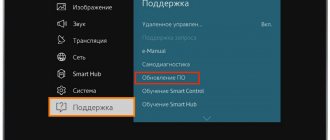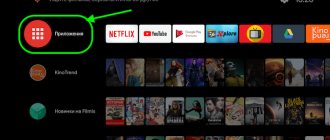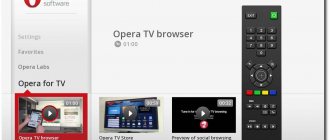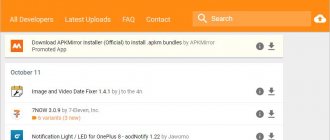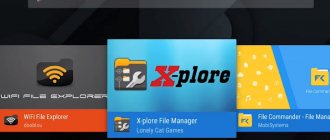Firmware features
Firmware for Xiaomi Mi Box in Russian is a convenient solution for use at home. However, it is worth noting that it has several characteristic features. Android version 8.0 Oreo is considered the most convenient as it ensures successful functioning. A new modification 9.0 Beta is available. However, experts do not recommend installing it on older models of set-top boxes for the following reasons:
- it is impossible to roll back to the previous version;
- When loading Miui 0, the device turns into a non-functional brick.
Therefore, for now it is worth using the version for Android 8.0 until the global official stable update appears.
Cool Xiaomi support - all power to the users!
The company pays a lot of attention to its devices, and is distinguished by enviable consistency and quality of support.
System updates are offered to users so regularly that most brands should take notice. This is exactly what every manufacturer should have. But there is always a way to ruin even the best endeavor.
During the first month of use, the set-top box unobtrusively suggested installing a firmware update, showing a notification in a kind of curtain analogue.
I clicked on the message and looked at the update information. Unfortunately, in Chinese - but it would be strange to be surprised at the lack of English logs in a device for the domestic Chinese market.
I'm not a fan of stupid updates. It works - don't touch it, let it continue working. Therefore, weekly updates were also consistently ignored for a month.
Fortunately, Xiaomi sent them out unobtrusively: the update arrived, you looked at the message, and it doesn’t bother you anymore.
Mi Box firmware instructions
If the reason for the malfunction of the set-top box is determined to be a software violation, it is worth changing the software to the current version. It’s worth noting right away that we recommend downloading the Russian global firmware archive only from trusted sources. To carry out the operation, you need to prepare a cable with which the set-top box will be connected to a computer or laptop. You also need to first disassemble the device, since in the future you will need to close the contacts.
The flashing procedure consists of several simple and understandable steps.
- On the PC, launch UBT and select the firmware. Check to see if the checkboxes are checked correctly and press the “Start” button.
- We connect the cable to the ports of the computer and set-top box, then press the testpoint.
- Turn on the power. As soon as the connection beep sounds, the firmware has begun.
- After 5 minutes the loading bar turns green. You can connect the set-top box to your TV.
- After switching on, the first boot will begin. It takes 5-7 minutes, then it goes faster.
How to connect a Gal universal remote control to a TV: codes, instructions
Unlocking the bootloader using MiUnlock
To install global firmware via MiFlash, an unlocked bootloader is required on the device. At the moment, the ONLY working way to unlock the bootloader is through the official MiUnlock application. Xiaomi has blocked all other methods (via an engineering cable, switching to EDL mode) in the latest firmware.
- If you don’t have a Mi Account yet, then create one on the page https://account.xiaomi.com/pass/register using your phone or email
- Go to the website https://www.miui.com/unlock/index_en.html and click on the "Unlock Now" in the center of the screen.
- PS If you have not created a nickname for your account, then you need to go to the forum https://en.miui.com/forum.php, log in and activate your nickname.
- On the next page, enter your name (in English), select your country, enter your phone number with operator code and the reason why you need to unlock the bootloader. As a basis, you can write: “To install a global version of the firmware,” which in English sounds something like this: “ To install a global version of the firmware" Then agree to the terms and click the green button “ Apply Now».
- An SMS with a code will be sent to the entered phone number, which must be entered on the next page, and then click on the “Next” button. Now you need to be patient and wait for permission to unlock the bootloader. Usually the SMS arrives within 5 minutes , but sometimes the wait can be up to 10 days.
- After receiving permission, go to the website https://en.miui.com/unlock/ again and download the MiUnlock program. Install on PC.
- Immediately before unlocking Bottloader, you need to link your phone to the Mi account for which permission to unlock was received. To do this, perform the following sequence of actions in the settings:
- Settings—> About phone—> MIUI Version (Click on the version until the developer mode is turned on).
- Settings—> Additional settings—> Developer option—> Mi Unlock Status (Enter your account and link it to the phone)
- Launch the MiUnlock and agree to the terms by clicking on the “Agree” button. Then enter your username and password for your Mi account and click the “Sign In” button.
- We put the phone into Fastboot . To do this, you need to turn off the device and turn it on while holding down the Volume Down key. A hare wearing a hat with earflaps should appear on the screen.
- In the Mi Flash Unlock program, click on the “Unlock” button. The process of unlocking the bootloader will begin.
- If everything is done correctly, the green text “Unlocking Successfull” will appear on the screen, after which you can press the “Reboot phone” button or hold down the Power key for about 10 seconds to exit bootloader mode.
Reset to factory settings
To fix the operation of the device, you need to reset the settings to standard.
Note!
This will remove any existing apps you have installed, such as File Manager or Chrome.
You need to reset the settings using the “hard” method, and not through the standard menu.
To do this, you need to simultaneously hold down two buttons (“Home” and “Options”) when turning on the set-top box. This is what it should look like:
- Review of inexpensive TV set-top box TV Box MXQ Pro+ 4K
- On the infrared remote control:
- On the Bluetooth remote:
Now that you have 2 hands free, remove the power cord from the device. Wait 20 seconds and plug the set-top box back into the network.
The LED of the Xiaomi TV box will light up, and if you did everything correctly, the recovery menu will open.
Select the “Wipe all data” option.
After completion, you will receive the same fast TV set-top box as on the first day after purchase.
What is good for the Chinese is death for the Russian
After the update, Mi TV 3 received a new launcher with multiple screens, a bunch of tabs and a very convenient menu. For the Chinese it’s just perfect.
Lots of IP TV services, convenient recommendations. But for a Russian user - death - a bunch of incomprehensible shortcuts, and an incredibly difficult path to the necessary ones!
The most annoying thing is that every pause while watching the video leads to commercials. At first it was beautiful Chinese landscapes, now it’s targeted advertising for Russian Android applications.
Switching requires multiple clicks - extremely annoying.
In addition, each activation is accompanied by non-removable advertising for 15 seconds. Very beautiful (in 4K!) - but with hieroglyphs, in Chinese and for the Chinese.
Method 2 – flashing with one ZIP file
With this method we will perform the update, also called OTA , it always comes in a file with a ZIP extension that we must not unzip because the file signature will be damaged and it will not be possible to apply it.
- Copy the update ZIP file to a USB drive or SD card
- Launch the UPDATE & RESTORATION application on your set-top box. You can find it in the settings menu or among installed applications.
- Click on the Select button and select the ZIP update file
- Click the Update button to begin the update process
- The process will take a few minutes.
- After updating the firmware, you may need to restore the factory settings.
This version continues to include Google certification , supports Google Cast to stream content from our mobile devices, and allows Amazon Prime Video in 4K . Updates actually change the core of the system to a new one, which gives us more options in the future, but for the user the changes are minimal. This is the same convenient voice search and proprietary Android TV interface.
The well-known manufacturer of smart set-top boxes Mecool has released an update for the KM9 and KM3 . This time we are getting a new version of the Android TV 10 . The new firmware is available for the KM9 Pro Classic, KM9 Pro Delux, KM3 4/64, KM3 Rare 4/128 consoles.
This version continues to include Google certification , supports Google Cast to stream content from our mobile devices, and allows Amazon Prime Video in 4K . Updates actually change the core of the system to a new one, which gives us more options in the future, but for the user the changes are minimal. This is the same convenient voice search and proprietary Android TV interface.
Mecool KM3 review
Can't see Yandex Browser?
The browser is an assistant when using the World Wide Web. Available for TV running Android. The Internet pages have the same functionality. However, they are much simpler than on a mobile phone, since the TV is not suitable for regular online work. If a problem occurs, reboot the device. Check your device settings. Perhaps the settings have gone wrong and the browser is blocking the site. Each TV has a plugin installed that blocks dubious pages.
How to ruin the evening for thousands of foreign users
However, one evening watching the film was interrupted by a branded screensaver, on which the branded hare logo solders a fallen green robot. And then it began.
As it turned out, Xiaomi decided to forcefully update the set-top boxes due to the transition to a new OS version and critical security updates.
This is cool. If the system shell-launcher had not been forcibly changed.