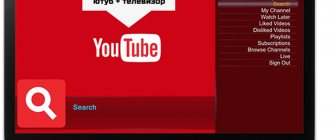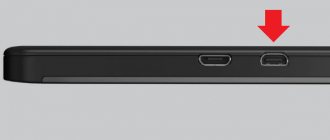Everyone knows that today's phones have a sufficient number of useful functions. You need to charge the phone in 15 minutes - please, you need to record a telephone conversation - no problem, so even for those who want to connect a Xiaomi phone to TV there is a suitable option, which will be discussed in today's article.
Why do you need to make such a connection?
It would seem that a telephone is a telephone, they speak on it, and a TV is a TV, they watch films and programs on it. Why combine these two things?
In fact, the connection between a smartphone and a TV has many advantages.
Connection benefits:
- Firstly, you can view any media files on your TV, which means on the big screen. This is convenient in those situations when you just need to see something in a large format, or you go to visit friends and at the same time want to show new photos. Yes, even display a movie on the big screen without using a PC, flash drives or any applications on your phone.
- Internet replacement. Let's say you don't have internet at home. But this does not mean that you cannot watch movies or videos from Internet sites. It is enough just to have mobile Internet on your phone by connecting it to your TV.
- If you have a Smart TV, you can work with documents: text files, music, some programs, even SMS.
- Browsing sites. Unfortunately, not all sites have mobile versions, which makes browsing them less convenient. But this can be corrected by displaying the site on TV.
- Presentations. The situation is quite relevant when people presenting something to their colleagues or partners do not use flash drives or PCs, but simply bring a phone and a USB cable - this saves space and time.
As you can see, in most cases, a smartphone replaces a PC, but this is more of a plus than a minus.
You can connect your phone to a device of any brand: Samsung, LG, Sony, Panasonic. Having a Smart TV opens up more functions.
Alternative options for connecting a smartphone to TV
If your TV does not have a Smart TV or does not have an HDMI connector, but you still want to have a wireless connection to it via your smartphone, then there is a solution. It looks like a Chromecast streaming flash drive, developed by specialists from Google. Not only does it allow you to transfer images from the device to the big screen, it also provides access to services such as Youtube and has the Google Chrome browser.
Also, taking into account the fact that Xiaomi gadgets are based on the Android operating system, you can connect via the built-in Miracast standard. However, it is best to use it when any other options do not help establish a connection, because Miracast does not have a high data transfer speed, so delays and picture slowdown are possible.
Other connection methods are either too rare or require a lot of effort to set up and are therefore impractical to use.
How to connect Xiaomi to a TV: methods and what you need for them
You can connect your phone to the TV in completely different ways: both wired and wireless, even using other applications. That is, for a wired connection you will need special cables, and for a wireless connection you will need to activate the corresponding functions.
Connection methods:
- Using HDMI. To do this, you will need a special HDMI cable, which is similar to a regular USB cable, but a little smaller.
- You can connect your phone to your TV via USB. Please note that this connection may not always be complete and of sufficient quality. The cable is standard.
how to connect xiaomi to tv
- WiFi connection – WiFi Direct option. You will need to have your TV and phone on the same WiFi network.
- Using third-party programs and software.
Works for models: redmi note 3 pro, redmi note 4, redmi note 5 and other newer versions.
How to use your smartphone as a TV remote control
For Xiaomi owners, the Mi Remote Controller app is the ideal solution. You can download and install this application from Google Play, but in some models it is initially in the list of system applications.
The program will only work if the phone has an infrared port. If not available, it can be installed at a service center. Mi Remote also works on air conditioners, DVD players and other similar equipment. For detailed information, read our article on setting up an infrared port on your phone.
How to make a wired connection
Let's start with the first method - via hdmi. This is the most used method and is quite simple. As was said earlier, for this you need a special cable, at one end of which there is an hdmi connector - into the TV, at the other micro-usb - into the phone.
Instructions:
- Be sure to turn off your phone and TV;
- Connect all wires;
- Turn on both devices;
- Using the remote control, go to the settings on the TV (“Input”), select the option “Broadcast via HDMI” or simply “HDMI”;
- To adjust the image/sound quality, you can go to the settings on your phone, then to “HDMI”, then to “HDMIFormat”. Do not select settings higher than the TV allows, otherwise the operation will not be correct;
Ready
Now let's look at connecting via a regular USB cable. Using this method, you can only view media files: photos, pictures or play music.
Instructions:
- Before you begin, again, turn off both devices;
- Plug the cable into the phone with one side, into the TV with the other;
- Turn on your smartphone and TV;
- On the TV, select USB connection;
Ready
Let's move on to wireless connections. First, let's look at WiFi Direct. The main feature of this method is that such a connection can only be made to TVs with the Smart TV function. These are available, for example, on Samsung TVs.
Instructions:
- Check whether the phone and TV are on the same WiFi network and connected to the same router - this is important;
- Go to “Settings”;
- Next – “WiFi”;
how to connect xiaomi to tv
- At the bottom, find the “Advanced/Advanced Settings” tab or just the “WiFi Direct” tab.
The folders may be named differently depending on the Xiaomi model and MIUI version. Let’s say that on Xiaomi Redmi 3/Xiaomi Redmi 5 the “WiFi Direct” tab will be found immediately, but on Xiaomi Mi Max/Xiaomi Redmi 4x you will have to go through “Advanced settings”.
- The page that opens will begin searching for nearby devices – TVs. When your TV is detected, connect, and in the TV settings, set up a connection to WiFi Direct.
- To display, for example, a video from the YouTube website, in the functionality you need to click on “View on TV”.
Ready
Wireless transmission: use Google Cast
To connect the Redmi 3S smartphone via Google Cast, you will need an Android TV standard television receiver. The technology allows you to transmit graphics and audio from laptops or mobile devices without the use of cables. You can use TVs with a Chromecast adapter connected to the HDMI connector. After installing the Chrome browser with the integrated Google Cast extension on your smartphone, it becomes possible to display the contents of opened pages on an external display.
To view content, you must install the Chromecast app. After starting the utility, you need to click on the button to start broadcasting the image to the external display. The user can minimize the window on the smartphone screen; the broadcast does not stop on an external monitor. To adjust the sound volume, use the keys located on the mobile device. When you click on the video preview button, an additional menu appears on the smartphone screen, allowing you to play it or put the video in the viewing queue.
Third party programs and applications
In addition to standard connection methods or connection through settings, there are several special software that can be downloaded. They are no worse than those described above, they just have different features.
Examples of such utilities:
- "BubbleUPnP". Quite a popular application, a little similar to a USB connection, naturally, without the use of cables. The disadvantage is that you cannot watch videos, but you can view photos, pictures, listen to music and work with documents. You can download it from the Play Market. One of the prerequisites is to be on the same WiFi network.
how to connect xiaomi to TV - program
- Miracast. "Wireless Display" is used. The program was developed by the famous manufacturer Intel. Android OS version 4.2 and higher is required. Sometimes there are quality distortions or delays in broadcasts.
- Among the additional devices, it is also worth mentioning a special device - an electronic key from MiraScreen. You can order one on Aliexpress, the price is quite low. Connection and adjustment of the connection is carried out using a special key on the device.
how to connect xiaomi to tv
upd from 5.10 2021.
Our editors receive many questions:
- how to connect screen mirroring to xiaomi?
- Which smartphones support mhl technology?
- TV can't see xiaomi phone?
We answer your questions. If you have any difficulties, write in the comments, we will try to help.
“Cast” function on devices with MIUI 11 and higher
As already noted at the beginning of the article, a new option called “Cast” has appeared in the MIUI 11th version shell. If your smartphone is running this software version or higher, then using this functionality will be the easiest way to connect to a modern TV.
No more wires or additional programs needed. In just a few clicks you can quickly cast your Xiaomi screen on TV and be able to view photos and other content.
- Swipe across the screen from top to bottom to bring up the control curtain.
- Among the available program shortcuts, find and enable Cast mode.
- In a new window, select your TV and start streaming content.
Screen sharing issues
Xiaomi's big problem with Chromecast after updating to MIUI 11 is the inability to replicate the mobile screen on the TV. This problem is recognized by the Chinese brand because now Android 10 phones are only compatible with Miracast devices.
However, there are 3 possible solutions:
Use Nova Launcher
If you use Nova Launcher (or similar), you can add a shortcut to your home screen that will take you straight to your own streaming screen. To do this, long press on the Home screen, add a widget, and select Actions. From the list that appears on the screen, select Settings (the largest of over 200 options) and then select Activate. A screen will open allowing you to connect to Chromecast on MIUI 11 .
TV screen mirroring
Use this application to be able to cast your screen and the contents stored on your mobile phone to your TV from your Xiaomi smartphone, as you were able to do before the arrival of MIUI 11.
What is needed for connection
In total, you will need three things: the TV itself, an Android device and a Micro USB (USB Type-C) cable for connection; sometimes an MHL adapter may be required. The smartphone usually downloads the drivers required for successful synchronization on its own, but in some cases manual installation will be required.
Connect via USB interface
- Go to your phone settings, open the Developer Options tab. Enable USB debugging mode.
- If the developer section is not available, open the “About device” data and click on the “Kernel version” item for 3-5 seconds. A notification appears that Developer Options are now available.
- Connect the gadget to the TV using a Micro-USB cable. Android will indicate with a notification that the battery charging process has begun.
- On the TV remote control, press the “Source” or “Signal Source” button. Select your Android device.
- Installing drivers and necessary software usually takes no more than a minute. After completing the process, proceed to working with the gadget.
Important! If the drivers are not installed automatically, download them from the manufacturer's official website and manually transfer them to the TV via a flash drive or Micro SD memory card. Find more detailed information in the instructions.
Connecting using HDMI
Some older tablet models are equipped with a Mini-HDMI connector, but in most cases this interface is not installed on smartphones. Connecting modern gadgets is possible using a Micro-USB – HDMI adapter, it’s called an mhl adapter. This method allows you not only to watch high quality videos (Full HD) on TV, but also to fully transfer files between your mobile device and TV.
- Connect the device to the TV using an HDMI cable. In most cases, you will not need to make any additional settings.
- On the remote, press the "Source" button and select the "HDMI" source. Synchronization usually takes a few seconds.
We use Wi-Fi
Synchronizing via Wi-Fi is not much different from transferring multimedia files via Bluetooth.
- Open the gadget settings and go to the Wi-Fi tab. Tap on the wireless network switch.
- Click on the three dots in the upper right corner of the screen, then click on “Advanced options”.
- Go to the “Wi-Fi Direct” tab. This function is used to directly pair Android with other devices.
- Open the Smart-TV menu by pressing the corresponding button. Go to the "Network" section.
Important! On different TV models, the section may have similar, but not identical names.
- Find "Wi-Fi Direct" and turn it on. The scanning will begin, usually taking no more than 5-10 seconds. A list of devices available for pairing will appear. Select your phone and click "Connect". The gadget will be synchronized.
Answers to popular questions
Does Wi-Fi Direct work on Android One? Yes, this line perfectly supports wireless connections. Does Mi Remote work on personal computers? Unfortunately, the standard Mi Remote does not have such a function. The broadcast is constantly interrupted, the signal is poor. Perhaps this is purely a problem with the TV /smartphone and only a specialist will help. But we recommend that you first check whether the connectors are dirty and whether the cord is working properly if we are talking about a wired connection.
As you can see, transmitting information to the TV screen is quite simple, fast and convenient. Not only an experienced user can cope, but also a beginner who does not have special technological knowledge and skills. The most important thing is to strictly follow the instructions, carefully consider each stage of the procedure and not be afraid to seek help if problems arise.