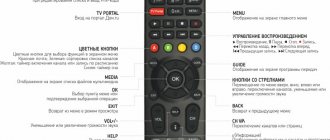In recent years, TVs have seriously become smarter and expanded their potential, offering users a number of additional features in addition to the main function. But given the immodest cost of models that support Smart TV technology, not everyone has such a copy. You can get smart functionality much cheaper by purchasing a Smart set-top box in addition to your existing TV. At a lower cost, it will allow you to upgrade your device, which does not have such privileges, and turn it into a home multimedia center.
We will look at how a smart set-top box functions, as well as how to connect the device to a TV and configure it.
How to connect a Smart Set-top Box to a TV
The modern market offers many devices that allow you to expand the functionality of a TV receiver. That is why, before connecting a Smart TV set-top box to your TV, it is important to understand the types of such devices. Available options:
- Dongle for transferring data from your phone. The device is small in size and looks like a memory card with a USB or HDMI connector. Works using AirPlay, DNLA or Miracast technologies. Connecting such a Smart set-top box to a TV allows you to duplicate the image from your phone on the big screen. But by the way, this is not the only option for connecting a smartphone to a TV via a set-top box. But definitely one of the simplest.
- Mini PC. This is a small Smart TV tuner with one HDMI connector, a memory card slot and a mini-USB port. This is a classic version of a Smart set-top box, which has the main advantage of size.
- Stationary media player. This tuner is a classic set-top box with a large set of inputs and the ability to work via Wi-Fi and Ethernet. If you manage to connect such equipment, you can directly watch content from the Internet and get a number of additional functions.
Opening the box
The set-top box has been received, unpacked and is essentially the following:
Android Box consoles can be very tiny; from personal experience I can say that I have seen a console that is smaller than the width of your palm. This probably only affects the number of USB slots in that set-top box; there were only 2 of them; in larger set-top boxes there are 4 of them. But in any version you can connect a slot extender (USB hub).
I’ll say right away: reading the instructions is a useless exercise. there is absolutely nothing there, and you'll be lucky if it's in English. Maybe you’ll just find out how much electricity it consumes, but this data is useless to us.
There are no batteries in the Remote Control. You need “mini-finger” (little finger) type AAA (2 pcs).
How to connect a Smart set-top box
Below we will look at the principle of setting up and connecting a Smart TV set-top box to a TV using a stationary media player. This option is recommended for users who want maximum functionality. The algorithm is like this:
- Disconnect the TV and Smart set-top box from the household network. Otherwise, there is a high risk of damage to the ports.
- Connect the tuner to your TV. To do this, use one of the available connectors. The best option is to use an HDMI cable. If there is no such socket in the receiver or TV, you can use “tulips” (RCA). If you have such connectors, the question of how to set up a Smart set-top box for your TV yourself is unlikely to cause difficulties. If these methods are also not suitable, you can use different types of adapters with VGA, SCART or other connectors. The decision on connection methods is made taking into account the available sockets. If you decide to use a compact tuner in the form of a flash drive, simply insert it into a USB connector.
- Connect the network cable to the Smart Set-top Box and plug the power supply into the outlet. After this, you need to connect the TV.
- Enter the menu using the TV remote control and select the signal source. To do this, click on the arrow button called AV, Input or Sources.
- Select a connection option.
If you correctly understand the question of how to connect the Smart set-top box to the TV, an image should appear on the screen.
How to set up Smart TV
An equally important question is how to set up a Smart TV set-top box on your TV. The main question is to connect the device to the Internet. Let's consider different options.
How to connect via Wi-Fi
This method is convenient due to the absence of wires and the possibility of parallel operation with other receivers. Let's look at the features of connecting Smart set-top boxes, typical for different types of devices.
The algorithm of actions is as follows:
- Enter the TV tuner menu in any of the available ways, for example, by pressing the Menu button on the remote control.
- Go to network settings and turn on WiFi by moving the slider to the desired direction.
- In the list that appears, select an available Wi-Fi network and click OK.
- Enter your WiFi network password. For convenience, you can connect a keyboard or mouse.
- Click Connect or OK.
After connecting to Wi-Fi, setting up the Smart TV set-top box for the TV is complete.
How to connect a tuner via Ethernet
If you have the appropriate connector, you can connect the Smart Receiver using an Ethernet cable. In this case, you need to connect and insert an RJ-45 wire into the tuner connector. This option is more preferable from the standpoint of stability. In this case, setting up a Smart TV set-top box for a TV follows a different principle.
Take the following steps:
- Install the LAN cable on one side into the tuner port, and on the other into the router connector. It is desirable that the devices are as close to each other as possible.
- Enter the Smart Set-top box menu and go to network settings.
- Select the network type - cable (wired option).
- Click on the Connect button.
Now you know how to connect a Smart set-top box to a TV via wire. Unlike the method discussed above, you do not need to enter a password here.
After this, you can download applications for viewing content, including IPTV television. In the latter case, the setting data must be provided by the provider. For example, Rostelecom has IPTV[/anchor]. As for the rest of the possibilities, they are almost unlimited. You can watch YouTube, chat on social networks, play games, etc. The user, in fact, has all the capabilities of a smartphone at his disposal. And you can even install an online remote control on your phone.
Installing a wireless set-top box
The device connects to the Internet via a Wi-Fi connection without any wires or adapters. Contact with the TV is established using the HDMI port, and if it is missing, using the HDMI2AV adapter.
Technical operating conditions:
- Internet speed - at least 3 megabits per second;
- Mains voltage: 220 V.
To use the console conveniently, you will need additional accessories:
- multimedia remote control (usually included);
- mouse (preferably wireless);
- camera (for video dates in instant messengers);
- gamepad and joystick compatible with the console (for gaming sessions).
Common problems
Even knowing the features of a Smart TV set-top box, how to connect and configure TV programs, errors may occur during operation. In this case, you need to know how to fix these kinds of problems. Let us highlight the main difficulties and ways to solve them:
- The device does not turn on. To troubleshoot the problem, check the switching circuit, make sure the power supply is working properly, and pay attention to the reaction of the indicator light. If this does not help, perform a hard reset, and if there is no result, take the device for repair.
- No image. If there is no picture on the TV, try reconnecting the cables to the set-top box, use a different wire, check that the settings on the TV are correct.
- Video glitches. If the picture is slow, the cause may be poor Internet. The optimal speed is at least 5 Mbit/s. If everything is fine with the Network, install a new player, move the router closer, or connect using an Ethernet cable.
- Work failure. If the Smart Set-top box periodically turns off or other problems occur, update the software. Alternatively, try reconnecting the device to the TV.
Even knowing how to install a Smart set-top box on your TV, you may always encounter difficulties. To avoid problems, do not rush to launch all Android functions at once, but install programs one at a time. If there is a failure during setup, do all the operations from scratch. And if possible, be sure to update the software.
TV box Xiaomi MI Box S. My version of customizing Android TV for yourself. Miniguide
General Identifier: 0 (0x0) Full name: \\192.168.1.4\Public\Video\new_4k\Aladdin.2019.UHD.BDRemux.2160p.HDR.IVA(RUS.UKR.ENG).ExKinoRay\BDMV\STREAM\00000 .m2ts Format: BDAV Format/Information: Blu-ray Video File Size: 57.0 GB Duration: 2h 7m Total Bitrate Mode: Variable Total Stream: 63.7 Mbps Maximum Total Bitrate: 109 Mbps Video ID: 4113 (0x1011) Menu ID: 1 (0x1) Format: HEVC Format/Info: High Efficiency Video Coding Format Profile: Main [email protected] @High Codec ID: 36 Duration: 2h 7m Width: 3840 pixels Height: 2160 pixels Aspect ratio: 16:9 Frame rate: 23,976 (24000/1001) fps Color space: YUV Saturation subsampling: 4:2:0 (Type 2) Bit depth: 10 bit Encoding library: ATEME Titan File 3.9.0 (4.9.0.0) Color range: Limited Primary colors: BT.2020 Transfer characteristics: SMPTE ST 2084 Matrix coefficients: BT.2020 non-constant MasteringDisplay_ColorPrimaries: R: x=0.680000 y=0.320000, G: x=0.265000 y =0.690000, B: x=0.150000 y=0.060000, White point: x=0.312700 y=0.329000 MasteringDisplay_Luminance: min: 0.0050 cd/m2, max: 4000.0000 cd/m2
Audio #1 ID: 4352 (0x1100) Menu ID: 1 (0x1) Format: TrueHD / AC-3 Format Profile: TrueHD+Atmos / TrueHD / AC-3 Format Endianness Parameter: Big Mixing Mode: Stream extension Codec ID: 131 Duration : 2 h. 7 m. Type of bitrate: Variable / Constant Bitrate: 640 Kbps Maximum bitrate: 9060 Kbps Channels: Object Based / 8 channels / 6 channels Channel arrangement: Object Based / Front: LCR, Side: LR, Back: LR, LFE / Front: LCR, Side: LR, LFE Frequency: / 48.0 kHz / 48.0 kHz Frame rate: 31,250 fps (1536 spf) Bit depth: 16 bit Stream size: 586 MB (1 %) ServiceKind/String: Complete Main
Audio #2 ID: 4353 (0x1101) Menu ID: 1 (0x1) Format: AC-3 Format/Information: Audio Coding 3 Format Endianness Parameter: Big Codec ID: 129 Duration: 2h 7m Bitrate Type: Constant Bitrate : 320 Kbps Channels: 2 channels Channel layout: Front: LR Frequency: 48.0 kHz Frame rate: 31,250 fps (1536 spf) Bit depth: 16 bit Compression method: Lossy Stream size: 293 MB (1% ) ServiceKind/String: Complete Main
Audio #3 ID: 4354 (0x1102) Menu ID: 1 (0x1) Format: AC-3 Format/Information: Audio Coding 3 Format Endianness Parameter: Big Codec ID: 129 Duration: 2h 7m Bitrate Type: Constant Bitrate : 640 Kbps Channels: 6 channels Channel layout: Front: LCR, Side: LR, LFE Frequency: 48.0 kHz Frame rate: 31,250 fps (1536 spf) Bit depth: 16 bit Compression method: Lossy Stream size : 586 MB (1%) ServiceKind/String: Complete Main
Audio #4 ID: 4355 (0x1103) Menu ID: 1 (0x1) Format: DTS Format/Info: Digital Theater Systems Format Profile: MA / Core Mode: 16 Format Endianness Parameter: Big Mixing Mode: Stream extension Codec ID: 134 Duration : 2h 7m Bitrate type: Variable / Constant Bitrate: Unknown / 1509 Kbps Channels: 6 channels Channel arrangement: Front: LCR, Side: LR, LFE Frequency: 48.0 KHz Frame rate: 93.750 fps (512 spf) Bit depth: 24 bit Compression method: Lossy
Text #1 ID: 4768 (0x12A0) Menu ID: 1 (0x1) Format: PGS Codec ID: 144
Text #2 ID: 4769 (0x12A1) Menu ID: 1 (0x1) Format: PGS Codec ID: 144
Text #3 ID: 4770 (0x12A2) Menu ID: 1 (0x1) Format: PGS Codec ID: 144
Text #4 ID: 4771 (0x12A3) Menu ID: 1 (0x1) Format: PGS Codec ID: 144
Advantages and disadvantages
In conclusion, we will briefly consider the features of Smart TV set-top boxes.
Advantages:
- expansion of TV functionality;
- ease of installation and configuration;
- availability of a familiar operating system;
- ability to watch IPTV television;
- communication on social networks;
- connecting additional devices - keyboard, mouse, camera, etc.;
- installation of different programs, etc.
The only disadvantages include the need to spend money on the purchase and look for a place to mount the device. Otherwise there shouldn't be any difficulties.