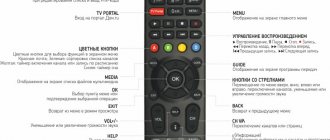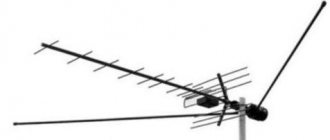If you have a regular TV
This TV does not have smart technology, but you can still connect it to the Internet. To connect an analog device you will need:
- WiFi
- TV set-top box
The set-top box will open all the functions of Smart TV: going online, downloading applications and accessing entertainment content. And if you have an analog TV, then you also have digital TV with excellent picture and sound.
With a TV set-top box, you can connect to the global web via Wi-Fi. Connect the set-top box to the TV and turn it on. The set-top box cable must fit into the connector on the back of the TV. It is advisable to connect via HDMI, but you can also choose AV.
When everything is connected, go to TV settings. Using the remote control, select “Search for external source” and click on the highlighted model of the set-top box. Continue setting it up in the dialog box.
The console does not work - what should I do?
Try to understand why the house ru prefix does not work? Consider problems such as:
- Doesn't show one channel. If you have a subscription to this channel (you can watch it in your Personal Account), then restart all equipment (turn off the TV and the decoder, if you are using it, for 30 seconds). If nothing has changed, you need to reset, reconfigure and update the home ru console. When connecting the CAM module, follow the instructions to set up digital channels on your TV. After reconfiguring the equipment, the channel that is not showing should be left on for a while. If the situation does not change, contact technical support or call a technician to configure the equipment. You can contact the Online Consultant or fill out the fields of the application form to complete your application.
- Difficulties with sound. No sound on all channels. Try turning up the volume on the TV itself and checking the sound on the channels. Change the sound scheme on your TV. Check what the sound is being broadcast through (perhaps through an external audio system, you need to select TV). Try resetting the audio settings on your TV. If it does not appear, there is most likely a problem with the TV itself. Contact technical support or call a technician to configure the equipment. You can contact the Online Consultant or fill out a preliminary application for a Home Assistant. This service is paid. Check if there is sound on analog channels.
- There are difficulties with the TV portal and it does not open. A “snowflake” appeared on the TV screen and constant loading. If you are using a router from the Dom.ru operator, disconnect the decoder and router from the network for a few minutes, then turn it on and check again. You need to reset and reconfigure the decoder by following the instructions. If the situation does not change, contact technical support or call a technician to configure the equipment. You can contact the Online Consultant or fill out the fields of the application form to complete your application. Through third-party routers, normal network operation is not guaranteed.
- Problems with the TV Program Guide service. The program guide does not work on all channels. The verification algorithm is almost the same as for other problems. Turn off the TV and decoder for 5 minutes. Turn it back to the desired channel, wait 30-40 seconds, the TV guide should update, check on other channels. Turn off automatic channel updates on your TV. If the situation does not change, contact technical support or call a technician to configure the equipment. You can contact the Online Consultant or fill out the fields of the application form to complete your application.
- The equipment is not working correctly. The Humax hd 9000i home ru switches off after a while. Try disabling the automatic shutdown feature on your decoder. On the decoder remote control, press Menu - Settings - System - Power Management. Find the "Auto Power Off" item and set its value to "Off".
There is an error when connecting. Error 201/301/348/349/401. Error: “No signal. Check the connection of the antenna cable to the set-top box", "No signal". Try the following:
- Check the tightness of the cable connection to the set-top box.
- Reboot the power supply.
- Start automatic channel search.
Step-by-step instructions for fixing #error_code_301 https://t.co/jLgqXrXkQD
— Cherry (@telecomcompru) January 29, 2021
If the situation does not change, contact technical support or call a technician to configure the equipment. You can contact the Online Consultant or fill out the fields of the application form to complete your application. The user manual describes how to connect the home ru set-top box. How to set up the home ru console. You can find out what services are available on this equipment and how to connect the house ru set-top box to your TV. Setting up your channel list. You can always download the instructions for the Dom Ru console.
How to connect the set-top box to the TV
The first thing you need to figure out is how to turn on the Dom ru prefix and create a home network to use the device. The general algorithm of actions looks like this:
- Connect the antenna cable to the Cable IN jack of the device.
- Install an access card to Dom ru. Without it, you won't be able to connect your TV.
- Connect your device to your TV. Here a lot depends on the type of available connectors on the TV. If HDMI is available, it is recommended to use an HDMI cable. If you only have DVI, use an HDMI-DVI adapter for video and RCA for audio. Alternatively, you can use "tulips" or SCART.
- Plug the adapter into a power outlet using the included power supply.
- Connect one end of the Ethernet cable to the set-top box and the other to the router. Next, decide how to connect the Dom ru set-top box to the Internet. To do this, connect the Wi-Fi adapter to the tuner's USB port, go to Settings and Internet Settings, and then select Network and enter the password.
The connection diagram for the Dom ru set-top box to the TV is simple and is unlikely to cause any difficulties. The main thing is to immediately decide on the connectors and buy a cable with which you can connect the tuner to the TV. In most cases, an HDMI cable is used for these purposes.
By the way, for those who spend a lot of time on the road, the provider has come up with a special option to watch Dom ru digital TV without a set-top box.
How to use the console
After connecting and setting up, it is important to learn how to use the Dom ru set-top box and control the image transmitted to the TV. Basic actions using the remote control:
- switching channels;
- volume change;
- selection of audio track;
- setting screen resolution;
- turning subtitles and teletext on and off;
- obtaining information about the program, etc.
Many people ask how to set up channels on the Dom ru set-top box. If you are not satisfied with the search results, please edit manually.
To perform a manual search, follow these steps:
- select Manual search from the menu;
- set parameters - frequency and data transfer rate;
- select Search and click OK;
- After finishing the search, click OK to save the found channels on the TV.
After that, do the following steps:
- select the TV channel of interest that you want to change;
- press the green button;
- select one of the options - list, block, delete or rename;
- Click OK to save the changes.
To edit channels, go to the section of the same name, and then Channel Lists. Here you can add channels to favorite groups or remove them.
The Dom ru TV set-top box is controlled using the remote control. Detailed instructions on how to connect and use the device are provided in the operating instructions.
Dom.ru as an operator
Dom.ru is a Russian telecommunications operator from the company ER-Telecom. In 2021, it launched a smart TV app for Samsung and LG TVs.
In addition to watching television channels in high quality, you can use the following services:
- viewing programs within 3 days after broadcast;
- pause programs and use rewind mode;
- view the program schedule, etc.
Now the operator operates in more than 50 Russian cities. The coverage area is constantly expanding. In addition, there is an application for mobile devices based on iOS and Android.
Cable TV from Dom ru
Cable TV connection from the house company. ru is available in 56 cities in various regional regions of Russia. Throughout its operation, the provider was able to prove its reliability and wide range of offers. The broadcasting process consists of the following points:
- Special antennas - dishes. The equipment is installed on the roofs of high-rise buildings to provide a high-quality signal
- cable that carries the signal to subscribers' homes.
The connection process does not take much time: first, the wire is pulled into the apartment or house, and then connected via a special connector to the TV.
TVs Phillips (Philips)
After installing the module, in the menu in the “Configuration” line on the “Installation” tab, select “Channel setup”, then “Automatic channel setup” and “Start”. We indicate our country. Connection type: cable.
Analogue or digital channels may be offered - choose digital or select both and click “ok”.
In Settings, enter the parameters, select the manual transmission speed type, and in the frequency mode line - manual. Then we start scanning.
- How to connect “Cinema Mood” to Tricolor TV – conditions and cost
If suddenly, while using Phillips, you are faced with the message “no programs available,” this means that there was a failure in setting up the channels. Way out of the situation: call Dom ru and find out how you can improve the signal quality. Or we reinstall the software. Or we contact the specialists directly at the Philips service center and leave the issue in the hands of a professional.
Digital television - set-top box capabilities
Unlike cable television, Dom.ru TV set-top boxes provide:
- access to 50 HD and 109 digital TV channels on various topics
- additional paid channels
- displaying popular applications such as VKontakte, Yandex traffic, news, weather and others on the TV screen
- a huge video library, at no additional cost
- ability to pause images
- TV Guide is a search for a TV program, right on the screen
- recording of any broadcasts
- parental control
- language selection on channels
- sorting channels by topic
- viewing photos and videos on the console
- content search engine
- mobile remote control.
Digital television IPTV Rostelecom, Dom.ru, Beeline
The abbreviation IPTV stands for Internet Protocol Television .
IP television is digital interactive television in the data transmission networks of the largest providers (Rostelecom, Dom.ru, Beeline, etc.) using the IP protocol. In fact, this is the newest generation in the evolution of television development and, probably, the very last. The architecture of an IPTV complex usually includes the following components: • A complex and service management system, which is also called “Middleware” or “IPTV Middleware” • A system for receiving and processing content • A content protection system (Verimatrix) • A video server system • A monitoring system quality of streams and client equipment. • Delivery of TV content to the terminal client equipment is carried out over the existing IP network of the provider. The main advantage of IPTV is its interactivity, that is, some semblance of feedback. A significant plus is the wide range of related services: Video on Demand (VoD) - video on demand. This is an entire system for delivering television programs or videos to an individual subscriber via a cable network from a multimedia server. In this case, completely different containers can be used - MPEG, AVI, FLV, MKV or QuickTime. At the same time, the user has access to a whole catalog of paid and free films and programs, which can be ordered at any time. As a rule, additional functions of rewind, pause and stop are supported.
Electronic Program Guide (EPG) is an electronic TV guide (TV guide) in the form of an on-screen menu that displays a TV program schedule with the ability to navigate by time, title, channel, genre, etc. All providers have this function - Rostelecom, Beeline or Dom.ru. Navigation is carried out using the remote control.
Near Video on Demand – video on demand. Digital television service “virtual cinema” or “carousel video”, multicast broadcasting of pre-formed video content on a schedule in several streams with a time shift, usually for paid viewing.
Time Shifted TV is another extremely convenient and functional option for interactive IPTV. At Rostelecom this option is called “View Control”. Thanks to it, the user can watch TV programs using the “Pause” and “Rewind” functionality. You can pause a TV program or movie due to the fact that it is recorded on the hard drive built into the TV set-top box (Beeline) or in a dedicated free space in the cloud storage (Rostelecom).
Thanks to the broad capabilities of the IP protocol, the subscriber can be provided not only with video services, but also with a much wider package of interactive and integrated services. In IPTV, it is possible to use two or more audio channels for one video sequence, for example in Russian and English, while the channels themselves are polyphonic. The advantage of IPTV over cable TV: • High-quality image and sound. Especially on HD channels • Interactivity of services • Additional service capabilities
Conditions for connecting digital TV IPTV
• Payment for the IPTV service (with an advance form of payment) • Availability of authorization data for access to the IPTV service (login and password - issued at the point of sale). • Availability of a subscriber router (Zyxel, Asus, Sagemcom, D-Link) (allows you to organize the connection of IPTV services and Internet access), Set-Top-Box.
Connecting a TV set-top box Set-Top_box (STB)
Any television receivers capable of low-frequency audio-video connection, certified by the Federal State Institution “Rostest” for use in the Russian Federation, can be used as a television receiver. It must be remembered that the STB receives all the necessary settings for operation from the data network, so the sequence of turning on the power supply should be as follows: • Turn on the power supply to the subscriber router • A connection is established • Turn on the STB power supply • The STB receives all the necessary settings for operation • Make sure that the STB is connected to the 4th Ethernet port of the subscriber router • Make sure that the STB is connected with an analog cable to the corresponding A/V or HDMI connector of the TV and the TV is switched to this input. • Turn on the power supply to the STB. In this case, the STB boot process should be displayed on the TV screen.
Channel packages
Dom.ru provides its subscribers with more than 200 digital channels, which are divided into several thematic packages. The following table shows the typical division of TV channels; remember that for your city the composition of the sets and the cost may differ.
| No. | Plastic bag | Cost (rub/month) | Channels |
| 1 | I like M | 710 | Pervykanal, Russia1, MatchTV, NTV, 5kanal, RossiyaK, Rossiya24, Karusel, OTR, TVCenter, REN-TV, Spas, STS, Home, TV3, Friday!, Star, World, TNT, MuzTV, Che, Shoppinglive, IzvestiaHD TV Channel, France24 RTTVHD, jewelry, yu, euro-rebel, Shop24, RBK-TB, MIR24, TV1000ACTIONHD, TV1000HD, STSLOVE, Illusion+, Russian illusion, Cinema comedy, NDCI, FOXHD, FOXLIFEHD, SONYSCI-FI, A2 professional, Euro Kinovo, ours Ekinino, Kinotvhd, ZeeTV, Russian RomanHD, NationalGeographic, Techno24, MyPlanet, DaVinciLearning, ViasatNature, WhoisWho, Nostalgia, History, Nickelodeon, Disney Channel, Cartoon, Children's, My Joy, Tiji, Mom, JimJam, GulliGirl, Oh!, Beaver, WORLDFASHIONCHANNELHD, 2×2, TNT4 , TWOYDOMHD, TNTMUSIC, MUSICBOX, RU.TV, A Minor, BridgeTV, EuropePlusTV, VH1Classic, BRIDGETVRUSSKIYHIT, NASHETV, MATCH!NASHSPORT, AutoPlus, Soyuz, Belarus24, PervykanalHD, MatchTVHD, RussiaHD, MIRHD, RTDHD, OkhotnikifisherHD, Tlu mHD, TNTHD , AnimalPlanetHD, Cinema, DeutscheWelle, DiscoveryChannelHD, Eurosport1HD, NationalGeographicHD, Shop&Show, TLCHD, ViasatExplore, ViasatHistory, TNV, 8 |
| 2 | I like L | 800 | Pervykanal, Russia1, MatchTV, NTV, 5kanal, RossiyaK, Rossiya24, Karusel, OTR, TVCenter, REN-TV, Spas, STS, Home, TV3, Friday!, Star, World, TNT, MuzTV, Che, Shoppinglive, IzvestiaHD TV Channel, France24 , RTTVHD, Jeweler, Yu, Euronews, Shop24, RBC-TB, Mir24, TV1000ActionHD, TV1000HD, STSLove, Illusion+, RussianIllusion, FILM COMEDY, SonyChannelHD, NTV, FOXHD, FoxLifeHD, DomKino, SonySci-Fi, A2PROLUBOV, Eurocinema, Comedy, NASHENOVOEKINO, KinoTVHD, AMC, ZeeTV, Russian RomanHD, NationalGeographic, Techno24, MyPlanet, DTX, DaVinciLearning, ViasatNature, WhoisWho, Nostalgia, History, Nickelodeon, Disney Channel, Cartoon, Children's, My Joy, Tiji, CartoonNetwork, Mom, JimJam, GulliGirl, Oh! , Beaver, KVNTV, WORLDFASHIONCHANNELHD, Sundress, 2×2, TNT4, TWOYDOMHD, TNTMUSIC, MUSICBOX, RU.TV, A Minor, BridgeTV, EuropePlusTV, VH1Classic, BRIDGETVRUSSKIYHIT, NASHETV, MATCH!FIGHTER, MATCH!NASHSPORT, AutoPlyu s, Union , Belarus24, PervykanalHD, MatchTVHD, RussiaHD, MIRHD, RTDHD, Hunters-FishersHD, TlumHD, TNTHD, AnimalPlanetHD, Cinema, DeutscheWelle, DiscoveryChannelHD, Eurosport1HD, NationalGeographicHD, NGWildHD, Shop&Show, TLCHD, ViasatExplore, ViasatHistory, TNV, Ryzhiy, 8 |
| 3 | I like XXL | 1180 | Pervykanal, Russia1, MatchTV, NTV, 5kanal, RossiyaK, Rossiya24, Karusel, OTR, TVCenter, REN-TV, Spas, STS, Home, TV3, Friday!, Star, World, TNT, MuzTV, Che, Shoppinglive, IzvestiaHD TV Channel, France24 , RTTVHD, Jeweler, Yu, Euronews, NHKWORLDTV, Shop24, RBC-TB, Mir24, TV1000ActionHD, TV1000HD, STSLove, Illusion+, RussianIllusion, KINOCOMEDY, ParamountComedyHD, SonyChannelHD, NTV, FOXHD, FoxLifeHD, DomKino, SonySci-Fi, A2PROLUB OVY, Eurocinema, Comedy, NASHENOVOEKINO, KinoTVHD, AMC, ZeeTV, Russian RomanHD, Russian Bestseller, A1HD, SpikeHD, TravelandAdventureHD, NationalGeographic, ViasatHistoryHD, Techno24, MyPlanet, DTX, Living Planet, DaVinciLearning, ViasatNature, WhoisWho, Nostalgia, History, Weapons, Nickelode on, Disney Channel, Cartoon, Children's, Joy, Tiji, CartoonNetwork, Mom, JimJam, GulliGirl, NickJr., Boomerang, Oh!, Beaver, KVNTV, WORLDFASHIONCHANNELHD, Sundress, 2×2, TNT4, MTVHD, TWOYDOMHD, TNTMUSIC, MUSICBOX, RU.TV, A-Minor, BridgeTV, EuropePlusTV, VH1Classic, BRIDGETVRUSSKIYHIT, NASHETV, MATCH!FIGHTER, MATCH!ARENAHD, MOTORSPORTTVHD, MATCH!OURSPORT, MorskoyHD, MATCH!GAMEHD, Drive, AutoPlus, Soyuz, Belarus24, PervykanalHD, MatchTVHD, RussiaHD, WORLDHD, MuseumHD, RTGHD, RTDHD, Hunters and FishersHD, TlumHD, TNTHD, AMEDIAHITHD, AnimalPlanetHD, Cinema, DeutscheWelle, DiscoveryChannelHD, DiscoveryScienceHD, Eurosport1HD, Eurosport2HD, MezzoLiveHD, MGMHD, NationalGeographicHD, NGWildHD, Shop&Show, TLCHD, ViasatExplore, ViasatHistory, ViasatN natureHD, TNV, Red, NTVHD, 8 |
| 4 | My constructor | 710 | Pervykanal, Russia1, MatchTV, NTV, 5kanal, RossiyaK, Rossiya24, Karusel, OTR, TVCenter, REN-TV, Spas, STS, Home, TV3, Friday!, Star, World, TNT, MuzTV, Shoppinglive, Yuvelirochka, Shop24, PervykanalHD , RussiaHD, MIRHD, TNTHD, Shop&Show, 8 |
| 5 | Mix HD | 200 | AMC, Fox HD, SonyTurbo, Sony TV HD, Russian Illusion, MTV HD, Paramount Comedy HD, NTV HD, Ren TV HD, Nat Geo Wild HD, National Geographic HD |
| 6 | Starter+ | 200 | DTX, Eurocinema, Illusion+, CINEMA COMEDY, Our new cinema, KVN TV, Beaver, Match! Fighter, Cartoon Network |
| 7 | Cinema and Music HD | 200 | A1, MGM HD, Spike, Comedy, Telenovela HD, myZen.tv HD, Mezzo Live HD, MTV Live HD |
| 8 | Movie mood | 400 | Movie Premiere HD, Movie Date HD, Movie Family HD, Movie Hit HD, Man Affair HD |
| 9 | VIP | 299 | ViP Comedy, ViP Megahit, ViP Premiere, Viasat Golf HD, Viasat Sport HD |
| 10 | Amedia Premium HD | 199 | Amedia HIT HD, Amedia Premium HD |
| 11 | Russian cinema | 149 | House of Cinema Premium HD, RODNOE KINO, Russian bestseller, Russian detective |
| 12 | Amazing planet | 199 | DocuBox HD, Galaxy, Museum HD, RTG HD, Travel & Adventure HD, Living Planet, Planet HD, Let's Go, Eureka HD, Marine HD |
| 13 | Match! Football | 400 | Match! Football 1 HD, Match! Football 2 HD, Match! Football 3 HD |
| 14 | Match! Sport | 400 | Boxing TV, KHL, MATCH! ARENA HD, MATCH! FIGHTER, MATCH! GAME HD |
| 15 | MATCH PRIME | 219 | MATCH PRIME |
| 16 | KHL HD | 149 | KHL, KHL HD |
| 17 | Real masculine | 199 | Wild Hunt HD, Wild Fishing HD, Weapons, Boxing TV, Drive, Motorsport TV |
| 18 | Gamer | 99 | E HD |
| 19 | Sports and Hobbies HD | 200 | DTX, Food Premium, KVN TV, Sundress, Discovery Science HD, English Club HD, Beaver, Doctor HD, AUTO24 HD, Cartoon Network |
| 20 | Umka | 299 | Ani, Baby TV, Boomerang, Nick Jr., Nickelodeon HD, Oh!, My Joy, Red, Tlum HD |
| 21 | Rain | 240 | Rain HD |
| 22 | National | 200 | CNN, Arirang, Kazakh TV, NHK World, Belarus TV, Grozny |
| 23 | Shant Premium HD | 240 | Shant Premium HD |
| 24 | Insomnia | 230 | Barely legal, Brazzers Europe, Frenchlover, Hustler HD, Private TV, O-la-la |
How to connect TV
To connect television, you first need to:
- Leave an online application on the provider’s official website.
- After receiving it, a specialist will contact you within an hour at the specified phone number and is ready to answer all your questions.
- A technician arrives at the specified address within 2 business days, signs an agreement with the client and receives funds.
- The specialist connects the cable to the TV and makes all the necessary settings.
Upon completion of the technician's work, the client can view the available channels included in the provided package. The Dom.ru TV set-top box is initially installed by company employees.
Equipment
The delivery package for TV-box Movix Pro from Dom ru includes:
- Console;
- Remote control;
- HDMI cable for connecting a TV (monitor);
- Power adapter;
- A set of batteries for the remote control;
- User manual.
In addition, when installing equipment and connecting digital television, the provider’s technical service specialist provides a cable for the Ethernet connection of the set-top box to the router.
Features of the Dom ru console
Dom ru tuners have many capabilities depending on the model. The main option is to receive a digital signal and transmit it to the TV.
In addition, the provider's clients can use the following functions:
- Record programs immediately or on a schedule.
- Watching videos and listening to music from a flash drive.
- Gaining access to the video library.
- Selecting the language on channels.
- Parental control.
- Convenient content search system.
- View photos and videos, etc.
In essence, the Dom ru tuner is a powerful multimedia complex with a large set of tools.
Setting up Dom ru channels on a Samsung TV (Samsung)
Before you begin, make sure the cable is properly connected to your TV.
- How to connect Nastroy Kino Tricolor - conditions and cost of the package
After installing the module, you must select a country. To do this, go to the “Channel” line in the menu and set “Germany” or “Other” in the “Digital channel” field.
Then select “auto-tuning”. After that, again in the “Channel” section, go to “Cable search parameters” and enter the parameters that were described earlier for LG.
Again, in the “Channel” section, select Auto-Tune. “Install cable” in the “signal source” line, then “Network” in the “search mode” item. After this, press “Login” on the remote control and the auto search will start.
Buying a TV set-top box
To buy a home ru set-top box, you need to refer to your chosen tariff. Connect and share TV channels on all TVs. General agreement for all devices and invoice. In addition, you will be able to rent available equipment, such as the Dom.ru mini set-top box, a CAM module and one Humax 9000 set-top box, according to the cost of your tariff plan.
You can, of course, choose other models, but you will need to buy them already. The cost will depend on your tariff plan. No more than five TVs can be connected on rented equipment. Installing additional consoles will cost you 0 rubles.
Thompson TVs
After connecting the module, go to the menu. In Settings, select Russia, then set the tuner mode to Cable TV. In the Channels section we find Autotune: there we indicate “Russia”. Then we put down “Digital” and “Analog”. And we start scanning.
If all actions are completed in accordance with the described steps, after the end of the auto search, channels should appear. There will be about 100 of them.
If any errors occur, then you need to check that the module is connected correctly. If everything is correct, but you cannot set up Dom ru channels, contact support.
Listed above are the main ways you can independently set up Dom ru cable television channels on your TV. In most cases, they can even be placed in order, in the sequence that is interesting to you.