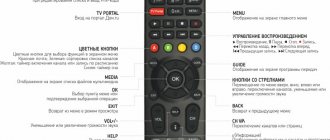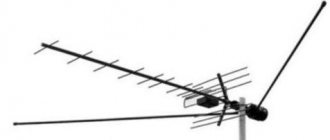Interactive television or otherwise IPTV is currently the most advanced technology in the telecommunications field. This technology allows users to receive not only excellent images, but also simultaneous Internet access. Today, TTK interactive television makes it possible for every person who has connected such a service to access the network using their TV. Let's understand how this technology works and what benefits it provides to people.
Connecting and setting up interactive television
Now we will take a closer look at how to connect IPTV from TTK. There are three ways to do this. The most popular and simplest of them today is connecting to a router via cable. You can do it like this:
- A cable runs from the router to the set-top box or the TV itself.
- The set-top box, if there is one, also connects to Smart TV through a special output.
- The router turns on and everything is ready.
- It would not be superfluous to hide the cable so that it does not stretch through the passages, since it is too fragile and can be broken simply by stepping hard.
The second method is to connect interactive TV from TTK via Wi-Fi. If your Smart TV does not have a built-in module for wireless connection, you will need to buy a special Wi-Fi adapter. Next, you need to connect it to the set-top box or the TV itself, if the tuner is already built into it. Next, simply set up a wireless network on your router and connect to it from your Smart TV. This method is suitable for those who do not want to run wires to the modem. But it has two disadvantages: firstly, not every adapter is suitable for IPTV, so before purchasing it, check this point; secondly, Internet speed via Wi-Fi can be significantly lower than via cable - it usually depends on the router itself.
There is a third way to connect IPTV from TTK. To do this, you will need to buy a special PLC adapter for your Smart TV. Here you will also need a cable, but the advantage of such a system is that this device combines several wires into one network, so you can connect several devices at once.
Connecting and setting up interactive television
Programs and equipment in the interactive TV system
Now subscribers who decide to connect to the interactive television service can count on the following playlist:
- TV series and feature films;
- Programs for adults;
- Ethical and religious;
- Entertaining and musical;
- Cognitive;
- For children;
- On-air programs;
- Sports.
The TTK company is trying to create such a package of channels that every family member can be interested in watching it.
As for the equipment that is used to connect interactive television, it can be very diverse.
There are currently three connection options:
- installation via router;
- connection without a set-top box using Wi-Fi;
- using a special adapter, you can also use an adapter.
It is worth noting that the equipment can be easily turned off if the subscriber has such a need.
Access to the Internet
To install the TTK TV application, SmartTV must be connected to the Internet. The latest connection instructions can be found on the LG TV manufacturers website.
Generalized instructions for LG TVs:
The best way to connect an LG TV to the Internet is to run a cable from the router to the TV. Connect one end of the cable to any free LAN output of the router.
Connect the other end of the cable to the LAN input on the back of the TV.
The message “Connected to a wired network” will briefly appear on the TV screen. On some TV models, the connection must be activated independently through the “Smart TV” menu → “Network” → “Set up connection” → “Wired network”.
If a wired connection is not possible, you can connect your Smart TV to your Wi-Fi network. In the TV settings, select “Advanced settings” → “Network” → “Connect to a Wi-Fi network.” Select your home network from the list of Wi-Fi networks. Enter your password and connect to the Internet.
Loading external playlists via SS IPTV
You can download an external playlist for TB from absolutely any resource. There are a huge number of them on the web. To download such lists you need to do the following:
- Go to settings by clicking on the gear in the upper right corner of the screen.
- Go to the “Content” section by selecting it in the general list on the left. In the top line, select “External playlists” and then click “Add” at the bottom. Enter the link to the playlist and its name. Click on “Save” (the button is in the upper right corner).
The icon for the downloaded external playlist will be called “My Playlist” and will immediately appear on the main screen of the program. The IPTV playlist will be launched automatically when you click on this icon. You are allowed to have an unlimited number of external playlists.
All TV channels in the list that the program was able to identify are displayed in the channel panel along with their logos. To display TV channels correctly, they need to have the correct links and names.
For the playlist to work correctly, you need to consider the following points:
- Open access links. In order to upload an external playlist to TB, a special application server is used and, therefore, only public links from the network can be used for downloading.
- Correct format. For external playlists, m3u, xspf, asx and pls formats are allowed. Normal loading is also ensured by the fact that the playlist has the utf-8 encoding standard.
TV model
Supported Samsung SmartTVs from 2014 inclusive. First of all, you should check the year of manufacture of the TV; you can find it out in the TV’s passport and by its model marking:
Example of markings for QLED TVs from 2008-2019:
- UE65 N
S9000T, where N– denotes the year (2018 in this case) - 2019 – R
- 2018 – N
- 2017 – M
- 2016 – K
- 2015 – J
- 2014 – H
- 2013 – F
- 2012 – E
- 2011 – D
- 2010–C
- 2009 – B
- 2008 – A
Example of markings for QLED TVs from 2017-2018:
- QN65Q7F N
AFXZA, where N– denotes the year (2018 in this case) - N – 2018
- No – 2017
Example of labeling for QLED TVs from 2021:
QN65Q900RBFXZA, where R denotes the year (2019 in this case)
For models younger than 2014, the application is not guaranteed to work. If SmartTV does not meet the above conditions, viewing Interactive TV is possible through Eltex set-top boxes. The set-top box is connected to the TV via an HDMI cable or an RCA (tulip) cable.
How to connect a second TV to one set-top box
People often wonder how to connect a second TV to a TTK set-top box, and whether it can be done. In the models presented by the operator, this is possible if there is a second connector. For example, one TV can be connected via HDMI, and the second via the AV input. The downside is that both TVs will show the same channel. A more convenient solution is to directly use the operator’s IPTV on a smart TV (LG or Samsung). Connection to the Internet is possible via wire or WiFi.
What channels are included in TTK TV?
In interactive TV, there are three types of basic digital packages - basic variations:
- Social (60 channels)
- Basic (113 channels)
- Extended (143 channels)
The difference between packages is in cost, number of TV channels and how many HD versions and popular rated channels are included in a particular offer.
In some cities, the number of channels may vary slightly.
The extended television package includes:
This is the ultimate package with the most complete content offer.
Additional digital packages can be connected to any basic package, of which TTK currently offers 9 pieces
- Sports (7 channels: Match! Arena HD, Match! Game HD, Match! Fighter, KHL HD, Boxing TV, Football, M-1 Global)
- Children's (12 TV channels)
- For adults (4 TV channels: Babes TV, Blue Hustler, Brazzers TV, Playboy TV)
- Educational (19 channels)
- Match! Football (3 channels)
- Match! Premier (1 channel)
- Cinema (15 channels)
- Shant Premium HD (1 channel)
- Cinema mood (5 channels: Film premiere, Film family, Kinohit, Cinema date, Men's cinema)
In addition, the subscriber has the opportunity to connect additional. subscription Amediateka, IVI and Start.
Answers to frequently asked questions
internet Internet
How to find out your IP address? How to measure speed? Setting up a network in Windows XP/7/8 Setting up a network in MacOS X Lost Internet access Checking blocking by Roskomnadzor Ping Cloning a MAC address Setting up a network in Linux Ubuntu
tv Television
Interactive TV
Interactive television TTK Video rental Multiscreen Start
Connecting a TV set-top box TV remote control does not work TTK TV application General settings of digital channels for various models of TVs and LCD TVs
mobile Mobile communication
Set up Internet on your mobile phone SMS center number Settings menu for Operating systems on your mobile phone Frequently asked questions
account Personal account
How to access your Personal Account? Pay for TTK services How to pay for TTK services with points? Where can I see debits/charges on my personal account? How to set a voluntary block? Recover your personal account password How to enable “Autopayment”? How to disable AutoPay?
sale Terms of tariffs and promotions
Conditions of tariff plans Conditions of promotional tariff plans
bonus Bonus program
bonus program
equipment Equipment setup
IPTV TTK settings on TVs
Instructions for connecting IP television Instructions for installing the SS IPTV player on Samsung TVs of the EFHJ series SS IPTV settings on LG TVs with Smart TV SS IPTV settings on LG TVs with Smart TV via USB-Flash IPTV settings TTK on Samsung Smart TVs with the 4TV widget IPTV TTK settings on Samsung Smart TVs with nStreamLmod widget IPTV Player TTK distribution
Setting up routers
Wi-Fi router D-Link DIR-615 How to choose a router? Setting up a router Setting up a WIFI router D-Link DIR-300NRU Setting up a Zyxel Keenetic Lite II router Setting up a Wi-Fi router D-Link DIR 300 NRU B5 / B6 on firmware 1.4.9 and D-Link DIR 615 on firmware 2.0.17 Setting up a router ASUS RT-N12 Setting up the D-Link DIR 300 NRU B5 / B6 Wi-Fi router on firmware 2.5.11 Setting up the ASUS RT-N10 router Setting up the ZyXEL Keenetic WiFi router Setting up the D-Link DIR-320 WIFI router. PPPoE Setting up a WIFI router Zyxel P-330W EE Setting up a WiFi router SNR-CPE-W4N(rev.M) Setting up a D-Link DIR-100 router Wi-Fi router D-Link DIR-815 Wi-Fi router SNR CPE-W4N
Checking and setting up Huawei SmartAX MT882u network equipment in Routing and Bridge modes Setting up set-top boxes
doc Documents
Agreement and conditions for the provision of communication services Conditions for the sale of subscriber equipment Additional services Information on tariffs Archive promotions “Stay in touch” from 11/09/2017 to 01/26/2018 Terms of provision of the additional service “In touch” Application forms TTKPlay Legal information
network Network
Network setup in Windows XP/7/8 Most common error codes
questions Popular questions
I connected to TTC. When should I make my first payment? What is my payment plan? How is the subscription fee charged? How to find out the balance and terms of the tariff plan? How to set a temporary block? Where to go with the equipment? What to do if you move? Why is there a charge for the technician’s visit? Where can I pay for TTC services without commission?
On the main screen the message “Internet does not work”
Checking the Internet connection via cable for set-top boxes on Android 4.4.4 ELTEX NV501.
- During the download process, the set-top box will automatically check for Internet connection. If the connection cannot be established, the corresponding message “Internet does not work” will be displayed on the main screen. Press "OK" on the remote control to proceed to connection setup. (Fig. 1)
- Set-top box setup menu (Fig. 2)
Rice. 2
- The Ethernet interface enable slider should be in the extreme right position (ON)
- Select the Advanced Settings menu item and press the “OK” button on the remote control.
Network interface setup menu (Fig. 3).
Rice. 3
- Receiving network parameters should be configured in automatic mode. DHCP ticked.
- To confirm the setting, select and click OK.
Checking Internet connection via WiFi for Android 4.4.4 ELTEX NV501Wac.
- During the download process, the set-top box will automatically check for Internet connection. If the connection cannot be established, the corresponding message “Internet does not work” will be displayed on the main screen. Press "OK" on the remote control to proceed to connection setup. (Fig. 4)
Rice. 4
On the left in the Settings menu, select the desired connection type and make sure that it is enabled (the slider is in the right position and colored blue). Activate the Wi-Fi item to connect to a wireless network. (Fig. 5)
Rice. 5
To connect to a wireless network, press “Right” and select your network from the list of available ones. (Fig. 6)
Rice. 6
Confirm your choice by pressing the “OK” button on the remote control and enter the network password using the virtual keyboard, then click Connect (Fig. 7)
Fig.7
Checking the Internet connection via cable for Android 5.1 SB213.
- During the download process, the set-top box will automatically check for Internet connection. If the connection cannot be established, the corresponding message “Internet does not work” will be displayed on the main screen. Select “All applications” and press “OK” on the remote control. (Rice.

Fig.8
Select the “Settings” menu item and press “OK” on the remote control. (Fig. 9)
Fig.9
Select the “More” menu item and press “OK” on the remote control. (Fig. 10)
Fig.10
Select the “Ethernet” menu item and press “OK” on the remote control. (Fig.11)
Fig.11
The interface enable switch (Fig. 12) must be in the extreme right position (1). Configured to obtain an IP address via DHCP (2).
Fig.12
Checking Internet connection via WiFi for Android 5.1 SB213
- During the download process, the set-top box will automatically check for Internet connection. If the connection cannot be established, the corresponding message “Internet does not work” will be displayed on the main screen. Select “All applications” and press “OK” on the remote control. (Fig. 13)
Fig.13
Select the “Settings” menu item and press “OK” on the remote control. (Fig. 14)
Fig.14
Select the "WiFi" menu item and press "OK" on the remote control. (Fig. 15)
Fig.15
Make sure that the WiFi interface enable switch is in the extreme right position (1) (Fig. 16). Using the navigation keys on the remote control, select the desired WiFi network (2) and press the “OK” key on the remote control.
Fig.16
Enter the WiFi network password using the virtual keyboard, then click “Connect” (Fig. 17)
Rice. 17
Installing the TTK TV application
1. To use “TV without borders” on TVs based on Android TV, you need to download the TTK TV application from the Google Play market and install it on your TV.
2. To go to Google Play, press the (Home) button on the remote control and select the required “Applications” section from the menu.
3. Select the icon with a magnifying glass (search) and click “OK”; in the search field, enter the word “ttk” in Latin letters or “ttk” in Russian letters. In the search results, select the “TTK TV” application and click “OK”, then start the application installation process.
Installing and configuring IPTV Player
This program is designed for watching digital television on a PC.
The first step is to download the installer from the official TTK website.
Installer window.
After that, launch it and in the window that opens, click the “Install” button. If you do not want to install accompanying applications along with the player, uncheck them.
When the installation is complete, click on the “Finish” button.
Open the player using the icon that appears on the desktop and enter your username and password in the window that opens (in the case of a connected paid package).
If you do not have pay TV, check the “Anonymous login” function. After this, the player’s working window will open, in which you will only have to select a television channel and start watching.
Cable TV connection
Cable television has a number of advantages, as it allows you to receive high-quality image and sound with great resistance to external interference. Using a cable connected to the TV, you can watch all channels without the need to use additional equipment (set-top box). In addition, the received digital signal is in DVB-C format.
A positive aspect is the ability to control playback using stop, pause and rewind. Thanks to this feature, you can always watch a program that has already ended.
In order to connect cable television to your TV, it is necessary that the latter supports DVB-C broadcasting.
How to set up a WiFi device on TTK
To configure the router to receive an Internet connection from the TTK provider, insert the TTK wire into the router port on the back side.
Typically the port is signed or separated from other inputs. The device is equipped with a cable to connect the PC connector to any LAN port. Then you need to launch your web browser. To configure your router for the network of the TTK provider, any Internet browser that is installed on your PC is suitable.
After that, enter 192.168.0.1 in the address bar and start “Search”. After being asked to enter a password and login, enter the word admin in both fields of the form. This information is set at the factory for all TTK WiFi devices. You are redirected to the device settings tab, which uses the advanced settings menu. Check WAN in the “Network” section, enter the name of the secure protocol in the “connection type” - “PPPoE”, enter the information issued by the service provider (password, login).
Do not change any other parameters, click “Save”. The indicator blinks on the connections tab, you need to click “Save” again. All that remains is to refresh the browser page to log into the Network. This means that setting up the router on TTK was successful, and the Internet distribution to gadgets was ensured in full.
On the TTK website, you can enter your address to see if the Internet provider connects to your home. The provider is interesting because of its many favorable tariffs and care for its users, to whom it provides free consultations.
How to configure DIR 300, 615 and Asus routers on the TTK network
Steps to configure the DIR 300 router and other models to the TTK network are not always performed in two clicks. Connecting to the Internet often involves checking the MAC address. Most devices replace these addresses, but TransTeleCom operators configure computers, not user routers. TTK subscribers submit an application to use the service on the company’s website. The standard service consists of connecting a direct connection to a PC, but you can use the configuration of a DIR 615 router or any other router purchased by the user, or rented, to communicate with the TTK.
To configure your Asus router for the TTK network, check:
- user identification information (login, password);
- server address, VPN gateway, DNC;
- IP address.
How the TP Link router and other routers are configured for the TTK network
Configuring the TP Link router to the TTK network is carried out according to the following scheme:
Setting up a Zyxel router from TTK is carried out according to a similar scheme. After turning on the device, parameters are entered into the PC to launch the Internet in the settings menu.
When setting up a router from Zyxel Keenetic Lite II to the TTK network, use the factory instructions. You need to insert the TTK cable into the blue connector labeled “Internet”, insert the yellow wire included with the router into the yellow “Home Network” port and a similar PC port. Connect the power supply to the “Power” connector, press the button located next to it. In the Network and Control Center, change the adapter settings, in “Local Area Connection” click “Properties”.
Check the box next to “Internet Protocol Version 4 (TCP/IPv4)” and click on “Properties”. Set the points to automatically obtain an IP address and DNS server. Confirm the settings by clicking “Ok”, “Close”. Next, open your browser, enter https://192.168.1.1 and press the enter key on your keyboard, a window with a “Web Configurator” button will appear. After clicking it, a form for creating an administrator password opens. Come up with a password, repeat it below, click “Apply”, enter your username and password, click “OK”.
In the router settings window, select “Broadband connection” and uncheck the “Use to access the Internet” box. In the “Configuring IP settings” column, select “Without IP address”, in “MAC address” select “Take from your PC”. Other parameters can be left as default. Click the “Apply” button.
In “PPPoE/VPN” put a dot on “Add connection”, in the “Type (protocol)” column - on “PPPoE”, in “Connect via” o. Enter the information from the contract in the username and password column; the remaining columns are default values. Click "Apply".
In the Home Network settings, select the “IGMP Proxy” tab. Opposite “IGMP Proxy” there should be a checkmark, in the “ISP” column - the value “To the provider”, in “Home” - “To the home network”. Click "Apply".
Necessary equipment
Digital TV can be viewed on any modern TV if you have the necessary equipment. This includes the NV300 prefix. Thanks to these devices, you can watch movies in digital format and broadcasts in HDTV quality.
Appearance of the console.
In addition, you can use your computer monitor to watch television. For these purposes, you will need to download and install the IPTV Player application on your computer. To download, go to the TTK company website, where you will also find clear instructions for installing this player. After all the settings, you can easily receive all TV channels online using the Internet.
To receive digital television from the TTK provider on the screen of SMART TVs, you will need to install a special iptv portal application.
Thanks to this application, you can watch movies, as well as popular channels in HD quality, on any mobile device with the Android operating system. The only thing that is required is to indicate the following address in the application settings - “portal2.myttk.ru” and also enter the login and password that are specified in the contract.
How to use
The next most important question is how to use the TTK set-top box after gaining access to television.
Switch on switch off
To turn it on and off, use the button on the TV remote control. First, do not forget to press the button located on the back of the receiver.
Switch
To navigate between channels, use the Up, Down, Left and Right buttons on the remote. In the TV Channels section you can find a list of genres, and then enter the desired TV channel. Further channel switching is possible using the buttons mentioned above. If desired, you can change the video quality, format and zoom in the settings by clicking the gear symbol. To add a TV channel to Favorites, click on the “heart”.
How to connect interactive TV TTK
By choosing Transtelecom as a provider, the user has the opportunity to choose the option that best suits him:
- Digital TV is a modern replacement for analogue broadcasting, providing high quality images. This service allows you to receive HD, digital channels. When connected, the user has access to all over-the-air channels plus two HD channels in the basic tariff. The full package contains more than a hundred channels, distributed by thematic areas. An undeniable advantage of the referral is the ability to re-watch programs that ended earlier and are stored in the provider’s archive. When learning how to connect TTK digital television, keep in mind that you will need not only a modern TV, but also an NV300 set-top box. You can also use a computer monitor to watch programs. To do this, just download and install IPTV Player. To watch programs on SMART TVs you will need the iptv portal application. It provides the opportunity to enjoy watching programs and movies online on any device running on the Android platform.
- Cable television provides excellent signal stability and is not affected by external interference. By connecting the cable to the TV, you no longer need to purchase additional equipment or install applications. The advantage of this solution is the ability to control the image, which allows you to view any program after it ends. The signal is transmitted in DVB-C format. When studying information on how to set up TTK TV, it is worth checking whether the TV supports the specified playback format.
- High Definition television will delight users with incredible picture and sound quality. This option is an ideal solution for large modern TVs. HD quality allows you to avoid pixelation even when examining details closely.
- Interactive television provides the opportunity to establish full control over the content being viewed and access the Internet directly from the TV.
The latter option provides maximum freedom for the viewer and provides the following advantages:
- content management;
- huge selection of channels;
- access to archived broadcasts;
- the ability to use the multiscreen service;
- presence of an interactive television program.
When figuring out how to connect TTK TV, pay attention to the provider’s tariffs. The company offers 3 main service packages, the cost of which depends on the number of broadcast TV channels:
- extended - 115 TV channels;
- basic - 90 TV channels;
- social - 60 TV channels.
The first two options provide the opportunity to get a TV set-top box for only 1 ruble. In addition to the main channels, additional specific packages are offered, for example, for fans of TV series or football.
What are the benefits of this service?
By choosing this provider - Trans TeleCom - you will have the opportunity to choose the most suitable television, which is offered in three options.
Ability to view on different devices.
The first thing that TTK television offers is digital TV, which replaces analogue.
This option will allow your TV to receive a very high quality picture obtained by digitizing the broadcast image. Thanks to this service, each subscriber will be able to receive digital and HD channels with both high image quality and good sound. Digital television will allow you to view all terrestrial channels and only two HD channels - this is in the initial tariff.
The “Basic” tariff will provide access to all channels, and the “Premium” tariff, in addition to everything else, will add two 18+ channels.
The full range of channels provided exceeds 100, not to mention the fact that they are all divided into thematic areas. The desired channel can be quickly selected thanks to the available interactive program. An indisputable advantage of such a service is the ability to view programs from five days ago, which can be found in the provider’s archive.
What is IPTV and how is it different from OTT?
IPTV is not Internet television, although it has “IP” in its acronym, short for Internet Protocol. It is nothing more than a method of transmitting any amount of information using a secure network.
With this feature, the user can only interact with his operator, who has full control over the IPTV platform.
This platform (or network) can be either semi-closed or completely excluding access to available resources for other Internet users. In addition, such a structure has a physical connection to the televisions of its subscribers, since it is engaged in the transmission of its commercial material.
OTT, on the other hand, is a unique channel of communication with users and distributes media content without focusing on a specific Internet provider. Using this platform, the mechanisms for accessing and searching the Internet with video and television are combined into a single whole.
Choose a provider like TTK and watch your favorite movies and shows in digital and HD quality, and also get the ability to fully manage your video content.
Available channels for viewing
By connecting to TTK interactive television, you will immediately have access to 32 channels, and if you subscribe, 101 channels in digital and 16 in HD quality.
Tariff plan with Internet access
There are three main tariff plans:
- social package - giving the opportunity to view 36 digital and 2 HD channels;
- basic - 97 digital and 16 HD, respectively;
- premium - 99 and 16
What types of broadcasting does TTK offer?
Digital broadcasting. This type has completely replaced analog television, providing a higher quality picture on Smart TV. To connect digital channels, you need to either buy a decoder (set-top box) or a TV with a built-in tuner. TTK offers this service in the form of a premium tariff for hundreds of channels and the ability to watch already broadcast TV shows.
Cable broadcasting. To connect this television to Smart TV, you will need a special cable installed in your apartment or house. The cable TV package from TTK provides not only Russian channels, but also foreign ones. Plus, the company offers:
- The best channels with the highest ratings
- High quality picture and sound
- Watching channels without a TV tuner
- DVB-C format
Interactive broadcasting. The TTK company launched this type of television relatively recently, but IPTV has already become popular with many users. Perhaps its most important advantage is the highest picture quality and Internet access.
How to set up television from TTK
Currently, there is an opportunity to use a new modern service, which is TTK digital television.
TTK TV allows its subscribers not only to watch a large number of television channels, but also to use various additional options.
Connect TTK TV to your TV and make the most of all its capabilities.
TTK television will allow you to watch your favorite programs in the popular HD format.
TTK: how to connect television
It's easy to become a TTK subscriber. To connect television, you can choose one of the following options:
- contact the hotline;
- visit the official portal;
- go to ttk-internet.info.
The latest resource allows you to independently study all aspects of cooperation with Transtelecom, study tariffs, and view promotions for new or existing subscribers. If difficulties arise, it is easy to contact the operator, who will help you determine your preferences and select the optimal tariff.
Once you have decided on the tariff, you can submit an application right there on the website. To do this, just order a call or leave a request. A Transtelecom representative will contact you.
Latest tips from the Miscellaneous section:
Did this advice help you?
You can help the project by donating any amount at your discretion for its development. For example, 20 rubles. Or more:)
What is IPTV?
IPTV networks are most often accompanied by large providers in order to create a service to compete with satellite and digital TV. IPTV is most suitable for established media businesses. IPTV is also a platform that is created and controlled by the operator-supplier of telecommunication structures, that is, the consumer interacts with the operator. IPTV is also a semi-closed network, the infrastructure is accessible from the Internet. The main property is geographical reference.
IPTV uses proven broadcast schemes, with great capabilities and reasonable prices, but offers the same video product as cable/satellite operators.