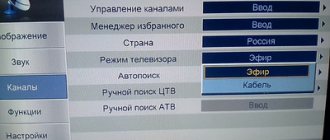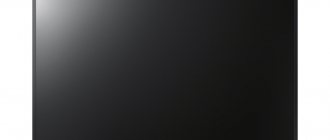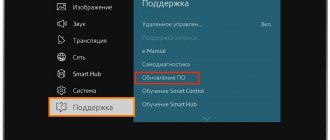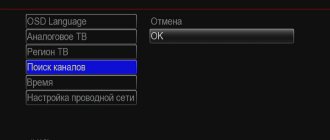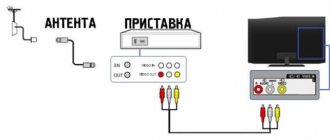XXI CENTURY Candy Fudge Scented water
266 ₽ More details
Video baby monitor Motorola MBP36S (white)
12900 ₽ More details
Sandals for women
Sharp is a brand of Japanese-made televisions. As everyone knows, Japan has established itself as a supplier of good quality equipment. Of course, this technique is in excellent demand.
However, models of any household appliances, even Japanese ones, quickly become outdated and are replaced by new and more modern ones.
At the same time, old models become cheaper and are sold in stores at an attractive price.
After purchasing outdated models, some difficulties may arise.
For example, we purchased an outdated Sharp TV model. We brought it home, and here’s the problem – how to set it up.
In this article you will learn how to set up this TV.
Checking the ability to receive digital signals on a SHARP TV
First of all, you need to determine whether your device is capable of receiving a digital signal on its own or whether an external receiver is required. The fact is that Sharp Corporation is a Japanese company, so the TV may well be adapted only to the Japanese ISDB standard.
There are 2 simple ways to check:
Enter your model number in the Search field. If it is found, then the TV is 100% capable of receiving digital channels without the help of external set-top boxes.
| Sharp TV model | Diagonal | DVB-T2 support |
| LC-22CFE4012E | 22 | + |
| LC-23LE448 | 23 | + |
| LC-24CHE4012E | 24 | + |
| LC-24CHG6002E | 24 | + |
| LC-29LE448 | 29 | + |
| LC-32LE155 | 32 | + |
| LC-32CFG6452E | 32 | + |
| LC-39LE351E-BK Black | 39 | + |
| LC-39LE651 | 39 | + |
| LC-39LE651 | 39 | + |
| LC-39LE751 | 39 | + |
| LC-40CFE4022 | 40 | + |
| LC-43CFG6002E | 42 | + |
| LC-42LE761E | 42 | + |
| LC-50LE651 | 50 | + |
| LC-50LE751 | 50 | + |
| LC-52LE831 | 52 | + |
| LC-60LE360X | 60 | + |
| LC-60LE636 | 60 | + |
| LC-60LE651 | 60 | + |
| LC-60LE741 | 60 | + |
| LC-60LE751 | 60 | + |
| LC-60LE841 | 60 | + |
| LC-60LE857 | 60 | + |
| LC-60UHD80R | 60 | + |
| LC-60PRO10R | 60 | + |
| LC-70LE741 | 70 | + |
| LC-70UHD80R | 70 | + |
| LC-70LE857 | 70 | + |
| LC-70LE747 | 70 | + |
| LC-70LE751 | 70 | + |
| LC-70LE360X | 70 | + |
| LC-70PRO10R | 70 | + |
| LC-80LE857 | 80 | + |
| LC-80LE844 | 80 | + |
| LC-80LE657 | 80 | + |
| LC-80LE646 | 80 | + |
| LC-80LE633 | 80 | + |
| LC-80LE632 | 80 | + |
| LC-80PRO10R | 80 | + |
| LC-90LE757 | 90 | + |
If the TV was released after 2015:
- Let's look at the last letter. If you find a W or S there, mentally discard it - this is the code for the design option. We are interested in the previous one - E. It means that the model is adapted for continental Europe, to which Russia belongs according to television broadcasting standards.
- Let's look at the number behind it. This is where the type of built-in tuner is indicated. We need numbers 1 or 2: they mean support for terrestrial DVB-T2 (if 2, then at the same time also cable and satellite channels). If it is 0, the TV can only receive cable signals and the outdated DVB-T standard.
If the receiver was manufactured before 2015:
- 1st digit after letters LE. Indicates a series. Must be 8 or higher;
- 2nd digit after the letters LE. It indicates the year of development. The number must be no less than 3 - 2011. With earlier development, one cannot expect support for DVB-T2: mass broadcasting on this standard began only in 2011, and Sharp did not previously produce models capable of receiving such broadcasts.
What to do if your TV does not support digital TV
If it turns out that the existing model of the Sharp TV receiver is an old model and does not receive digital signals, you can act in several ways:
- Buy a new TV.
Typically, legacy boxes do not support HD and other digital features. Yes, these are additional costs, but there is a second way. - Buy a console.
This option is good for relatively new TVs that are not equipped with a digital tuner. Connect the antenna and connect the set-top box correctly. There are also instructions for old Soviet TVs.
Where to go for questions related to DVB-T2?
There is now a government program to transfer the population from analogue TV to digital. In 2021, the broadcast of analogue channels will stop and 20 federal channels will be broadcast exclusively digitally. Therefore, converting TV equipment to digital broadcast reception is very important.
All TVs produced since 2013 have the DVB-T2 standard, which allows them to operate in the digital broadcasting standard. Most other users will have to purchase an additional digital set-top box. You will also need a decimeter antenna that will receive the signal.
If the user wants to watch both digital TV channels and those that remain in analog mode, then it will be necessary to purchase an all-wave antenna. For all questions related to connecting and setting up digital television, the RTRS hotline 8−800−220−20−02 is open . Also, all detailed information with the frequencies of both multiplexes for each region can be found on the website smotritsitru.rf.
The Japanese manufacturer Sharp has created a large number of popular TV models. They have their own setup nuances, but you can watch digital television on any of the brands. Modern models and TV Sharp with the Smart function have a built-in tuner for this. The rest must be supplemented with a digital set-top box. Setting up channels is done using the remote control and a few simple steps. In total it takes no more than 10 minutes.
Sharp is one of the most popular brands of household television and radio equipment. Many models of TV receivers of this brand give owners the opportunity to watch over-the-air and cable television. We tell you how to set up digital and analog channels on a Sharp TV, as well as organize them conveniently.
Automatic search for broadcast channels on Sharp
If the TV allows you to receive digital TV, the channels are configured as follows:
- Open the "DTV" menu. This can be done by pressing the corresponding button on the remote control.
- In the window that opens, select “DTV". If it does not appear, then first assign in the settings another country from those that use the same broadcasting standard: Finland, Germany or Sweden.
- In the new menu, select “Installation”, and then select automatic mode. Each time the choice must be confirmed using the “OK” button on the remote control.
- The TV will start searching for frequencies on its own and will find and remember them in no more than 10 minutes. You can start watching.
Another setting option, which is also used for cable TV:
- Open the general menu using the corresponding button on the remote control.
- In the window that opens, select the “TV” tab, press “OK” on the remote control.
- In the new tab, you need to select the country “Russia” and the tuner mode: antenna (for terrestrial digital TV) or cable (for pay TV from a provider).
- In the new tab, select the “Search for channels” line.
- Indicate which ones to look for: digital only (DTV) or together with analogue (ATV and DTV).
- After clicking “OK”, auto-tuning will begin and the results will be saved.
Page 8
Dimension: 176 x 250mm
Ed (On-screen display) language selection
Automatic channel tuning (AUTO):
Automatically tunes in the TV stations received in the area.
Press the FUNCTION
(
FUNCTIONS
) on the remote control 5 times.
3 press the BBEPX CHANNEL
(CH
move the cursor - on the display screen when selecting the language “ENGLISH”, “CHINESE”, “FRENCH”, “RUSSIAN”, “MALAY” or “APABIC”.
Press the FUNCTION
(
FUNCTIONS
) on the remote control again. The display disappears from the TV screen.
Press the PICTURE
(
PRESET -
more than 2 seconds in order to activate the Fully Automatic Channel Preset Mode.
Press the VOLUME button BEPX (
All television stations that may be in the TV reception area are automatically installed between channels 1 to 99.
When the full automatic channel tuning is completed, the channel 1 image will appear on the screen.
Unused channels are automatically skipped.
Sharp is one of the most popular brands of household television and radio equipment. Many models of TV receivers of this brand give owners the opportunity to watch over-the-air and cable television. We tell you how to set up digital and analog channels on a Sharp TV, as well as organize them conveniently.
Adding local analogue TV channels
If, in addition to federal digital multiplexes, local analogue TV channels broadcast from the repeater, their reception can also be configured. To do this, do the following:
- Open the menu;
- Select “TV”;
- Find “Analog Configuration” or similar item in the list of settings;
- Go to Automatic Search mode (or similar).
- Click OK.
To view analogue broadcasts, you may need to switch modes using the remote control.
What other remote controls are suitable?
Unfortunately, most remote controls from other well-known brands are not suitable for Sharp TVs. As exceptions, there are little-known analogues G1342PESA (suitable for remote controls of the 14A2-RUSHARP, 14AG2-SSHARP series), GA591 (suitable for remote controls for the Sharp lc 60le925ru TV) and G1342PESA (for G1342SA controllers).
Most of the Chinese analogues that can be seen on Aliexpress and similar sites are designed to be compatible with SHARP brand remote controls.
The built-in ABS board allows you to configure the multi-control option - this way you can connect most Japanese remote controls, including Sharp.
Deleting and sorting channels
There are two ways to sort channels:
- on new models - by going to the main menu, selecting “TV”, then “Settings” and the “Sorting” or “Editing channels” section. In this case, you can assign each program its own number;
- On older models there is no sorting function. In this case, manual configuration will be required. To do this, use the key to go to the channel being configured and use the + and – keys (volume control) to scroll through until the program you need appears.
Deleting channels is done using the same editing function. Necessary :
- Enter the menu.
- Select the “Editing Channels” tab.
- Use the volume keys to move to the desired item.
- Press the button on the remote control to select the delete mode (on some models there is a special yellow button for this).
- Confirm deletion.
- Save results.
Source
Internet connection
Most new Sharp models have an Internet connection feature. To use SMART TV apps, you must be connected to the network. The connection can be made via cable or Wi-Fi.
- To set up the connection, you must enter the TV menu.
- We are looking for the Settings section.
- Next, go to the network settings.
- Next is Network Auto Configuration.
- Select the desired connection: Wired or Wireless.
- For a cable connection, connect with a power cord. ETHERNET connector on the TV and router.
- The next step is to confirm the action.
- To connect via Wi-Fi, find your network in the list of found ones.
- Enter the password and click on confirm.
- After this, go to the Connection check item and see if the connection was successful.
If you did everything correctly, your TV is ready to use the Internet. From the remote control you can access applications such as Netflix or YouTube. You can download IPTV viewer and many other applications from the app store.
To set up digital television broadcasting on your TV yourself, you need to take into account the features of its model. Sharp is a Japanese brand. It is popular and inexpensive in the store.
Hide content
How to set up an old Sharp TV
Sharp is a brand of Japanese-made televisions. As everyone knows, Japan has established itself as a supplier of good quality equipment. Of course, this technique is in excellent demand.
However, models of any household appliances, even Japanese ones, quickly become outdated and are replaced by new and more modern ones.
At the same time, old models become cheaper and are sold in stores at an attractive price.
After purchasing outdated models, some difficulties may arise.
For example, we purchased an outdated Sharp TV model. We brought it home, and there was a problem - how to set it up.
In this article you will learn how to set up this TV.
How to set up a Sharpe TV
Each TV comes with a user manual. It describes in detail the sequential steps of the initial installation.
But what to do when she’s not there? This article will give you much needed information. To operate, you will definitely need a remote control.
- connect the antenna cables and satellite wire on the TV panel to the appropriate connectors;
- if so, insert a CA card (to view encrypted digital TV programs);
- plug into a socket;
- When turned on, auto-tuning (initial) occurs with the choice of language, country and type of receiving device.
In this video you will learn how to set up your TV:
Channels
How to set up channels on a Sharp TV, an old model at that?
The settings for television channels on an old model Sharp TV are configured according to a specific algorithm.
There are two instructions.
- if there is no DTV on the screen or remote control, you must select one of the listed countries: Finland, France, Sweden or Switzerland;
- then DTV;
- post-DTV;
- installation;
- select Auto installation;
- OK button.
A search takes place and will take 10 minutes.
- find and press on the remote control;
- a menu will appear on the screen in which you need to select TV;
- OK button;
- then in “Tuner Mode” select the line - Cable and country - Russia;
- A window will appear - switch to Search channels, OK;
- then select the line ATV and DTV (analog and digital TV channels);
- click on OK.
Instructions for older TV models
- On the front panel, select the settings key and then install TV channels;
- then press the volume up button;
- the TV will begin to automatically tune to any of the 39 TV channels;
- After the search is completed, the first channel will be installed on the screen.
- press the installation key;
- determine the required range;
- decide on the channel on which you want to install the program;
- using the volume keys, when pressed, the equipment will begin searching for a TV program;
- Press the set key again to return to normal operating mode.
Don't forget to follow the instructions for setting up your TV
Weeding out unnecessary TV channels:
- install button;
- highlight the unnecessary one;
- press the channel skip button (the color of the number will change from green to red);
- return to normal operating mode by pressing the installation button.
After setting the skip, unnecessary channels will be turned off.
Restoring channels that were missed:
- press the install button;
- select the one needed for restoration;
- act on the skip key (the color of the number will change from red to green);
- Repeat these steps for each channel that needs to be restored;
- return to normal operating mode.
Smart TV
For your information! Smart TV is a technology that makes it possible to significantly expand the capabilities of this technology that appear when accessing the Internet.
At the same time, it is very realistic:
- You can chat via TV;
- take part in an online game (this technology is equivalent to a game console),
- watch a lot of TV series or movies, not only old ones, but also new ones in digital format;
- watch videos with ease;
- it is possible to connect a mouse and keyboard, see the weather or read the news, or find any other information;
- record a program or movie.
That is, having a Smart TV, this technology becomes a gadget, like, for example, a smartphone. But more convenient, thanks to viewing on a big screen.
To set up, you will need an Internet cable, which must be inserted into a special connector on the LAN panel, or a wireless WI-FI network and a router.
Smart TV makes it possible to improve the quality of television, with access to adjusting and configuring digital TV channels.
Auto-tuning
Automatic channel tuning is easy:
- select on the remote control;
- a menu will appear on the screen in which you need to select CHANNEL (channel);
- then AUTO TUNING;
- agree - OK;
- Auto-tuning will take place within 10 minutes.
Tricolor TV
To connect "Tricolor TV" - a satellite television set-top box - you need to follow several steps according to the instructions:
- connection is made via the SCART connector (video output on the side panel);
- after connection, according to the step-by-step instructions on the screen, go through the step-by-step installation of the satellite signal;
- then go to search for TV channels by selecting automatic mode;
- after the set-top box starts working, call the operator to notify about the registration of a satellite television subscriber.
You can also configure the attachment
Image
To adjust the image quality, you need to go to the TV settings:
- on the remote control - ;
- select settings in the menu.
Important! The menu allows you to adjust the image: contrast, color, brightness and sharpness using the increase or decrease buttons on the control panel.
For the best sound quality on Sharp models, you need to follow several steps:
- on the remote control - ;
- in the window that opens, select the sound format: standard, music, movie, custom and sports.
- go to “Equalizer” - you can adjust the volume of sound output at different frequencies.
- On the control panel, to turn off the sound, you can press the remote control button with the corresponding function.
Checking digital broadcast support
If you decide to buy a model that supports digital broadcasting, then one of the main things is the characteristics of the television tuner, which is a component for the TV. The most common channels in Russia are DVB - T2, so first of all, check whether your tuner is capable of supporting this format.
The easiest way to determine support is to look at the instructions. Basically, this information is located in the channel settings block. You can also look up relevant information on the Internet. Just use reliable sites for this, preferably the official website of the manufacturer Hyer.
You can find out by eye whether DVB-T2 TV is supported by the presence of a connector, above which there will be the inscription “digital input”. The release date will also tell you. Haier models do not support digital TV if they were released before 2004, with the exception of a limited number of 42-inch models. After 2004, almost all models of this company support digital, but it is better to make sure that it receives a signal in the DVB-T2 format, which is the most modern and widespread.
How to reset your TV to factory settings
When installing TV channels is problematic, the question arises: how to return the factory settings to the TV? To do this you need:
- simultaneously press several buttons on the control panel - , 1-1-4-7;
- the service menu opens;
- select SHIPPING INIT;
- press right on the remote control joystick - the equipment will turn off;
- turn it on and restore it step by step.
Sharp TVs are very popular in our country due to their excellent quality and durability.
Source