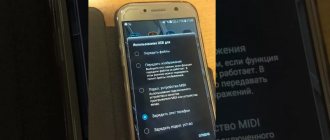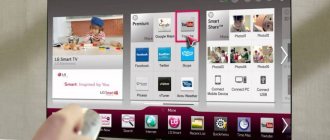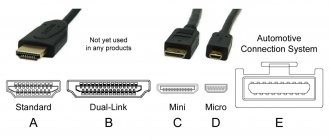Synchronization with a PC will significantly expand the functionality of the TV. Therefore, it is not surprising that all users want to know how to connect a computer to a TV? Note that there are a huge number of different methods, each of which we will carefully analyze. Much will depend on the TV model. Old equipment is equipped with connectors that are not found on computers. Because of this, certain difficulties may arise.
A PC is connected to an LG TV or equipment from any other manufacturer using special cables. There are also wireless synchronization methods. However, not all TVs are equipped with a built-in Wi-Fi module, which is necessary for a wireless Internet connection.
Expanding opportunities
Owners of modern digital and Smart TVs can take advantage of one very useful opportunity - view multimedia files stored on another medium. The latter can be either a regular storage device or a complex device.
The main advantage of any TV is a large screen and high definition of the displayed image. Connecting a TV to a laptop or computer to play files is most often common in the following cases:
- Inspect the contents. The working window starts, but some functions do not work (for example, there is no OpenGL video driver), which makes it difficult to display the image on the PC monitor.
- The monitor is faulty. For example, the screen is cracked, or the network cable designed to operate the PC monitor is burned out.
- Comfortable viewing. As a rule, most computer monitors have a resolution of 1600 - 2400 px, which does not make it possible to watch videos in 4K format in full.
- Broadcast. Transferring images to a TV as an additional output device located in another room.
With what and how to connect a desktop computer to a TV?
All connection options will be discussed below, among which there is sure to be one that is most suitable in a particular case.
How to use TV with Wi-Fi
Television has not been able to completely eclipse modern gadgets: mobile equipment or tablet devices. The procedures for setting up a television receiver may differ slightly; the nuances of debugging depend on the equipment model and manufacturer.
Modern receivers have enormous functionality that is not limited to live television channels.
Inexperienced users are interested in Wi-Fi on TV, what is it and how does it work? The wireless transmission system helps you get rid of the many cables stretched from the router and connect to a variety of resources on the Internet.
Attention! Modern models of market leaders in TVs come with a pre-installed Android operating system (or equivalent). On such devices, control is very similar to working with a smartphone.
Connecting the TV receiver to Wi-Fi
Connection and setup
The latest generations of television receivers can be used as a media player due to the USB connector present in the device, intended for installing a flash card. Additionally, TVs have access to the network. Debugging and connection follows the standard algorithm:
- The system must have a router installed that provides a speed of 2 Mbit/s. The best settings are from 10 to 20 Mbps, which allows you to view 4K video materials.
- When setting up Smart, the language and time zone are initially specified to automatically adjust the time.
- Connecting the TV receiver to the Internet is one of the first steps. The menu indicates the wireless connection and the Wi-Fi password.
- After execution, the user must search for channels through the “terrestrial”, “satellite” or “cable television” mode. It takes up to 20 minutes to start automatically finding available TV channels.
- After scanning is completed, the receiver is ready for use and allows you to watch TV shows.
Important! If there are small children in the family, then the TV makes it possible to set a restriction - “parental control”.
Scheme for connecting a television receiver to the Internet
Preparing to connect
Before you begin connecting your computer directly, you need to do the following:
- Check the available ports for receiving audio and video signals (usually on the back of the case, sometimes they may be covered with a lid);
- A connector on the system unit case for connecting a cable (usually it is located near the video card, less often it is built into the motherboard);
- Types of cables that are available (one of the ends will definitely be VGA, which connects to the PC monitor).
Based on this, you need to choose the most suitable connection method.
Step-by-step instructions for connecting a TV to a PC or laptop
Let's start directly with connecting the TV and computer. To begin with, it is advisable to find out which connection method will be optimal, least expensive and provide the best image quality.
Connectors such as Display Port or USB-C/Thunderbolt are not listed below because such inputs are not currently available on most TVs (but I do not rule out that they will appear in the future).
Step 1. Determine which video and audio output ports are available on your computer or laptop
Step 2. Determine the types of video inputs present on the TV
Look at what inputs your TV supports - on most modern ones you can find HDMI and VGA inputs, on older ones - S-video or composite input (tulips).
Wired connection
Depending on the brand and generation of the TV, it may have different types of ports for connecting the cord that outputs image and sound. And how best to connect the PC system unit to the TV, popular methods are discussed below.
A modern TV has many connectors, but only some of them are useful, and all of them will be discussed below
VGA
If the TV has such a connector, then it is recommended to use it, if only for the reason that such a wire is always at hand. It is used to connect a monitor to a computer.
In addition to VGA, television equipment may have other common connection ports.
DVI
This port allows you to stream higher resolution images, but does not output sound.
HDMI
A more modern solution for audio and video output. All modern computers and televisions have an input.
The VGA port is the main one for outputting signals on previous generation computers, because... The video card does not support ultra-high definition image encoding.
To connect a TV to a computer with the inputs listed above, you just need to use a VGA VGA cable and a regular adapter, which can be purchased at any TV store.
If there are several connectors, it is best to give preference to connecting via HDMI. It provides high definition sound and image transmission.
RCA
Earlier models of digital TVs without the Smart-TV option can also be connected to a computer to view files. To do this, you need to use an RCA cable with a triple plug (“tulip”). Each wire transmits a separate signal, which can be distinguished by the color of the plug:
- White (audio). Transmits sound.
- Yellow (video). Transmits an image.
- Red (s-audio). A synchronization signal is transmitted, which is responsible for transmitting clarity and brightness.
Outdated output devices only have an RCA connector or its SCART analogue, because... HD video and high-bandwidth cables did not yet exist at the time of their release
Each plug must be connected to the corresponding colored connectors on the TV body. On the back of the cord there is only one connector, which connects to the socket on the system unit case. How and how to connect such an old TV to a computer? The answer is simple - using a digital set-top box.
It should also be noted that instead of three inputs, there may be one long connector with a large number of pins. It is also designed to be connected via a tulip and will require an AV SCART adapter.
Advice! If there are several types of connectors, it is more correct to use the one that gives the maximum resolution of the output image.
For example, if both devices support the HDMI standard, it is worth connecting via it. But you need to remember that if the video card does not have it, then there will be no ultra-high definition image output even when using a set-top box, because it will not be able to encode it into a digital signal.
USB
Also, a universal solution for all cases can be a USB connection, for which a regular cable is used.
It is important to note that viewing computer multimedia files on a TV will be organized somewhat differently.
Instead of direct transfer, access to the PC memory will be open, which means:
- On the TV, you need to go to the file manager and select the connected device;
- Find the desired image or video and start playing it;
- Configure display options.
When connecting USB, for playback on a TV, you will also need to perform all startup operations on it.
This complicates the task a little in that the computer becomes just a storage device and all the technical requirements are assigned to the television equipment:
- Availability of own video codecs and audio support;
- installing a video player.
Example of adapters and adapters
A wired USB connection is not designed to automatically output audio and video signals. When using it, you also need to consider the data transfer speed.
It is worth noting that some modern output devices may only have a USB type-C connector, which will require a separate USB-C USB adapter.
The best choice for viewing is IPTV
If you decipher this abbreviation, it means Internet Protocol Television. The system operates using packet video data transmission. IP TV is not a common Internet television, which can be connected to freely from any place where the necessary network is available. A special protocol is used to transfer data; all data in digitized form is distributed by an established provider. This can be said about closed channels.
Advantages and disadvantages
IPTV is interactive television with obvious advantages. There are pros and cons to such broadcasting that are important to know about.
Using a Smart TV, you can perform certain actions:
- Make a video recording of the existing broadcast.
- Stop broadcasting at any time during the broadcast.
The capabilities of Internet television are not a standard set of federal and regional channels. The user is provided with a wide range of entertainment and selections from cable channels available from the operator. Using the IPTV function, the user gets access to 150 channels, including thematic and educational ones. This service is included in the package of Internet providers, and video can be displayed on the screen in HD quality.
The main advantage of IPTV is that there is no need to purchase expensive equipment to watch:
- antennas;
- receivers;
- receivers.
Users will not have to pay for related activities:
- cabling;
- broadcast settings;
- other standard work.
Every advanced company provides similar services in the form of a bonus for which you don’t have to pay. To watch IPTV it is not necessary to use Smart TV.
The following options are also suitable:
- tablet;
- mobile phone;
- computer;
- TV with TV set-top box.
In addition to the above advantages, the function has the following advantages:
- You can view third-party streams using special playlists.
- You can stream TV broadcasts individually or together, and compose your own channel lists from them.
- Record live video programs.
- The window that opens displays complete information about the program or TV channel you are watching.
- You can remotely control TV playback on an Android tablet or via your phone.
- Multichannel audio.
Despite the advantages of IPTV on a Smart device, there is also a disadvantage. These are so-called stream breaks, as a result of which the picture may be distorted or appear on the TV screen slowly when the Internet is not stable. For the broadcast to take place without interference, you must connect to the Internet at a speed of at least 10 megabits per second. Other disadvantages are not so significant and may appear in specific situations when playing on computers, laptops or TVs. It is worth noting that when using Smart TV, these shortcomings will not interfere with the user's viewing experience.
Wireless connection
In the vast majority of cases, the computer is connected to the TV wired, because... There is already a wire available that is used to connect the main monitor.
But sometimes a wireless connection may be more convenient (for example, if you need output to the main monitor, but there is a router for the TV; or you can only connect your computer to the TV via wire without HDMI, i.e. there will be no HD quality).
It is recommended to connect the TV to the computer in one of two ways:
- Bluetooth.
Bluetooth connection example
This connection option will be convenient for owners of older digital TVs that were released in the 00s. For your computer you will need to purchase a Bluetooth router. - Wi-Fi. This will already be a network interaction, so one of the devices must act as an access point, and control is performed from the other. If you want to have access to both devices when viewing files on the TV, you need to connect an additional Wi-Fi router and use it as an access point.
After connection, access to the computer memory can be obtained through the connected device manager
There are also less common wireless connection methods that your computer can support.
To use them, it is recommended to purchase a universal media player dongle, Anycast, or an equivalent.
Advice! If there is no device for wireless connection, it is recommended to purchase only a Wi-Fi router.
Bluetooth technology is already somewhat outdated and is found only in modern smartphones and other compact devices, and a universal dongle media player will cost the same amount. In addition, the router can also be used for an Internet connection.
Basic ways to watch television
It is not necessary to have special set-top boxes or a satellite dish to watch TV. All you need is an Internet connection and an open website on the equipment. Why is Wi-Fi present on the TV? The main ways to receive transmissions online include:
- Official resources of television companies - the broadcast takes place online. To connect, just go to the website and find the “live broadcast” block.
- Television via the Internet on TVs - after connecting the receiver, just use the previous method. The advantage of official company pages is that there is less advertising.
- Third-party services - unofficial pages are used if your favorite channel does not broadcast on the Internet. The main disadvantage of third-party resources is endless ad blocks.
The list of popular sites for getting acquainted with online programs includes:
- Eye-TV - 400 channels are in HD quality, at the same time you can listen to the radio and watch webcams of your home city;
- Peers-TV - the advantages of the service include the ability to save movies and TV series for use offline, an archived register of TV programs, a small amount of advertising;
- YouTube - Almost all television channels post the latest news and other content on their page.
Important! These methods of watching TV via the Internet on computers and other devices allow you to study educational or educational programs several times.
Peers-TV logo
What is better to use
Depending on the situation and display requirements, you can connect your TV to your computer in different ways.
For normal viewing
If you want to watch a regular movie on a big screen, just use a regular VGA cable. Leave one end connected to the computer's video adapter, and connect the other to the output device.
If it does not have the same port as the monitor, you will need an adapter, which can be purchased at any TV equipment store.
Presentation
Often a large screen is used to show an audience a presentation or other media file. Here the situation is complicated by the fact that the user is usually located opposite the audience. It needs a main monitor to control the display, and the video adapter only has one output port.
In this situation, you can use one of three options:
- Connect using an RCA/SCART cable. This method will be the most universal, because... Suitable for any models, incl. without support for the Smat-TV option.
- Use a VGA/DVI splitter. This is a regular double, connected to a video card, and the user receives two output ports.
- Wireless connection. For presentation, it is best to use a Bluetooth connection, because... it has the highest data transfer speed over a short distance.
Broadcast
The most difficult option in technical terms is to output image and sound to several TVs at once. Wireless communication will become unreliable because... Information may arrive at each output device with a different delay (albeit insignificant).
To connect multiple devices, the only reliable solution is to use a video set-top box:
- Firstly, no adapter can support high-quality signal transmission to several devices at once;
- Secondly, every TV can have a great port for audio and video output.
If the video adapter has several HDMI connectors, you can safely connect output devices to all of them. This video card is designed for streaming video signals.
In addition to universal ports such as VGA/RCA/HDMI, the video splitter also supports ports for transmitting 3.5 mm mini jack audio signals. This can be useful when using a connector without audio output, such as DVI.
Advice! The best solution for connecting multiple TVs is to use a Bluetooth connection or a video set-top box, even if the video adapter has several ports.
- This approach guarantees a minimum difference in the delay of the incoming signal.
- The video card is not overloaded, and the load goes to the console. And with a wireless connection, normal distribution occurs.
It is important to understand that the delay is also affected by the speed of signal decoding by the decoder, which depends on the hardware of the output device.
TV for free...
The easiest way to watch TV for free is to search for and download a playlist. Finding such a playlist is not difficult. Just write “free IPTV playlist” in the search and you will find many resources distributing a wide variety of playlists, including from several hundred to a thousand channels.
In theory, everything seems very simple and understandable. Download the playlist you like, open it in any player that supports IPTV and enjoy watching it. In practice, everything turns out to be not so rosy.
I tried a few playlists and found that their main problem was relevance. Not many channels turned out to be functional even in self-updating playlists, requiring us to constantly search for more and more new sources. In addition, the heterogeneity of free playlists does not guarantee either picture quality or high channel switching speed.
There are other options, which I call shareware. One of the most popular options is Torrent TV. This is perhaps one of the most promising options for shareware viewing of Internet television, which is based on torrent technology.
To watch Torrent TV on an Android set-top box, it is most convenient to use the Torrent Stream Controller application, which currently includes more than 700 channels in original quality.
The Torrent Stream Controller application allows you to watch all channels for free, but for additional convenience it is recommended to purchase a paid version, which will cost 290 rubles per year or 790 rubles without a time limit. Among the advantages of the paid version are the program guide, the ability to assign a default player for channels in SD and HD quality, creating a favorites list, etc.
In essence, Torrent Stream Controller is only a self-updating list of channels with customization of appearance, selection of the default player and program guide control (for the paid version), as well as other parameters. By and large, all these settings can be omitted.
To view, you also need the Ace Stream Engime application. It is directly responsible for downloading a torrent stream and transferring it to one or another player. The same application is used to watch torrent movies without first downloading to the device.
Unlike free playlists, Torrent Stream Controller ensures that channels are almost 100% up-to-date, but is somewhat unusual in terms of starting to watch and switching channels. Starting viewing includes the procedure of pre-buffering, loading and selecting a player (in the free version). On average, it takes about 10-30 seconds. To switch the channel, you need to exit the player, go to the channel list and then repeat the entire procedure. In principle, there is nothing complicated about this, but it is difficult for small children and older people to get used to this.
But this is not the biggest problem. It is much more important to pay attention to the fact that torrent technology cannot guarantee continuous viewing. Everything worked perfectly during the shooting for this review, but that doesn't mean it will always be that way. Sometimes the slowdowns are so rare that you simply don’t notice them, but it also happens that the video slows down every 5-10 seconds and then you want to look for some other TV option via the Internet.
There is an opinion that you can get rid of the problem with stream instability by playing with the Ace Stream Engime settings.
However, my personal experience suggests that this does not provide much benefit. Here you just need to understand that torrent technology cannot guarantee a stable transfer speed. Therefore, we must either accept this or look for alternative viewing options.
Speaking about alternative options for watching TV for free over the Internet, I cannot remember the well-known PEERS.TV service. This is a shareware service that allows you to watch 54 channels completely free of charge.
These are mainly federal channels. More precisely, as payment for watching television programs, we are invited to watch advertising before the broadcast.
Additionally, for a nominal fee of 59 rubles per month you can buy 12 more channels. More precisely, PEERS.TV has a very unusual approach here. The guys offer two packages, each for 59 rubles per month. One package includes all 12 channels, in the second, the user can select any 5 channels out of 12, but at the same time advertising is completely turned off. In general, an interesting solution.
In addition, a weekly archive is available for most channels. This is a very important option that allows you to watch a program of interest, a sports broadcast or a movie at any convenient time.
In general, PEERS.TV could be called a kind of standard of what Internet television should be. More channels and there would be no price for it. But for now it is of interest only to those of us who have enough federal channels.
Concluding the conversation about free Internet television, I would like to note that this is entertainment for people with great patience and strong nerves. If you do not consider yourself one of those, then you should pay attention to paid services.
Image Settings
The image displayed on the screen from the computer may not be displayed correctly or may be completely absent.
To resolve this issue, you need to follow these steps:
- Go to the “Start” menu on your computer and select “Control Panel” “Display Settings” (for example, in Windows 7 this is the “Appearance and Personalization” section).
- View the number of available screens. If the second one is not displayed, there are problems with the connection or contacts on the board with the port (the TV must be turned on). When the main monitor is turned off, only one screen will be displayed (the computer sees them after they are connected using a cable).
- Select the required screen and select the required resolution to display the image correctly.
- Click the “Ok” button to change and see the results.
If the image or video is displayed correctly, you need to save the settings by clicking the “Apply” button.
First you need to click “Ok” and see the result of changing the resolution, and then accept the changes
Settings for the output image (sharpness, brightness, contrast, etc.) for a TV are best done from a computer.
This is much more convenient for two reasons:
- You don’t have to return your TV to its previous settings when it is disconnected from the computer;
- The settings for this screen will be saved in the computer's memory, and they will be used if it is connected again.
Programs for watching TV on PC
An alternative way to watch television on a computer is to install special software.
Download the IP-TV Player program to your PC. We clarify that the player has nothing to do with Rostelecom and other providers. This is exclusively software that the provider gives to its subscribers.
Recording of any number of channels is available. The only limitation is the tariff you have connected. There is a recording/viewing scheduler.
There is nothing complicated in using the player. All work is concentrated on one video window, where a list of channels is displayed on the right.