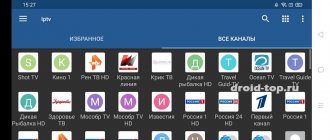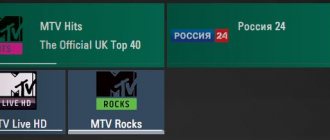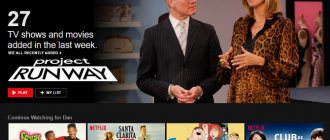How to install IPTV on Android
We have already talked about the advantages, but fortunately there are no disadvantages, so let's move on to installing the player on your device.
The best player for Android is IPTV (that’s what the player is called) from Alexander Sofronov. Why is he the best?
- Free.
- Minimum advertising.
- Easy. Works even on very weak devices. Android 2.3 and higher.
- Very simple. Like doors. Even a grandmother and her 3-year-old grandson can set it up.
- It is constantly being improved and works stably.
- There is user support on the 4pda forum - https://4pda.ru/forum/index.php?showtopic=314120
It is quite possible that after installation, your player will ask you to additionally download another player. You can do this without being careful, it is necessary for correct operation.
OttPlayer
Finally, the best IPTV player for Android has appeared in the ranking. And this is not an unfounded statement. Firstly, the application is completely Russified. Secondly, the control interface is conveniently organized. Easily change channels using the remote control. You can add your own playlists to the player. If the user has an internet connection, channel lists will be synced with other devices running OttPlayer.
And most importantly: the application is completely free, there are no annoying pop-up windows with advertising . The only disadvantage for older people will be the need to register on the manufacturer’s website.
How to Download Channels and Playlists on Android
The player has been downloaded, installed, let's now download and configure the channels. To begin with, you need to select a u m3 playlist in the format , after which you need to load it into the player. Next, open the player menu and click on playlists, here you need to add the list of channels that you selected from the link above. You can do this in 2 ways:
- Upload the downloaded file (this is no more difficult than changing a photo on a social network).
- Enter a link to the playlist. Instead of clicking on it and downloading it to your device, just copy it and paste it into the player.
All is ready. As you can see, it's no more difficult than you thought. It will take you no more than 3 minutes to install and configure.
TV
To watch television channels via IPTV on the screen of a TV receiver that supports the corresponding function, you need to perform a simple setup of the device.
LG
Settings for LG TV in video format are also available:
On LG TVs, the SS IPTV program is used for these purposes, which can be installed from the Internet or a flash drive (we will focus on the first case).
- Open the “Smart World” application store in the “Home” section.
- Log in to your account or create a new one.
- In the address bar we write “SS IPTV” and look for the application, after which we install and launch it.
You can also install the program from a flash drive, after downloading the archive through a browser.
Philips
After connecting to the network through any interface, you must specify the DNS server address in the settings. In different models, the option is located in different sections of the menu (most often it is “Configuration Menu” - “Operation Mode”). Each network will have its own DNS. Viewing is carried out through a special widget.
Samsung
As is the case with LG, you can enable IPTV on Samsung TVs by installing special software.
- In the “Smart Hub” or “Smart Functions” menu, create a new account named Develop.
- In the settings, open the “Development” section.
- Select “Setting the server IP address”.
- Enter IP 188.168.31.14 and click on the item below.
- Launch the widget
- Select a playlist and get a list of channels.
Installation Features
Unknown sources:
If during installation a window appears with the notification “Installation from unknown sources is prohibited.” Go to the Android device settings in the Security section. In the “Allow installation of applications from unknown sources” item, we give permission. Ace Stream is free. The article contains links to an application that works without registration and without a paid subscription. If you download ace stream from other sources, it may remind you every few minutes to pay.
Setting up Torrent Stream Controller:
A little tweaking is needed for the application to work correctly with the desired version of Ace Stream. Otherwise, it will start downloading and installing its own version of this application. Ace Stream must be installed on the device before installing Torrent Stream.
- Launch Torrent Stream and click on the icon in the form of three dots.
- Go to the Settings section.
- Click on “Local Server Settings”.
- Next is the “Select engine” item.
- Find the installed version in the list and click the dot next to it.
Next is the OK button at the bottom of the window. The application is ready to watch channels.
Free, without connecting to a service provider
In this case, we will use a playlist that contains free channels. Providers are constantly struggling with this and closing loopholes, but since we suggest you take the channel list file from our website, we will try to constantly monitor its relevance.
Launch the installed IPTV application and click “Add playlist” – “Add URL”.
Next, we suggest entering the URL of the file from our website, this will be easiest for you. If you are a more advanced user and want to add your own list of channels, then read the “For Advanced” section below. And here we enter the following address: https://prosmarttv.ru/iptv.m3u. Click “Ok” and see the list of channels. Our file contains about 250 channels.
If you try to watch any channel, you might be in for a little surprise: a message that says you don't have MX Player installed. For beginners, we advise you to simply click the “Install” button and select “Play Market” if the system asks what to use. The application page on Google Play will open, select “Install”.
Now select a channel and enjoy watching. If problems occur during playback, you need to configure a UDP proxy, as will be described at the end of the article. We also suggest that you familiarize yourself with the video instructions below.
For advanced
Firstly, you don't need to use MX Player to watch channels. You can go to the application settings and in the “Video Player” item, select another one or let the system choose.
Secondly, you don't have to use our playlist URL. You can use your own, for this you have 2 options:
- Create a folder on the flash drive, place the list of channels in m3u format in it and additionally create an empty file there with the name “.nomedia” so that Android does not delete our file after disconnecting from the computer. And in the application, instead of “Add URL”, you need to click “Select file”, and you will see your channel list file.
- Add the playlist file in Dropbox to a public folder and right-click on it to copy the public link to it.
TV+ HD - online TV
Opens the rating of the best IPTV player for Android with very interesting options. In particular, it has its own built-in channel list. It has broadcasts for every taste, completely free. The same applies to high quality channels from the Premium category.
The user can add his own playlists. The app works very well, switches channels instantly, no audio lag or other annoyances. The player is conveniently controlled with a remote control.
Important! The application is unstable or does not start at all on certain versions of Android and smart TV hardware.
Service from the provider
If you have a home interactive TV service connected and would like to use this service on Android, then you will also need to install the player application as described above, only the playlist URL or the file itself should have been provided to you by your provider. It is also a prerequisite that your device is connected to the network of a provider that provides this service. In other words, connected via WiFi to a router that is connected to the provider's network.
Possibilities
The advantage of interactive digital television is the ability to watch a movie/show online and rewind to the desired fragment. Another convenience is pausing the video to read a summary. By downloading the corresponding application for free and installing it on a device with the Android operating system, you will be able to watch only those channels that are presented there.
To add the desired channels to the playlist, you will need to install a paid program or use the services of a provider. In the second case, a greater number of useful functions are available. Popular players today provide a number of useful functions that provide high-quality and comfortable viewing.
Criterias of choice
Watching IPTV is not the only requirement for players. Additionally, you need at least minimal protection from advertising, support for common codecs, the function of recording broadcasts to internal or external memory, and playing content with subtitles. Visual settings are also useful - equalizer, aspect ratio, section with favorite channels.
And, although the list is easy to diversify with additional criteria, sometimes it is not the set of built-in functions that is important, but the way the interface is designed: if switching between channels is convenient, technical problems are excluded and translation into Russian is available, then there will be no problems with the rest!
Kodi
Some users say that this is the best IPTV application for Android. However, this is only true if there is knowledge and experience. You need to download numerous plugins for the player and study repositories to make working with it truly comfortable.
In the basic configuration, the program settings are very simple and intuitive. Therefore, beginners who are ready to put up with an ascetic interface while getting excellent performance will like the player. It is not surprising that it is included in the standard software set of many Android Boxes.
IPTV on Android – Which player to choose
It would seem that you can solve the problem in a couple of minutes:
- Open Google Play
- Type into search – IPTV
- Install player
- Set playlist.
But it's not that simple. There are really a lot of players, but how do they work? Surely Android TV users know that housing and communal services are no better!).
In this post we will look at the TOP 3 players, their disadvantages and advantages. After which you can make a choice and watch TV in comfort.
3rd place – IPTV
The player is called that, is in the TOP of the play market and is outrageously simple. Simple and clear navigation, nothing superfluous and nothing convenient for people! Now let's look at its disadvantages:
- Uses a third-party player that needs to be installed additionally.
- Due to the third-party player, the channels freeze/slow down.
- Terrible remote control control. The mouse won't change the situation either. For example, to change the channel, you need to return to the menu and select there.
2nd place – VLC
Just a cool player that I mention in every post and comment. Until recently, I only used it and recommended it to everyone. To make the picture clear, let's look at it in more detail.
Advantages:
- There is no need to install anything additional.
- Well optimized, works correctly and flawlessly even on weak devices.
- Doesn't cut down on quality, not even an ounce!
- IPTV does not glitch - perfect picture without brakes.
Flaws:
Or rather, the disadvantage is because... there is only one - the program is not thought out for the remote control. TV should be TV, and if you are used to the fact that your favorite channel is 250, then you just need to press these numbers on the remote control, but this will not work here and you will have to scroll the entire sheet for a long time.
1st place – Peers.TV
I only recently learned about this wonderful player and now I only use it. As in the case of VLC, there will be only 1 drawback - “Advertising”. After approximately every third change of TV channel, a commercial will pop up for 7-8 seconds. Now let's look at the benefits:
Advantages:
- It's not buggy. The player is designed for the oldest and weakest Smart TVs. It will install anywhere except Nokia
- The controls are thought through to your every move. Now you can switch channels like in a regular TV: using the next button or pressing the channel number.
- There is a favorites tab, which makes it possible to reduce the time spent searching for your favorite channel.
- Built-in TV program guide. It’s very convenient and I don’t see the point in chewing it.
- Lots of other goodies too.
You can watch how to install and configure it in this video: PS Watch without sound, it’s just disgusting and I’m incredibly ashamed, but I’m too lazy to film a new one.
Fry TV
- Convenient sorting of TV channels by topic: Entertainment, News, Regional, Films, etc.
- More than 400 channels.
- There is a program guide and adding channels to favorites.
- The IPTV playlist is built-in and updated periodically.
For the application to work, you need to install Ace Stream.
Ace Stream is installed first, then you need to launch it and click “I agree” in the window with the text of the Agreement. After this, Fry TV is installed and launched.
TV+ HD
Free application for watching Russian TV channels on Android devices. Dozens of free channels. Good playback quality. You can watch programs on different topics: news, entertainment, music, cartoons, films, regional ones.
In the settings you can adjust the background image, select the background, automatically switch to full-screen viewing mode, select the video quality: optimal, adaptive, maximum.
List of available channels in TV+ HD:
| First Russia 1 Match! NTV Fifth Russia K Russia 24 Carousel OTR TVC Fourth Spas Europe plus TVTNT TNT Music BridgeTV BridgeHD U Disney 2x2 TNT4 Super STSLove Che! | Film premiere Kino hit Film date Film family Men's cinema Kinomix Our new cinema Native cinema Film comedy Indian cinema Film series Horror Film MenuSoviet cinema CartoonsBunny Tales | Football match Premier Match Arena Match Game Match Country Match Fighter M1 Global Boxing TV KHL HD M24 Izvestia Central television RT RDD Nano Luxury HDMedia Unknown Planet | Cook Joy Probusiness OTV24 BIII 24 Priboy TV TNV Shayan BST Tamyr Kurai TV SalamHome TV3 Friday Star World of MuzFirst HD Russia HD NTV HD 4 HD STS HD TNT HD |
LAZY IPTV
At first glance, this is a simple app with a 2000s design, but it hides a lot of potential. First of all, you need to pay attention to the “Playlist Manager”, which makes it possible to load all your playlists at once and switch between them in an instant. In addition, your Smart TV Box will not annoy you by switching third-party devices (mouse, etc.), but will work using the remote control.
We won’t go into details about codecs or technical issues, but let’s just say that IPTV doesn’t slow down. Everything works as intended. Video on setting up and adding an IPTV playlist:
Perfect Player IPTV
Perfect Player is a very cool clone of Peers.TV. In terms of control and appearance, everything is exactly the same as in the first place. There are only 2 differences between the applications: Perfect Player has many more settings and can please advanced users, and there is also a difference in built-in advertising. This player has only one small banner at the bottom of the screen, and Piers.TV has video screensavers.
You can watch this short video that shows how to install the application and add your m3u playlist:
OTT IPTV Navigator
The application is especially successfully used as an IPTV player for Android TV set-top boxes. It is conveniently controlled by a remote control, you can customize all the parameters for yourself . And the program offers plenty of options that can be changed. For users without the proper level of knowledge, this can be a problem. It's easy to change something and then not find how to change it back.
The program is very heavy and resource-demanding. It will take a very long time to respond if it is running on weak hardware. However, in general, if you don’t mess with the settings and run it on powerful systems, the player is very good. It is able to work with any stream and playlist formats. There are simply no problems with playing any content.
Torrent Stream Controller
- Watch more than 4,000 channels, including thousands of channels in HD quality.
- The free version has ads.
- Application and settings in Russian.
- Channels by category: All, HD, Favorites, Extra, Children's, Music, News and so on.
- The playlist with IPTV channels is already built into the application and is self-updating.
To view you need the additional Ace Stream application.
Router
Setting up IP television through a router is in the following video:
In most devices, IPTV installation is carried out in a few clicks (check the box and save the settings), but each has its own characteristics.
D-Link
Depending on the situation, the connection method and the data provided by the Internet service provider, there are three ways to connect a Wi-Fi router for IPTV.
- To enter the settings web interface in the browser, go to 168.0.1. The IPTV set-top box is connected to the router via a cable.
- Open the settings and go to the “Connecting multimedia devices” section.
- Select the interface through which the set-top box connects to the router.
That's all.
- The IGMP Proxy function on D-Link routers gives you the opportunity to watch IPTV on PCs and TVs that are connected to your home network. If it is deactivated, in the “Connection Settings” go to the “WAN” tab and activate this option for the interface used.
- Virtual networks (VLAN) with ID:
- Go to the home page and click on the “Connecting multimedia devices” item.
- Select the interface for connecting the IPTV set-top box and click “ Advanced mode”.
- Click on the plus sign icon, in the window that opens, enter the name of the network and its identifier issued by the provider.
- We group the newly created VLAN port with the one to which the IPTV set-top box is connected, and save the settings.
D-Link DIR-300 rev. B3
For the DIR-300 model range, setting up IPTV via a Wi-Fi router is even easier.
- Open the router configuration interface.
- We go to the “Setup” section - “ LAN Setup”, where in the “Router IP Address” field we enter “192.168.243.1”.
- Open the advanced network settings Advanced Network.
- At the bottom of the page, check the “Enable Multicast Streams” checkbox and restart the device.
Asus
On Asus routers, go to the “LAN” section and activate the “Route” tab, where we enable multicast routing.
TP-Link
After updating the firmware to the latest version, multicast is activated automatically; no other settings are required.
NetGear
In the “Quick Jump Menu” section, click “Settings”, then click “Internet Port Settings”. We enable stream redirection for the set-top box to the required port.
ZyXEL
To combine the Internet and IPTV, you need to create a pair of interfaces and tie them to one WAN. For example, IPTV is provided over VLAN 10, and Internet access is provided over VLAN 100.
- We create a new IPoE connection with VLAN 10 (port for IPTV). To do this, go to “Internet” – “IPoE” and add a new interface with a VLAN ID of 10.
- Set the required interface settings.
- In the same way, we create a VLAN with an ID equal to 100 for the Internet.
- Go to “Home Network” – “IGMP Proxy” and select the purpose of the interfaces.
Ready.
When watching TV on a PC, be sure to activate IGMP Proxy.
IPTV Pro
Suitable for smartphones and TV boxes on Android.
- You can add several m3u playlists.
- Convenient sorting and display of channels.
- Setting the playlist update frequency.
- Select built-in or third-party video player.
- Advanced settings.
- In Russian: Yes.
Lazy IPTV Deluxe
- IPTV player for smartphones and TV boxes. It has two built-in video players and the ability to choose a third-party one. Function for viewing the archive of broadcasts.
- Support m3u sheets. You can add a sheet either via a link or as a file. Automatic playlist update.
- Convenient settings for the type of channels, favorites, TV programs.
- Russian interface: Yes.
For touch screens, there is a setting for screen areas and assignment of functions for taps and swipes.
Peers.TV
This IPTV player is well-known and promoted. It is really convenient and functional. The shell imitates an ordinary modern TV. The idea with the side menu of channels was very successfully implemented. For sources broadcasting additional information, a TV program, descriptions of programs and much more are available. The application has built-in playlists of the best video clips and a fairly extensive list of channels.
Important! The annoying thing about this program is the advertising. It pops up in the right place and out of place, covering the entire screen. In addition, videos can be broadcast. On smart TVs, closing these pop-up windows is not always convenient.
But the listed disadvantages are easily compensated by the stability of the player, its constantly released updates (installed automatically), speed of operation and overall high functionality.
OTT Navigator
The IPTV player can work on smartphones and TV set-top boxes.
- There are versions without a built-in playlist and with a built-in one from Smartoteka.
- Multilingual interface, including Russian.
- Favorite channels, archives, picture-in-picture, sorting by genre, channel search and much more.
- Memory function of the last watched channel and its automatic launch.
Advantages of ProgTV
- Cross-platform. As mentioned above, the application works on Windows, IOS, Android.
- Built-in player. There is no need to download anything along with the program.
- Very flexible. You can literally customize everything for yourself (codecs, controls, video, debugging, timeshift, UDP/ HTTP Proxy, interface and a million more functions).
- Simplicity. Despite the rich settings, you can only add an m3u playlist and start watching.
- Eats everything, literally. You can feed any playlist to this player, including channel lists for Torrent TV.
- Playlist manager. There is no need to choose which playlist is better, put everything on and switch instantly. By the way, they are automatically updated, which is not unimportant.
- You can broadcast your own. There will be a separate post about this.
- Sat>IP. Possibility of viewing DVB-C (Cable TV) and DVB-T (Terrestrial TV).
- Built-in scheduler. If you are afraid of missing an interesting movie, simply add a task and your player will automatically switch the broadcast at the specified time.
- There are also a lot of small additions that will make watching TV comfortable.
I didn’t notice any shortcomings, except for the fact that you can’t switch channels using numbers on the remote control. If you notice them, please write in the comments.
Free iptv playlists
For you links to fresh and self-updating IPTV playlists. Sheet creators are responsible for updating the channel list on a monthly basis. You just need to add a link to the sheet in the player once and specify the update period.
Russian TV channels from IPTVMaster https://iptvmaster.ru/russia.m3u
Rating Russian and Ukrainian channels. More than 500 channels. https://smarttvnews.ru/apps/freeiptv.m3u
Russian and Ukrainian channels. Mainly politics, news, regional. https://urlcut.ru/FreeBestTV.m3u
Daily updated from Webarmen https://webarmen.com/my/iptv/auto.nogrp.m3u
Selection from iptvm3u.ru All channels without sorting - https://iptvm3u.ru/list.m3u Russian - https://iptvm3u.ru/listru.m3u Selection of HD and Full HD channels - https://iptvm3u.ru/ hdlist.m3u
How to add a playlist to IPTV Pro
Click on the item: Add playlist
Select the item: Add URL
Enter the address of the playlist. You can additionally specify any name in the field below, for example, iptv. Then OK button
Channel icons will load. Next, we will set the sheet update period. Click on the icon in the form of three lines
Item - Settings
Click on the item: Update playlist when the application starts
Select the desired value, for example, once every 6 hours. Ready. We exit the settings and watch TV.
How to add a playlist to LazyIPTV
Let's launch the application. Click on the PLAYLISTS tab
Click on the plus icon
Enter the name of the playlist (you can come up with any name). Next, enter the address of the playlist.
Scroll down a little to the item: Update period. Click on this field
In the list that appears, select the desired item, for example, 30 minutes. Next, click the icon that looks like a checkmark in a circle.
The added playlist will appear in the list. Click on it. After this, TV channels will appear on the screen.
How to add a playlist to OTT Navigator
After starting the player, select Settings
Click on “Provider”
Click on “Add provider”
Select the Playlist tab
Enter the address of the playlist. And click the “Apply” button
In the information window, click on “Close”
To go to TV channels, click on the icon in the form of a TV.
It all depends on your preferences
Yes exactly. For example, IPTV
offers an easy-to-use and convenient client that is compatible with most well-known players.
At the same time, the load on the system is within normal limits, and support for all known playlists is implemented. LAZY IPTV
expands the capabilities of this solution, as it works with video streaming and consumes less energy, but, unfortunately, it will not be possible to get rid of advertising.
I personally like TV+ HD
, offering a complete digital multiplex of Russia.
You can also upload your own playlist. Although, to turn off advertising, you will have to subscribe, but this will give you additional channels. POWERNET IPTV 2.0
- for those who want a lot of IPTV and for free, but in this case they will have to be content with the offer of a specific city.
Sources
- https://webhalpme.ru/iptv-for-android/
- https://pokupka-5.ru/articles/iptv-prilozheniya-s-playlistom
- https://ProSmartTV.ru/iptv/nastrojka-na-android.html
- https://it-tehnik.ru/iptv/pleer-dlya-android.html
- https://webhalpme.ru/iptv-na-android-kakoj-pleer-vybrat/
- https://iptvm3u.ru/top-5-iptv-players/
- https://Otvet.tv/kabelnoe/luchshie-iptv-pleery-dlya-android.html
- https://droid-top.ru/onlinetv/iptv-pleery-na-android/
- https://www.xcom-hobby.ru/post/zhivem_onlayn_iptv-pleery_dlya_android/
Update viewed: 1,129