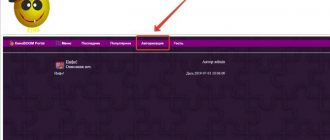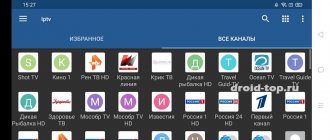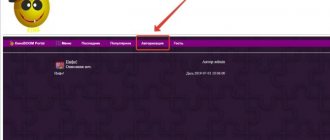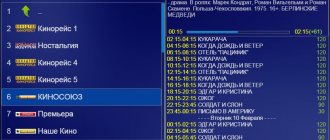The EXTM3U format appeared as an extension of the m3u format (hence the name - extended m3u) widely used to create a playlist with a list of audio recordings. Initially, this format was used in the Winamp media player, but over time it gained great popularity, and over time almost all players began to support it. Now m3u has become almost a standard for creating playlists for media players and media devices that reproduce audio and video content.
A file in EXTM3U format is a text file with the extension m3u or m3u8.
Structure of M3U playlists
An M3U file is usually UTF-8 encoded and contains paths to one or more media files or streaming streams, as well as additional information such as display name, sorting, graphic elements, etc.
The first line of the M3U file must include the #EXTM3U directive - this is a subtitle that makes the playlist format understandable to the system. The header is followed by the string #EXTINF, which contains information about the media file.
In addition to the duration and title for each entry, M3U playlists have a number of additional parameters:
- “tvg-name” — indication of the displayed name;
- “tvg-logo” — channel logo;
- “audio-track” — audio track of the channel (languages);
- “Group-title2”: name of the group (sports, educational, etc.).
SS IPTV
This section describes directives and attributes that are only applicable to SS IPTV; third party applications may not interpret these parameters correctly
In addition to the traditional directives and attributes of the Extended M3U format, SS IPTV provides additional ones. Using the attributes described here allows you to very flexibly customize the appearance of playlists on the main screen by manipulating the display of individual tiles.
Directives of the M3U format always start on a new line and have the hash “ # ” as the first character; the attributes are written on the line with the directive (usually #EXTINF) and are presented as an attribute = “ value” . The attribute value must always be enclosed in double quotes
Additional directives:
#EXTBG defines the background of the tile associated with the playlist element being described. #rrggbb or rgba format can be specified
#EXTSIZE specifies the size of the tile associated with the playlist element being described. Possible values: small, medium, big
#EXTCTRL after the directive can be specified the url at which the request will be made when clicking on a tile related to the element being described. The request is sent before the content is loaded. This function can be useful for owners of satellite receivers; when using it, the application will send the receiver a command to switch the channel.
Additional attributes of the #EXTINF :
description – defines the description displayed on tiles of medium and large sizes
content-type – allows you to specify to the application the type of content being described. Possible values: stream, video, playlist. In most cases, the application automatically detects the content type and there is no need to use this parameter.
Additional attributes of the #EXTM3U
The #EXTM3U directive can contain description, size and background attributes as attributes. In this case, the values set for the listed attributes are applied to all elements of the playlist, unless they are overridden in the #EXTINF directives
Below is an example of an M3U playlist using additional directives and attributes and how it would look in the application.
#EXTM3U #EXTINF:-1, MTV Dance #EXTSIZE: Big #EXTBG: #11609e https://example.com/stream1 #EXTINF:-1,MTV Hits #EXTSIZE: Medium #EXTBG: #046f55 https://example .com/stream1 #EXTINF:-1, Russia 24 #EXTSIZE: Medium #EXTBG: #046f55 dtv://cabel:11/dvb/8 #EXTINF:-1, Channel One #EXTSIZE: Medium #EXTBG: #046f55 dtv ://cabel:11/dvb/2 #EXTINF:-1, MTV Live HD #EXTSIZE: Small https://example.com/stream3 #EXTINF:-1, MTV Rocks #EXTSIZE: Small https://example. com/stream4
How to create an M3U playlist yourself
In addition to classic text editors, to create a playlist in M3U format, you can use special IPTV players that have the function of creating playlists. This is much better than creating them manually. One such player is Simple TV. After installing the program, open it and go to the “Playlist” section, select “Search for channels” from the pop-up list. Set the range of addresses to scan. At the end of the scan, a list of TV channels will open. Check the boxes next to the ones you want to add and click on “Save”.
Example of file contents in EXTM3U format
#EXTM3U #PLAYLIST:Playlist1 #EXTINF:-1 tvg-name=”Channel 1″ tvg-logo=”https://site.domain/channel1_logo.png”, Channel 1 #EXTGRP:Group1 https://site.domain /channel1 #EXTINF:-1 tvg-name=”Channel 2″ tvg-logo=”https://site.domain/channel2_logo.png”, Channel 2 #EXTGRP:Group1 https://site.domain/channel2 #EXTINF :-1 tvg-name=”Channel 3″ tvg-logo=”https://site.domain/channel3_logo.png”, Channel 3 #EXTGRP:Group2 https://site.domain/channel3
#EXTM3U is a file header that tells the device that this is really a playlist in EXTM3U format and not some kind of text document of arbitrary content. Also next to it may be a link to a TV program file if the playlist is used to watch TV. It looks like this: url-tvg=”https://playlistserver/xmltv.xml.gz”
#Playlist1 – playlist name
Next in the list are the tracks themselves, in our case IPTV channels: #EXTINF:-1 tvg-name=”Channel 1″ tvg-logo=”https://site.domain/channel1_logo.png”, Channel 1
The #EXTINF directive indicates that information about the track/channel will follow in the playlist. -1 – track duration, -1 is set to ignore the duration of the track/stream, but can also be specified in seconds, for example #EXTINF:362
tvg-name=”Channel 1″ – an attribute indicating the name of the channel, is not a standard, but is supported by many IPTV and media players tvg-logo = https://site.domain/channel1_logo.png – also an optional and non-official attribute containing a link to channel logo
Channel 1 – track/channel name, is a required and standard parameter. #EXTGRP :Group1 – an attribute indicating a group of channels, also unofficial. The second option to indicate the channel group to the media player is the group_id=»1″ group-title=»Group1″ attributes. Group_id indicates the channel identifier, group-title – the name of the group.
That is, if you set a group of channels through attributes, you get the following line: #EXTINF:-1 group_id=”1″ group-title=”Group1″ tvg-name=”Channel 1″ tvg-logo=”https://site.domain /channel1_logo.png", Channel 1 There may not be a line indicating the channel group #EXTGRP.
Then the next line is the link to the media source itself, for example an IPTV stream or the path to the file name if it is a music track, https://site.domain/channel1
Causes of malfunctions and their solutions
There are several main reasons why a playlist may not work properly.
It’s easy to determine the source of the freeze - there are only 3 of them:
- the player and playlist you use;
- quality and speed of Internet connection;
- set-top box or TV with Android and Smart TV.
Bad playlist or player
If there is interference only on a few channels, and the rest are working fine, then the problem is due to a faulty playlist, and if most channels do not show, then it is a problem with the set-top box or the speed of your Internet connection.
Some files in m3u format use the UDP protocol to transmit a video stream, but this method has 2 significant disadvantages - broadcasts do not always contain all the necessary information and losses in the stream often occur.
The situation can be corrected by setting the player caching.
For example, in VLC this is done like this:
- Go to the Source - Network tab.
- Open advanced options and increase caching to 3000 ms.
Internet problems
Internet speed is the main and most common reason that causes buffering and freezing.
There are 2 main types of network connection:
- Wired connection , it is recommended to use at least 3 Mbps if you decide to connect directly to the modem.
- Connection via Wi-Fi : if you are connected via Wi-Fi, depending on the congestion of your home network, 15 Mbps is recommended. Also, the distance from the router to the set-top box plays a big role. The Internet source may be too far away.
You can check your Internet speed in the 2ip.ru service.
If it is not possible to change the router to a more expensive model, connect the set-top box via a special Ethernet adapter. It costs much less than a new device and will allow you to connect the IPTV box directly to the modem and get maximum Internet speed.
Problem with set-top box or TV with Smart/Android TV
If all TV channels do not work well, the problem is in your device. In this case, you will have to go to a service center in case of breakdown, or change it to a new, more advanced version.
Read the forums about a specific model of TV or set-top box, perhaps you will find a method that is suitable in your case.
By creating the correct playlist without errors, with the help of special programs, you will be able to watch movies and TV shows that you like. If you don’t want to create it yourself, you can simply download from the current links what interests you most.
5 / 5 ( 1 voice )
IPTV playlist and how it works: advantages and disadvantages
An IPTV playlist is a collection of links to streams that allows a viewing program or set-top box to navigate Internet information flows.
To watch IPTV channels on a TV box, Smart TV or smartphone, the easiest way is to use applications from content providers that provide subscription access. But this is not always possible, sometimes it is not profitable, and sometimes there is no point in buying a full package if only a few channels are of interest.
The way out of the situation is to use programs for viewing broadcasts from m3u playlists; an IPTV playlist can be downloaded ready-made, or you can create it yourself.
Download free current IPTV sheets in 2021:
To view you need:
- select a player and configure it;
- download a current, working playlist or create one;
- load the playlist into the program and run it.
Providers that provide clients with the service of watching broadcasts, as a rule, post playlists on their web resources with a selection of federal and regional TV channels for the relevant area.
Some providers may supply modified player builds (at least for Windows devices) with already integrated playlists similar to “Get and Play” products.
Advantages of IPTV playlist
The main advantages include:
- creation or downloading is absolutely free;
- viewing in high quality;
- When you create your own playlist, you only watch what you like.
Private IPTV playlist
Such a playlist is available only to a certain circle of people who have received links to it.
Peculiarities:
- available on 5 devices with different IP;
- differs in the number of channels and update frequency.
This is a kind of VIP access to certain content.
Private IPTV playlist:
Self-updating current IPTV playlists 2021
Featured playlists:
- IPTV one (general/MIX), link – https://iptvm3u.ru/one.m3u;
- IPTV HD (all channels in HD quality) – https://iptvm3u.ru/iptvhd.m3u;
- IPTV Kids (only children's channels and cartoons) – https://webhalpme.ru/kids.m3u;
- IPTV Forever (general/MIX), links: (general) – https://webhalpme.ru/if.m3u;
- 18+ - https://webhalpme.ru/if18.m3u;
- only Russian channels - https://webhalpme.ru/rif.m3u;
Breakdown of channels by groups and categories
In order to divide channels in an IPTV playlist into groups, you need to open the m3u.file using notepad and add the line: group-title=”Group name:” to the existing code. Group names can be written in both English and Russian. An example of an IPTV playlist divided into groups:
#EXTM3U
#EXTINF: 0, group-title=”Detskie kanaly:” Carousel https://185.70.130.89:1234/udp/239.0.0.17:1234
#EXTINF: 0, group-title=”Kanaly Novostey:” Vetta https://185.70.130.89:1234/udp/239.0.0.62:1234
#EXTINF: 0, group-title=”Kino i serialy:” TV1000 Russian cinema https://185.70.130.89:1234/udp/239.0.0.64:1234
#EXTINF: 0, group-title=”Poznavatel'nye kanaly:” Discovery Channel https://185.70.130.89:1234/udp/239.0.0.30:1234