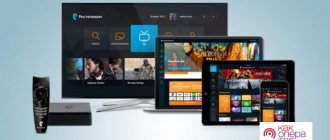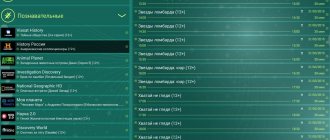Smart TV is no longer a technology of the future. This is something that can be in everyone's home. The service in question combines all interactive applications installed on a smart TV into a single system. This is a symbiosis that works for the benefit of the user. There is the Internet, various interesting applications that turn an ordinary TV into something much more advanced. Of course, for all this to work, as a single organism, you have to regularly monitor the state of the system, carry out updates and more. But now we’re not talking about that, but about the ability to view playlists using OTT technology. Naturally, this will require an OTTP player. The technology in question appeared relatively recently, and frankly, many users simply did not have time to figure out what OTTPlayer is and how to work with it. The installation process for this player is not easy:
- The user registers on two sites;
- Next, you should link the account and playlist;
- And the last stage is the installation of the OTT Player application on Smart TV.
The instructions say that after this the user has almost unlimited possibilities for watching TV and more. Let's look at this below.
Entrance
To log in, follow the instructions:
- Go to the official website of the service using the link https://ottplayer.es/.
- At the top of the screen, click on the “Account” button.
- Enter your email address or phone number as your login. Write your password.
- To authorize in the system, click the “Submit” button.
Note: You can also log in to your personal account through your Telegram account. Click on the button with the appropriate name, and then allow access to your account.
Installing Simple Smart IPTV
Many “newly” happy owners of Samsung smart TVs are faced with a problem after connecting them to the Internet.
An expensive gadget does not live up to the user’s expectations and broadcasts regular channels that were available to him to watch from a regular TV.
note
The fact is that in addition to the contract with the provider for Internet communication services and IPTV, you also need a program for viewing “TV Player”.
Some utilities are available for installation for free, including Simple Smart IPTV. Since 2013, this application has been actively used not only in the Russian Federation and neighboring countries, but also in the countries of South America and Europe.
Where to download and how to install?
- The Simple Smart IPTV application works perfectly with any Samsung Smart TV model, the main thing is that the model series is not lower than “D”.
- Although the settings interface is different for different models, the essence of the actions when installing the program is the same, except for the “J” models.
- The sequence of actions to install the “SS-IPTV” TV player on a TV consists of the following steps:
- Go to the TV menu and open the “Smart Functions” tab;
- Next, go to the “Samsung Account” tab;
- Log in to your account by typing your login and access code. If there are none, you will need to register. To this end, click “Create” and comply with the requirements of the messages that appear. It is recommended to indicate “develop” in the login column. If the TV model is “E”, then a six-digit password should be entered in the access code field, and in models “H” and “F” a password is not needed;
- Re-enter the “Smart Functions” section;
- Click “Open Smart Hub”;
- Next, click “Additional applications”;
- Then go to the “Options” tab;
- Click “IP setting”;
- After this, a menu will be displayed where you can type “91.122.100.196”;
- Open the “Settings” tab;
- Click “Start App Sync”;
- Wait for the process to complete;
- The “SS-IPTV” icon will be displayed in the “Additional Applications” tab;
- Ready. Installation completed successfully.
Owners of J series models will need to do the following:
- On your computer, through any Internet browser, enter the “Samsung Smart Hub” store;
- Register and download the “SS-IPTV” application;
- Next, insert a flash drive into the USB port and create a folder in it called “userwidget”;
- Move the downloaded program to the created folder on removable media;
- Insert the external drive into the USB port of the Smart TV;
- Wait for the automatic installation of the program from the flash drive to the TV to complete;
- Ready.
The application is now ready to use. After launching it, you can download playlists and enjoy watching high-quality interactive television broadcasts.
Loading playlists
All user playlists are located in the “Settings” tab. Clicking on any of the playlists will display a specific list of television channels.
- Enter the “Content” tab;
- Select a playlist and click “Add”;
- Come up with and print a name;
- Click “Save”.
- Enter “Settings”;
- Go to the “General” tab;
- Click “Get code”;
- Wait for the process of automatically generating a one-time code to complete (it will be valid for one day);
- Then open the “SS IPTV” page and enter the “Playlist Editor” column;
- Print the generated password;
- Click “Add device”;
- Open the sheet and then click save;
- Ready. The settings menu will display an icon for the new, freshly downloaded playlist.
ForkPlayer
ForkPlayer is another very popular program installed on Smart TV, which provides convenient search and online viewing of movies and channels.
How to download and install?
You can download it from the official source of the widget developer, as well as through the Play Market from Google. Of course, it is also available on many third-party resources, but it is not recommended to use them if you are not completely sure of the security of the content in them.
- If the Samsung smart TV was manufactured before 2014, then installation is carried out using a widget sheet. You should follow the user instructions supplied by the developers for the specific TV model;
- In some production models, starting from 2010, the synchronization function with IP “46.36.222.114” is available, after which the program is installed automatically;
- If the TV is of the “J” series (manufactured no earlier than 2015), then installation is possible only via an external USB drive (you should study the instructions for the specific TV model).
After launching the widget, the user immediately has access to the current video and audio quality parameters, as well as its brief description.
Playlists are located in the “Store Portal's” section. If the user registers on the official Samsung resource, then numerous additional options will become available through ForkPlayer, for example, saving links, external playlists, importing bookmarks from other user devices.
Other useful programs are available in the Fork Store App Market, for example, for displaying video content and photos from social networks on the large screen of a Samsung Smart TV.
Source: https://nastrojkin.ru/television/smarttv/tv-pleer-dlya-smart-tv-samsung.html
Registration
To register in the IP-TV service, use the instructions:
- Go to https://ottplayer.es/ where you select “Account”.
- The authorization page will open. Click on the "Registration" link.
- Fill out all fields of the standard form. Create a username and password. Please enter your email address.
- Click "Submit".
- A link to activate your account will be sent to the specified email. Follow the system's recommendations to complete registration.
Note: To go directly to the registration form for your account, use the link https://ottplayer.es/account/registration.
Where to download and how to install OTTplayer for Samsung Smart TV
Smart TV is a technology without which it is impossible to imagine a modern TV. It allows you to enjoy watching your favorite TV shows, use the Internet and turns a standard TV into an analogue of a computer, albeit not with such powerful technical potential.
In addition, users are specifically looking for smart TVs to configure additional functions on it. For example, install an OTT widget to watch not standard TV, but to use more modern technologies, which require a good Internet connection to connect.
Then the user on his Smart TV will be able to watch various TV programs by downloading them in the form of a playlist, and use other functions that are practically unavailable on a standard satellite or digital receiver. Of course, at first glance this player may seem complicated, but in reality it is not. It opens up a lot of possibilities, so feel free to download it. This is currently the best player for online TV. Just imagine - a huge number of cool channels are formulated into a playlist and are available from any gadget where OTTplayer is installed.
- The application in question has not yet received the popularity it deserves, but we think that this problem will be solved over time.
- Already, many are trying to download OTTplayer for Samsung Smart TV in order to enjoy online television, which has recently become quite popular, as users have finally appreciated its advantages.
- Watching online channels is a much more profitable and cheaper way to enjoy your favorite programs, but without overpaying. So, connecting the widget to the TVSamsung, we get the following:
- The service will be available not only on Samsung Smart TV, but also on other devices that have the player installed and have Internet access. Of course, you will also need to go through the registration procedure there, but this should not take much time, especially if this path has already been done on the TV;
- You can use your favorite playlists anywhere in the world, of course, without forgetting that this place must have the Internet and devices with a player installed on it. If at least one of these components is missing, then you will have to wait a while with television;
- There are a huge number of manufacturers who have foreseen that users will appreciate OTT technology and want to see the player in question on their devices. That’s why there is such a variety of subscriber devices on the market that they work with various operating systems from Apple and Android to Microsoft;
- Requirements for guaranteed network throughput are reduced, since information is transmitted segmented in small streams. Of course, despite this, the network must be constant, otherwise the widget will not work, despite the fact that the setup was done correctly;
- Low prices due to small infrastructure and lack of additional equipment.
Get more than 200 IPTV channels in Full HD quality from $4.5 per month. Including sports 50fps and strawberry. Connect! https://www.ottclub.cc
In general, an OTT player is one of the best options for installation on a Smart TV, of course, if the TV is connected to the network and the owner knows how to manage channels or has a desire to learn.
Like any application, first you need to download the player. But there are two instructions on the Internet that say that this is how you can make the application work.
But users claim that they have a lot of problems, and sometimes the widget does not work at all.
There could be many reasons, but if you go back and remember that there are two instructions for installing the application in question, then perhaps this is the issue? What if one of them is not working? Let's first look at the shortest and simplest one:
- Open the website ottplayer.es - this is the main page of the application;
- Complete a short registration;
- Open the menu of your Samsung TV;
- Make sure that the Internet connection is established;
- Find the app store and go there;
- Find the OTT player among the various programs and click on download.
As a rule, after this the program will already be on your TV, and when the setup is done, it will work in the desired mode. Below is another instruction, which, in fact, receives many complaints, so we do not recommend using it:
- Open the website ottplayer.es - this is the main page of the application, and register there;
- Download and unpack the WebOS_OTTPlayer.zip archive to the root of the USB flash drive;
- Go to the TV and log in from your registered account to the page;
- Insert the drive with the file into the USB connector of the TV;
- A message appears indicating that a new device is connected.
The further procedure is as simple as pie, and it involves activating the file. But as already mentioned, this method is very unreliable and almost always does not give the desired result.
Possibilities
The service is designed for grouping and setting up IPTV playlists. The application is capable of streaming digital TV on all your devices.
Note: The service does not offer its own playlists. But it simplifies as much as possible the setup of existing ones on the device, which the user can take from their IPTV provider.
To add a playlist, log in to your account, where you select the “Adding playlist/playlists” tab. Open a file with a list of channels. You can also directly paste the link, which will allow the playlist to update automatically.
Give the created playlist a name, which will greatly simplify the use of television in the future.
To configure the application on your device (TV, set-top box), launch it. Log in to the account you created earlier. The system will ask you to name the device, so do that. Return to the site, where in your personal account go to the list of playlists. Click on the settings button.
In the settings, connect your devices to the selected playlist so that you can view them
What is OTT
The technology under consideration is something new and unusual, since thanks to it it is possible to deliver TV content with only the Internet, without using satellite television services. This is very convenient and certainly better than in the case of buying a bunch of equipment and other accessories, and also having to pay a monthly payment for the services provided. As a result, the user receives several dozen channels, which, frankly speaking, are not of very high quality.
Here things are completely different, because often the lists of channels are generally free, although, naturally, there are paid ones, but the price for their broadcasting is ridiculous. And all you need to decode the signal is OTTPlayer. In general, the alternative to standard cable or satellite TV turned out to be interesting. Here are some benefits of OTT:
- One of the main advantages of this player is the ability to deliver content to any playback device. More precisely, it could be a Sony TV, although the content could just as easily be played on Philips. But that’s not what we meant, because the content can be played on a smartphone, computer or tablet, you just need to install the player and have stable access to the World Wide Web;
- The ability to encrypt video content in different formats in order to watch it on different end devices;
- Ability to record signals on various devices;
- Thanks to OTTPlayer, you can watch TV both in real time and in recording, which allows you to rewind the picture forward or backward, just like when watching a movie on a computer.
These are not all the advantages of the technology in question over other, more familiar analogues, but they are what people ask about when they think about connecting content. Although we should not forget about the simple connection diagram, which is also quite interesting for the user.
Hotline number
To contact technical support of the service, use the following contacts:
| Device type | Download link |
| MacOS | https://itunes.apple.com/ru/app/ottplayer/id1306611194?mt=12 |
| iOS | https://apps.apple.com/ru/app/ottplayer-es/id969593114 |
| Android | https://play.google.com/store/apps/details?id=es.ottplayer.tv |
| Windows | https://www.microsoft.com/uk-ua/p/ottplayer/9nblggh5gsf4?rtc=1 |
| Windows Phone | https://www.microsoft.com/ru-ru/p/ottplayer/verviewtab |
| WEB | https://ottplayer.es/soft/web |
| Feedback | https://ottplayer.es/support |
| Forum (discussion of current issues) | https://ottplayer.es/forum/ |
Setting up and installing ott player for Smart TV
Smart TV or Connected TV is a technology that combines various interactive services with the capabilities of the Internet in modern TVs, as well as in digital TV receivers and in the symbiosis of a digital nature carried out between TV (Samsung, LG) and PC. This system was previously called “Connected TV”.
It’s not difficult to understand the setup procedure, but at first glance everything may seem complicated and confusing: registering on 2 sites, linking a playlist and an account, installing the Ott Player application on the Smart TV system.
After implementing all of the above actions, the user receives very wide opportunities for watching digital TV.
For example, any channel (about 100 in total) can be viewed anywhere and on any device connected to the Internet (portable mobile gadgets running iOS or Android, laptops running Windows 10).
If you have an LCD TV with Smart functionality (Samsung Smart TV or LG), then the material presented below will be especially useful to you.
How to configure OttPlayer parameters
- In the resource field, you must indicate the address of the site that provides you with IP-TV services.
- Click on “Menu” (the inscription is located at the very top left). Find the registration section and click on it. The registration procedure is carried out exactly the same as on any other website.
- Go to the Playlist item.
- We put 2 checkboxes opposite the very first entry in the list and opposite the FR2 server, and then start the generation procedure.
- A direct web link appears. Copy it to the clipboard, and then save it in the “Notes” section.
- We carry out the registration process on the official website.
- We register on the website ottplayer.es. We visit the page using our own account. Click on the image of our own account and select the “Playlists” item.
- Next you will have to use a link from another website. Enter the address in the appropriate field.
- We assign a name to the 1st playlist and send it by clicking on the appropriate button.
- We launch the Ott Player application on your TV (Samsung, LG) or mobile device and enjoy a huge list of excellent TV channels.
Additional service features
Any of the TV channels can be added to the Favorites list, locked with a password, or displayed on the TV screen (Samsung Smart or LG) using Air Play.
Owners of LCD TVs that have the Smart TV function (Philips, Samsung or LG) can visit the portal ottplayer.es (a service for setting up Ott Player for Smart TV), where there is a lot of materials that help set up the functionality on TVs from different manufacturers, so that Receive IPTV channels for free.
When the player is installed on a personal computer or TV, you will have to enter your account information on the Ott Player website. Next, find the necessary playlist, after which you can view all the content that interests you.
Source: https://TeleVopros.ru/tehnologii/smart-tv/ott-player.html
Classification of applications for LG Smart TV
There are 2 types of applications:
- Global can be used by any Smart TV owner on the planet.
- Local – widgets available only to users in a certain region.
At any time, you can change the country in the TV settings and install applications that are necessary, but not available in your true region of residence.