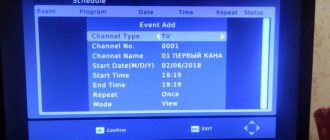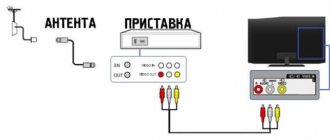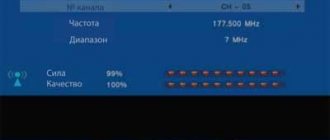In previous articles, we have already examined the difficult path of evolution of computer monitors. From bulky “boxes”, computer displays have taken on the appearance of elegant panels. You can place them anywhere and enjoy working. And also by watching videos or playing video games comfortably. However, the screen is used not only for working with a computer. After all, it is possible to connect the monitor to a digital TV set-top box or even to a game console.
Nowadays - in the age of the Internet - not everyone has a TV. But most people have a computer with a display that has an HDMI output.
It is thanks to him that you can easily connect a TV set-top box. And while away the evening watching TV. Many people do not use this method, but connecting a monitor to a digital TV set-top box is not that difficult.
Main types of digital set-top boxes
Since the computer screen itself is simply only a means of outputting information, it is not capable of receiving a signal on its own. Therefore, a digital set-top box is simply necessary to watch TV broadcasts. Of course, it is also possible to watch TV shows via live streaming on the Internet. But, as practice shows, this requires a stable connection. And even under this condition, the signal leaves much to be desired.
Before choosing a console, it’s worth taking a closer look at their varieties.
- DVB-T2 set-top box. Perhaps the most common and easiest to use. The main purpose is to receive and transmit a digital signal. It can also play files from USB drives and record TV broadcasts on them.
- Cable receivers. Such units encode the signal into the DVB-C format. The device can broadcast TV channels, record broadcasts and play multimedia files from external media (USB flash drives and hard drives). The set-top box is equipped with a special slot for cards that provide additional packages of TV channels. This card is issued with a receiver. However, to connect additional channels, you need to subscribe.
- Satellite set-top box. Such devices encode both DVB-C and DVB-S2 signals. Additional features vary by model. And with a more powerful processor, it opens up the possibility of connecting online services.
- TV Box. The most productive and expensive TV set-top boxes. Their advantage is that they are equipped with the Android operating system. This allows you to install a number of applications directly on the console.
But there is also a minus - the inability to connect an antenna on some models. So often the signal is received via an Internet connection or via a USB drive.
In addition to digital consoles, game consoles are also connected to the computer display. For example, Xbox One X and PS4 Pro, as well as previous models of these lines. It is possible to connect the monitor to a laptop.
Afterword
As practice shows, connecting the monitor to third-party devices is not such a difficult procedure. However, it requires certain knowledge. For example, you must differentiate between the types of connection ports. Thanks to this article, you can easily connect your monitor to Smart TV set-top boxes or game consoles and enjoy watching TV or playing video games.
Sources
- https://MonitorVsem.ru/lajf-hak/kak-podklyuchit-monitor-k-tsifrovoj-tv-pristavke
- https://itmaster.guru/nastrojka-interneta/smart-tv/kak-podklyuchit-monitor-k-cifrovoy-tv-pristavke.html
- https://ProSmartTV.ru/cifrovoe-tv/podklyucheniya-monitora-k-pristavke.html
- https://televizore.ru/pristavki/podklyuchit-monitor-k-tv-pristavke
- https://fintaxi.ru/kak-podklyuchit-monitor-k-resiveru-dvb-t2-bez-perehodnika/
- https://MonitorVsem.ru/lajf-hak/pristavka-k-monitoru
- https://pc-consultant.ru/periferiya-i-oborudovanie/kak-podkljuchit-monitor-k-cifrovoj-tv-pristavke/
- https://prosmartv.ru/cifrovoe-tv/podklyuchenie-monitora-k-tv-pristavke.html
- https://tvdigitally.ru/efirnoe-tsifrovoe-televidenie/podklyuchit-monitor-k-tsifrovoj-tv-pristavke
- https://SmartVopros.ru/televizor/kak-podklyuchit-monitor-k-tsifrovoj-tv-pristavke
- https://stroy-podskazka.ru/pristavki/podklyuchenie-monitora/
- https://besprovodnik.ru/kak-podklyuchit-monitor-k-cifrovoj-tv-pristavke/
[collapse]
Connectors and ports of TV set-top box
As we have already found out, different models differ in functionality. However, do not forget about the different types of connectors and ports for connection. A mismatch between the display ports and the TV tuner will put an end to connection attempts. So let's take a closer look at this topic.
Antenna connector
This type of connector is used to connect the set-top box to the TV instead of an antenna. However, if you plan to connect a monitor, this input is not suitable. Since there are simply no such connectors on the display.
Euro SCART
One of the first representatives of connectors that allow connection to a TV set-top box with a single cable. Instead of a whole bunch of plugs, SCART has a single connector with audio and video output. At one time, Euro connectors gained enormous popularity. And all popular models of televisions, monitors and various video players were equipped with them.
HDMI
An HDMI cable is still the most versatile and common way to connect a computer screen to anything. The HDMI interface allows you to transmit video and audio signals in high quality. It also protects the transmitted signal from copying or damage. Most models of modern video equipment, including digital TV set-top boxes, are unified for this connector.
USB
Almost all modern TV tuners are equipped with USB 3.0 connectors. Thanks to this, it will not be difficult to watch a movie recorded on a flash drive. Or, on the contrary, record TV broadcasts on it in exactly the same way as they used to record on magnetic tape, only in better quality. In addition, it is possible to connect an MP3 player, camera or even a smartphone to the set-top box.
VGA
CRT displays and the first DVD players were equipped with SCART VGA connectors. And these days, most LCD monitors have a connector for connecting to a video card, as well as to TV set-top boxes. Not all models of digital set-top boxes are equipped with a VGA input. So when choosing a tuner you should pay attention to this.
DVI
Also a common way to connect a monitor or TV to various set-top boxes and players, which replaced VGA. A DVI cable can only transmit video signals in good quality. But the audio channel will have to be connected separately. DVI displays can be connected to set-top boxes with HDMI input using an adapter.
Memory card reader
More modern models of digital TV set-top boxes have this device. This port allows you to install a memory card into the set-top box and read information bypassing the USB port.
Ethernet LAN
The local network connector performs a significant function - connecting the set-top box to the Internet. A LAN wire is connected to the console. After which you can use some search engines, services, social networks and other functions of Smart TV.
Component input
Connecting to this connector allows you to send an analog video signal without loss of quality, directly to the screen you are viewing.
Basic ways to connect a monitor to a digital TV set-top box
Now let's talk about ways to connect TV set-top boxes to your computer screen.
First, it’s worth considering some details. Some models of modern displays are equipped with speakers, but these remain in the minority. If you have an old monitor or a new model without speakers, you will need a speaker connection.
How to connect a VGA and DVI monitor to a DVB-T2 digital TV set-top box
The DVB-T2 set-top box is an interesting option for turning your monitor into a TV. This device has all the necessary connectors, and the connection will be very simple.
Initially, the DVB-T digital set-top box was not intended for connection to computer displays and served only for connection to televisions. However, the set-top box has an HDMI connector, as well as an input for an audio system, which made it an excellent option for adapting to monitors. Older displays do not have an HDMI input. But in this case, you can use an HDMI-VGA or HDMI-DVI adapter.
The method of connecting the set-top box depends on the type of monitor. If you want to turn an old tube display into a TV, you will most likely need an AV to VGA converter. This is justified by the fact that some old computer screens have a SCART connector. And modern digital TV set-top boxes are not suitable for it. You can buy an adapter at any electrical store.
As for modern monitors, you just need to choose the right cable, preferably HDMI or DVI. And to connect the speakers to the console you will need ordinary “tulips”.
Be sure to consider the length of the connection cable. Many people ignore this point, but it is quite important. After all, the quality of the signal depends on the length of the cable.
- VGA – no more than three meters.
- HDMI – no more than five meters.
- DVI – no more than ten meters.
Having chosen the correct cable and purchased the necessary adapters, we connect the monitor to the TV tuner.
Checking connection compatibility
After all connections have been made, simply turn on the computer display, and then the HDMI set-top box. If the process of loading the TV gadget appeared on the screen, and then the Smart TV interface opened, then everything worked out for you.
If the computer display is active but there is no image, or an error window appears, carefully check that the cables are connected correctly. If the error persists, try connecting the set-top box to a TV or other monitor. Since the problem may lie in a faulty cable.
Common problems
Now you know whether it is possible to connect a digital set-top box to the monitor, including a CRT display. This is possible if you think through the connection diagram in advance and buy an adapter (if you cannot do without it). The downside is that after connecting the equipment, difficulties may arise. Let's highlight the main ones:
- There is no TV image on the monitor. Make sure the circuit is assembled correctly, use a different video output.
- Not all channels were found. Try running the automatic search again, set TV channels manually.
- No sound. Check that the connection is correct. Perhaps you were able to connect video to a digital tuner, but forgot about audio.
- Channels freeze or disappear. Press the INFO button on the remote control and check the signal level. If it is less than 50%, you need to adjust the antenna or call your provider.
Most of the problems are related to circuit assembly errors, so be careful when choosing a connector. If you were unable to connect digital television on your own, use the help of a specialist.
Connecting a monitor without a computer
As mentioned above, the monitor can be connected not only to computers and TV set-top boxes, but also to game consoles and even laptops. As with TV tuners, connecting a game console isn't difficult, but it can be a little tricky. It's worth mentioning right away that connecting an old tube display to the console is not the best plan. Even if you manage to do this, you will definitely be dissatisfied with the result.
Connect PS3 and PS4 consoles to the display
If you have a display with an HDMI input and built-in speakers, then you are truly lucky. Just take an HDMI cable, connect the console and monitor, and play.
If you have a display with VGA or DVI ports, then you will need an adapter. And preferably with built-in tulips or USB ports for audio output. PS4 already has a headphone jack. But with the PS3 you will have to tinker and output sound in other ways, for example, through an adapter.
How to connect Xbox to monitor
Unlike PS consoles, competing consoles are connected to the computer screen with a special cable for the Xbox 360. On the one hand, this is quite convenient. Just comparing the ports on the monitor and console. Then we go to a specialized store and buy the cable we need. The plus is that the Xbox 360 cable set includes various adapters, including those for outputting sound to speakers. On the other hand, not all third-party cables will fit the Xbox, and the official set costs a little more.
Connecting a monitor to a laptop
Everything is much simpler here. Again we compare the connection interfaces on both devices, and then connect the required cable. We turn on the display first, and then the laptop. And if there is no image on the monitor, then on the laptop keyboard in the row of F1-12 keys we look for the image of the monitor. For example, a screen is drawn on the F5 key. And using this key we switch the signal transmission modes to the screen.
Checking the connection
To check the connection of the TV set-top box to the monitor, simply turn on both devices in sequence - first the computer display, then the TV tuner. If there is an image, then everything worked out. And all that remains is to check the sound connection by playing the video.
If there is no image, you need to check the reliability of the cables and adapters. And also the correct connection. If you have the opportunity to check the set-top box and cables on your TV, then use it. There is no image - the problem is in the console or cable. And if there is, it means that you connected the TV tuner to the monitor incorrectly, or the devices are not compatible.
How to check compatibility
Before connecting your monitor to a digital set-top box, check the equipment for compatibility. This work comes down to studying the available connectors on the tuner and display. As noted above, if there are identical connectors, connection difficulties are eliminated. If the connectors on the digital receiver and monitor are different, they can be connected using one of the available connectors. At the same time, consider the possibility of supplying sound if this task cannot be achieved using an adapter.