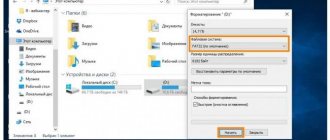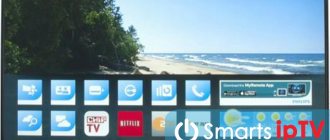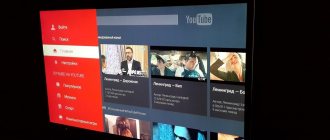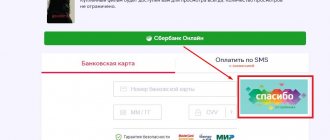The TV has an internal WebOS platform, which requires connection to the World Wide Web. The software for accessing specific resources is based on a built-in browser. With the development of technology, updates are released, which are recommended to be installed to avoid failures and limited functionality. Updates don't just affect the browser. But also all software. Ignoring the process of downloading new versions can lead to critical system failures.
- Browser purpose and functions
- Why and how to update the browser on your LG Smart TV
- How to update your web browser through the LG Smart TV menu
- Possible problems after the update
Browser purpose and functions
Modern TVs are almost like computers or smartphones. Therefore, additional attention must be paid to the software, ensuring that it is up-to-date and correctly installed. LG's Web browser helps you interact with websites. Its interface is slightly unusual. The platform it runs on is called Android TV.
In addition to the standard browser, you can download more familiar programs, such as Opera, UC Browser, Yandex.Browser, Chrome, Mozilla, etc. Their set of functions is basically the same. The main difference is in the interface and arrangement of working elements.
An overview of the application for LG TVs can be seen in the video
Among the main options that the application in question provides access to:
- use of Internet resources;
- browsing websites (via a search engine or entering a URL);
- watching videos;
- surfing social networks;
- access to online galleries and libraries;
- listening to radio via the network;
- launching musical compositions from open and closed sources;
- use of special software products;
- can work together with a voice assistant.
To fully use all functions marked “smart”, you must be connected via cable or Wi-Fi. The latter option is carried out through the WLAN block. Modern models are equipped with it, older ones can be supplemented with a remote option, which can be purchased separately.
Enable SSL 3, TLS and disable QUIC
We cannot rule out a malfunction on the SSL3/TLS and QUIC side. I suggest checking this and enabling, or vice versa, disabling unnecessary functions.
Chrome and Yandex
Type chrome://flags into the address bar and press Enter.
Then use search to find TLS 1.3 and set it to Enabled.
Now find QUIC and set it to “Disabled”.
Restart your web browser and check the result.
Firefox
Type about:config in the address bar and click Enter. A caution notice will be displayed, accept it by clicking Accept Risk.
Using the search bar, find the security.tls.version.min parameter, click “Change” and set the value to “3”. Save the settings by clicking on the checkmark.
Now find the SSL3 settings. The first two should have the value “False”, the rest should be “True”. If it's not, then change it.
Firefox will start running in TLS 1.3 mode after restarting.
Opera, Edge and other browsers
Open the run window using the “Win + R” combination, enter inetcpl.cpl and click “OK”.
Go to "Advanced", in the "Security" section, enable TLS 1.0 / 1.1 / 1.2 and save the settings.
If this doesn't work, then go back to the settings panel and activate SSL 3.0.
How to download and install the browser on LG Smart TV
To ensure full functionality of the device, the TV is already sold with the minimum required set of utilities installed. Including a browser for LG smart TV.
However, if for some reason this product is not in memory, it can be found and installed through the built-in assistant. By analogy with mobile phones, when you connect to the Internet, you have access to the official application store from the manufacturer, where you can find a standard website viewer.
For convenience, there is a special button on the control panel to get into the storage. It is indicated by the word “SMART” and an icon in the form of a house.
Instructions for using this service are as follows:
- open the smart hub;
- in the list that appears we find the desired option;
- click on the desired web browser icon;
- start the installation by clicking on the appropriate button;
- We wait for the operation to complete.
After successful installation, all that remains is to enter the main menu, launch the browser and begin exploring network resources.
In this way, you can install both a standard application and other programs from well-known developers, for example, Yandex or Google.
What should I do if I have problems after updating?
If, after downloading the updated software, the TV malfunctions, it means that the application was installed incorrectly or the subsequent setup was carried out with errors. In such a situation, you need to find out the causes of the problems and try to fix them yourself. If you cannot restore your web browser, you will have to contact a service center. Please note that incorrect manual installation of the software will void the warranty, since in this case the breakdown occurred due to the fault of the buyer (owner of the equipment). That is, in such situations, repairs will require money, and counting on free warranty service will be pointless.
LG web browser won't launch
If the web browser does not turn on, and the user sees an error message instead of websites, the program should be initialized, combining it with the already installed software. To do this you will need:
- open the “support” section and find the “initialization” item;
- start the procedure for combining the firmware with the system;
- wait for it to complete and check if the desired result is obtained.
Usually, the listed actions are enough to restore the program and gain access to the network without a computer. Sometimes it is necessary to re-install updates and reflash the software, but it is not recommended to reflash the TV yourself without the appropriate skills. To avoid trouble, it is wiser to entrust this matter to professionals.
How to connect and configure digital channels on the World Vision set-top box
Web browser cannot connect to the internet
In situations where the browser cannot connect to the Internet, you should:
- open the browser and go to the program menu;
- select “general” in the settings;
- find an offer to reset settings;
- reset previously installed parameters;
- check if the problem has been resolved.
The described actions allow you to cope with the problem, since it usually occurs when the program tries to transfer old settings to a new version of the application. Such failures are common to all web browsers on all smart TVs, including Sony and Samsung, so there is no need to worry about what happened. The main disadvantage of this problem is that the viewer will have to configure it again.
Lack of internal memory
Insufficient internal memory is detected when you try to open a page with embedded media elements. To get rid of the error, just clear the memory by clearing the cache. To do this, you need to press the Home button on the remote control and find the desired menu item. If there is no button with the mentioned name, then you need to press the Smart key.
It is worth adding that clearing the cache helps to avoid many difficulties, so before downloading the update, it is recommended to take care of freeing up space and deleting unnecessary system files.
Why and how to update the browser on your LG Smart TV
Constant improvement and bug fixes are the main reason for releasing new versions. It is recommended to update browsers from the list of standard ones for LG TVs on an ongoing basis. You don’t need to call a specialist to do this; the procedure is quite simple:
- Turn on the device.
- Press the main menu button on the remote control.
- Go to the “Settings” or “Settings” section (depending on the translation version).
- Select the line “Support”.
- Here you need to find a field that says “Update”.
- In the drop-down window you will be able to search for “Availability of updates”.
- After performing a search, information will appear indicating whether there are available versions that are recommended to be installed on the TV.
- Select the desired option and click on the “Update” button.
- All you have to do is wait for the download and reinstallation to complete. After this, the gadget is ready to display content and use the Internet.
All system processes take place when the device is turned on. Until the procedure is completed, you cannot turn off the TV. Ignoring this rule can cause a system failure, which in especially severe cases can only be fixed by a specialized technician.
Clearing the SSL cache
By simultaneously pressing the Windows and R keys, bring up the execution window, specify inetcpl.cpl and click OK.
Go to the "Contents" section and click on the clear button.
How to update your web browser through the LG Smart TV menu
Keeping the program up to date is an important condition for accessing the full range of capabilities of an LG TV. Over time, versions become outdated and significantly interfere with work, errors appear, freezes, and options on the portals become unavailable.
The solution can be organized based on two strategies:
- independent monitoring and launch of updates;
- setting up an automated search for versions and downloading the necessary system files if necessary.
The most profitable option may depend on the frequency of use, the scope of required functions, Internet availability and free traffic usage. One way or another, the previously discussed options begin with the user’s initiative. But the automated setting can be set once and function in the background.
Update LG smart TV browser automatically
Automatic loading is convenient because you don’t have to think twice about setting it up. It is enough to set the necessary parameters once. No additional memory modules or software products are needed for operation; everything is already in the smart TV.
To configure the settings, you need:
- go to the “Settings” section through the corresponding button on the remote control;
- find the line “Support”;
- Among the listed options, you need to select “Update” (or its analogues)
- click on the signatures to check for available versions;
- Set the switch carriage to “On” so that from now on this operation can be carried out independently without user intervention.
How to update your browser from a flash drive
This option is in demand if the desired version could not be found through the store or browser on the TV. Then the system files are downloaded to removable media and transferred through it to the device’s memory. This browser update on LG Smart-TV will take a little longer. The procedure involves:
- downloading the required amount of data via a computer or laptop;
- resaving the distribution to a USB card or external hard drive;
- connecting the device to the corresponding connector on the TV;
- open the desired folder and start the update process;
- wait for the process to complete.
It is extremely important to leave the TV on, as well as ensure that the external memory is running continuously. Otherwise, system errors cannot be avoided.
Preliminary actions
Often, a problem can be solved by performing simple actions.
- Check if other sites are opening. If not, then most likely the problem is caused by a poor Internet connection. If necessary, contact your provider's support service.
- Make sure your computer is set to the current time, date, and zone.
- Disable your antivirus or add the site to exceptions. It is not recommended to keep security software disabled all the time, but this way you can find out the cause in order to eliminate it in the future. It also helps to disable secure traffic scanning or install the appropriate certificate offered by antivirus developers.
- Turn off extensions, including ad blockers such as Adblock or Adguard.
If this does not solve the problem, make additional settings.
Reset
Some settings and extensions may cause crashes. Therefore, it is recommended to reset them to the default value, even if you have not changed them. After all, this could have been done by malware.
- Enter the settings panel, use the search bar to reset the function.
- Click on the reset option and confirm the action.
After completing the procedure, restart your browser.
Additional troubleshooting methods
If none of the above helped, use additional methods to solve the problem.
- In the address bar, instead of https protocol, specify http.
- Use an old browser version. I will say right away that I am not a supporter of this method. It is extremely important to use the latest version because it has improved security measures. But for diagnostics and a one-time solution, this is a very good option.
- If you are using an old operating system, then most likely it does not support new technologies, including installing the latest versions of browsers. Therefore, it is recommended to upgrade to Windows. Especially when it comes to Windows XP.
- Conduct a full system scan for malware. For these purposes, it is best to use anti-virus scanners in combination with a comprehensive antivirus or Windows Defender.
- Update or completely remove your browser, and then install it again. To remove, I recommend using “Revo Uninstaller” or a similar uninstaller.
- Clean your system of temporary files and fix problems in the registry. To do this, you can use CCleaner or Reg Organizer. Before starting the procedure, it is recommended to activate the “DNS Cache” item.
- Perhaps the problem is on the site's side. Therefore, wait a while until the site is up and running.
- Please use another web browser such as UR Browser.
I hope this article helped resolve the problem. If not, or you found another solution, then share it. It may be useful for other users.
Wi-Fi adapter
First of all, you need to make 100% sure that your “box” has Wi-Fi. To do this, you should look at the documentation. You can also go to the official LG website, enter the full name of the TV into the search bar and then look at the characteristics there.
HELP! If you yourself are confused, you can write the name of the model in the comments, and I will tell you whether it has Wi-Fi or not.
If you don’t have it, you can purchase an LG adapter – AN-WF100 or AN-WF500. These are proprietary modules that help older TVs connect to Wi-Fi. You can read about it in more detail here. But if you don’t have a LAN port and the “Network” category on your TV, then you won’t be able to connect such a box to the Internet and network.
Installation via Internet
If the options listed above do not suit you, you can install the browser without downloading. This requires an Internet connection. You can connect in three ways:
- wired;
- via Wi-Fi;
- using a mobile Internet module.
The first option is time-consuming, the second and third provide instant connection. After connecting, using special services, you can quickly install the required application.
We also recommend the article: Uninstalling an application on an LG Smart TV.
For website owners
Now let's talk about what to do if an error with the code NET ERR SSL VERSION OR CIPHER MISMATCH starts appearing for the owner of a website with an installed SSL certificate.
- After the certificate is issued, you need to wait a little. It usually starts working within one hour.
- Check if it is installed correctly.
- If an old certificate suddenly stops working, it is likely to have expired. Fortunately, there are plenty of online services that allow you to check the relevance of the certificate. The same can be done by clicking on the padlock icon next to the address.
- When using a CDN, you need to ensure that it supports a secure connection.
- RC4 Cipher is an old and simple tool for encrypting traffic. Serious vulnerabilities were discovered in it, as a result of which new web browsers stopped supporting it. Therefore, if a resource operates using the RC4 protocol, switch it to TLS.