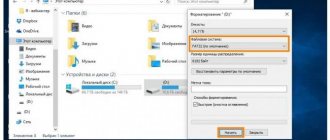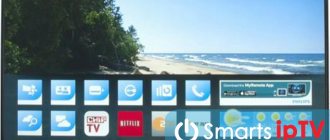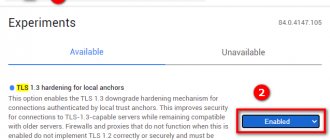Don't know how to update the flash player on your LG Smart TV? Use these quick tips to get new system settings. Modern TVs have a special Smart TV device. The technology finds various films and TV series on the Internet. Flash player plays them. This widget is easy to download directly from your TV. It is possible to use another method familiar to everyone. Download the settings to your home computer. After that, transfer the file to external media. Next, insert the flash drive into the TV and install the program. Now the client has free access to virtual pages. Spend time on social networks or watching your favorite movie. In addition, the widget has useful functions.
Where to download and how to install Flash Player on LG Smart TV?
LG plays a big role in the field of creating advanced TVs. Due to the new options introduced, it has advanced the furthest. We are talking about using a flash player. This application is free and available to anyone. You can find the original version on the official website. We do not recommend using pirated versions. There is a risk of introducing a malicious virus onto your computer. It will destroy all data. TV Device will freeze and stop working. After downloading the program, proceed to installation. Use the tips below.
It is important to know
Novel
Ask a Question
Many sites operate using flash graphics technology, which allows you to create the most realistic videos. This is how many multimedia services and online games work. To play them, a separate utility was initially used - Adobe Flash Player.
Today it is no longer so relevant for several reasons:
The software of modern devices includes built-in codecs for playing such content.
Popular browsers such as Google Chrome and Yandex Browser have their own built-in flash player.
Recently, a new markup language standard, HTML5, was released with support for this technology, and WEB pages on it display images in the usual form.
This is also supported by the fact that, as of January 12, 2021, the developer completely stopped supporting its product, Adobe Flash Player, which was the most popular.
Official news: https://www.adobe.com/ru/products/flashplayer/end-of-life.html
But all this appeared quite recently, and many still need a Flash player. In particular, we are talking about owners of outdated TVs with Smart TVs and sites that have not yet switched to the HTML5 standard. Therefore, the question remains relevant.
Settings
Study each point of the instructions in detail:
- To get started, download the application directly to your computer;
- Take a flash drive and download the program onto it;
- Create a folder on external media with the same name;
- Now unzip the information and save it in a folder;
- Insert the flash drive into the TV and turn it off;
- Install the platform following clear steps.
How to connect iPhone to Samsung Smart TV via Wi-Fi, USB, HDMI, programs
Flash player does not install - alternatives
It is not always possible to successfully download this application for a number of reasons:
- the TV is very old, and new software with the latest versions of the player is no longer released for it;
- Budget equipment does not have full-fledged software, but only a few built-in applications; installation of new widgets (including flash) is not provided.
In such a situation, there are alternative options:
- Use a modern browser. If Flash Player is not supported for a particular smart device, then the situation is not necessarily the same with other programs. All you need to do is find any WEB browser for your TV that supports Flash technology and configure it.
- Load pages through a third-party service. In this case, content will be played through a free remote WEB server that hosts the Flash player. The user does not need anything at all, but there is a strong drawback. The display will be delayed, and this can be critical for online games.
- Play on another device. You can use any modern smartphone, tablet or laptop to run flash content, and then display the image on the TV screen from it. In this case, you don’t even need Smart-TV support.
How to update Flash Player on LG Smart TV?
Flash player helps the Smart TV platform to operate easily. However, every program has glitches and problems. In this case, updates are required. Installing new settings will help restore the system. To update Adobe flash player on LG Smart TV, you need to carry out some operations. Often, the firmware has ready-made versions of the player, so the update needs to be done on the entire operating system.
Via Wi-Fi or Internet
The first option involves using your home Internet. To do this you need to use . Open the “menu” folder and find the current firmware number there. In any browser, look for new versions for the player. Download the device or external media directly to your body. Run the installations and update the service. Wait a few seconds and start the process again.
Flash drive
For the second method, you will need a flash drive. Upload new settings to USB. Insert the media into the slot on the TV and start the settings.
Other ways to restore video content viewing
When problems arise with the inability to view video content, you can use alternative ways to restore this function. In some cases, you can revive video viewing capabilities on Samsung SmartTVs by bypassing the use of the Adobe FlashPlayer plugin, eliminating the need to constantly update it. These methods include at least three options.
- Using modern HTML 5 technology to view photo and video content on a SMART TV is even more efficient than Adobe FlashPlayer. In addition, it allows you to broadcast IPTV and visit Internet sites. However, the use of this technology will require replacing the TV browser with a faster one, since it is a new development that not all web browsers support yet.
- Using the local XSMART Box WEB server, you can connect television channels directly to the OS of the SMART TV receiver. This utility is an analogue of a TV set-top box, which is offered by providers to connect a TV receiver to the Internet.
- Installing the ForkPlayer application on Samsung SmartTV will give the user the ability to independently search and watch movies online through open sources.
Summarize. To avoid problems with video and audio playback when using the “smart” functionality of Samsung SMART TV receivers, you should periodically check that the version of Adobe FlashPlayer is up to date. If necessary, updating it to the latest version will not be difficult, and even an inexperienced user can cope with the process.
Possible problems and their solutions
Installing a new system doesn't always go smoothly. Every user has unforeseen circumstances. Minor problems can be easily resolved. Quite often, crashes occur due to a flash player conflict. The error appears when a separate video plugin from Google Chrome is installed. In such a situation, two widgets are triggered and compete with each other. To resolve the issue, you need to remove the platform. The second error is that it is impossible to download the player to your computer. It is recommended to reboot your home device or reinstall the operating system. Another option is that the program is not supported on the TV model. The problem cannot be solved, since the platform is quite old for new TVs.
Tips for troubleshooting possible errors
If Flash Player is installed, but there are problems loading video content, you need to check several factors. The first reason is that the software version is old and requires an update. It should be carried out regularly as new versions are released. You can download a file for an upgrade only after checking its compatibility with the TV model and firmware version.
The next possible problem is that the plugin is disabled in the browser settings. To correct the situation, you need to go to your browser settings (usually the “Advanced” section, then “Privacy and Security”). This may occur due to a glitch or to protect the browser from data leakage. Precautions were discussed above in the step-by-step setup section.
If the firmware is really old, it may not support installing programs from third-party sources. To do this, you need to update to the new version, and then try to install the plugin itself. It is important that the TV does not turn off during the upgrade!
Adobe Flasher Player is becoming obsolete every year, Chrome will stop supporting it by 2021. But while it is used on many sites, the issue of installing and updating it remains relevant. There are no difficulties in this, you only need to maintain compatibility between the firmware and program versions.
Widget setup
The Flash Player plugin does not require any special settings. After the download and installation described above, the remaining actions occur automatically. Installation takes place from the remote control (using pop-up tips). The main criterion for a successful installation is the high-quality operation of the plugin on Smart TV. If error information appears on the screen, you should reboot the system again. This happens when Smart TV has not had time to adapt to the parameters of the new software.
The process of installing Flash Player is a normal process, just like updating a program on a computer system. Therefore, you should not worry, but simply go through the procedure to the end.
Checking the connection
First, you need to make sure that the connection speed meets the requirements of the Flash player for Samsung smart TV. If you are using a Wi-Fi network connection, the amount of traffic provided to you may not be enough for Flash Player to work correctly. Or the connection speed does not reach the parameters required to display video content. Try giving up Wi-Fi and using a connection via an IP cable coming from the router.
The router itself also needs configuration. Enter its menu via your computer and check the available options. They need to be optimized for the correct display of media information. Find and enable Multicast support or another similar feature. This will increase the efficiency of video streams used for video traffic over IP TV channels.
Features of installing a flash player on LG SMART TVs
If for computers with the installation of the plug-in in question everything is more or less clear, then for “smart” television equipment from LG there are some nuances - SMART receivers of this brand work on an individual operating system. NetCast serves as the platform for TV panels released before 2014, and WebOS - after. In this regard, there are some restrictions on installing third-party programs, which primarily concerns the Internet browser - most models work with a pre-installed “Web browser”. If this application is not built-in, then the user can download any other one, but from a limited number of programs available in the official widget store. Thus, installing Adobe FlashPlayer has a number of nuances.
How to activate the player
If, when you try to play any multimedia object through a web browser, the message “install Adobe FlashPlayer” appears on your TV screen, then there is no player at all, or it is inactive. Since most browsers have this technology built-in, you just need to enable it by following the following steps:
- open a new page in the browser – the “+” icon at the top next to the tabs;
- type “browser://plugins” and select the required Adobe FlashPlayer in the list found;
- turn it on by clicking on the corresponding button, and then oh, if you don’t want to do the described procedure every time.
If the list of available plugins does not contain the Adobe FlashPlayer you are looking for, then you will need to download and install it. This is done using a computer and a USB drive, since this utility is not included in the range of software offered by the official content store.
Where to download the program from
download Adobe Flash Player program from the official website. This way the user is guaranteed to download the current version that does not require updating . In addition, when downloading a plugin from third-party resources, there is a risk of installing malware on your computer or infecting your device with viruses. When downloading files from a web resource from the developers themselves, such a danger is eliminated.
How to install the player
Modern models of LG SmartTV receivers do not support Adobe Flash technology and the player designed for it, so to watch online movies you should use special applications - online cinemas, video hosting, programs from providers, etc. Another solution is to visit sites that use HTML5 technology to create videos.
On early models of LG TV receivers, Adobe Flash technology was used, and the player was installed by default, or the user could download it themselves via a USB drive. In the latter case, the following manipulations were required.
- Before installation, you need to go from your computer to the official website of the software developer and download the current version of the archive with the utility.
- Next, you should format the flash drive in FAT32, create a directory in its root with the same name as the program, and extract the application files from the archive into it.
- Then the USB drive needs to be connected to a free connector in the switched off TV receiver and start the equipment.
- When the screen prompts you to complete the installation, you must confirm the action and then wait for the installation to complete.
Advice! You can find out about the possibility of installing this technology on your SMART TV receiver by visiting the website https://adobflashplayer.ru and clicking on the “Check flash player for compatibility” button. This will allow you to understand whether the built-in or third-party web browser through which the user accesses the Internet can work with Adobe Flash technology.
How to update the player
If Adobe FlashPlayer is already installed on your TV, it must be updated regularly to ensure stable media playback. To do this, open the SMART device menu and find the firmware version in use in the section with software information. Next, on the official LG website you need to find information about this software and find out what version of the flash player is installed in it, as well as information about other possible plug-ins supported by the browser. If there are newer versions of the player, you need to find them on the developer’s website and install them by downloading them to a flash drive and loading them onto the TV receiver (as described above). But before this, the old version of Flash Player will need to be removed from the device's memory .
Installing a video plugin
This procedure is performed like this:
- Connect a USB drive to the PC. Before transferring the program, it is formatted.
- Copy the file to a removable storage device. Before downloading it to your TV, you need to unzip it.
- Turn off the TV and insert the drive into the appropriate slot. After this, press the power button on the TV. An icon for the program ready to download should appear on the screen.
- Following the prompts given by the system, complete the installation process.