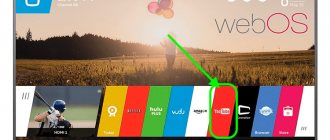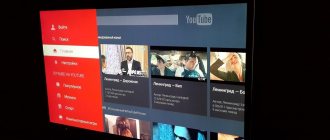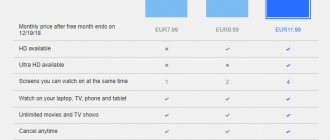One of the most convenient applications on any TV with Smart TV function is certainly Youtube. Millions of users use only this resource to spend their leisure time. What to do if this application is missing from its functions? How to install the application and enjoy watching your favorite content again.
The article below is devoted to the problems of installing, restoring or updating Youtube on Samsung, Philips and LG TVs with Smart TV function. First, you should make sure the actual functionality of your TV.
With Smart TV
An important feature when purchasing a new TV model is Smart-TV. This is a kind of operating system for a TV that gives the large screen the functions of a computer. It has: Internet access, various programs and applications for working with services.
And without fail, YouTube is pre-installed in each such system. It looks different on different platforms:
- "WebOS" from LG.
- "Samsung Smart Hub" from Samsung.
- "Tizen" from Samsung.
- "Smart TV" from Philips.
You can identify a site by its name. Usually it is placed on the main panel.
To watch YouTube on TV:
- Connect it to the Internet.
- Open the “YouTube” tile using your mouse or remote control.
- Choose videos from the recommended ones or use the search.
- If you log in to the site using your own Google account, all the channels you subscribe to, as well as your entire viewing history, will be pulled up along with it.
Why do you need YouTube on TV?
Regardless of the connection type, the functionality of television is extremely limited. Therefore, even satellite TV today is extremely difficult to surprise sophisticated users. Streaming services have reached the peak of their popularity, so everyone prefers to watch various new releases there.
The desire to install the YouTube application on Smart Samsung is more than justified. On YouTube, every user can find a lot of interesting content. Let's consider only the most obvious areas:
- Music videos;
- Trailers of new films, TV series;
- Video blogs, live broadcasts;
- TV shows.
You can watch movies, series, and TV shows on YouTube. Therefore, installing this application can be considered a full-fledged analogue of television. Of course, videos from this service can be opened through a browser, but installing the application looks like a more comfortable, convenient option.
Via Android phone
TVs with Smart functions allow you to broadcast to them the display from the smartphone screen itself. For these purposes, the “Screen Mirroring” function is used in the Google services themselves.
What you need for this: the TV and Android device must be on the same Wi-Fi network.
To relay from phone to TV:
- On your smartphone, launch any video from a video hosting site.
- If the TV is turned on and is on the same network with the Android device, then the “Display to another device” button will appear on the smartphone screen.
- Click it, select TV. The video will start on another screen.
Youtube streaming via HDMI
Allows you to transmit audio and video signals in real time, that is, repeat the picture from your phone to the TV receiver.
It has a significant advantage over wireless duplication - no delays and the highest possible quality when transferring images.
Almost every TV, even the oldest (non-Soviet) TV, has at least one HDMI input. This means that there should be no problems with the broadcast.
The disadvantage is the need to use a cord. Therefore, if you need to watch YouTube from the sofa, you will have to buy a rather long multimedia cable. The cable does not come with mobile phones, so you need to buy additionally.
If you need to stream from an iPhone or iPad, in addition to the cable, you need an adapter. If you connect an iPhone 4, you need an adapter from a 30-pin plug to HDMI.
And to connect iPhone 5 and higher, a Lightning-to-HDMI adapter is required.
Instructions:
- Turn off the TV using the remote control. It is not recommended to insert the plug into the TV while it is on. This may cause the port to fail.
- Connect both devices with a cable.
- Turn on the TV.
- Open the Source menu and select HDMI. If there are several ports on the TV's connector panel, select the one connected (inputs are numbered). The menu opens by pressing the “SOURCE”, “INPUT” buttons on the remote control. On very old TV sets, you should press the “AV” button until the picture from your mobile appears on the TV screen. Sometimes the remote control is equipped with a separate button to turn on HDMI.
- Afterwards, the image from the gadget will appear on the TV screen. Any actions performed on the phone will be repeated, not just YouTube. Therefore, there is no need to switch anything. You can watch YouTube both through the application and through the platform website.
Via iPhone
On iPhones and iPads everything is exactly the same. The conditions are the same: devices on a single Wi-Fi network. Image transfer:
- Open YouTube on your TV and play a video from your iPhone.
- Click on the broadcast button and select a device.
- Continue watching this video on the big screen.
Basic errors during installation and configuration
If you have done everything according to the instructions, but you cannot connect to YouTube, perhaps the reason is the following:
- There is no internet connection. Check your connection settings and make sure everything is working correctly.
- Update the software firmware of your Samsung smart TV, this is often the problem.
- If you have eliminated the reasons described above, but you still cannot install and launch the application, contact the technical support of the TV manufacturer.
Using a laptop
The method is similar to displaying a YouTube image on a TV from a phone, with only one caveat - the function only works in the Google Chrome browser. The conditions are exactly the same - both devices must be on the same Wi-Fi network.
There is another way that allows you to display not only video, but also fully duplicate the interaction with the Windows 10 operating system of a laptop through a large display:
- Click on the “Notifications” icon in the lower right corner and click “Share to Screen”.
- Select the Repetitive projection mode.
- Wait for the laptop to detect the display. Click on it to duplicate the picture on TV.
Solving the problem for other reasons
If the model works on Android TV, and error messages appear when you launch YouTube, just go to the settings, and from there to the applications. There you need to erase all video hotspot updates, even rolling back the service to the pre-installed version. You should also disable auto-update.
If the TV does not work on TV Android (error 400 appears), you should restart the TV and turn it off from the power supply. After this, you need to reset the device to factory settings and launch YouTube again.
Without Smart TV
How to connect YouTube to a TV if it is not equipped with its own operating system? – There are ways and they involve connecting the TV to the computer directly, using an HDMI or VGA cable. The connection principle is similar:
- Turn off both devices from the power supply.
- If an analog antenna is connected to the TV, pull out the plug temporarily to avoid burning the ports.
- Using the required cable or adapter, connect both devices.
- Start your PC and TV. On your computer, press “Win + I”, select: “System” - “Display” - “Multiple screens”. Set the desired image output to "Expand" or "Duplicate".
- Then open YouTube through your browser and watch the video on your old TV.
If it is inconvenient to use a computer on a regular basis, there is an alternative - “TV-box”. Essentially, it is a mini-computer specifically designed to connect to your TV. It gives the display all the features of Smart-TV. There are such varieties:
- Android set-top box is a full-fledged smart gadget on the Android operating system, designed to perform Smart-TV functions and more. With its help, you can watch videos on YouTube, surf pages, and play mobile games. Good models can be called “Xiaomi Mi Box S”, “Beelink GT1”. High-quality – “Dune HD Pro 4K Plus”.
- Apple TV - This device is paired with many Apple services. By connecting it to your TV via HDMI, you can watch both YouTube and Apple TV+. The device also interfaces with any Apple device, allowing you to display images from the gadget.
- Chromecast is a media center from Google. With its help, you can display images on TV directly from the Youtube client, as was done on Smart-TV.
- Xbox and Sony PlayStation are gaming consoles from Microsoft and Sony that, in addition to games, allow you to launch YouTube in the application and through the browser.
- DVB-T2 set-top box - in addition to the standard functions of a digital set-top box, some models are equipped with a Wi-Fi module and a built-in YouTube client. For example, "DVS-T2 HOBBIT UNIT II". You can watch videos directly through the tuner.
What users advise
As users note, you can solve the problem by working with the settings. You will need a third-party device, internet and TV. But before that you need to go to the main menu (Home key).
After this, you need to go to settings and go there to the “Product Support” sub-item. All this is necessary in order to make sure that the option for automatic updating and auto-loading of the software is running.
The tab with software and software updates is located a little lower. You need to go to it and confirm the request.
After the device automatically updates everything, you need to use the same “Home” button to go to the main menu and go to the Network. There, on the “net,” you should switch to updating Internet content. After these steps, the TV will launch the program to download all the latest content.
After completely downloading everything you need, you need to switch to the “Internet Materials” tab. There you can see that the old version of the YouTube application is installed on the TV, and it needs to be updated. This is possible only in the case of appropriate developments and adaptations of video hosting for Bravia.
Why doesn't YouTube load or freeze?
The main reasons for the incorrect operation of the Youtube application, system errors and crashes, freezes have already been described in detail above, as well as ways to eliminate these problems.
- In most cases, it is enough to update YouTube itself or the TV firmware.
- Often you can get away with resetting the settings or rebooting the device.
- Sometimes errors disappear on their own after some time.
Let's not go through all this again. Let's list a few more possible reasons for the dysfunctionality of YouTube.
- Problems with video playback, especially in high definition, can also arise due to overload of the Smart TV processor or memory with other running programs. To exclude this version, simply turn off and turn on the TV again.
- It would also be a good idea to scan your device for viruses, and also check if there is a conflict between YouTube and any other program. The choice of free antiviruses on Google Play is quite rich and almost all of them support the television platform.
- But before you start experimenting with updates or resetting all settings, take the time to check the speed of your Internet connection. Perhaps the failures occur here, and the TV has nothing to do with it.
Cause of the failure and methods for its elimination
The reason depends on the operating system on which the smart TV runs. On OperaTV OS it's a matter of rebranding applications. On TVs that run Android, the reason may vary.
Method 1: Cleaning Internet Content (OperaTV)
Some time ago, Opera sold part of its business to Vewd, which is now responsible for the performance of the OperaTV OS. Accordingly, all related software on Sony TVs had to be updated. Sometimes the update procedure fails, causing the YouTube application to stop working. You can fix the problem by reloading the Internet content. The procedure looks like this:
- Select “Internet Browser” from the applications and go to it.
Press the “Options” key on the remote to open the application menu. Find the “Browser Settings” item and use it.
Select "Delete" all cookies."
Confirm deletion.
Now go back to the home screen and go to the Settings section.
Here select “Network”. Use the “Update Internet Content” option.
Wait 5-6 minutes for the TV to update and go to the YouTube application.
Repeat the procedure for linking your account to the TV, following the instructions on the screen.
This method is the best solution to the problem under consideration. You can find messages on the Internet that a hardware reset also helps, but as practice shows, this method is impractical: YouTube will only work until the TV is turned off for the first time.
Method 2: Troubleshooting application problems (Android)
Fixing the problem in question for TVs running Android is somewhat simpler due to the nature of the system. On such TVs, YouTube inoperability occurs as a result of malfunctions in the video hosting client program itself. We have already looked at solving problems with the client application for this OS, and we recommend paying attention to Methods 3 and 5 from the article at the link below.
Read more: Solving problems with YouTube not working on Android
Method 3: Connecting a smartphone to TV (universal)
If the “native” YouTube client on Sony does not want to work in any way, an alternative would be to use a phone or tablet as a source. In this case, the mobile device takes on all the work, and the TV acts only as an additional screen.
Lesson: Connecting an Android device to a TV
Conclusion
The reasons why YouTube is not working are due to the sale of the OperaTV brand to another owner or some glitches in the Android OS. However, it is easy for the end user to fix this problem. We are glad that we were able to help you solve the problem. Describe what did not work for you. Our specialists will try to answer as quickly as possible.