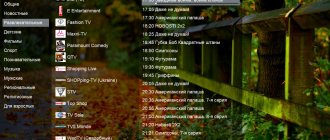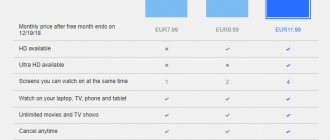Which Samsung devices can you watch IPTV on?
IPTV for Samsung Smart TV is connected in two ways: through a set-top box and using separate applications.
If the TV is older than 2010, belongs to the fifth series and higher, then to watch IP television you don’t need anything other than an Internet connection - just installing a player.
For models of the fourth series, you additionally need to purchase a TV receiver.
Smart TVs released in 2008-2009 do not support Internet TV playback.
We will tell you how to connect IPTV to a Samsung Smart TV without a set-top box.
Setting up IPTV on a Samsung Smart TV is only possible with an active Internet connection. There are two options here: directly through a cable to the router or via Wi-Fi. Let's talk separately about each method.
Top apps in popular categories
Popular applications from different directions include:
- Gismeteo – a portal with a detailed weather forecast, adapted for TVs. Installation is free, data is updated promptly. However, sometimes selected cities disappear.
- VLC Player is a utility that supports many media formats. The free, functional video player makes it easy to play movies and is ad-free.
- TV Bro – custom web browser for viewing pages. Sites load quickly, there is voice control and browsing history. Images are adapted for the TV screen. However, sometimes there are problems with playing videos.
- TuneIn Radio is a service for listening to music. Here you can listen to the radio and search for tracks by genre. The free version contains advertising. The downside is the lack of a background mode.
- WebCam World – an application for virtual travel around the world. You can watch what is happening online for free. Disadvantages include occasional glitches and infrequent updates to the available CCTV cameras.
- X-plore File Manager is a convenient file manager that allows you to work with connected devices. There is a free version with unobtrusive advertising. You can connect any external storage devices to the TV, including hard drives.
- XSmart is a free widget for watching videos. Includes unofficial versions of popular smart applications. The only drawback lies in the complexity of the installation procedure.
- The Culinary Academy is a collection of a huge number of recipes for preparing all kinds of dishes. Thanks to step-by-step actions and precise proportions of ingredients, you can learn to cook for free.
Application categories
Application for Smart TV with free channels:
Connection via LAN wire
Let's start with a wired connection through a router. Before connecting to the modem, make sure that the necessary parameters are set. Read about how to set the parameters for IP TV traffic on the router in the publications on the website.
Connect one end of the network cable to the LAN connector of the TV on the back panel, and the other end to the router.
Now you need to configure the connection parameters.
- On the remote control, press the “Menu” button.
- On the screen, find the “Network” section and go to “Network Settings”.
- Click Start.
- In the next window, select the connection type – “Cable”.
There is no need to enter anything manually - further actions will take place automatically.
What is IPTV
Interactive television is the broadcasting of programs, programs, shows, films and other things via the Internet. The only condition for effective work is the availability of high-speed Internet. It is in this case that users will receive high-quality video in high definition. The capabilities of IPTV are not limited to broadcasting video content. Using the set-top box, you can record a video to watch it later, rewind, pause and start the program again. In addition, you will not miss the next episode of your favorite series, as providers provide access to archived content that stores programs for the last 3-4 days.
The most convenient way is to connect IPTV to an LG Smart TV or a TV from another manufacturer, but with SMART technology. In real time, you can participate in surveys, sing karaoke, post messages on social networks and video chat. An additional advantage is the availability of a detailed TV program schedule, as well as descriptions for each program or show. Once you connect to IPTV, you don’t have to use it from the TV screen, although this is the most convenient option. You can watch videos on any gadget you have in the house.
Image quality
Smart IPTV services can provide the user with the highest quality image and sound. There will be no problem finding the desired content in HD or FULL HD formats. However, the final quality directly depends on the speed of Internet access.
If the speed is low, then, of course, downloading movies in high quality will be extremely difficult.
Traditional connection methods via cable or satellite dish cannot provide such high quality, since they are limited by the characteristics of the signals that come from the provider. IPTV also allows you to use content on any medium, be it a TV, tablet or Android smartphone.
Viewer capabilities
High-quality IPTV operation is impossible without a good broadband Internet connection. The speed should be as high as possible so that there are no problems with transferring large files. This is especially true for those who like to watch movies in high definition.
It is worth noting that equating IPTV with full-fledged television is still quite conditional. This is not television in the literal sense of the word, but simply providing the user with the necessary content.
The data transmission method is most similar to regular cable TV. However, the operating principle is different.
IPTV allows the viewer to enjoy the following advantages:
- the ability to record the broadcast and watch it at another time;
- TV broadcasting can be paused and then resumed from the desired point;
- no need to be tied to a pre-established list of channels;
- the user independently generates a list of required content;
- free access to main channels;
- wide choice of topics;
- high quality picture and sound.
There is no need to connect the TV separately using cables or antennas. Payment is made exclusively for broadband Internet access. In some cases, you will need to buy additional equipment in the form of a set-top box or router. However, these costs will quickly pay off.
You can use interactive television from any device with Internet access. Smartphones, tablets, laptops, TVs. Your favorite channels will be available everywhere.
Channels and services can be managed in real time. There is no need to specifically contact the operator to activate this or that package. IP TV significantly expands the functionality of a regular TV, allowing you to turn it into a full-fledged multimedia center with the ability to use browsers (Chrome, Opera, etc.), as well as the ability to conduct video conversations.
Typically, interactive TV supports the function of providing the user with a program for each Russian channel. Any film or program has a detailed description that allows you to get an idea before watching it.
Wireless connection
If your TV model has a built-in Wi-Fi module, then connecting to your home line is done differently.
- Enter the device menu and select the “Network” section.
- In the “Network Settings” section, select the connection type – “Wireless”.
- In the next window, select the one you need from the available networks and enter the password.
The connection process will take a few minutes, after which a message will appear on the screen; The connection is configured and ready to use
The network connection stage is completed, let's move on to the direct installation of IPTV.
How to install IPTV Player on Samsung TV
There are a lot of applications on the network that provide viewing of digital channels, but their installation sometimes involves complex manipulations and settings. For ordinary users who do not know how to “dig” into the system, the simple product Peers.tv, which does not require registration, entering passwords and personal information, is ideal.
The application is downloaded from Samsung Apps; in the official store, users will find a free version of the program for Smart TV:
- Launching Smart Hub.
- We go to the store.
- Move to the “Popular Applications” category.
- We are looking for the Peers.TV widget.
- We install according to the usual algorithm in the Smart TV system.
When the application is unpacked, you can move on to the main point of the instructions - setting up and connecting digital television to Samsung.
Setting up IPTV on Samsung Smart TV
Now let's talk about how to use IPTV on your TV. To watch digital TV for free, you need to log in to your account.
- Find the “General” tab.
- Open the “System Manager” column.
- Go to “Samsung Account”.
- Next, click “Login” if you have already created an entry, or “Create”. The Samsung Apps application store has opened.
- In the search bar, write the name of the program “Russian Music Karaoke”.
- Click “Install”.
- The next step to access IPTV for free on a Samsung TV is to configure the DNS server settings. Open the “Network” section and go to “Network Status”.
- Below, select “IP Settings”.
- In the “DNS Server” field, enter the combination 85.17.30.89.
- Click “Ok”.
Another program, “Fork Player,” is encrypted under the “Russian Music Karaoke” utility. Launch the application and go to the “Find by address” icon. Manually write down the URL of the playlist of TV channels with the m3u extension (for example, smarttvnews.ru) and press “Enter”. A full list of channels will open.
Where to download free TV applications Smart TV - links to popular widgets and programs
The best free applications for smart TV Android and other OS, as well as paid video services, can be downloaded using the links:
- peers.tv/- in the application you can watch movies, TV series, TV shows and read the news of the day.
- amediateka.ru is a paid online cinema with films divided into categories.
- hdreska.cam/ – TV version of the site for playing new films in good quality.
- ivi.ru is an online cinema that takes into account viewer preferences when compiling selections.
- megogo.ru/ is a paid media service containing a huge collection of video content.
- smarttvapp.ru/ – the widget provides access to a database of films, cartoons and TV series collected from various sources.
- twitch.tv is a famous streaming platform with tons of exciting content.
- getstv.ru – after registration you can watch TV series and film premieres in excellent quality.
- limehd.tv – broadcasts many regional and thematic TV channels for free.
- hdvideobox.ru/ is a constantly growing collection of films that can be viewed in good resolution.
- tvbox.one/ – application for Smart TV Android can be downloaded for free in the Play Market and enjoy watching interactive TV.
- kinopoisk.ru – after subscribing, you will receive access to a unique collection of content from the media service.
- netflix.com/ is a world-famous platform that allows you to watch movies, anime and popular TV series for a fee.
- news.sportbox.ru is a service for those who love sports. You can follow the results of matches, watch broadcasts and read news.
- kodi.tv is a full-featured media service compatible with all operating systems for television devices.
- vintera.tv is a convenient client for watching interactive television.
- ss-iptv.com/ is the official software product to which you can connect your TV.
- tvbox.one/apps/fry-tv.html – torrent client with the largest number of available TV channels.
- slynet.pw – a service with playlists divided into categories.
- freeintertv.com is a functional application with free channels for Smart TV.
Viewing apps
In addition to pre-installed and official applications, IP channels can be downloaded as a separate playlist to the player. Next, we’ll figure out how to watch IPTV on a Samsung Smart TV for free 2021. We present a list of applications.
Widget for viewing IPTV – “OTT Player”. Let's see how to install IPTV Player on a Samsung Smart TV.
- First, register on the developer's website. This can also be done on a computer.
- In your browser, write the name of the program and follow the link to the site.
- Enter your email address and password to log in.
- Add list addresses to the “Your playlists” section.
- Find and install the player on the Samsung Apps service. Log in to the app to sync addresses saved on the website.
The remaining applications, which we will discuss below, are installed from the Samsung Apps store. Loading players is easy:
- Find the utility you need in the list of “Samsung Apps” programs.
- Click “Install”.
- Select a tab with a list of channels.
If you want to expand the list of channels, add m3u manually:
- Go to the “Settings” menu.
- Select the “Add URL” command.
- Manually write down the playlist address.
- Click “Save”.
The “Vintera.TV” player, updated to build 3.0, contains 123 channels.
IPTV player for “Samsung Smart TV” Peers.TV includes on-air TV channels, archive and program announcements.
IPTV player “Samsung Smart” GetsTV allows you to watch not only interactive and cable channels, but also an impressive list of films and TV series. If the Internet speed drops, the picture quality also deteriorates.
Perhaps the main advantage of this television format is that you do not need to purchase additional equipment. All functions are available immediately on the TV. Construction of frame houses profikarkas.com.ua – Profikarkas All applications allow you to view many TV channels and control viewing - pause playback, record a program or movie, use the archive of projects that have been aired.
Kuleshov Vyacheslav
I have more than 10 years of experience in the IT field. I am engaged in designing and setting up commissioning works. We also have extensive experience in building networks, system administration and working with access control and video surveillance systems. I work as a specialist in .
For Android ⇒ Perfect Player IPTV 1.6.0.1 Final
| Rate the news/program! 4.2 out of 5, total ratings - 13 |
|
Perfect Player
- IPTV/Media player with a TV set-top box interface for watching videos on TV, tablet and smartphone. The application does not contain built-in channels; for this you must add playlists in the settings. Try different Decoder options in the settings to get the best playback quality.
Perfect Player Features:
• Beautiful on-screen menu for easy viewing of videos with minimal user input • Scalable user interface displays correctly at any resolution and selected font size • View IPTV with channel groups, logos and program guide (EPG) • View local files from SD card, USB and etc. • Supports video plugins for watching online videos • Supported playlist formats: M3U, XSPF • Supported EPG formats: XMLTV, JTV • Supports work via udpxy (UDP-TO-HTTP proxy) • Ability to instantly receive an updated playlist, EPG, logos from the data server IPTV (PC version of Perfect Player) by entering in the settings only the address of the IPTV Data Server • Ability to control the mouse, keyboard, remote control, fingers, etc. • A large control panel is useful on devices with a small screen size (you can show/hide the panel by touching two fingers) • On. last channel at startup • Display additional EPG information (category, program description...)
What's new:
Fixed crash that occurred during playback on Android 11
OS:
Android™ 4.1 and higher
Interface language:
Russian/multilingual
Download Perfect Player IPTV 1.6.0.1 Final (22 MB):
from Turbo.cc
|
Oxy.name
|
Katfile.com
|
Direct download link is available only for the group: VIP-diakov.net
Subscribe to the news Perfect Player IPTV 1.6.0.1 Final
When the news changes, you will receive a notification by E-mail.
Subscribe
Already subscribed: 24
Said thank you: 105
ricardocavalcante, gavrilin, zibor, ELINKPIZAP, vovik80, Stas159, inconnu, Flint-1, statam, sanya11193, rm1508
, 19681736, grustnia, gorbdf, Alley, cecanchinez, vlad81, ingvar959, vadik129, bookmaker, Vitalij_D, RedDym, sast3, uns, NUI, lukich77, open1950, KrAsAv4eG, Sergey Che, NaumVlad19881980, derak11299, rrttff, andron283, Andrei777, roddvic, enzog, vincenzo, kn853, borka, Redford, dop1974, Kalyanuch, Kingston, mxm.bh.by, aisaidas, doc77, smirnov9299, mamvit, wid8, Libor, mirzagulow, neupkev, sanyok73, zontik29, Monah65, pierro2019, shvv53, andron757 , bavaria42, Booker, Sheriff, 4827149, Strannik196, nex_, Agasfer, s04sb11, geka13, Fresh Dude, Alek_mik, slava-72,
alexiserg
, mindzhurna, vik225577, tobolin, v2mgm, vikparma,
sermed
, bioloniks, Valdis371, pogorelove, abcab c, vigos , frostm, tunguk, massaget2012, vikatschka, alloha68, vikneum, Rambo9966, nayusn, Buhadid, drpr0, Alik-89, wrepin, aga2500, val38, atman_62, pirovn, Fuscher, ahed, Blind Pew, Tango_Di, Miljk, Dmitrieff, ndv
Wi-Fi Connection Steps
Owners of a home network who have already installed a router and configured Wi-Fi on it must first check the Internet connection settings on the Smart TV. After entering the “Menu”, select the “Network” option, then the “Network Status” key and click on the “IP Settings” function.
The IP and DNS status should be consistent with the "Obtain automatically" technique. Next, make sure that the router is using Dynamic Host Configuration Script (DHCP) and is generally allowed on the Internet.
Don't forget that connecting the router to your Samsung smart TV via a cable will allow you to configure the connection through it. By disconnecting the cable from SMART TV, ensure automatic setup using a wireless Wi-Fi connection.
Take the remote control and after pressing the “Menu” key, in the navigation window that opens, find the “Network” item. In the list provided, click on the “Network Settings” option. The first step will help you set up a wireless connection using the internal LAN adapter. By clicking on the “Start” button, start searching for a Wi-Fi router.
The second step will display the search results and compile a list of the nearest route streams in the Wi-Fi network. After selecting your router, click Next. This will allow you to test and establish the remote connection.
The third step involves entering the security key chosen earlier to protect wireless transmission, that is, a password identical to the eight-digit router code.
Preparatory stage
So, you brought home a brand new Smart, turned it on, connected the cable, and it... broadcasts regular channels in the most ordinary quality. What's the matter? Cheated at the store? No, this is not a hoax. To watch IPTV, you need 2 things:
- An agreement with the operator to connect the service (it is not free, but affordable). By the way, after its conclusion you will be able to access free content.
- A special application for watching IP TV channels. Installed in TV. The majority of such programs do not require payment.
On the first point, I think no explanation is needed, but let’s take a closer look at one of the popular and freely distributed IPTV programs - Simple Smart IPTV (or SS IPTV ). Using her example, we will master the installation of IP television.
Go to the SS IPTV website
IP television: features and benefits
New models of such TVs are equipped with Internet TV broadcasting functions, but not all IPTV providers support them. Therefore, together with televisions, sellers offer to purchase special decoders already with a package of television programs. Thanks to these settings, it becomes possible to watch TV via the Internet even on older models.
The main advantage of IPTV is interactivity. At any time you can pause playback by putting the program on “Pause”, fast forward or record to a flash card. In addition, there are special services where content is constantly updated, depending on the interests of viewers. If you don't have enough active channels, you can add a new playlist. For example, if you want to connect channels broadcast by Ukraine or another country.
The operating principle of IPTV is simple: the protocol sends only one program to the viewer, and a change in the transmission stream occurs when the TV user switches to another channel, that is, when performing another request.
Standard television provides simultaneous broadcast (transmission) of all channels. Due to this load, the quality of received signals becomes worse.
However, such television also has a drawback. It is associated with data flow limitation. In order for IPTV to play movies without problems, the communication channel must be continuously operational during viewing. Especially if the TV supports Full HD. If the provider’s service is heavily overloaded, the picture will begin to “slow down” or freeze. If the Internet via the router is used to perform other tasks (downloading programs, games) at the same time as watching, then the channel width will not be enough.