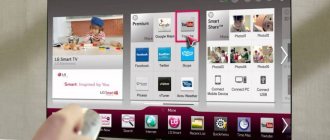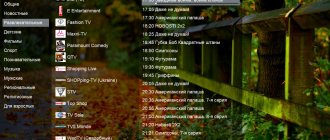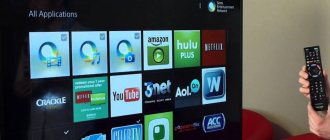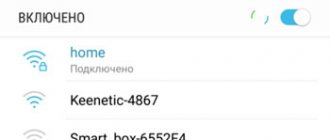Any modern TV model has ample capabilities. Its functions are not limited to broadcasting channels. Thanks to the introduction of Smart TV (Smart TV), the TV has turned into a full-fledged multimedia center that can be used for games, entertainment, and communication on social networks. Samsung's technology is considered the most advanced in this regard. In this article we will look at how to connect Smart TV on a Samsung TV and enjoy all the benefits of smart technology.
Setting up the Internet on a Samsung TV
The main difference between Smart TV and conventional TVs is the integration of a “smart” unit. The manufacturer uses a Tizen processor, which brings the device closer to a computer in functionality. To use the capabilities of the Internet, it must be connected to the Global Network. This can be done in two ways: wired and wireless.
Wired Internet
The connection is made using an RJ45 Ethernet network cable to the LAN port. The advantages of this option are high Internet speed, the clearest and most stable signal, and quick setup. The disadvantages include the abundance of wires and the need to purchase an external modem (splitter). Without it, it will be impossible to use a wired connection for other home devices.
Experts recommend connecting your TV to the Internet through a router, and not directly (when the cord is inserted into a connector on the TV panel). Since providers use different types of connections, there is a chance that not all of them will be compatible with Smart TV.
When connecting through a router, the DHCP server is turned on (it implies automatic assignment of an IP address), and the router independently performs network settings. The Dynamic Host Configuration Protocol is almost always enabled by default. But, if the provider nevertheless issued a static IP address, you will need to set the parameters manually. To do this you should:
- insert the cable into the connector and go to the TV menu;
- open the “Network Settings” section and select “Cable”;
- in the window that appears, manually enter all the parameters provided by the provider and click the “OK” button.
The network connection setup will be completed.
call me back
Leave your contact details and our manager will contact you within one business day
Wireless Internet
Most Samsung TVs are equipped with a built-in Wi-Fi router. In this case, to ensure the connection, you will need to perform the following steps:
- open the main menu;
- go to the “Network Settings” section;
- select network type → Wireless;
- select the one you need from the list of available connections;
- connect.
After synchronization, a notification will appear on the screen indicating that the device has been successfully connected to the network.
IPTV connection
IPTV connection is made through a special set-top box using a cable or via a Wi-Fi connection. The wireless method is easy to set up, the main thing is that the Samsung TV supports Smart technology. Modern interactive IPTV allows you to access a large number of channels, as well as set up your favorite TV shows in one group for quick access to them. In addition, owners of TV panels with 4K support will be pleased with the opportunity to watch movies in good quality. The set-top box can be connected in several ways:
- using the AV connector;
- using an HDMI cable;
- via USB connector.
You need to perform the setup using the following steps:
- Set the date and time in the “Advanced settings” item.
- Select the connection type in the “Network configuration” item.
- If “Wired”, then a wire must be connected. If “Wireless”, then you need to connect the TV panel to your home Internet network.
The TV does not connect to the Internet: causes and solution to the problem
Sometimes owners of smart TVs are faced with the problem of accessing the Internet. The reasons may lie in an incorrect connection, incorrect settings of the Smart TV or router, or problems arising from the provider. To avoid this, you need to analyze the most common causes and find out how to eliminate them.
| Problem | Solution |
| Connecting TV to another Wi-Fi network with limited Internet access | Go to “Network Settings” and select the desired type of wireless connection |
| An incorrect password was entered when connecting to an access point. | Enter the correct security key and try again |
| Incorrect operation of the DHCP protocol | Disable the function in the router and enter the parameters manually by going to menu → Network → Network status → Configure IP |
| The function of automatically assigning IP and DNS to television equipment is disabled | In the TV menu, repeat the path indicated above, only in the IP settings activate the “Receive automatically” option |
| Lack of Internet connection when connecting the provider cable to the TV directly | Check the condition of the cord or set up a connection via a router |
| Software failure or errors in the TV, outdated version of the operating system. | Go to the official Samsung website and download the updated firmware |
Creating an account and installing applications
The final stage of connecting Smart TV to the Internet is registration on Samsung Apps. Having an account allows you to receive timely updates and use the Internet to its full potential. To register, you must complete the following steps.
- Plug your Samsung TV into a power outlet.
- Press the “Smart” key and open the “Smart Hub” application, then enter the menu.
- Press button A on the remote control.
- In the menu that appears on the screen, select the “Create an account” option.
- Enter your email address in the “Login” window.
- In the password field, create and enter a combination of 8-15 characters. Use Latin font.
- Check the box next to the message “Receive E-mail on Samsung Smart TV” that appears.
- Click on the “Create Account” button.
You need to remember or write down your login and password and enter it each time you log into the Smart Hub application.
To start using Smart technology on a Samsung TV, you should download the latest applications. To do this you need:
- go to the menu by pressing the corresponding button on the remote control;
- find and launch the Samsung Apps store;
- in the window that opens, select the application you are interested in and click on the icon;
- on the tab, click the “Install” button and wait a few seconds for the operation to complete.
All other applications are downloaded in a similar way. To do this, you just need to go back to the store page.
Smart cards of Russian operators Rostelecom, NTV, MTS, Tricolor - features, services, prices
MTS uses IDRETO technology in smart cards. The adapter from this company is available for purchase or rental. It can be purchased at any company store of this company.
MTS smart card
There are several different packages available. “Basic” has 130 channels available. Some satellite packages have more than 200 channels.
In order for customers to take advantage of the features offered, they must use equipment that operates in accordance with the DVB-S2 standard.
To view the programs offered by Tricolor, in most cases you will need to purchase a receiver from this company. If the user has a model that uses DRE Crypt, then he can use it.
Smart card Tricolor
There are a large number of tariffs available here, among which each user will certainly be able to find those that suit him. He can, for example, use the following:
- It is recommended to use the “Basic” package as the main option. It includes 25 TV channels of various topics.
- Football fans can take advantage of the corresponding themed package, which can include sets of 6 or 2 according to the customer's choice.
- There is a package that is designed for the youngest viewers. Experts have selected 17 of the most interesting children's TV channels.
- Those interested can purchase access to a package that includes the majority of available satellite channels - 217.
- By purchasing the UltraHD package, the user can enjoy viewing in high quality.
Viewers can choose one package or purchase several.
Installing a Tricolor conditional access module (smart card) into a TV:
NTV-Plus, having concluded a service agreement, provides for use the equipment necessary for viewing. The VIAccess protocol is used to demonstrate programs.
In particular, it is possible to purchase a branded receiver with a connector for connecting a smart card.
The purchase of the necessary equipment is available in stores that have been certified by the company.
The user can be sure that the equipment he purchased meets the company's quality standards. Packages are available for clients, for which the most interesting channels on various topics are selected.
Additionally, viewers can purchase highly specialized packages. They can be dedicated to broadcasting sports games, watching movies, showing music concerts and other topics.
Step-by-step instructions for setting up channels on Smart TV
To be able to watch your favorite programs and TV shows, you need to search for all over-the-air channels. First you need to select the signal source. Its type (analogue, digital or satellite) depends on the type of equipment used.
To configure channels, you need to follow the following algorithm of actions:
- open the TV “Menu”;
- go to the “All settings” section;
- select the “Channels” category;
- set the signal type and activate the “Automatic search” option.
The scanning process lasts several minutes, but after it is completed, the found channels will need to be saved. If one or more broadcasts are missing, they can be found by activating manual adjustment. To do this you need to know the frequency and range of the broadcast.
How to connect a smartphone and iPhone to a Samsung TV
If you are tired of peering at the small display of your smartphone and spoiling your eyesight, Smart TV technology allows you to synchronize it with television equipment. The user of a mobile device has the opportunity to play their favorite games, watch movies and exciting sports matches, organize presentations, and “surf” the Internet using a wide diagonal screen.
There are several options for syncing your Android or iOS phone with your TV:
- using proprietary technology from Samsung – “Screen Monitoring”;
- via the Smart View application and one local Wi-Fi network;
- using Miracast or Wi-Fi Direct functions;
- using MHL technology.
You can connect your mobile device to the television panel wirelessly using Wi-Fi, as well as via an analog cable, HDMI, USB connector, or DLNA connection. You can download and install the software from the Apple Store or Play Market (depending on the OS of your mobile device).
What is important to know
Literally, the term Smart means “intelligent.” It is expected that such a TV should provide more features than a regular digital TV model. In most cases, such devices provide Internet access and support for a large number of multimedia formats.
The user can use the device for regular viewing of digital channels, playing any graphic files (videos or photos) from the Internet or storage device, and also use pre-installed entertainment (games, social networks, etc.).
There are also smart receivers, but Smart TV on a TV and a set-top box are different topics. If the TV is a full-fledged device, then the receiver only improves its capabilities and opens access to the “smart” option on older models.
Today, smart TVs are produced by many developers, and in addition to it they offer a large set of applications and services. For this reason, the capabilities of devices supporting Smart-TV from different manufacturers differ.
Features and Specifications
On Samsung TVs, smart TV functions are a separate interface that provides the user with a wide range of tools for controlling the device. Depending on the configuration of a particular model, you can use Smart TV using built-in widgets or interacting with a cloud service that can be accessed via the Internet.
Like regular TVs, Samsung models with advanced capabilities provide the user with modern and high-quality television.
Among the mandatory criteria for these devices:
- support and playback of video content of all formats (mpeg-4, acc, m3u, avi, etc.);
- high pixel screen resolution (from 1080p);
- the presence of ports for high-bandwidth cables.
With the help of a smart TV, the user can enjoy high-definition digital TV with the same comfort as when using a computer or digital set-top box.
Samsung's Smart-TV option works independently of the main television functions; it is represented by the Smart Hub platform.
Which opens up a lot of possibilities:
- Full Internet access. The user can view any online services, make purchases and pay for them.
- Communication. The interface supports Social-TV, thanks to which you can log into any account and communicate on social networks.
- Games. All Samsung Smart TVs are equipped with a powerful video adapter to support modern computer games.
- Rebroadcast. Thanks to the Smart-TV View feature, the user can use a smartphone, tablet or other device to continue watching TV. The application is supported by Windows, iOS and Android operating systems. The utility also allows you to turn the remote control into a gamepad or other device.
- Synchronization. The software and built-in services are constantly updated by interacting with a remote server.
Each model provides a separate set of capabilities, which the user can expand at any time by downloading new widgets from the Samsung Apps developer service.