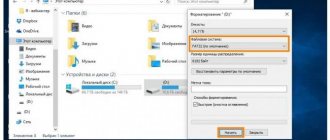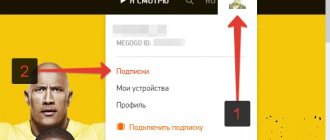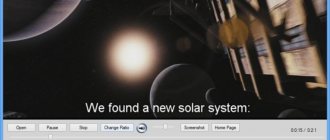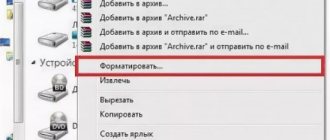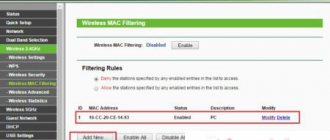The MKV format, also known as “Matryoshka”, is intended for archiving various multimedia files: for example, a film with this extension consists of video with the h.265 codec, OGG audio, SRT subtitles, text and graphic descriptions.
The main advantage of the video format is the ability to store several multimedia tracks of the same type in one file, thanks to which the user can independently choose the language of voice acting and subtitles while viewing content.
Next, we will tell you how to watch videos in MKV format on TV if the device’s standard media player does not allow you to play this type of file.
How to watch MKV format on TV
Some models of “smart” TVs cannot reproduce the MKV format on their own - most often the reason for the incompatibility of the device and the content lies in the audio tracks packed into the file with non-standard TV codecs.
In the first case, the TB owner can use free Windows applications like K-Lite Codec Pack or VLC Media Player. These utilities allow you to convert MKV video to any of the existing formats - for a TV, the best option would be an AVI file with FullHD resolution.
It should be noted that to dub a film you will need a computer with a powerful processor and video card and a significant amount of time. Also, the user is unlikely to want to manually convert each video file downloaded from the Internet.
The second option to solve the problem with MKV is to install the SamyGO DCA application on your TV, which can be downloaded for free from the website w3bsit3-dns.com.
Installing the application looks like this:
- Extracting all files from the downloaded archive.
- Formatting a flash drive in FAT32.
- Uploading the “samygodca” folder with all the contents located in the “release” directory to a removable disk. It should be noted that in the case of some TV models, you will need to load the “release” folder onto the flash drive, and not “samygodca”. The selection of the catalog to be uploaded is carried out experimentally.
- Connecting an external drive to the television via a USB interface. Next, you will need to launch “Content Library” and save the downloaded files on the TV - the folder must be placed in the “Game” section (the directory of installed applications from third-party developers).
- Reboot the device by launching the installed utility - when you open SamyGO, the display should automatically go dark for a while.
The process of using the application is presented below:
- Connecting a removable disk with downloaded MKV video to the TV.
- Rebooting the television device (turning the device on and off).
- Opening the library of downloaded applications and launching SamyGO DCA.
- Launch a standard media player and start playing the desired movie in MKV format.
Why doesn't the TV read MKV?
- Best MKV Player – 5 Recommended Free MKV Players for Windows and Mac
Impeccable adherence to the tips given in the previous section does not guarantee playback of MKV content on a television device.
Problems playing the file may be due to:
I. Old version of the device software.
You can update the firmware with the help of specialists from the service center or yourself.
In the second case, the user will need:
- download the installation file from the manufacturer’s official website;
- format the flash drive in FAT32 and write an update for the TV onto it;
- connect the drive to the TV and open the settings menu on the device;
- go to the “Software Updates” section and select “Manual Method”;
- in the window that appears, select the file with the firmware and click on the “Install” button;
- agree to the terms of the license agreement and wait for the installation to complete.
II. File damage.
A movie downloaded from the Internet may not be packaged correctly into the MKV format; to check the file, it is recommended that you try to play the video on your computer.
III. System restrictions established by the device manufacturer.
Perhaps the device supports MKV playback, but cannot play videos whose size exceeds a conventional number of gigabytes: for example, PHILIPS TVs cannot play files larger than 1.5 Gb. The solution to this problem is to convert the content - it is worth noting that when compressed, the quality of the video can noticeably deteriorate. Also, from the list of possible causes of a system error, you should not exclude damage to the removable drive or its incorrect formatting.
- MP3, AAC, WAV, FLAC: we talk about all audio file formats
Bottom line
So, you can open the MKV file even on those Smart TVs that by default do not support video files with this extension. It is also worth noting that if for one reason or another the TV does not play user content from a flash drive, the owner of the device can transfer the desired movie to an external drive connected via the HDMI interface and try to execute the algorithm presented in the article.
The MKV format is universal and convenient for visualizing video content. One of its main advantages is the ability to store several audio or video tracks of the same type. At the time of playback, the user independently selects the subtitle file, voiceover language and some other multimedia components.
But not all modern TVs read this format. On some devices, the standard video player plays such files with errors: without sound, with the wrong frame rate, or refuses to play them at all. Let's find out how to watch MKV video on a TV and look at possible problems that may arise.
VLC media player
The famous “traffic cone”, which has gained fame as a trouble-free and omnivorous program that can handle any format, both video and audio.
Based on the words of the developer, this software has been downloaded more than 500 million times in its entire history.
It is unlikely that any player can boast of such success.
VLC's huge hype is due to its openness and cross-platform functionality.
If you don’t know how to open mkv on Mac, feel free to download the version for MacOS and enjoy watching your favorite track.
Take the time to learn the basic keyboard shortcuts of the player so that you can use it without a mouse.
Believe me, it’s very convenient, you don’t have to reach for the “rodent” every time to turn it up louder, open subtitles or take a screenshot.
By the way, about subtitles. If you are watching a movie with original soundtrack, add a small SRT file with subtitles to the movie folder.
The player will automatically recognize it and add a translated track.
Starting with version 2.0, skins became available for VLC. Now you can completely change the outer shell of the player at your discretion.
Perhaps this is the most convenient player that has ever been created. Navigation – even the latest generation Jet Audio can envy the formats.
Well, availability for different OSes. Great choice.
Why TV doesn't read MKV files
There are three main reasons here: a damaged file, outdated software, and some system restrictions set by the manufacturer. Let's look at each problem in more detail.
Damaged file
When the MKV format does not play on your TV, you should try running it on a personal computer . If the PC could not read it, then it is quite possible that the file is damaged. Movies downloaded from the Internet may not be packaged correctly.
The surest way to eliminate this problem is to find another, or better yet, several short videos in the MKV format and try to open them on TV. Unfortunately, nothing can be done with an incorrectly packed file - just delete it.
System limitations
It is possible that the MKV format is not readable on the TV due to restrictions set by the manufacturer. Typically this is the file size. For example, the standard Philips TV player cannot play files larger than 1.5 GB. Some older generation Samsung devices are also limited in capacity and do not play videos larger than 2.1 GB. The only way out is to re-encode the file into a smaller one with a loss of quality.
Outdated software
If the TV does not read the MKV format, then the culprit may be an outdated firmware version. The latter contains the codecs necessary to play various multimedia content. You can update the software yourself without involving third-party specialists. The TV must be connected to the network.
- How to turn on a flash drive on the Tricolor console without problems
Firmware update via the Internet:
- Open “Smart TV Settings”.
- Go to the “Support” section.
- Find the line “Software update”.
- Select “Update via Wi-Fi”.
- We agree with the licensor and wait for the process to complete.
- Reboot the TV.
You can also update the software via a USB flash drive. This is a more labor-intensive procedure, but due to the lack of an Internet connection, it is the only possible one. To do this, you will need a flash drive with a capacity of more than 1 GB and a PC with network access.
Firmware update via USB drive:
- We go to the official website of the TV manufacturer on PC.
- Enter the TV model in the search bar.
- In the results, select the line containing the text “Software”, “Updates”, or the like.
- Download the latest firmware version and copy it to a flash drive.
- Insert the USB drive into the TV port.
- We repeat the steps indicated in the instructions above with the exception of point 4: “Update via USB”.
Important! Some models have menu items that differ from those shown. For example, on a good half of LG TVs, the “Software Update” item is called “Firmware” and is placed in the main menu.
Reset network settings
It also happens that the network settings in SmartTV are lost due to an emergency shutdown or problems with the router. Go to the TV settings menu and perform a reset in the network settings. If you have problems finding the reset option, look for instructions online. After this, connect to the Wi-Fi network again, or reconnect the Internet cable.
Don't forget about the router. It needs to be restarted, and if you have a dynamic IP type, it is better to disconnect the device from power for 5-10 minutes. For example, in my case, the connection on the Samsung TV was often lost due to the router. The only thing that helped was changing the DNS prescribed by the provider to public ones from Google (8.8.8.8 and 8.8.4.4).
Solving problems using third-party tools
If the methods described above do not help, then you should turn to third-party utilities and applications for help. There are two ways to go here. Install an application that allows you to watch the MKV format on your TV, or completely transcode the file.
SamyGO DCA
This is practically the only universal application that works without failures on a good half of modern TVs with Smart- TV . To install the program, you will need the SamyGO distribution kit (can be downloaded from the official website or from w3bsit3-dns.com) and a USB drive.
Important! The flash drive must be formatted under the FAT32 system. Otherwise, the application will start generating errors.
Installing SamyGO:
- Copy the application distribution kit to a flash drive. If necessary, unpack the archive.
- There should be a samygodca folder with the contents in the root directory of the USB drive.
- We connect the flash drive to the TV and install the program as a regular gaming application. In some cases, manual installation will be required: move the files to the “Game” folder of the Content Library section.
- Reboot the TV.
Playing videos using the program:
- We connect a removable disk with an MKV file to the device.
- Reboot the TV.
- Go to the library of downloaded applications.
- Find the SamyGO application and launch it.
- Close all windows and open the standard TV player.
- Playing MKV video.
Important! The program will have to be launched after each reboot (turn off) of the TV.
Format Factory
Among other PC utilities, this is one of the best converters. The program is simple, universal and has an intuitive interface. You can download it both from the official website of the developer and from specialized web resources.
Converting video to another format:
- We launch the program and on the left side of the panel click on the “-> AVI” or “-> MP4” shortcut (we’ll find out which file format the standard TV player plays in the operating instructions).
- In the window that appears, click on “Add file”.
- Select the MKV video format on your computer and click “Open”, then OK.
- Next, click on the “Start” button and wait for the process to complete.
The program also allows you to adjust the quality of the output video by reducing or increasing the size of the final file.
The KMPlayer
This player should not be confused with KMPlayer, even though they have identical names. The latter was developed in the KDE environment.
Ours has a distinctive prefix “The” and is “tailored” for Windows and Android.
In other words, if you don’t know how to open mkv on Android, you can safely download this application from the Play Market.
Otherwise, the program supports almost the entire list of popular formats, both audio and video.
Among them are also FLV, WMV, AVI, MKV and QuickTime. Its main difference is its support for a huge number of codecs.
There are rumors that some of them are built into the software package not entirely legally, but this only benefits the user, since he does not have to overpay for a license.
There are plenty of opportunities.
Firstly, this player can easily play even “broken” and under-downloaded files of any format (except DVD).
Secondly, the installation package initially includes the libavcodec library, so the registry will not be additionally “clogged” with various garbage.
Note! For fans of unusual design, support for covers and additional plugins from Winamp is provided. And most importantly: support for almost all languages is implemented.
Possible difficulties
If you have any serious problems updating your device, installing applications or utilities, you can use online services for converting multimedia files . One of the most popular is Cloud Convert. The resource interface is extremely simple: select files by clicking on Select Files, then in the drop-down context menu opposite the video, select the required format and click Start Conversion.
Important! It is worth clarifying that when using such services, traffic is spent on uploading the original and downloading the converted file. Published:09/27/2019
The MKV format, also called Matryoshka, is used for films and TV series containing multiple audio tracks and subtitles.
Thanks to this, viewers can choose which subtitles and in which language to watch the film.
The name comes from a wooden Russian toy that opens to reveal another doll. This format works in a similar way.
Content
MKV files on Samsung TVs
Although Samsung TV claims to support such files, sometimes we still encounter problems playing such content.
As we said earlier, it is simply a container that contains different encodings for video, audio and subtitles.
In other words, you may encounter problems with audio codec not supported by Samsung TV or video codec not supported by Samsung TV.
For example, MKV files with DTS audio will not open on most TVs.
How to play MKV on TV: 2 ways
The first method is to install the SamyGO DCA application. The process is quite labor-intensive, so it is not suitable for everyone.
It is much easier and faster to convert MKV to a supported format.
We will show you two simple ways: using a program and an online service.
Convert MKV to MP4 using VLC Media Player
VLC Player is installed as standard on every Windows computer, and everyone has used it at least once.
If suddenly the program is not available, download it from the official website.
- Open the player and go to the Media Conversion section.
- Add the desired mkv file and click on the Convert/Save button.
- Leave the default settings and go to the Review tab.
- Name the file any name, and write .mp4 at the end. For example, Test.mp4
- After saving, the video will be in mp4 format, which is supported by all modern TVs.
Convert MKV to MP4 online
To avoid installing third-party programs, use a free online service.
We recommend Cloud Convert because it's simple and supports most file formats.
- Open the Cloud Convert home page and upload the file.
- Click on the small inscription mkv.
- Go to the video section and select MP4.
- Click the big red “Start Converting” button at the bottom of the page.
- When the conversion process is complete, a green loading icon will appear. Click to download the converted video.
Modern TVs have a wide range of functions, allowing you to group channels, use the Internet and various services. But not all models can play the fairly common MKV video file format. How to watch video in this format depends primarily on the characteristics, hardware and software capabilities of the TV.
MKV is a multimedia format that features the ability to reduce file size without significant loss of quality. Many films and TV series are available online in this format. It may contain, among other things, several audio tracks and subtitles. However, there are TVs on which such files cannot be viewed.
The content of the article
1How to watch the MKV format on TV2For what reason does the TV not read files with the MKV extension
Alternative: Download codecs
If you prefer to use Windows Media Player or another Windows player that does not yet support MKV files, you can add this support. To do this, you need to install some files known as codecs (the name comes from compression/decompression). These codecs help your video player understand how to decompress files it doesn't support.
Sounds great, but there's a reason we suggest downloading codecs as an alternative to using a video player with built-in support. Codec sets are notorious for often containing vulnerabilities or, worse, malware. The good news is that if you're careful about where you download (and update) your codecs, they're a viable option.
We recommend switching to Ninite - a great resource for clean installation of many useful applications. The good people at Ninite do their best to provide downloads that are completely free of any embedded bullshit. Ninite offers a codec package called the Combined Community Codec Pack (CCCP), a popular set of codecs that cover a large number of file formats.
From the Ninite home page, select the CCCP option and any other applications that interest you, and then click Get Your Ninite. Once the file is downloaded, run it to install all the programs you selected.
Once you've installed the codecs, you may have to restart your computer, but you can usually start playing MKV files right after installation.
How to watch MKV format on TV
For some users, MKVs do not play at all or play without sound. There are two main ways to solve the problem. The first is to change the video format.
To convert a file to another format, you need to use a special converter program. However, conversion will require a fairly powerful computer. Converting long videos can take a lot of time. Converting each individual video is quite inconvenient. A better option is to install a special plugin on the TV.
You must use the special SamyGO DCA program. It can be downloaded from the official website of the project. The program is distributed free of charge. However, it is only suitable for Samsung Smart TVs.
The application is easy to install and use; even inexperienced users should not have any difficulties. After installing it, you will be able to view MKV without additional manipulations. Installation takes some time.
Note! Before playing each video, you must start the program again. Otherwise the video will not play. Sometimes it may be necessary to reboot the TV. It is also extremely important to follow the installation instructions from the developers.
If the SamyGO DCA program did not help fix the problem, the hardware characteristics of the TV may not allow playing such files. Pay attention to the operating system installed on the TV (relevant only for devices with Smart TV). If it is Android TV or Tizen, it is usually enough to install a special player (MX Player, VLC, etc.) from the application store.
The KMPlayer
This player should not be confused with KMPlayer, even though they have identical names. The latter was developed in the KDE environment.
Ours has a distinctive prefix “The” and is “tailored” for Windows and Android.
In other words, if you don’t know how to open mkv on Android, you can safely download this application from the Play Market.
Otherwise, the program supports almost the entire list of popular formats, both audio and video.
Among them are also FLV, WMV, AVI, MKV and QuickTime. Its main difference is its support for a huge number of codecs.
There are rumors that some of them are built into the software package not entirely legally, but this only benefits the user, since he does not have to overpay for a license.
There are plenty of opportunities.
Firstly, this player can easily play even “broken” and under-downloaded files of any format (except DVD).
Secondly, the installation package initially includes the libavcodec library, so the registry will not be additionally “clogged” with various garbage.
Note! For fans of unusual design, support for covers and additional plugins from Winamp is provided. And most importantly: support for almost all languages is implemented.
For what reason does the TV not read files with the MKV extension?
The inability to play MKV videos may be due to the following reasons:
- TV software is outdated;
- The file is damaged;
- The hardware characteristics of the TV do not allow playing such files.
In the first case, you should try to update the software on the TV. This can usually be done in the settings of the TV itself. Connect your device to the Internet and find the software update item in the settings. The system itself must find and install a new version of the software. If this is not possible, you should look for the latest version of the software on the manufacturer's website. There should also be installation instructions there.
If the software is fine and other MKV files are playing, the particular video may be damaged. Try running it on your computer. If the video does not play, it means it is damaged. This sometimes happens when downloading a video file from the Internet and copying it to removable media. In this case, you can only try to find another copy of the file.
Important! The TV itself may have various hardware or software limitations. This is especially true for older models. On such devices it is impossible to run a file with the MKV extension using standard tools. The only way to solve the problem without purchasing additional devices is to convert the video to a supported format.
TV
How to play MKV file on Smart TV? Quite a few people are interested in the answer to this popular question every day, as in 2021 there are many formats of videos and visual animated content. Almost every owner of modern technology and mobile gadgets has definitely encountered the problem of device incompatibility with the file type. In this article we will look at a fairly popular topic - reading certain components on home TVs.
Final Recommendations
Now you know what video formats are supported by Samsung, Sony and other popular brands. To watch your favorite movies without any problems, follow these tips:
- Before downloading the file, check the technical specifications of your TV and find out the supported extensions.
- Check the width and height of the video frame and give preference to the standard 16:9 screen resolution.
- Upload video files in high quality so that the picture is pleasant and the sound track matches the image.
- Before viewing a home video shot with a camcorder, convert its format using a video converter.
- Periodically clear the memory of smart devices.
However, even if you could not find a video in the required extension, this problem can be easily solved using a file converter. Use VideoMASTER - it will help convert even rare types of video files into the required format and fix other problems that interfere with high-quality video viewing.
How do I know if my TV can play an MKV file?
Typically the datasheet will have a number of features and indicate which components are read by the device. Information can also be viewed on the official website of the manufacturer. They often publish online instructions, guides, etc.
If there is nowhere to read it, then the only practical method is to throw any component in this shell onto the flash drive, insert the memory card into the appropriate slot and try to open it. If the TV opens such content, it will simply start broadcasting it. If it doesn’t open, then this component won’t even appear on your memory card.
Why does digital television freeze with or without a set-top box: reasons, what to do?